A brief analysis of how to import local JSON files in Angular
This article will introduce to you how to import local JSON files in Angular. I hope it will be helpful to you!
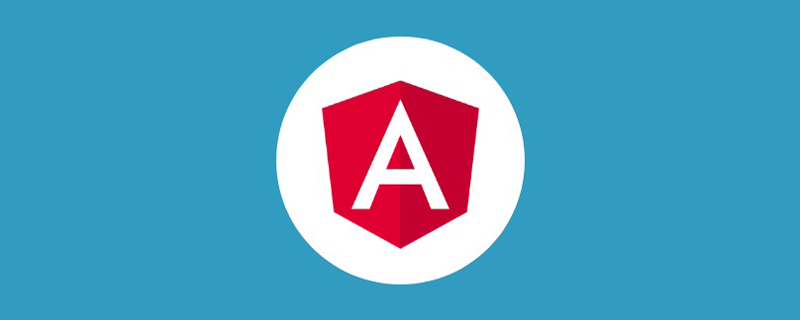
Import local JSON files into Angular
1. The first type
Angular supports Typescript2.9 starting from 6.1. With the new features of Typescript, we can directly import local JSON files in any Typescript module by using import. [Related tutorial recommendations: "angular tutorial"]
To enable this new feature, you need to perform the following steps in Angular:
1.1 Step 1
Create a JSON file anywhere in the project source code directory, for example:
src/assets/json/data.json
1.2 Step 2
Set the following code under the compilerOptions option in the tsconfig.json file:
{
...,
"compilerOptions": {
...,
"resolveJsonModule": true,
"esModuleInterop": true
}
}Among them:
- resolveJsonModule Allows the import of
.jsonsuffix files - esModuleInterop Allows the import of modules that do not export by default. This is for
. The jsonfile is necessary
1.3 Step 3
Import the JSON file in the component/command/service, the code is as follows:
// 你的JSON文件路径 import data from '../../assets/json/data.json';
2. The second method
uses Angular’s built-inhttpCLient service
2.1 Steps 1
Create a JSON file anywhere in the project source code directory, for example:
src/assets/json/data.json
2.2 Step 2
Import the httpClientModule module in the app.module.ts file, the code is as follows:
import { HttpClientModule } from '@angular/common/http';
@NgModule({
imports: [..., HttpClientModule]
})
export class AppModule {}2.3 Step 3
Use httpClient in the component/command/service to import the JSON file. The code is as follows:
import { Component } from '@angular/core';
import { HttpClient } from '@angular/common/http';
@Component({
selector: 'app-second-way',
template: `<div>{{jsonDataResult | json}}`
})
export class SecondWayComponent {
jsonDataResult: any;
constructor(private http: HttpClient) {
this.http.get('assets/json/data.json').subscribe((res) => {
this.jsonDataResult = res;
console.log('--- result :: ', this.jsonDataResult);
});
}
}3. The third type
3.1 Step 1
Create a JSON file anywhere in the project source code directory, for example:
src/assets /json/data.json
3.2 Step 2
Create a *.d.ts in the directory where the json file is placed File, for example:
We create data-typings.d.ts in the src/assets/json folder
Note: You can create this file in the src root directory, so that it can be declared globally; in addition, the file name is arbitrary, but the suffix must be .d.ts
declare module '*.json' {
const value: any;
export default value;
}3.3 Step 3
Use httpClient in the component/command/service to import the JSON file. The code is as follows:
// 你的JSON文件路径 import * as data from '../../assets/json/data.json'; // 或者像这样导入也可以 import data from '../../assets/json/data.json';
Notes:
If it does not take effect and prompts an error message that further configuration of resolveJsonModule is required, then you need to check the tsconfig.app.json configuration file in the project. There is an option: include, make sure it is in the configuration. * The path of .d.ts, for example:
{
...,
"include": [
"src/**/*.d.ts"
]
}For more programming-related knowledge, please visit: Programming Video! !
The above is the detailed content of A brief analysis of how to import local JSON files in Angular. For more information, please follow other related articles on the PHP Chinese website!

Hot AI Tools

Undresser.AI Undress
AI-powered app for creating realistic nude photos

AI Clothes Remover
Online AI tool for removing clothes from photos.

Undress AI Tool
Undress images for free

Clothoff.io
AI clothes remover

AI Hentai Generator
Generate AI Hentai for free.

Hot Article

Hot Tools

Notepad++7.3.1
Easy-to-use and free code editor

SublimeText3 Chinese version
Chinese version, very easy to use

Zend Studio 13.0.1
Powerful PHP integrated development environment

Dreamweaver CS6
Visual web development tools

SublimeText3 Mac version
God-level code editing software (SublimeText3)

Hot Topics
 1379
1379
 52
52
 Let's talk about metadata and decorators in Angular
Feb 28, 2022 am 11:10 AM
Let's talk about metadata and decorators in Angular
Feb 28, 2022 am 11:10 AM
This article continues the learning of Angular, takes you to understand the metadata and decorators in Angular, and briefly understands their usage. I hope it will be helpful to everyone!
 How to install Angular on Ubuntu 24.04
Mar 23, 2024 pm 12:20 PM
How to install Angular on Ubuntu 24.04
Mar 23, 2024 pm 12:20 PM
Angular.js is a freely accessible JavaScript platform for creating dynamic applications. It allows you to express various aspects of your application quickly and clearly by extending the syntax of HTML as a template language. Angular.js provides a range of tools to help you write, update and test your code. Additionally, it provides many features such as routing and form management. This guide will discuss how to install Angular on Ubuntu24. First, you need to install Node.js. Node.js is a JavaScript running environment based on the ChromeV8 engine that allows you to run JavaScript code on the server side. To be in Ub
 Detailed explanation of angular learning state manager NgRx
May 25, 2022 am 11:01 AM
Detailed explanation of angular learning state manager NgRx
May 25, 2022 am 11:01 AM
This article will give you an in-depth understanding of Angular's state manager NgRx and introduce how to use NgRx. I hope it will be helpful to you!
 An article exploring server-side rendering (SSR) in Angular
Dec 27, 2022 pm 07:24 PM
An article exploring server-side rendering (SSR) in Angular
Dec 27, 2022 pm 07:24 PM
Do you know Angular Universal? It can help the website provide better SEO support!
 Angular + NG-ZORRO quickly develop a backend system
Apr 21, 2022 am 10:45 AM
Angular + NG-ZORRO quickly develop a backend system
Apr 21, 2022 am 10:45 AM
This article will share with you an Angular practical experience and learn how to quickly develop a backend system using angualr combined with ng-zorro. I hope it will be helpful to everyone!
 A brief analysis of how to use monaco-editor in angular
Oct 17, 2022 pm 08:04 PM
A brief analysis of how to use monaco-editor in angular
Oct 17, 2022 pm 08:04 PM
How to use monaco-editor in angular? The following article records the use of monaco-editor in angular that was used in a recent business. I hope it will be helpful to everyone!
 How to use PHP and Angular for front-end development
May 11, 2023 pm 04:04 PM
How to use PHP and Angular for front-end development
May 11, 2023 pm 04:04 PM
With the rapid development of the Internet, front-end development technology is also constantly improving and iterating. PHP and Angular are two technologies widely used in front-end development. PHP is a server-side scripting language that can handle tasks such as processing forms, generating dynamic pages, and managing access permissions. Angular is a JavaScript framework that can be used to develop single-page applications and build componentized web applications. This article will introduce how to use PHP and Angular for front-end development, and how to combine them
 A brief analysis of independent components in Angular and see how to use them
Jun 23, 2022 pm 03:49 PM
A brief analysis of independent components in Angular and see how to use them
Jun 23, 2022 pm 03:49 PM
This article will take you through the independent components in Angular, how to create an independent component in Angular, and how to import existing modules into the independent component. I hope it will be helpful to you!




