Download address: https://downloads.mysql.com/archives/community/
Baidu network disk download: Link: https://pan .baidu.com/s/1nceFzJKK7_dJh2gUAtVgWw Password: qm5z
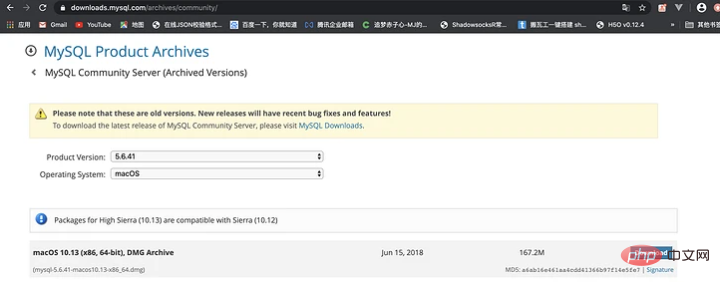
##Installation
Double-click the downloaded dmg file and it will The pkg pop-up box pops up, double-click the pkg icon to enter the installation interface, continue all the way on the installation interface, and the installation is successful.Environment variables
The first step is to switch to the root directory in the terminal and edit the ./.bash_profile file➜ ~ cd ~ ➜ ~ vim ./.bash_profile
export PATH=$PATH:/usr/local/mysql/bin export PATH=$PATH:/usr/local/mysql/support-files
:wq
➜ ~ echo $PATH /usr/local/bin:/usr/bin:/bin:/usr/sbin:/sbin ➜ ~ source ~/.bash_profile ➜ ~ echo $PATH /usr/local/bin:/usr/bin:/bin:/usr/sbin:/sbin:/usr/local/mysql/bin:/usr/local/mysql/support-files ➜ ~
Start, stop and check the status of the MYSQL service
Check the service status of MYSQL➜ ~ sudo mysql.server status Password: ERROR! MySQL is not running
➜ ~ sudo mysql.server start Starting MySQL .Logging to '/usr/local/mysql/data/mj.local.err'. SUCCESS!
➜ ~ sudo mysql.server stop Shutting down MySQL . SUCCESS!
➜ ~ sudo mysql.server restart ERROR! MySQL server PID file could not be found! Starting MySQL . SUCCESS!
Start
The first step is to enter➜ ~ sudo mysql.server start Starting MySQL .Logging to '/usr/local/mysql/data/mj.local.err'. SUCCESS!
➜ ~ mysql -u root -p
Enter password: Welcome to the MySQL monitor. Commands end with ; or \g. Your MySQL connection id is 1 Server version: 5.6.41 MySQL Community Server (GPL) Copyright (c) 2000, 2018, Oracle and/or its affiliates. All rights reserved. Oracle is a registered trademark of Oracle Corporation and/or its affiliates. Other names may be trademarks of their respective owners. Type 'help;' or '\h' for help. Type '\c' to clear the current input statement. mysql>
Initialization settings
Set the initial password, execute the following statement after entering the mysql database, and set the password of the current root user to root➜ ~ mysql -u root -p
Enter password:
Welcome to the MySQL monitor. Commands end with ; or \g.
Your MySQL connection id is 2
Server version: 5.6.41 MySQL Community Server (GPL)
Copyright (c) 2000, 2018, Oracle and/or its affiliates. All rights reserved.
Oracle is a registered trademark of Oracle Corporation and/or its
affiliates. Other names may be trademarks of their respective
owners.
Type 'help;' or '\h' for help. Type '\c' to clear the current input statement.
mysql> set password = password('root');
Query OK, 0 rows affected (0.01 sec)
mysql>mysql> exit Bye ➜ ~
Configuration
Enter the/usr/local/mysql/support-files directory, there is a file my-default in it. cnf
➜ ~ cd /usr/local/mysql/support-files ➜ support-files ll total 64 -rwxr-xr-x 1 root wheel 1.1K 6 15 2018 binary-configure -rw-r--r-- 1 root wheel 773B 6 15 2018 magic -rw-r--r-- 1 root wheel 1.1K 6 15 2018 my-default.cnf -rwxr-xr-x 1 root wheel 894B 6 15 2018 mysql-log-rotate -rwxr-xr-x 1 root wheel 10K 6 15 2018 mysql.server -rwxr-xr-x 1 root wheel 1.0K 6 15 2018 mysqld_multi.server ➜ support-files
➜ support-files ll total 64 -rwxr-xr-x 1 root wheel 1.1K 6 15 2018 binary-configure -rw-r--r-- 1 root wheel 773B 6 15 2018 magic -rw-r--r-- 1 root wheel 1.1K 6 15 2018 my-default.cnf -rwxr-xr-x 1 root wheel 894B 6 15 2018 mysql-log-rotate -rwxr-xr-x 1 root wheel 10K 6 15 2018 mysql.server -rwxr-xr-x 1 root wheel 1.0K 6 15 2018 mysqld_multi.server ➜ support-files cp my-default.cnf /Users/a1/Desktop/my.cnf
[mysqld] default-storage-engine=INNODB character-set-server=utf8 port = 3306 [client] default-character-set=utf8
/etc directory and restart MYSQL
➜ /etc cp /Users/a1/Desktop/my.cnf ./ cp: ./my.cnf: Permission denied ➜ /etc sudo cp /Users/a1/Desktop/my.cnf ./ Password: ➜ /etc ll total 1064 ...... -rw------- 1 root wheel 7.3K 2 29 14:10 master.passwd -rw-r--r-- 1 root wheel 1.2K 5 17 17:24 my.cnf -rw-r--r-- 1 root wheel 11B 2 29 14:43 nanorc -rw-r--r-- 1 root wheel 53B 2 29 14:09 networks ...... ➜ /etc
➜ ~ mysql -u root -p Enter password: Welcome to the MySQL monitor. Commands end with ; or \g. Your MySQL connection id is 4 Server version: 5.6.41 MySQL Community Server (GPL) Copyright (c) 2000, 2018, Oracle and/or its affiliates. All rights reserved. Oracle is a registered trademark of Oracle Corporation and/or its affiliates. Other names may be trademarks of their respective owners. Type 'help;' or '\h' for help. Type '\c' to clear the current input statement. mysql> show variables like '%char%'; +--------------------------+-----------------------------------------------------------+ | Variable_name | Value | +--------------------------+-----------------------------------------------------------+ | character_set_client | utf8 | | character_set_connection | utf8 | | character_set_database | latin1 | | character_set_filesystem | binary | | character_set_results | utf8 | | character_set_server | latin1 | | character_set_system | utf8 | | character_sets_dir | /usr/local/mysql-5.6.41-macos10.13-x86_64/share/charsets/ | +--------------------------+-----------------------------------------------------------+ 8 rows in set (0.01 sec) mysql>
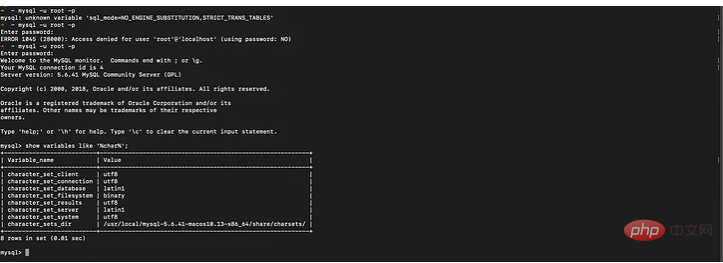 Note: You cannot log in to the database without entering the password at this time. You must use the modified password to log in to the database. , and the character set encoding information of the database has been modified. At this point, you can happily use the database! ! !
Note: You cannot log in to the database without entering the password at this time. You must use the modified password to log in to the database. , and the character set encoding information of the database has been modified. At this point, you can happily use the database! ! ! Recommended study: "


























