How to install and configure nodejs
How to install and configure nodejs: 1. Download the Node.js version corresponding to the system; 2. Select the installation directory to install; 3. Configure the environment; 4. Install a module for testing.
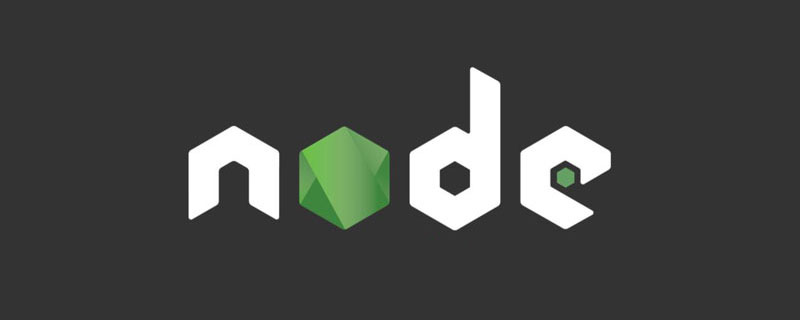
The operating environment of this article: Windows10 system, nodejs v6.9.2LTS version, DELL G3 computer
How to install and configure nodejs?
Node.js installation and environment configuration for Windows
1. Installation environment
1. Local system: Windows 10 Pro (64-bit)
2. Node.js: v6.9.2LTS (64-bit)
2. Steps to install Node.js
1. Download Node.js corresponding to your system Version: https://nodejs.org/en/download/
2. Select the installation directory for installation
3. Environment configuration
4. Test
3. Preliminary preparation
1. Introduction to Node.js
Simply put, Node.js is JavaScript running on the server. Node.js is a JavaScript runtime environment based on the Chrome V8 engine. Node.js uses an event-driven, non-blocking I/O model, making it lightweight and efficient. Node.js's package manager npm is the world's largest open source library ecosystem.
2. Download Node.js
Open the official website download link: https://nodejs.org/en/download/ What I downloaded here is node-v6.9.2-x64.msi, as shown below:

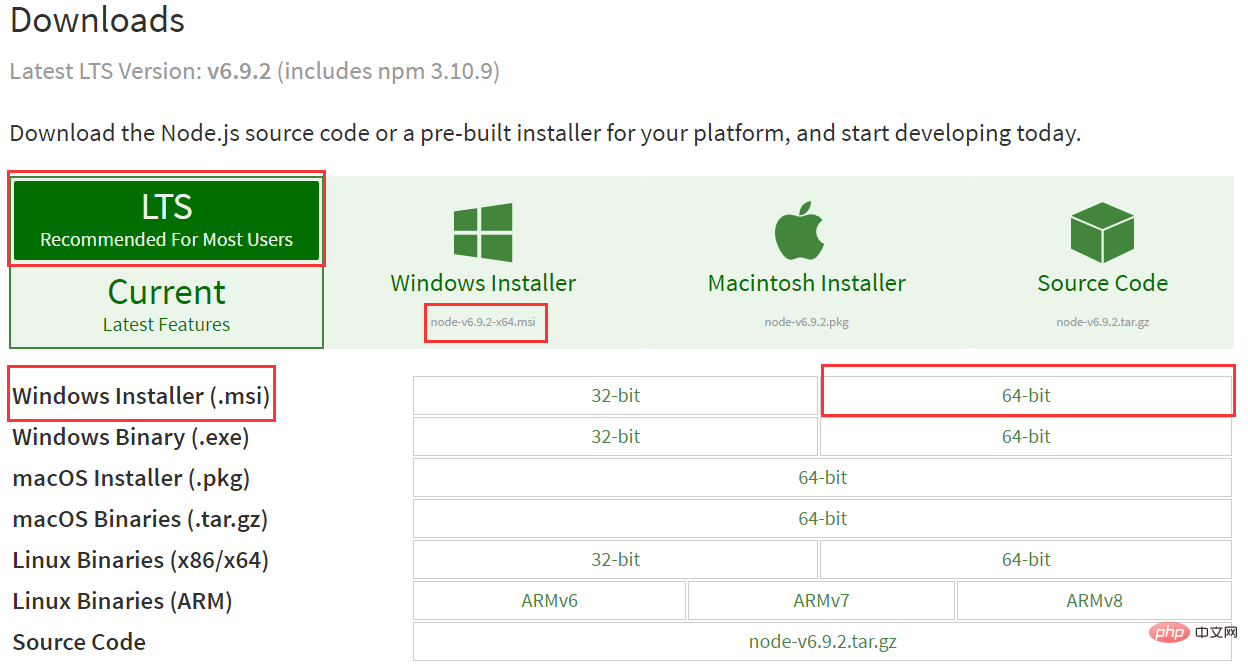
4. Start the installation
1. After the download is completed, double-click "node-v6.9.2-x64.msi" to start installing Node.js【 Recommended learning: "node.js Video Tutorial"】

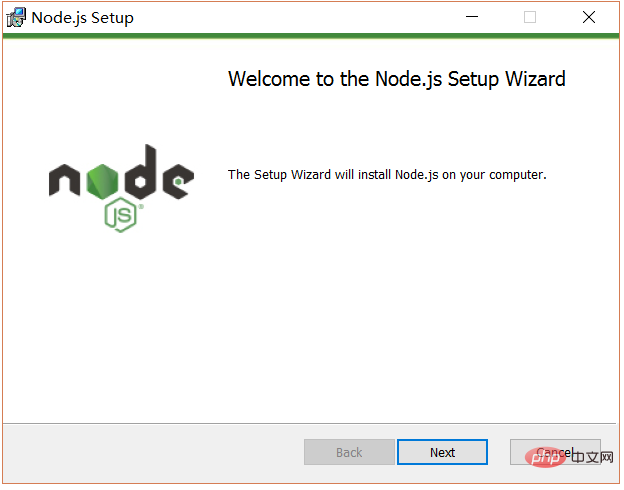
Click the [Next] button

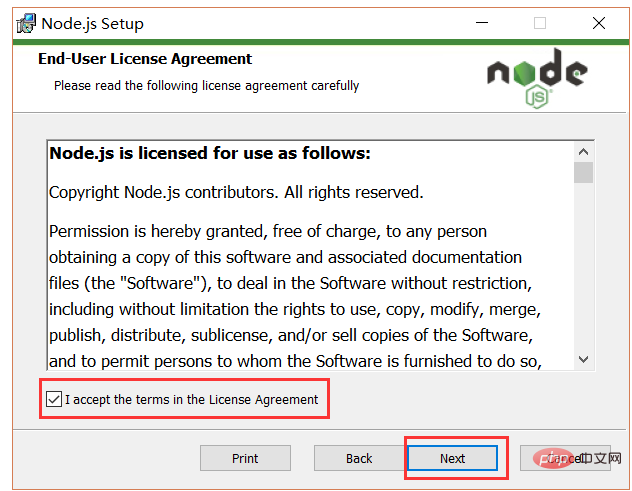
Check the checkbox and click the [Next] button
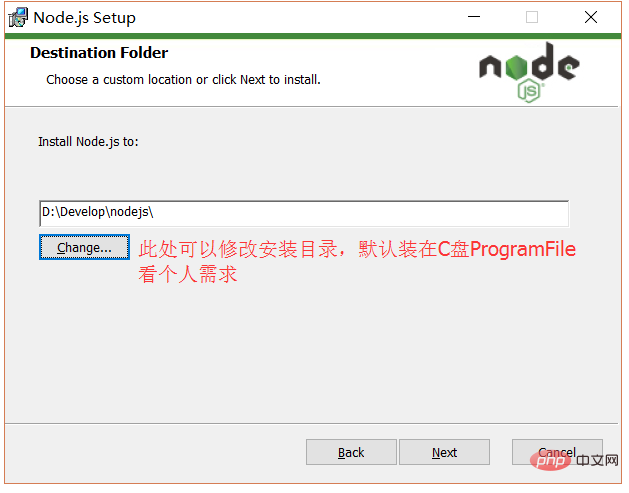
After modifying the directory, click the [Next] button

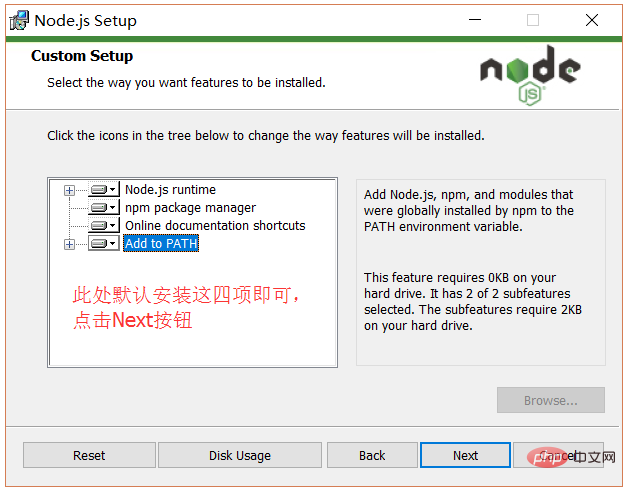
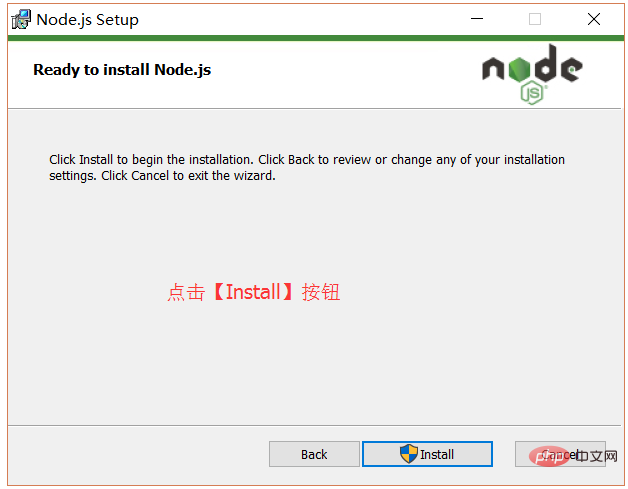
After installation, click the [Finish] button to complete the installation
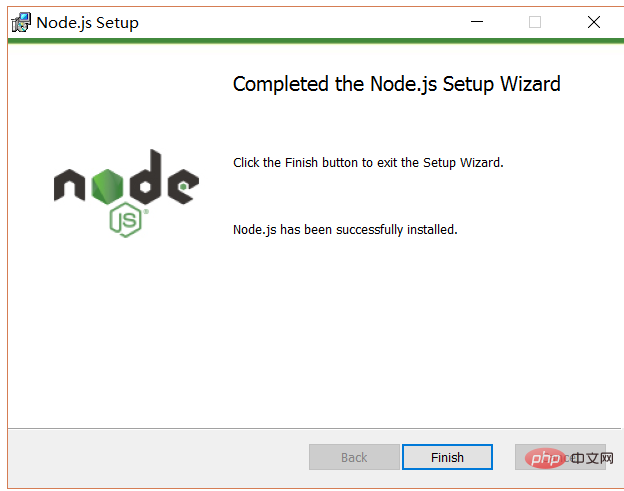
Node.js The installation has been completed. You can perform a simple test first to see if the installation is successful. You will also need to configure the environment later
Press the [win R] key on the keyboard, enter cmd, and then press Enter to open the cmd window

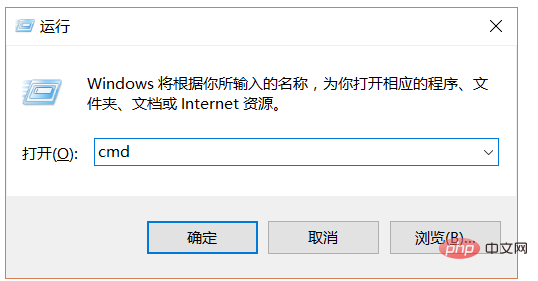
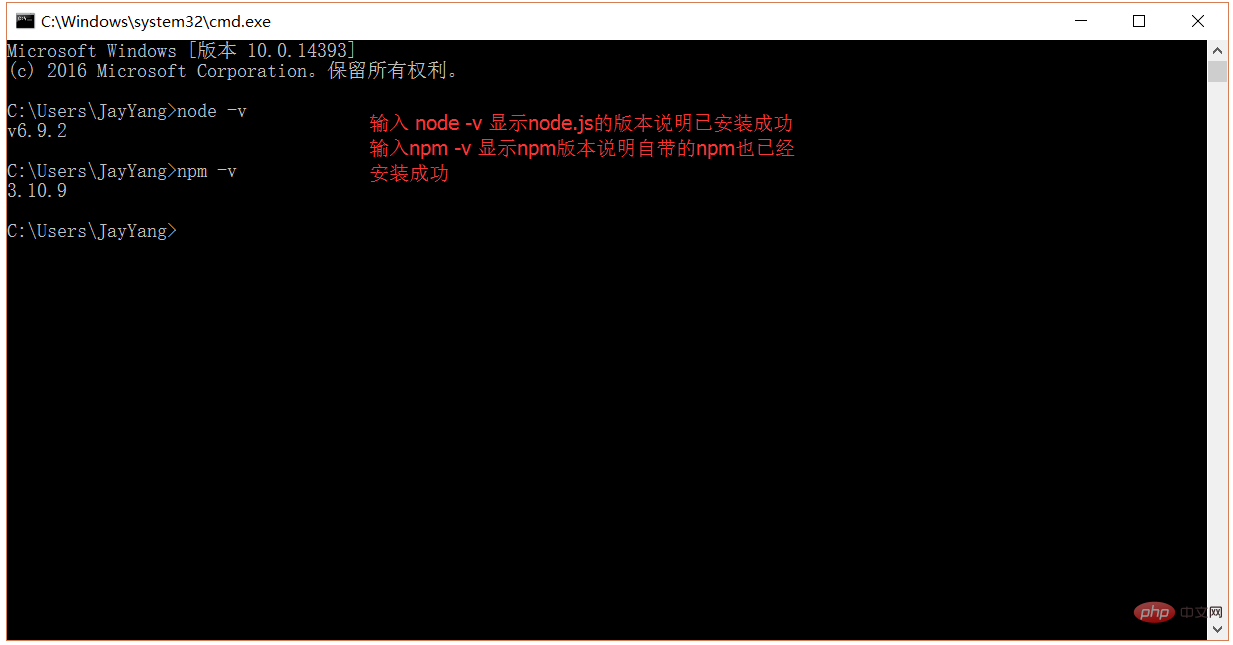
The directory after installation is as shown below:
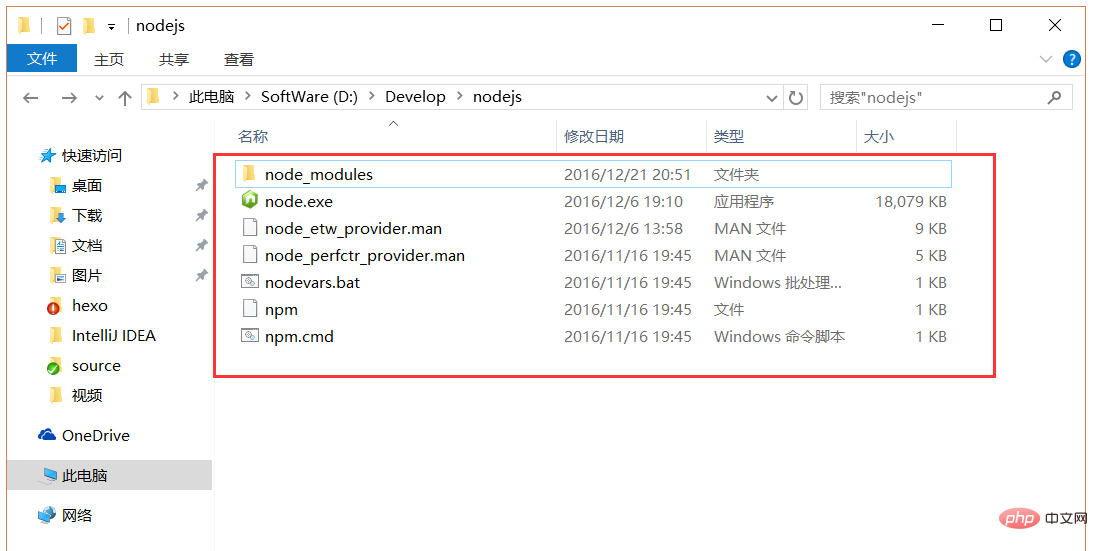
Explanation here: The new version of Node.js has its own npm, which will be installed when Node.js is installed. The role of npm is to manage the packages that Node.js depends on, and can also be understood as being used to install/uninstall. Things that Node.js needs to install
5. Environment configuration
Explanation: The environment configuration here mainly configures the path where the global module installed by npm is located, and the path of the cache. It needs to be configured because when you execute an installation statement similar to: npm install express [-g] (the following optional parameter -g, g represents global installation), the installed module will be installed to [C:\ Users\username\AppData\Roaming\npm] path, occupying C drive space.
For example: I want to put the path of the full module and the cache path in the folder where I installed node.js, then create two folders [node_global] under the folder I installed [D:\Develop\nodejs] ] and [node_cache] as shown below:

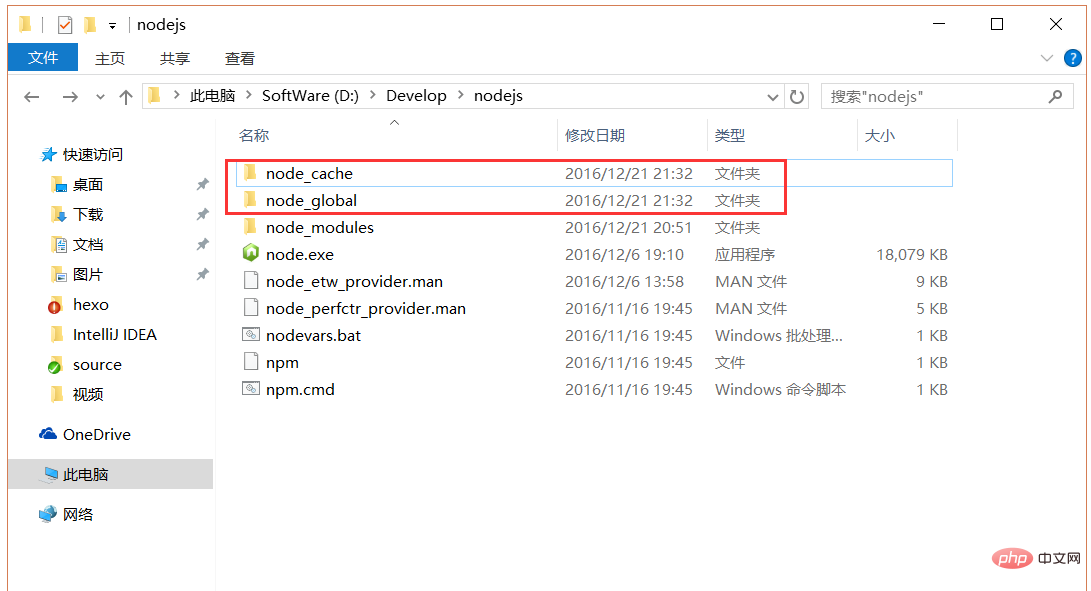
After creating two empty folders, open the cmd command window and enter
npm config set prefix "D:\Develop\nodejs\node_global" npm config set cache "D:\Develop\nodejs\node_cache"

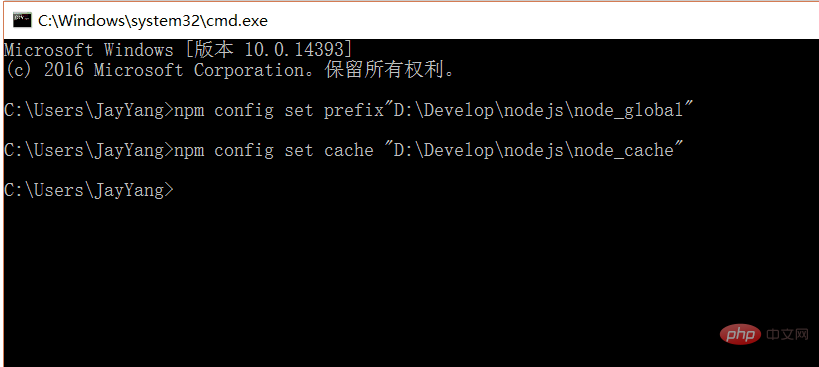
Next set the environment variables, close the cmd window, "My Computer"-right click-"Properties"-"Advanced System Settings"-"Advanced"-"Environment Variables"

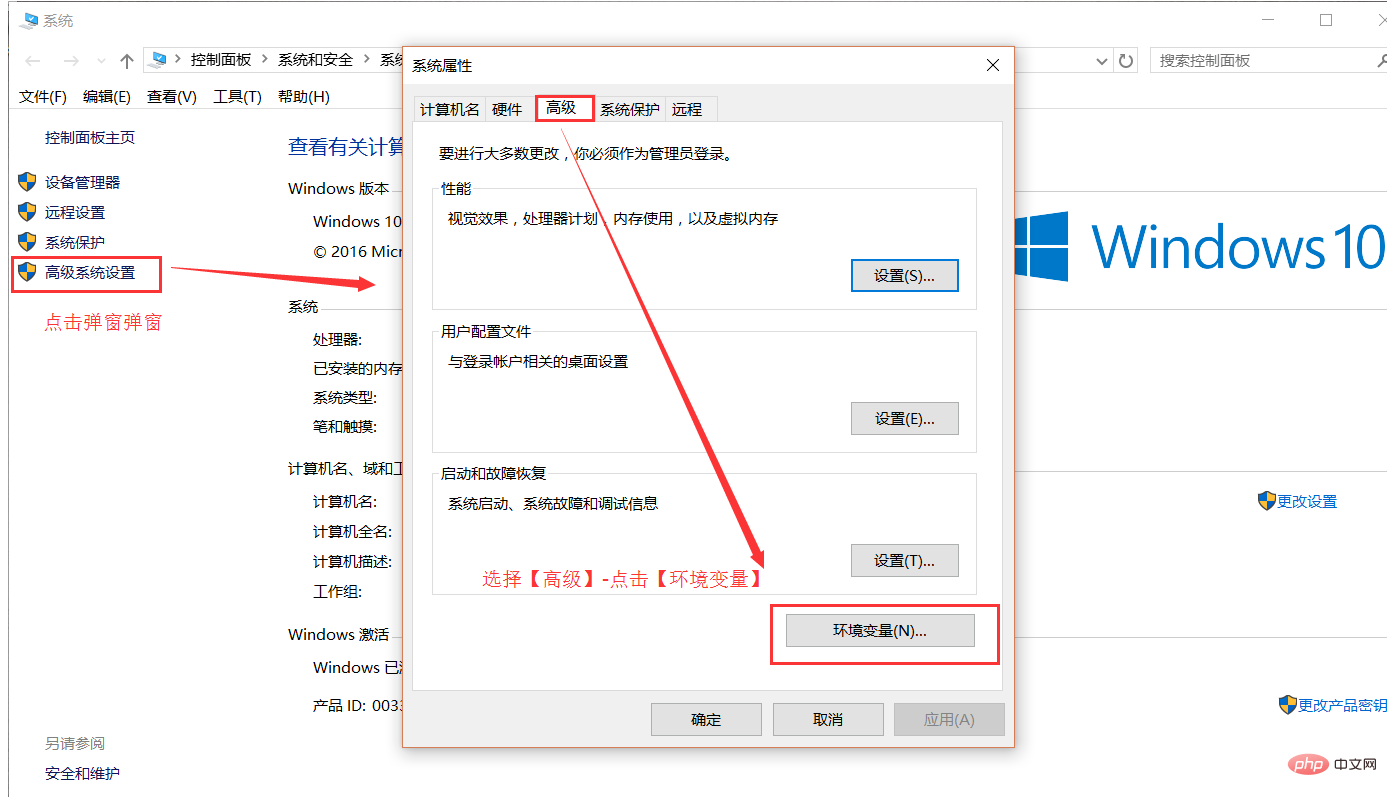
Enter the environment variables dialog box, create a new [NODE_PATH] under [System Variables], enter [D:\Develop\nodejs\node_global\node_modules], and change [User Variables] The [Path] under is modified to [D:\Develop\nodejs\node_global]

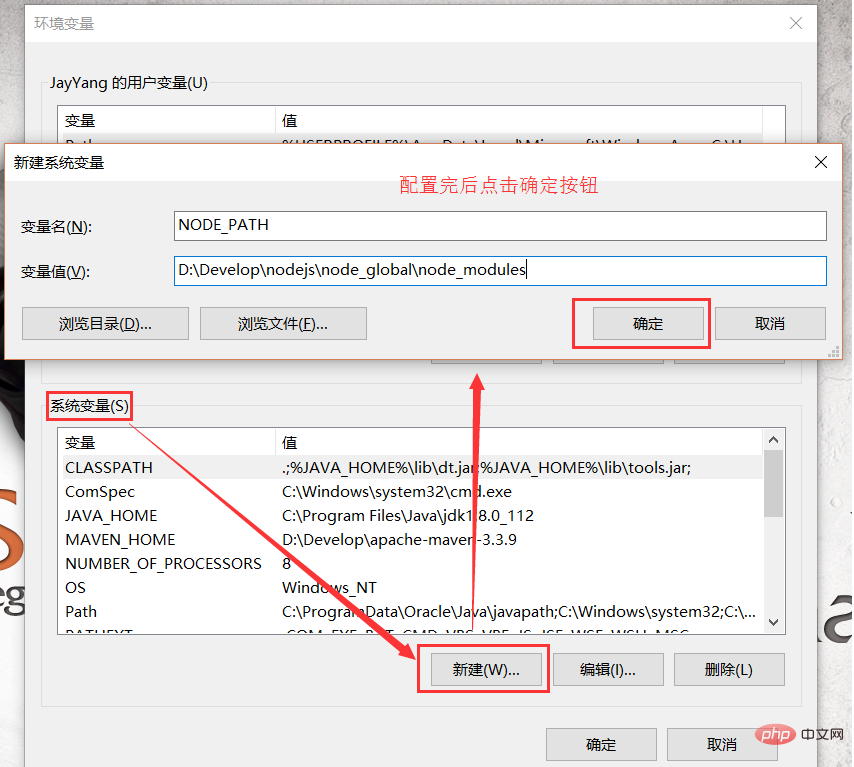

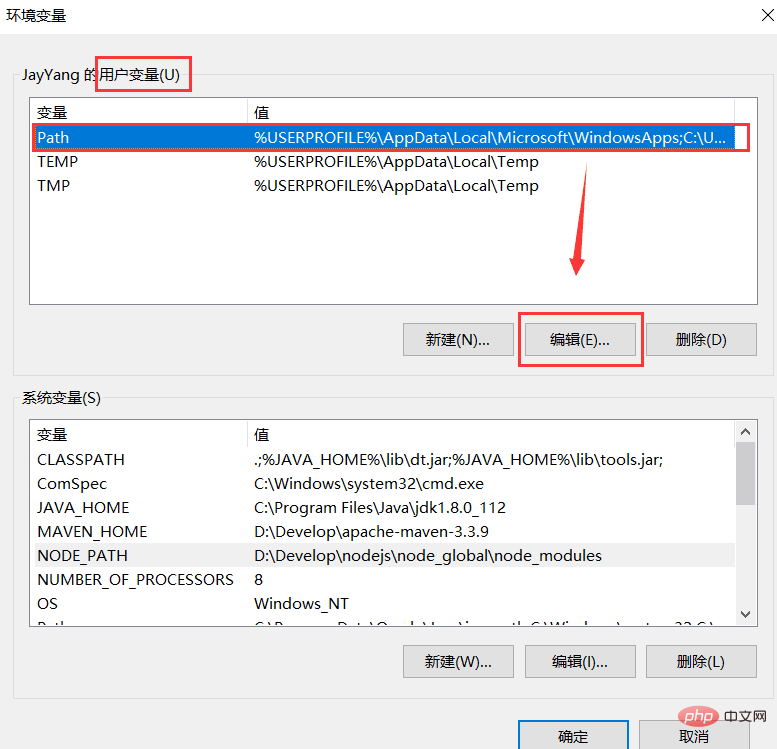

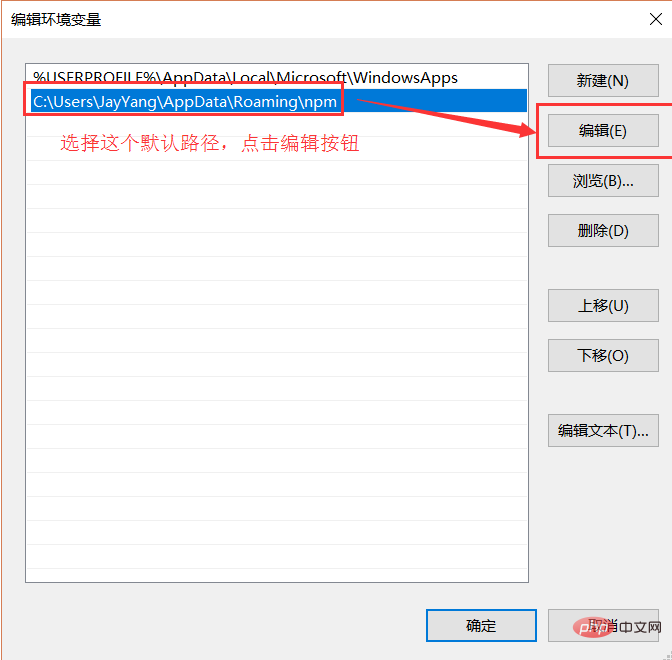
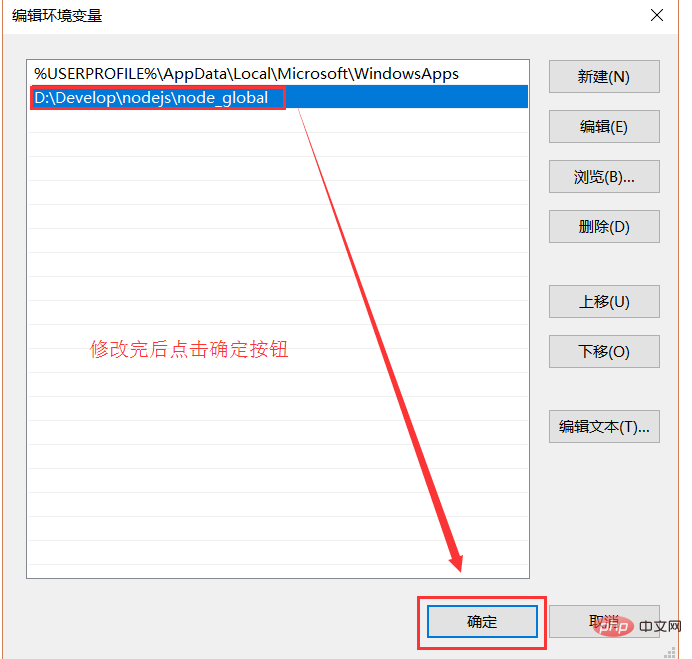
Enter the following command to install the module globally:
npm install express -g # -g是全局安装的意思

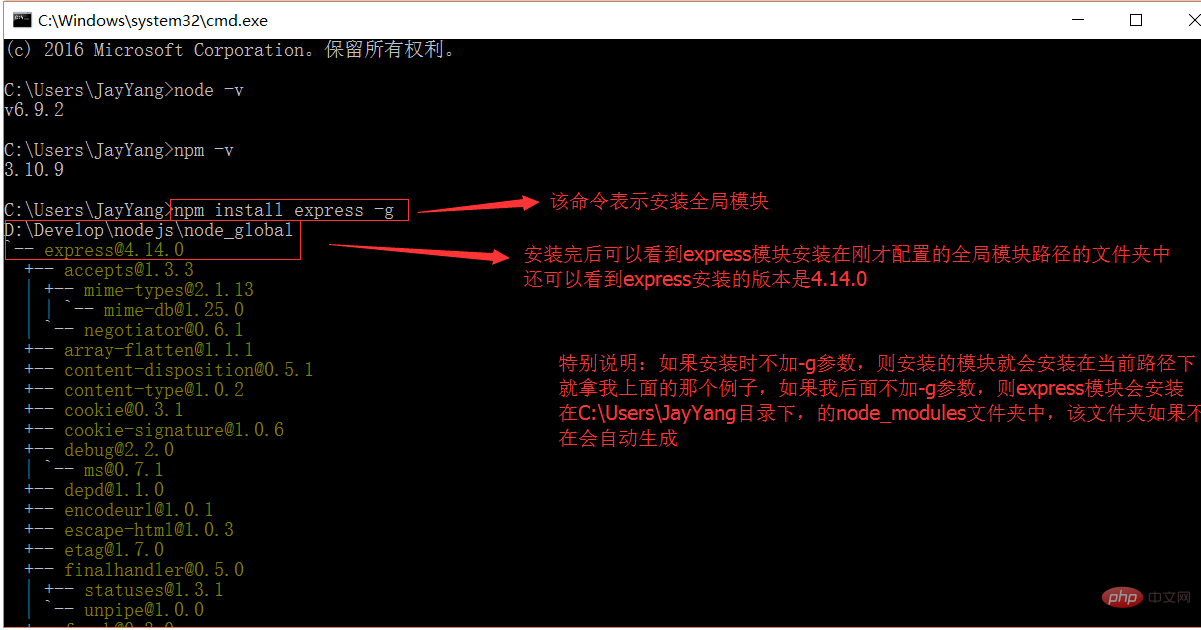
The above is the detailed content of How to install and configure nodejs. For more information, please follow other related articles on the PHP Chinese website!

Hot AI Tools

Undresser.AI Undress
AI-powered app for creating realistic nude photos

AI Clothes Remover
Online AI tool for removing clothes from photos.

Undress AI Tool
Undress images for free

Clothoff.io
AI clothes remover

AI Hentai Generator
Generate AI Hentai for free.

Hot Article

Hot Tools

Notepad++7.3.1
Easy-to-use and free code editor

SublimeText3 Chinese version
Chinese version, very easy to use

Zend Studio 13.0.1
Powerful PHP integrated development environment

Dreamweaver CS6
Visual web development tools

SublimeText3 Mac version
God-level code editing software (SublimeText3)

Hot Topics
 1377
1377
 52
52
 The difference between nodejs and vuejs
Apr 21, 2024 am 04:17 AM
The difference between nodejs and vuejs
Apr 21, 2024 am 04:17 AM
Node.js is a server-side JavaScript runtime, while Vue.js is a client-side JavaScript framework for creating interactive user interfaces. Node.js is used for server-side development, such as back-end service API development and data processing, while Vue.js is used for client-side development, such as single-page applications and responsive user interfaces.
 Is nodejs a backend framework?
Apr 21, 2024 am 05:09 AM
Is nodejs a backend framework?
Apr 21, 2024 am 05:09 AM
Node.js can be used as a backend framework as it offers features such as high performance, scalability, cross-platform support, rich ecosystem, and ease of development.
 How to connect nodejs to mysql database
Apr 21, 2024 am 06:13 AM
How to connect nodejs to mysql database
Apr 21, 2024 am 06:13 AM
To connect to a MySQL database, you need to follow these steps: Install the mysql2 driver. Use mysql2.createConnection() to create a connection object that contains the host address, port, username, password, and database name. Use connection.query() to perform queries. Finally use connection.end() to end the connection.
 What are the global variables in nodejs
Apr 21, 2024 am 04:54 AM
What are the global variables in nodejs
Apr 21, 2024 am 04:54 AM
The following global variables exist in Node.js: Global object: global Core module: process, console, require Runtime environment variables: __dirname, __filename, __line, __column Constants: undefined, null, NaN, Infinity, -Infinity
 Is there a big difference between nodejs and java?
Apr 21, 2024 am 06:12 AM
Is there a big difference between nodejs and java?
Apr 21, 2024 am 06:12 AM
The main differences between Node.js and Java are design and features: Event-driven vs. thread-driven: Node.js is event-driven and Java is thread-driven. Single-threaded vs. multi-threaded: Node.js uses a single-threaded event loop, and Java uses a multi-threaded architecture. Runtime environment: Node.js runs on the V8 JavaScript engine, while Java runs on the JVM. Syntax: Node.js uses JavaScript syntax, while Java uses Java syntax. Purpose: Node.js is suitable for I/O-intensive tasks, while Java is suitable for large enterprise applications.
 What is the difference between npm and npm.cmd files in the nodejs installation directory?
Apr 21, 2024 am 05:18 AM
What is the difference between npm and npm.cmd files in the nodejs installation directory?
Apr 21, 2024 am 05:18 AM
There are two npm-related files in the Node.js installation directory: npm and npm.cmd. The differences are as follows: different extensions: npm is an executable file, and npm.cmd is a command window shortcut. Windows users: npm.cmd can be used from the command prompt, npm can only be run from the command line. Compatibility: npm.cmd is specific to Windows systems, npm is available cross-platform. Usage recommendations: Windows users use npm.cmd, other operating systems use npm.
 Is nodejs a back-end development language?
Apr 21, 2024 am 05:09 AM
Is nodejs a back-end development language?
Apr 21, 2024 am 05:09 AM
Yes, Node.js is a backend development language. It is used for back-end development, including handling server-side business logic, managing database connections, and providing APIs.
 How to deploy nodejs project to server
Apr 21, 2024 am 04:40 AM
How to deploy nodejs project to server
Apr 21, 2024 am 04:40 AM
Server deployment steps for a Node.js project: Prepare the deployment environment: obtain server access, install Node.js, set up a Git repository. Build the application: Use npm run build to generate deployable code and dependencies. Upload code to the server: via Git or File Transfer Protocol. Install dependencies: SSH into the server and use npm install to install application dependencies. Start the application: Use a command such as node index.js to start the application, or use a process manager such as pm2. Configure a reverse proxy (optional): Use a reverse proxy such as Nginx or Apache to route traffic to your application




