Teach you how to add two-factor authentication to WordPress
The following column WordPress Tutorial will introduce to you how to add two-factor authentication to WordPress. I hope it will be helpful to friends in need!
How to add two-factor authentication to your WordPress website
Whether you are using WordPress to build a website, Magento to build a website, in After your website is online, it is inevitable that various malware will log into your website backend. Are you a little worried?
Every day, malicious programs attack thousands of WordPress sites and expose visitors to malware. Infected sites will be removed from search engines. , the hosting provider may block access to the website. This means the website starts losing traffic. All your efforts are in vain.
If you don’t want the above things to happen to you, then add a layer of protection to your website. This article will explain to you how to protect WordPress Site adds two-factor authentication.
What is (two) two-factor authentication?
Passwords can be cracked, especially through brute force attacks. Adding two-factor authentication can help increase the security of your website. Rather than just protecting it with a simple password.
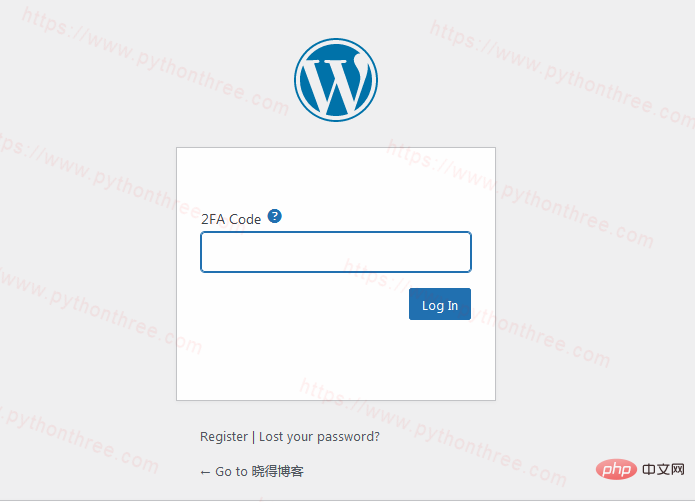
# (Two) Two-factor authentication is what does this a method. In fact, many websites (such as Facebook, Gmail, PayPal, Know Blog, etc.) use two-factor authentication to minimize security holes and prevent attackers from stealing user credentials.
# So what exactly is two-factor authentication (referred to as 2FA)? Entering a verification code can be called the simplest form of two-factor authentication. Or, you may need to enter an additional PIN. Some websites require you to recognize a pattern before logging in. Two-factor authentication essentially means that users must use some device they own to confirm their identity, rather than a password.
This technology does not replace passwords; it adds an extra step that only legitimate administrators have access to.
During this process, you will log in as usual, but then you will need to enter a code that will be sent to your phone or any other device. 2FA provides an extra layer of security, so even if your password is compromised, hackers can't access your site without additional code. This code will be sent to your registered phone number, email, app, etc. It is often called a one-time password or OTP, and the website cannot be accessed until this password is entered.
How to add two-factor authentication to your WordPress website
## The easiest way to enable two-factor authentication (2FA) on your WordPress site is through the Google Authenticator plugin.
# First, log into your WordPress dashboard and install the plugin. If you are a newbie, you can refer to 3 ways to install WordPress plug-ins After installing and activating the plugin, you need to do some things to set it up. In the WordPress dashboard, click on "Settings"-> "Google Authenticator" , as needed Change settings. In this example, we enable 2FA two-factor authentication for the site's administrators and editors. # After setting is complete, click "Save Changes "Save, then return to Install plug-in. You will be redirected to another settings page by scanning the QR code. # Download the Google Authenticator app on your phone and scan it QR code, insert the generated code into the "Authenticator Code validator code" field on your phone and verify it. That's it! You have successfully enabled WordPress two-factor authentication for your site. The next time you log into your WordPress site, you will be asked to provide the code on your phone. Note:Please remember that the code on the mobile app changes every 30 seconds, so we strongly recommend that you install the app program. How to Disable WordPress Two-Factor Authentication If you lose your phone or otherwise have no way of accessing your WordPress dashboard, you can easily disable the plugin using File Manager or FTP Client. wp-content -> plugins and rename the plugins folder. Disable the two-factor authentication plugin. , which will immediately deactivate the plugin for your WordPress account. If you want to reactivate it, set the name to the original value and it will work again. Above How to add two-factor authentication to your WordPress site You’ve learned how to enable two-factor authentication for your WordPress site using the free Google Authenticator plugin. Now you don't have to worry if someone gets hold of your password. There are many different places you can improve the security of your site, here is a simple way to make your WordPress login more secure and protect it from brute force attacks method. 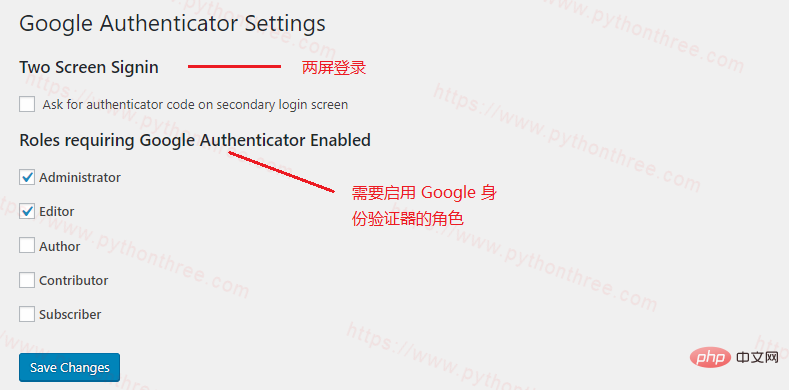
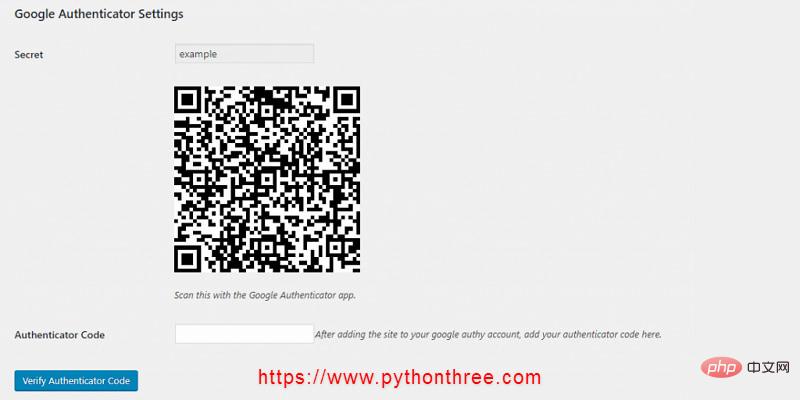
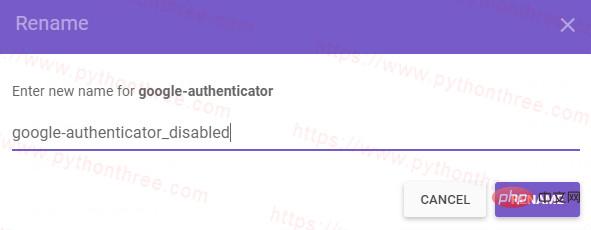 ## Add
## Add
The above is the detailed content of Teach you how to add two-factor authentication to WordPress. For more information, please follow other related articles on the PHP Chinese website!

Hot AI Tools

Undresser.AI Undress
AI-powered app for creating realistic nude photos

AI Clothes Remover
Online AI tool for removing clothes from photos.

Undress AI Tool
Undress images for free

Clothoff.io
AI clothes remover

AI Hentai Generator
Generate AI Hentai for free.

Hot Article

Hot Tools

Notepad++7.3.1
Easy-to-use and free code editor

SublimeText3 Chinese version
Chinese version, very easy to use

Zend Studio 13.0.1
Powerful PHP integrated development environment

Dreamweaver CS6
Visual web development tools

SublimeText3 Mac version
God-level code editing software (SublimeText3)

Hot Topics
 1385
1385
 52
52
 PHP vs. Flutter: The best choice for mobile development
May 06, 2024 pm 10:45 PM
PHP vs. Flutter: The best choice for mobile development
May 06, 2024 pm 10:45 PM
PHP and Flutter are popular technologies for mobile development. Flutter excels in cross-platform capabilities, performance and user interface, and is suitable for applications that require high performance, cross-platform and customized UI. PHP is suitable for server-side applications with lower performance and not cross-platform.
 How to change page width in wordpress
Apr 16, 2024 am 01:03 AM
How to change page width in wordpress
Apr 16, 2024 am 01:03 AM
You can easily modify your WordPress page width by editing your style.css file: Edit your style.css file and add .site-content { max-width: [your preferred width]; }. Edit [your preferred width] to set the page width. Save changes and clear cache (optional).
 In which folder are wordpress articles located?
Apr 16, 2024 am 10:29 AM
In which folder are wordpress articles located?
Apr 16, 2024 am 10:29 AM
WordPress posts are stored in the /wp-content/uploads folder. This folder uses subfolders to categorize different types of uploads, including articles organized by year, month, and article ID. Article files are stored in plain text format (.txt), and the filename usually includes its ID and title.
 How to create a product page in wordpress
Apr 16, 2024 am 12:39 AM
How to create a product page in wordpress
Apr 16, 2024 am 12:39 AM
Create a product page in WordPress: 1. Create the product (name, description, pictures); 2. Customize the page template (add title, description, pictures, buttons); 3. Enter product information (stock, size, weight); 4 . Create variations (different colors, sizes); 5. Set visibility (public or hidden); 6. Enable/disable comments; 7. Preview and publish the page.
 Where is the wordpress template file?
Apr 16, 2024 am 11:00 AM
Where is the wordpress template file?
Apr 16, 2024 am 11:00 AM
WordPress template files are located in the /wp-content/themes/[theme name]/ directory. They are used to determine the appearance and functionality of the website, including header (header.php), footer (footer.php), main template (index.php), single article (single.php), page (page.php), Archive (archive.php), category (category.php), tag (tag.php), search (search.php) and 404 error page (404.php). By editing and modifying these files, you can customize the appearance of your WordPress website
 How to search for authors in WordPress
Apr 16, 2024 am 01:18 AM
How to search for authors in WordPress
Apr 16, 2024 am 01:18 AM
Search for authors in WordPress: 1. Once logged in to your admin panel, navigate to Posts or Pages, enter the author name using the search bar, and select Author in Filters. 2. Other tips: Use wildcards to broaden your search, use operators to combine criteria, or enter author IDs to search for articles.
 Which version of wordpress is stable?
Apr 16, 2024 am 10:54 AM
Which version of wordpress is stable?
Apr 16, 2024 am 10:54 AM
The most stable WordPress version is the latest version because it contains the latest security patches, performance enhancements, and introduces new features and improvements. In order to update to the latest version, log into your WordPress dashboard, go to the Updates page and click Update Now.
 Does wordpress need to be registered?
Apr 16, 2024 pm 12:07 PM
Does wordpress need to be registered?
Apr 16, 2024 pm 12:07 PM
WordPress requires registration. According to my country's "Internet Security Management Measures", websites that provide Internet information services within the country must register with the local provincial Internet Information Office, including WordPress. The registration process includes steps such as selecting a service provider, preparing information, submitting an application, reviewing and publishing, and obtaining a registration number. The benefits of filing include legal compliance, improving credibility, meeting access requirements, ensuring normal access, etc. The filing information must be true and valid, and must be updated regularly after filing.




