 Web Front-end
Web Front-end
 Vue.js
Vue.js
 Teach you step by step how to use svg to develop a circular progress bar component in vue2
Teach you step by step how to use svg to develop a circular progress bar component in vue2
Teach you step by step how to use svg to develop a circular progress bar component in vue2
This article will give you a detailed introduction on how to use svg to develop a circular progress bar vue2 component. I hope it will be helpful to everyone!
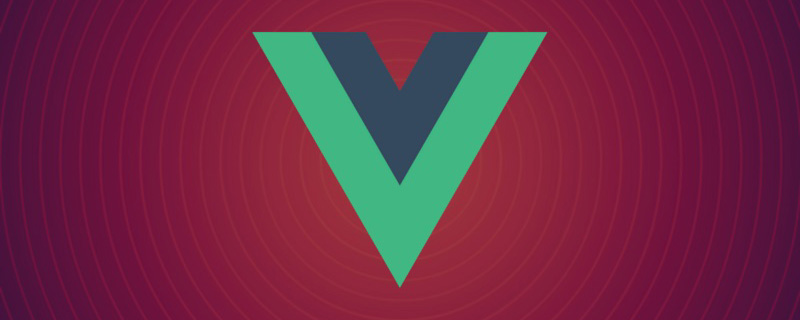
We can easily implement the ordinary rectangular progress bar through div css, but the circular one is a bit troublesome. Of course, he can also use div css through the background attribute or clip attribute. It can be implemented with css3 variables as a blind method, but it is too complicated and troublesome to be compatible and controlled. Therefore, to achieve the best effect, we should use svg to achieve it. [Related recommendations: "vue.js Tutorial"]
Let’s start with the final effect of Kangkang:
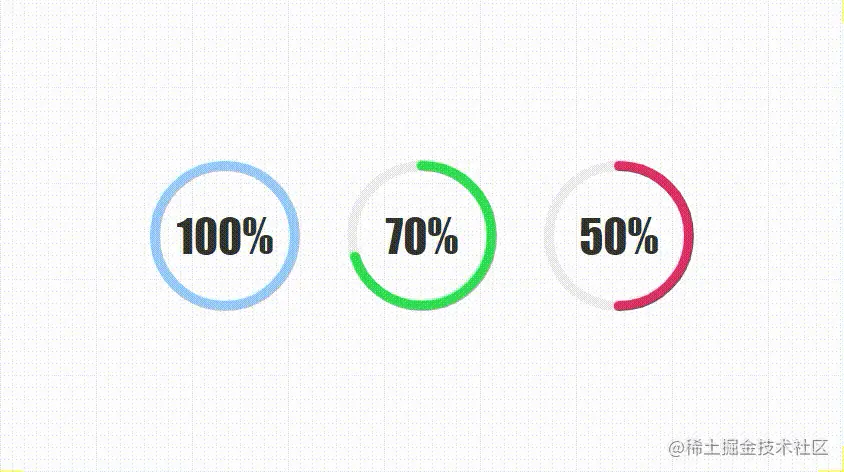
Develop yourself The advantage of components is that the size, color, thickness, animation, etc. can be expanded arbitrarily. Are you ready? It’s about to start~
Text
1. Participate Calculate
<script>
export default {
name: "CircleProgress",
data() {
return {
now: 0
};
},
props: {
// 进度值
value: {
type: [String, Number],
default: 0
},
// 尺寸
size: {
type: [String, Number],
default: 120
},
// 边框粗细
strokeWidth:{
type: [String, Number],
default: 10
},
// 进度条颜色
color: {
type: String,
default: "rgba(153,202,251,1)"
},
// 动画执行时间
duration:{
type: [String, Number],
default: 1000
}
},
computed: {
percentage() {
return this.value;
},
countDown() {
return this.now;
},
// 圆心x轴坐标
cx() {
return this.size / 2;
},
// 圆心y轴坐标
cy() {
return this.size / 2;
},
// 半径
radius() {
return (this.size - this.strokeWidth) / 2;
},
// 圆周长
circumference() {
return 2 * Math.PI * this.radius;
},
// 进度长度
progress() {
return (1 - this.now / 100) * this.circumference;
}
},
};
</script>I believe everyone will guess roughly how to develop it based on the above comments. Our component can set the size, border thickness, progress bar color, and how long it will take to render from 0. The animation duration of the progress value. As for the calculated attributes, when the SVG is drawn later, it is not difficult to see the purpose based on the one-to-one correspondence in the comments.
2. Structure and style
<template>
<div class="circle-main">
<div class="circle-main-box" :style="[{ 'width': size+'px','height': size+'px'}]">
<svg :width="size" :height="size" class="circle">
<circle
:r="radius"
:cx="cx"
:cy="cy"
fill="transparent"
stroke="#EEEEEE"
:stroke-width="strokeWidth"
/>
<circle
:r="radius"
:cx="cx"
:cy="cy"
fill="transparent"
:stroke="color"
:stroke-width="strokeWidth"
stroke-linecap="round"
:stroke-dasharray="circumference"
:stroke-dashoffset="progress"
/>
</svg>
<span class="count-num" :style="[{ 'font-size': size*.3+'px'}]">{{countDown}}%</span>
</div>
</div>
</template>In fact, this is very simple, just use svg to write two rings, the first one is the gray bottom circle, and the second one is ours Progress bar, set the size and center radius border color, and we need to change the fill color to the same name. We have finished writing the remaining two items stroke-dasharray and stroke-dashoffset. I believe everyone will guess it. The core of the svg progress bar change is These two attributes, which were calculated just now, are the circumference of the ring and the length of the current progress. We use the current progress value to calculate the percentage of the current length and realize the change of the circular progress bar. It is that simple.
Then we still have to write some CSS, and we must write it, because the svg ring does not start from 0 degrees as we think, but is offset by 90 degrees.
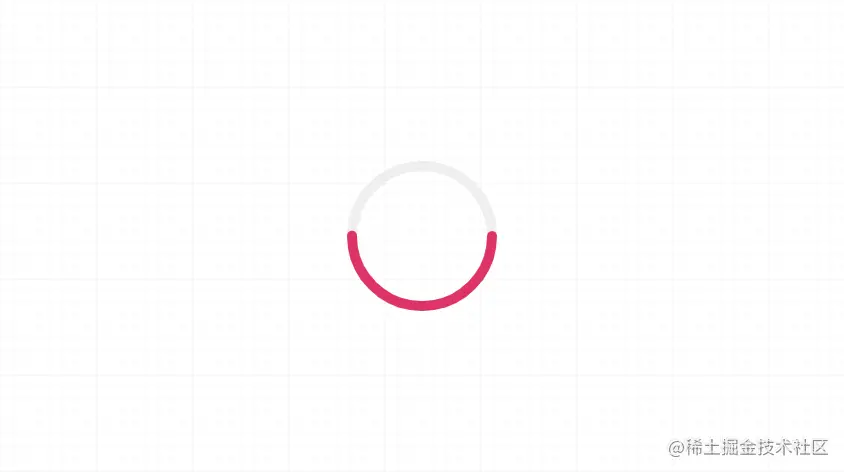
So we have to use css to rotate it 90 degrees!
.circle {
transform: rotate(-90deg);
}Then we write some styles of text and main frame.
.circle-main-box {
position: relative;
display: block;
margin: 0 auto;
}
.count-num {
width: 100px;
height: 100px;
position: absolute;
left: 50%;
top: 50%;
margin-left: -50px;
margin-top: -50px;
align-items: center;
justify-content: center;
display: flex;
font-family: fantasy;
font-size: 30px;
color: #333;
user-select: none;
}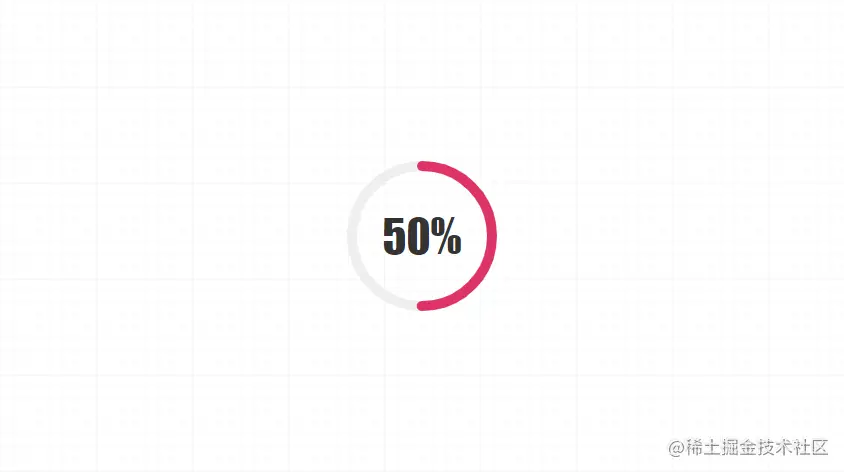
#In this way we get a static circular progress bar.
3. Animation and use
<script>
export default {
name: "CircleProgress",
// ...
mounted() {
this.run();
},
methods: {
run() {
if (this.value == 0) return;
let t = this.duration / this.value
this.timer = setInterval(() => {
if (this.now >= this.value) {
return clearInterval(this.timer);
}
this.now++;
}, t);
}
}
};We will calculate the execution time of each quantity 1 through the current animation execution time and the current value, and then execute it through setInterval , until the progress value is reached. Finally, we are about to start using this component~~
<div id="app">
<CircleProgress :value="60" :size="150" :color="'#d36'" :duration="3000" />
</div>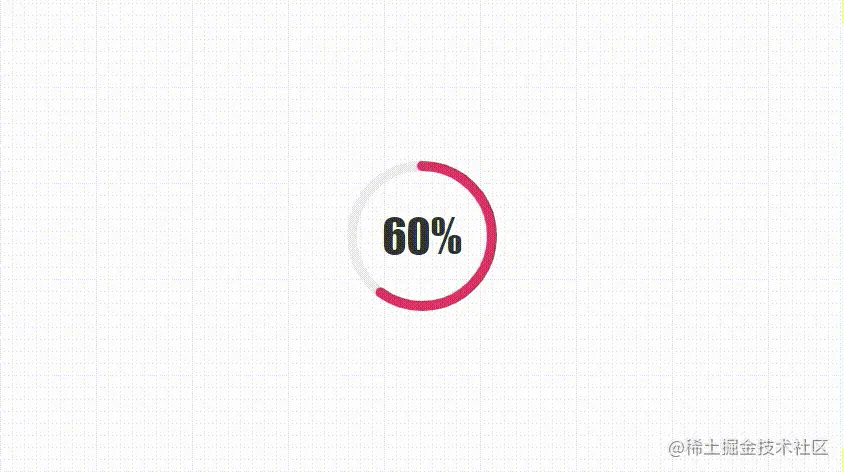
Conclusion
Have you failed in learning? You can do something similar in the future Do you have new ideas for loaders like Completion? With circles as the basis, are you still afraid of other graphics? No matter how much you see or talk about, it is better to try it and act quickly. Come on, everyone, come on~~
For more programming-related knowledge, please visit: programming video! !
The above is the detailed content of Teach you step by step how to use svg to develop a circular progress bar component in vue2. For more information, please follow other related articles on the PHP Chinese website!

Hot AI Tools

Undresser.AI Undress
AI-powered app for creating realistic nude photos

AI Clothes Remover
Online AI tool for removing clothes from photos.

Undress AI Tool
Undress images for free

Clothoff.io
AI clothes remover

Video Face Swap
Swap faces in any video effortlessly with our completely free AI face swap tool!

Hot Article

Hot Tools

Notepad++7.3.1
Easy-to-use and free code editor

SublimeText3 Chinese version
Chinese version, very easy to use

Zend Studio 13.0.1
Powerful PHP integrated development environment

Dreamweaver CS6
Visual web development tools

SublimeText3 Mac version
God-level code editing software (SublimeText3)

Hot Topics
 1387
1387
 52
52
 How to use bootstrap in vue
Apr 07, 2025 pm 11:33 PM
How to use bootstrap in vue
Apr 07, 2025 pm 11:33 PM
Using Bootstrap in Vue.js is divided into five steps: Install Bootstrap. Import Bootstrap in main.js. Use the Bootstrap component directly in the template. Optional: Custom style. Optional: Use plug-ins.
 How to add functions to buttons for vue
Apr 08, 2025 am 08:51 AM
How to add functions to buttons for vue
Apr 08, 2025 am 08:51 AM
You can add a function to the Vue button by binding the button in the HTML template to a method. Define the method and write function logic in the Vue instance.
 How to reference js file with vue.js
Apr 07, 2025 pm 11:27 PM
How to reference js file with vue.js
Apr 07, 2025 pm 11:27 PM
There are three ways to refer to JS files in Vue.js: directly specify the path using the <script> tag;; dynamic import using the mounted() lifecycle hook; and importing through the Vuex state management library.
 How to use watch in vue
Apr 07, 2025 pm 11:36 PM
How to use watch in vue
Apr 07, 2025 pm 11:36 PM
The watch option in Vue.js allows developers to listen for changes in specific data. When the data changes, watch triggers a callback function to perform update views or other tasks. Its configuration options include immediate, which specifies whether to execute a callback immediately, and deep, which specifies whether to recursively listen to changes to objects or arrays.
 What does vue multi-page development mean?
Apr 07, 2025 pm 11:57 PM
What does vue multi-page development mean?
Apr 07, 2025 pm 11:57 PM
Vue multi-page development is a way to build applications using the Vue.js framework, where the application is divided into separate pages: Code Maintenance: Splitting the application into multiple pages can make the code easier to manage and maintain. Modularity: Each page can be used as a separate module for easy reuse and replacement. Simple routing: Navigation between pages can be managed through simple routing configuration. SEO Optimization: Each page has its own URL, which helps SEO.
 How to return to previous page by vue
Apr 07, 2025 pm 11:30 PM
How to return to previous page by vue
Apr 07, 2025 pm 11:30 PM
Vue.js has four methods to return to the previous page: $router.go(-1)$router.back() uses <router-link to="/" component window.history.back(), and the method selection depends on the scene.
 How to use vue traversal
Apr 07, 2025 pm 11:48 PM
How to use vue traversal
Apr 07, 2025 pm 11:48 PM
There are three common methods for Vue.js to traverse arrays and objects: the v-for directive is used to traverse each element and render templates; the v-bind directive can be used with v-for to dynamically set attribute values for each element; and the .map method can convert array elements into new arrays.
 How to query the version of vue
Apr 07, 2025 pm 11:24 PM
How to query the version of vue
Apr 07, 2025 pm 11:24 PM
You can query the Vue version by using Vue Devtools to view the Vue tab in the browser's console. Use npm to run the "npm list -g vue" command. Find the Vue item in the "dependencies" object of the package.json file. For Vue CLI projects, run the "vue --version" command. Check the version information in the <script> tag in the HTML file that refers to the Vue file.



