How to fix navigation bar in css
In CSS, you can use the position attribute to fix the navigation bar; you only need to add the "position: fixed;" style to the navigation bar element for fixed positioning. Fixed positioning will cause the element to be fixed at a certain position in the window, and will not move even if the window is scrolled, and will not affect other elements of the window.

The operating environment of this tutorial: Windows 7 system, CSS3&&HTML5 version, Dell G3 computer.
How to fix the navigation bar in css:
1. HTML part:
Create a ul tag for making no For the sequence list, because the page jump effect is needed, an a tag must be inserted into the li tag, and the navigation content must be written into the a tag. Finally, create a div and set the div height to 1500px. When sliding the scroll bar, it is convenient to observe the position of the navigation bar. The specific code is as follows
<ul> <li><a class="active" href="#home">首页</a></li> <li><a href="#news">新闻动态</a></li> <li><a href="#contact">联系我们</a></li> <li><a href="#about">关于我们</a></li> </ul> <div style="background-color:pink;height:1500px;"></div>
2. CSS part:
The basic framework has been established It’s out. Now use CSS to beautify the page. Use float: left to float the left side of the unordered list and arrange it in a row. Use Padding to adjust the spacing between navigations. Use the hover pseudo-class selector to set the mouse hover effect when the mouse passes the navigation. Appears red, when navigation is activated, appears yellow.
The most important step is to fix the navigation bar at the top of the page. We use the position: fixed attribute to generate a fixed positioning element and position it relative to the browser window. Then set its distance from the top to 0 (i.e. top: 0), so that the navigation fixed at the top is ready. The detailed code is as follows:
<style type="text/css">
*{margin:0;padding: 0;}
ul{
list-style-type: none;
overflow: hidden;
background-color: #333;
position: fixed;
top: 0;
width: 100%;
}
li {
float: left;
}
li a {
display: block;
color: white;
text-align: center;
padding: 14px 16px;
text-decoration: none;
}
li a:hover:not(.active) {
background-color: red;
}
.active {
background-color: yellow;
}
</style> Let’s take a look at the actual effect:
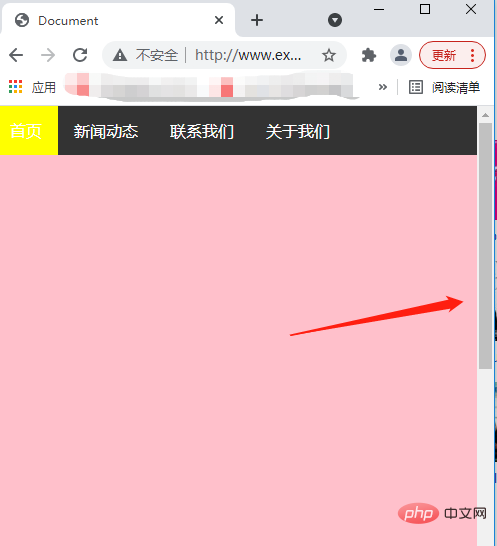
After sliding the mouse:
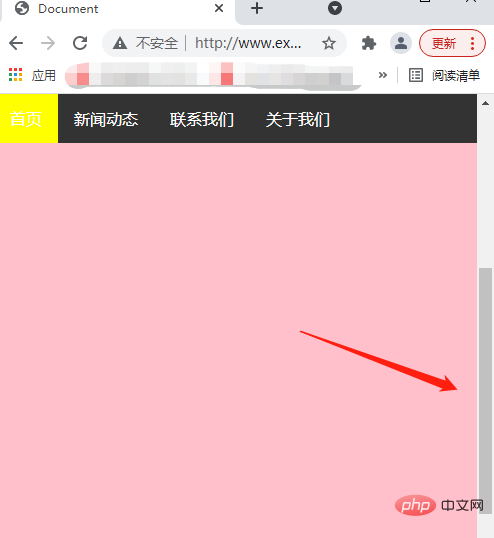
The navigation bar is fixed. The most critical step is to use position and place it. Its attribute value is set to fixed. For example, the distance top from the top is set to 0.
For more programming related knowledge, please visit: Programming Video! !
The above is the detailed content of How to fix navigation bar in css. For more information, please follow other related articles on the PHP Chinese website!

Hot AI Tools

Undresser.AI Undress
AI-powered app for creating realistic nude photos

AI Clothes Remover
Online AI tool for removing clothes from photos.

Undress AI Tool
Undress images for free

Clothoff.io
AI clothes remover

Video Face Swap
Swap faces in any video effortlessly with our completely free AI face swap tool!

Hot Article

Hot Tools

Notepad++7.3.1
Easy-to-use and free code editor

SublimeText3 Chinese version
Chinese version, very easy to use

Zend Studio 13.0.1
Powerful PHP integrated development environment

Dreamweaver CS6
Visual web development tools

SublimeText3 Mac version
God-level code editing software (SublimeText3)

Hot Topics
 1387
1387
 52
52
 How to use bootstrap in vue
Apr 07, 2025 pm 11:33 PM
How to use bootstrap in vue
Apr 07, 2025 pm 11:33 PM
Using Bootstrap in Vue.js is divided into five steps: Install Bootstrap. Import Bootstrap in main.js. Use the Bootstrap component directly in the template. Optional: Custom style. Optional: Use plug-ins.
 The Roles of HTML, CSS, and JavaScript: Core Responsibilities
Apr 08, 2025 pm 07:05 PM
The Roles of HTML, CSS, and JavaScript: Core Responsibilities
Apr 08, 2025 pm 07:05 PM
HTML defines the web structure, CSS is responsible for style and layout, and JavaScript gives dynamic interaction. The three perform their duties in web development and jointly build a colorful website.
 How to write split lines on bootstrap
Apr 07, 2025 pm 03:12 PM
How to write split lines on bootstrap
Apr 07, 2025 pm 03:12 PM
There are two ways to create a Bootstrap split line: using the tag, which creates a horizontal split line. Use the CSS border property to create custom style split lines.
 Understanding HTML, CSS, and JavaScript: A Beginner's Guide
Apr 12, 2025 am 12:02 AM
Understanding HTML, CSS, and JavaScript: A Beginner's Guide
Apr 12, 2025 am 12:02 AM
WebdevelopmentreliesonHTML,CSS,andJavaScript:1)HTMLstructurescontent,2)CSSstylesit,and3)JavaScriptaddsinteractivity,formingthebasisofmodernwebexperiences.
 How to resize bootstrap
Apr 07, 2025 pm 03:18 PM
How to resize bootstrap
Apr 07, 2025 pm 03:18 PM
To adjust the size of elements in Bootstrap, you can use the dimension class, which includes: adjusting width: .col-, .w-, .mw-adjust height: .h-, .min-h-, .max-h-
 How to use bootstrap button
Apr 07, 2025 pm 03:09 PM
How to use bootstrap button
Apr 07, 2025 pm 03:09 PM
How to use the Bootstrap button? Introduce Bootstrap CSS to create button elements and add Bootstrap button class to add button text
 How to set up the framework for bootstrap
Apr 07, 2025 pm 03:27 PM
How to set up the framework for bootstrap
Apr 07, 2025 pm 03:27 PM
To set up the Bootstrap framework, you need to follow these steps: 1. Reference the Bootstrap file via CDN; 2. Download and host the file on your own server; 3. Include the Bootstrap file in HTML; 4. Compile Sass/Less as needed; 5. Import a custom file (optional). Once setup is complete, you can use Bootstrap's grid systems, components, and styles to create responsive websites and applications.
 How to insert pictures on bootstrap
Apr 07, 2025 pm 03:30 PM
How to insert pictures on bootstrap
Apr 07, 2025 pm 03:30 PM
There are several ways to insert images in Bootstrap: insert images directly, using the HTML img tag. With the Bootstrap image component, you can provide responsive images and more styles. Set the image size, use the img-fluid class to make the image adaptable. Set the border, using the img-bordered class. Set the rounded corners and use the img-rounded class. Set the shadow, use the shadow class. Resize and position the image, using CSS style. Using the background image, use the background-image CSS property.




