 WeChat Applet
WeChat Applet
 Mini Program Development
Mini Program Development
 A brief analysis of how to develop a content list component in a mini program
A brief analysis of how to develop a content list component in a mini program
A brief analysis of how to develop a content list component in a mini program
This article will share with you a practical application of small program development and introduce how to develop a content list component. I hope it will be helpful to everyone!

We have developed a common search input box on the homepage, but its code is written directly in the homepage file, so it cannot be called is a component. In this article, we will introduce how to write a complete small program component. [Related learning recommendations: 小program development tutorial]
Component composition
Component structure
First of all, components are similar to pages and have a separate folder for maintenance. We first create a components directory in the mini program project to store our components, and then create a directory named search-bar to use as our search box Components.
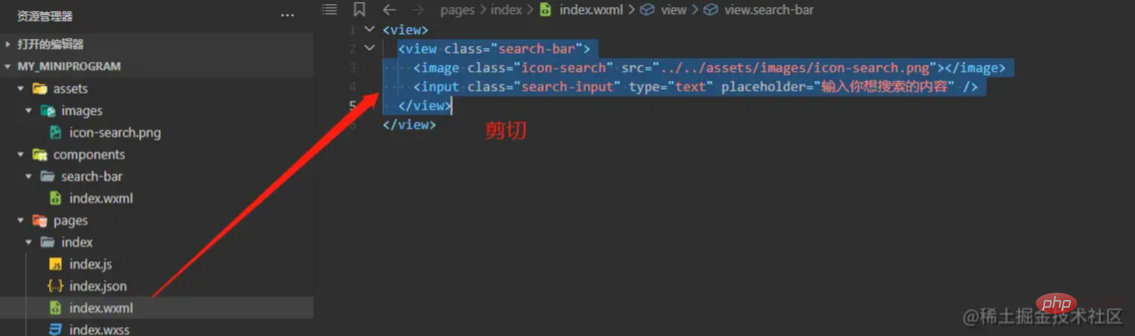
As mentioned above, components are actually very similar to pages and are composed of a directory, so naturally the content to be displayed is also composed of index.wxmlTo write. So we directly paste the previous part about Search box.
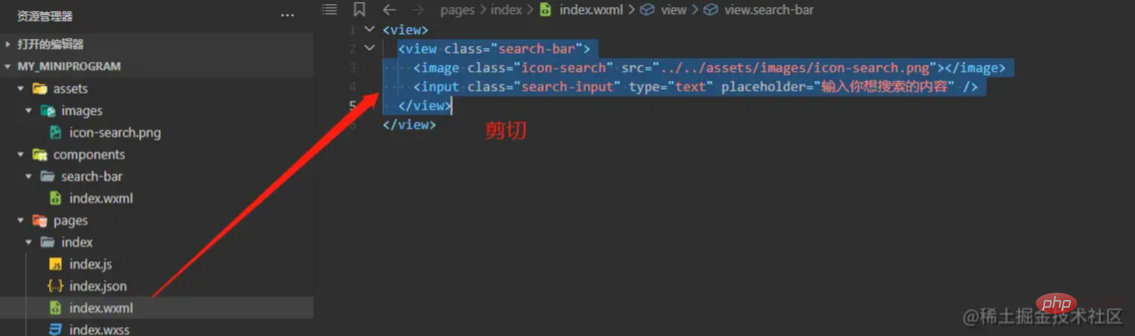
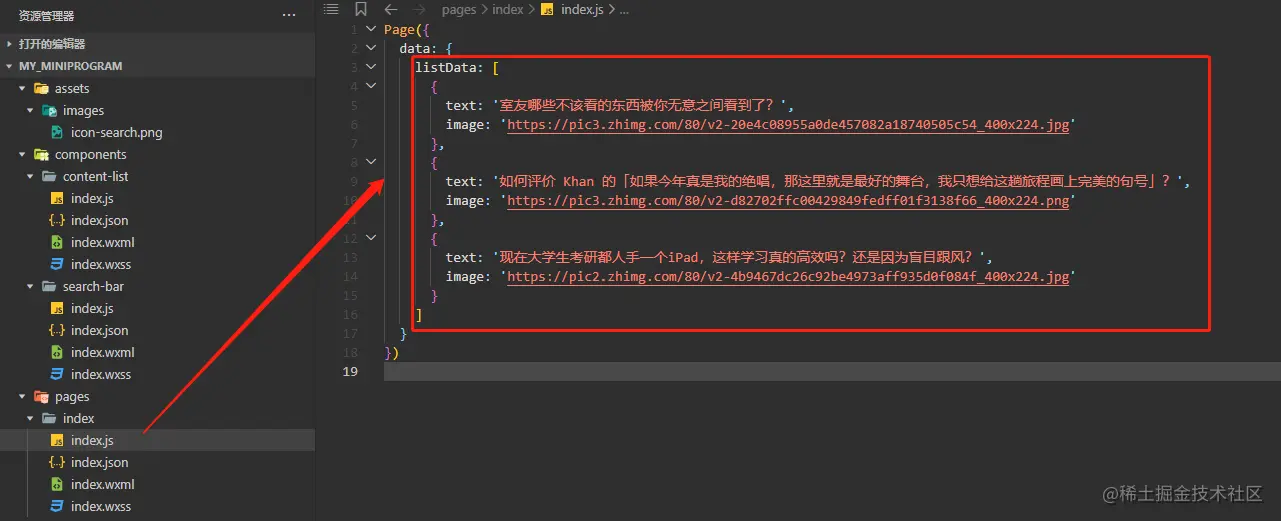
After pasting into components/search-bar/index.wxml, the code format may not be very good , you can right-click a blank space in the file content, or select the code, and then click Format Document to automatically format.
What needs to be noted here is that if there is a resource location reference in our structure file, after modifying the file location, we must confirm whether the modified location references the resource correctly. For example, here, we paste the original content under pages/index/index.wxml to components/search-bar/index.wxml, where the image tag references files under assets/images, you need to confirm that the image reference path in the new location is still valid.
Component style
Similarly, we paste the component style we wrote before
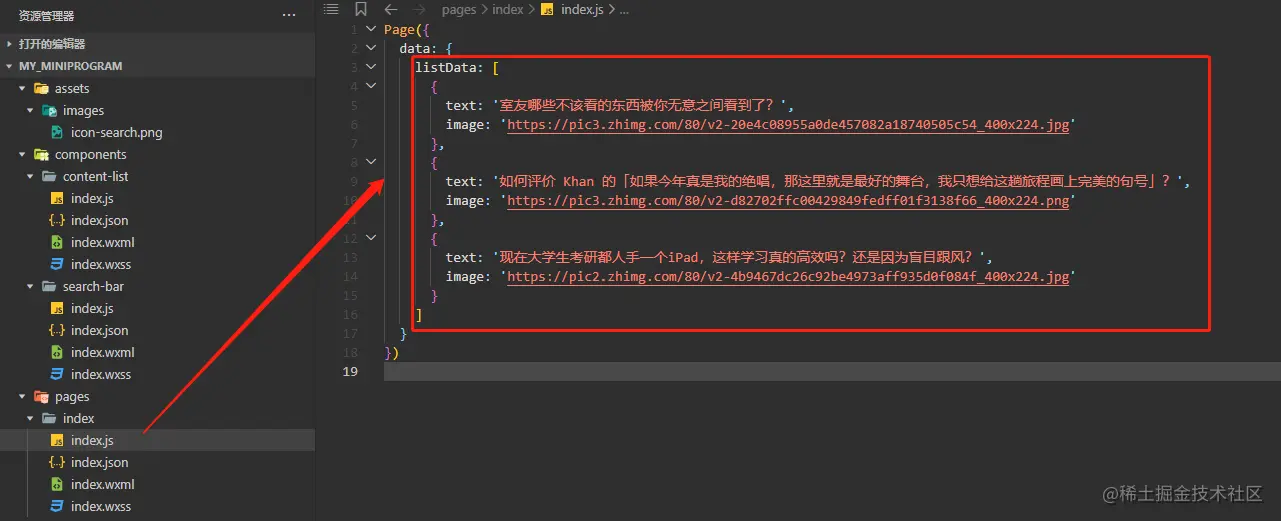
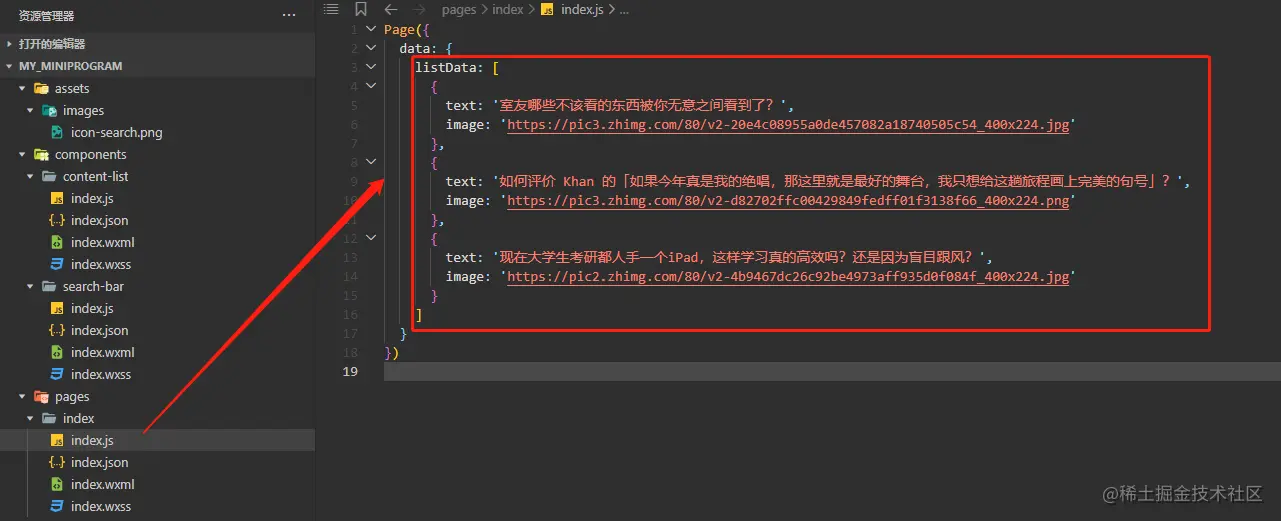
Component declaration
In this way, we have completed the structure and style definition of the component, but the developer tools do not think this is a component yet, so we need Create index.json in the component directory to declare that this directory is a valid component. The method is as shown below.
First, we need to use "component": true in index.json to declare that this is a component
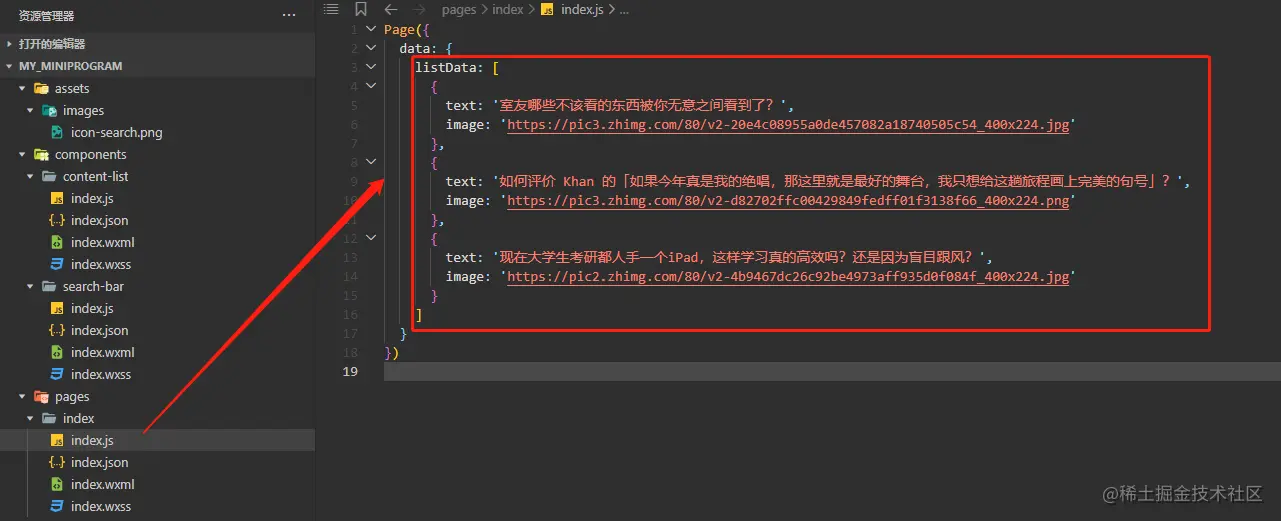
Secondly, we need to use the global method Component() to register the component in index.js. The parameter of this method is an object, in which various pages similar to the page can be defined. For details, please refer to Official Document
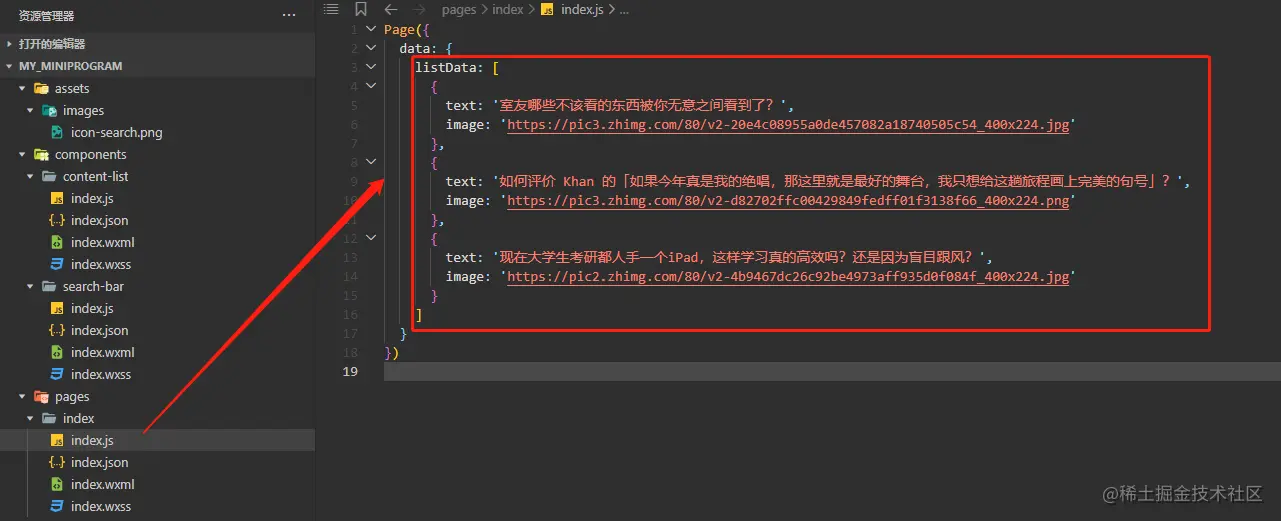
Component usage
Then the basic definition of the component is completed , our component is ready for use. Just introduce the component where you need to use it. The introduction method is, for example, declaring the following in our homepage configuration file
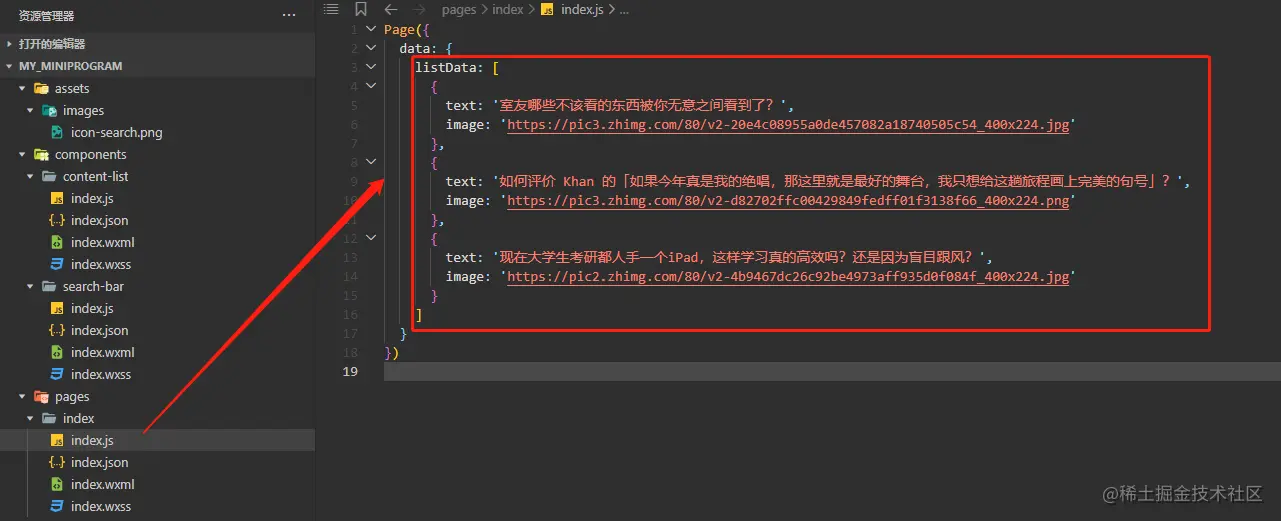
Among them, "search-bar" defines the label name of the component, just like the built-in components of the mini program input and image we use, and the following content corresponds to the component’s tag name for the current referrer. Relative position, the search method for this position is the same as the search for the image position in the image tag.
After the above component reference declaration, we can use the component in the page structure file
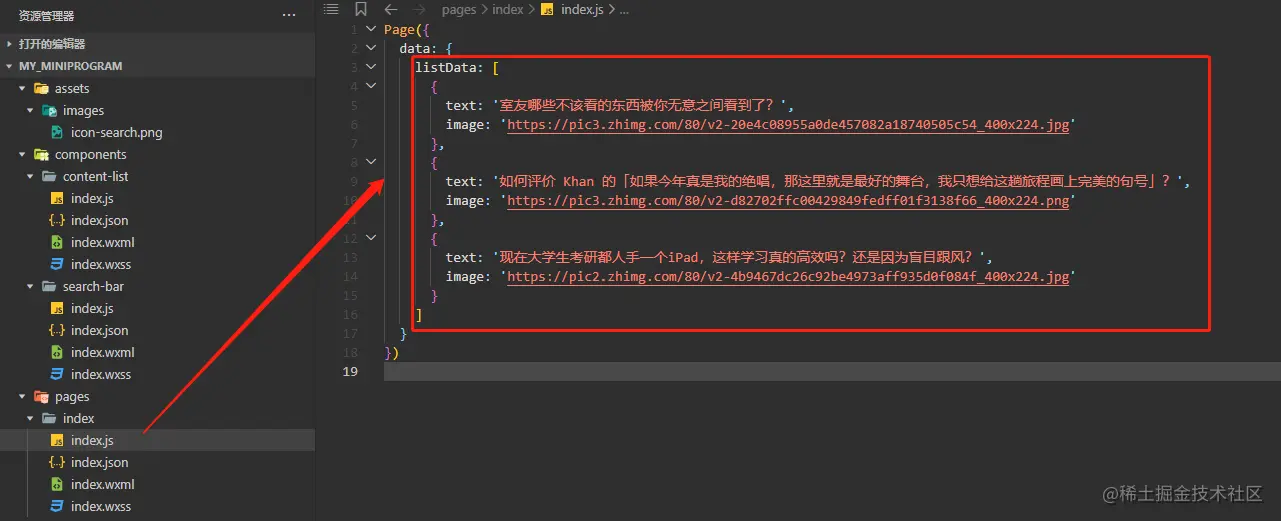
During this process, if you encounter an error in the console in the lower right corner, you can recompile the project by clicking the compile button in the top center of the developer tools to rewrite and parse various files. If there are still errors after compilation, on the one hand, you can check whether there are indeed errors in the code, and on the other hand, you can try by restarting the developer tools (because the developer tools themselves also have certain bugs, and sometimes strange problems occur)
In addition, I have made some customized settings in the developer tool settings according to my personal development habits, such as automatic saving and code indentation, for reference.
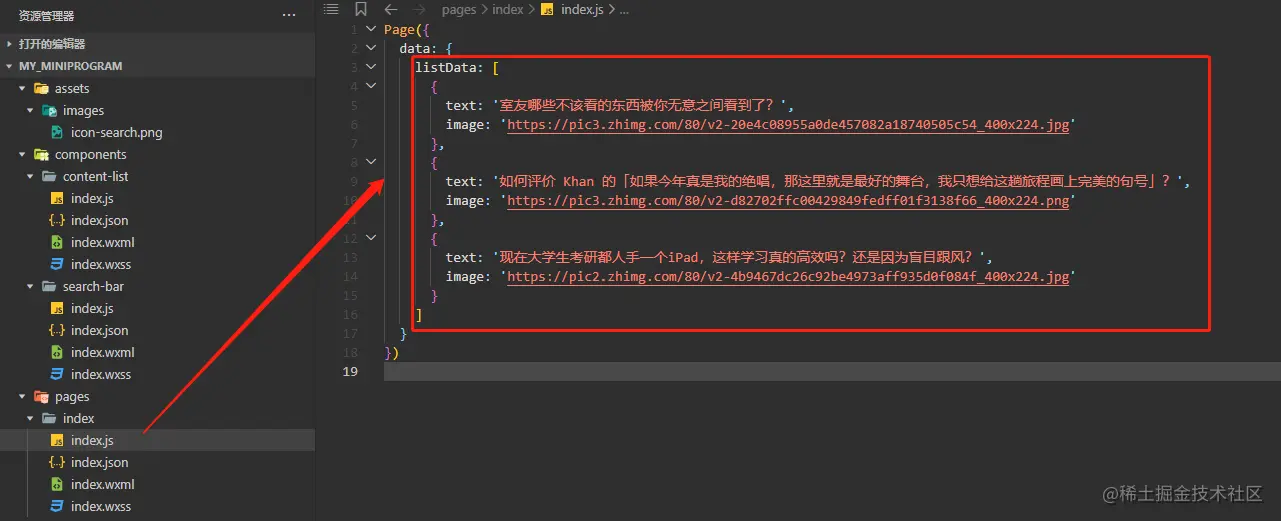
Content list component
After introducing a complete custom component, we will continue to complete the content Development of list component.
The content list is obviously more complicated than the search input box above, but the development method of components is the same. We only need to develop components according to this rule.
First, we create the four core files that make up the component as follows, among which index.js and index.json are the same as those written before.
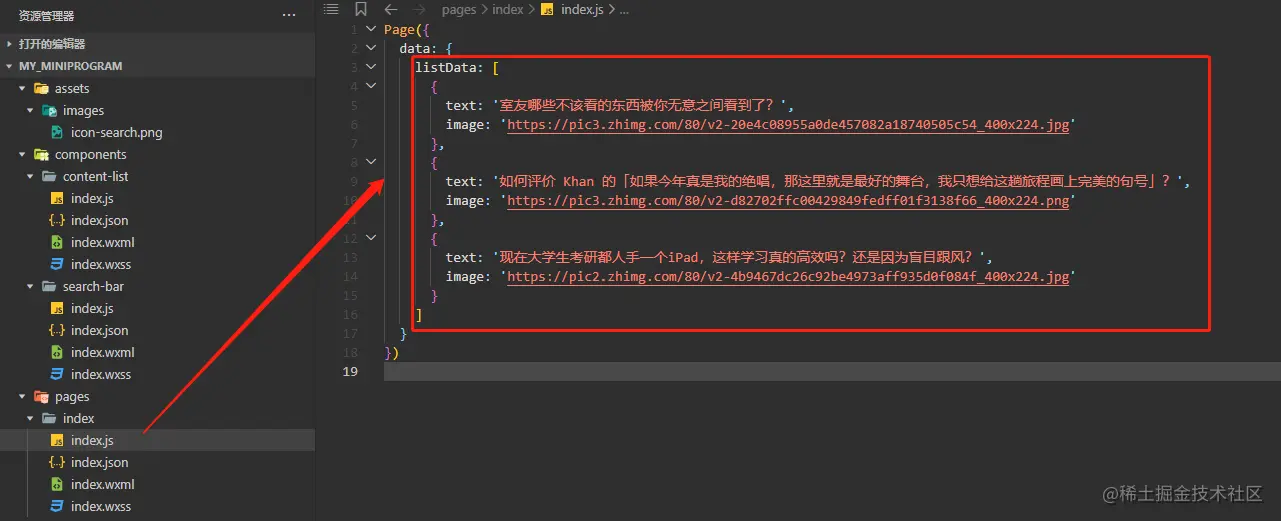
Next, we complete the list component by writing index.wxml and index.wxss element definition.
Since it is a list, the Loop traversal syntax in the mini program will be used. For this part, you can refer to the Official Document for learning. The specific usage is as follows.
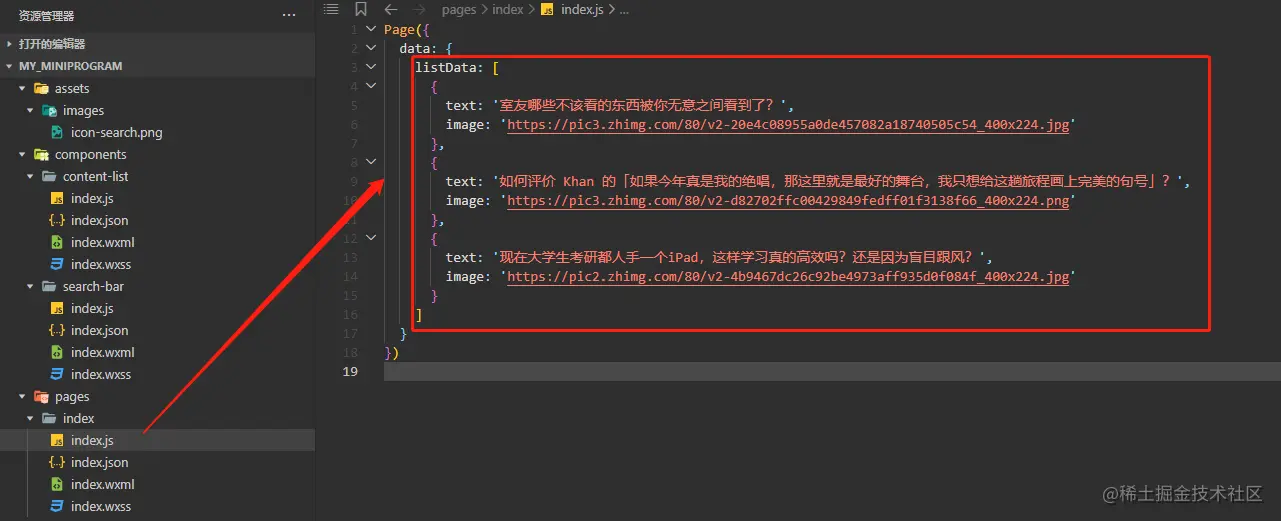
Then, we define the external incoming data received by the component in index.js as follows
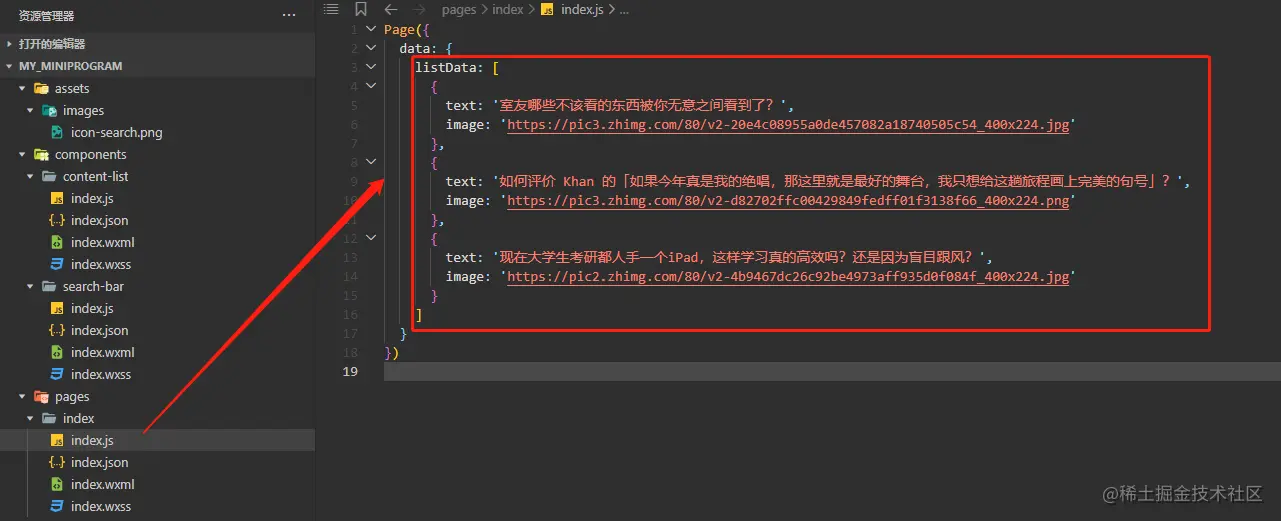
In this way, using wx:for in index.wxml to traverse is the properties attribute in index.js List of external incoming data received. Then we immediately introduce this component to the homepage and pass it the real data list. The method of use is still to first declare a reference to the component in index.json, and then use the tag name declared during the reference in the page file.
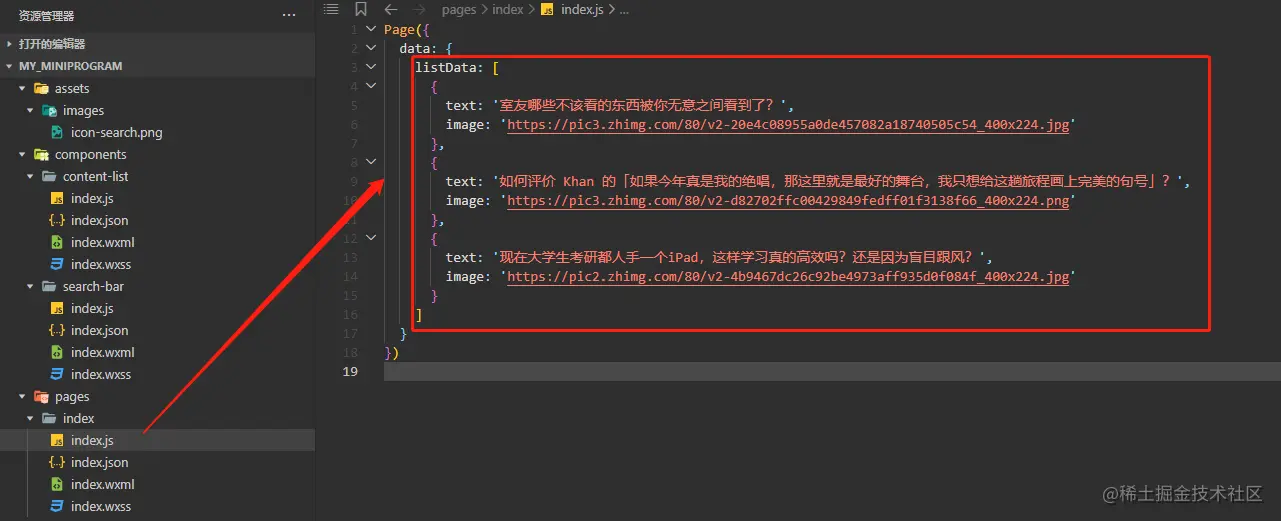
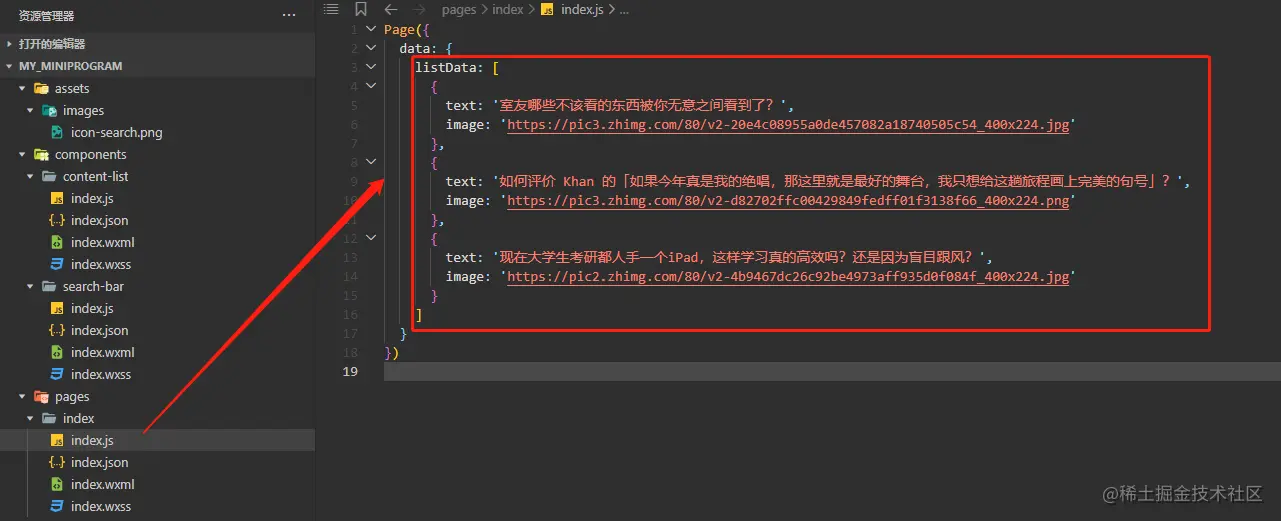
Here we declare the items attribute for the content list component we defined The data is passed in, and the data comes from the listData defined internally on the homepage. This requires us to declare the data in data of index.js on the homepage. .
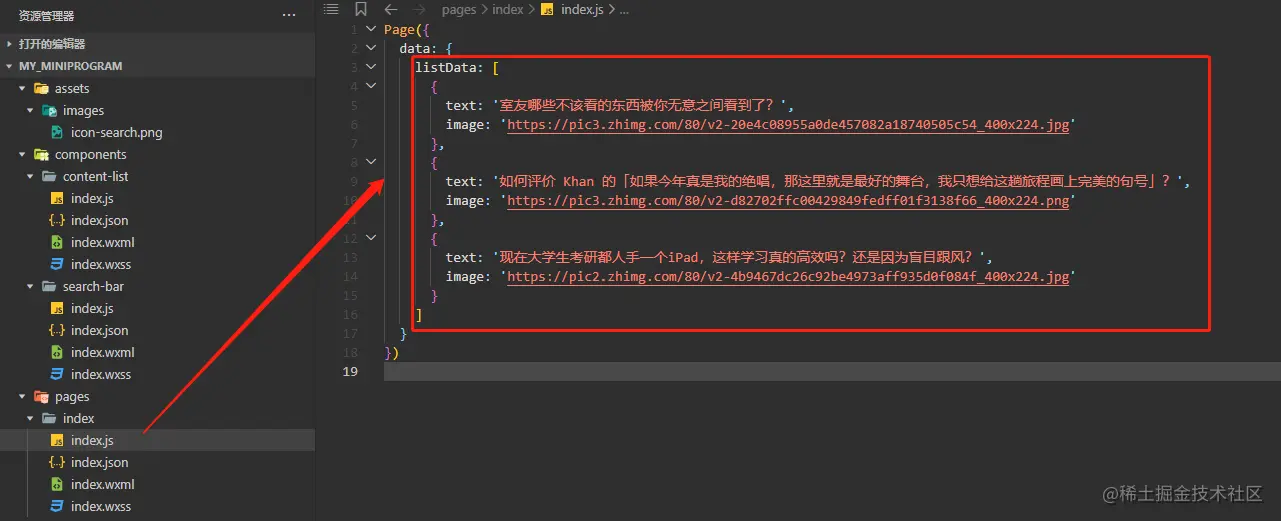
data and properties
Here we talk about data and properties What's the difference? data is used to define its own data inside the page or component, while properties is used to receive external incoming data, so only components have this property.
For example, for the content list component, it requires the real list data to be passed in externally, so in properties it is equivalent to customizing the parameters of the component and then using it externally This component can pass data to it through the parameters declared by the component.
Data is passed in
Therefore, we need to understand what the data structure required for component parameters is, such as the list component## we define here #A data list needs to be passed in, and each item in the data list contains text and pictures, so we define the following data on the homepage listData
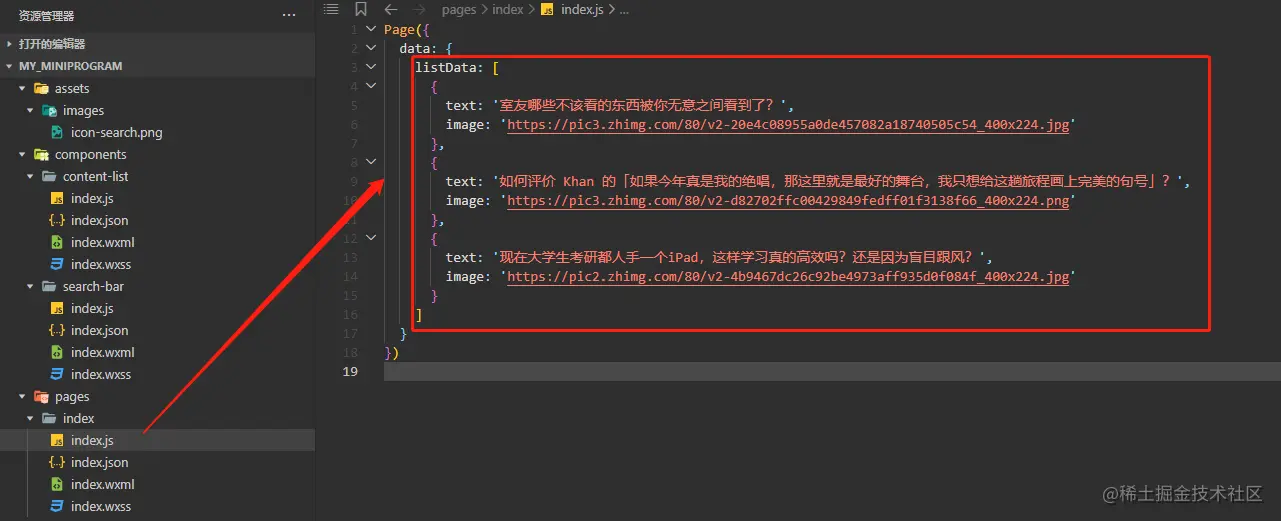 ##As you can see, each item in the list must exactly conform to the data structure used by our component, that is, each data item has a
##As you can see, each item in the list must exactly conform to the data structure used by our component, that is, each data item has a
field to display the text content, and an image# The ## field is used to display images accompanying the text. Then back inside our component, we use the item
wx:for Make a presentation. The mode parameter of the built-in tag image is also used to declare the size style of the image display.
And written through a series of styles
The final effect of the page display is as shown in the figure below
Finally, we preview our development so far through a real machine The effect of the mini program and comparison with the homepage of the Zhihu mini program are as follows.
The left side is the homepage of the Zhihu mini program, and the right side is the mini program we developed ourselves. Isn’t the effect pretty good?
Summary
Finally, let’s summarize what we learned today. In fact, you can clearly see through the directory. Today we introduced a custom componentThe development process is as follows
- Component creation
- Component definition and declaration
- Component reference
- Incoming component data
Through the above method, combined with the previously mentioned Page development method, we have improved the mini program Develop core skills. After that, we can develop small program pages responsible for different functions according to our own design, and develop a series of custom components based on the functions and characteristics of each page to achieve the effect of flexible combination.
For more programming-related knowledge, please visit: Introduction to Programming! !
The above is the detailed content of A brief analysis of how to develop a content list component in a mini program. For more information, please follow other related articles on the PHP Chinese website!

Hot AI Tools

Undresser.AI Undress
AI-powered app for creating realistic nude photos

AI Clothes Remover
Online AI tool for removing clothes from photos.

Undress AI Tool
Undress images for free

Clothoff.io
AI clothes remover

Video Face Swap
Swap faces in any video effortlessly with our completely free AI face swap tool!

Hot Article

Hot Tools

Notepad++7.3.1
Easy-to-use and free code editor

SublimeText3 Chinese version
Chinese version, very easy to use

Zend Studio 13.0.1
Powerful PHP integrated development environment

Dreamweaver CS6
Visual web development tools

SublimeText3 Mac version
God-level code editing software (SublimeText3)

Hot Topics
 1386
1386
 52
52
 Develop WeChat applet using Python
Jun 17, 2023 pm 06:34 PM
Develop WeChat applet using Python
Jun 17, 2023 pm 06:34 PM
With the popularity of mobile Internet technology and smartphones, WeChat has become an indispensable application in people's lives. WeChat mini programs allow people to directly use mini programs to solve some simple needs without downloading and installing applications. This article will introduce how to use Python to develop WeChat applet. 1. Preparation Before using Python to develop WeChat applet, you need to install the relevant Python library. It is recommended to use the two libraries wxpy and itchat here. wxpy is a WeChat machine
 Can small programs use react?
Dec 29, 2022 am 11:06 AM
Can small programs use react?
Dec 29, 2022 am 11:06 AM
Mini programs can use react. How to use it: 1. Implement a renderer based on "react-reconciler" and generate a DSL; 2. Create a mini program component to parse and render DSL; 3. Install npm and execute the developer Build npm in the tool; 4. Introduce the package into your own page, and then use the API to complete the development.
 Implement card flipping effects in WeChat mini programs
Nov 21, 2023 am 10:55 AM
Implement card flipping effects in WeChat mini programs
Nov 21, 2023 am 10:55 AM
Implementing card flipping effects in WeChat mini programs In WeChat mini programs, implementing card flipping effects is a common animation effect that can improve user experience and the attractiveness of interface interactions. The following will introduce in detail how to implement the special effect of card flipping in the WeChat applet and provide relevant code examples. First, you need to define two card elements in the page layout file of the mini program, one for displaying the front content and one for displaying the back content. The specific sample code is as follows: <!--index.wxml-->&l
 Alipay launched the 'Chinese Character Picking-Rare Characters' mini program to collect and supplement the rare character library
Oct 31, 2023 pm 09:25 PM
Alipay launched the 'Chinese Character Picking-Rare Characters' mini program to collect and supplement the rare character library
Oct 31, 2023 pm 09:25 PM
According to news from this site on October 31, on May 27 this year, Ant Group announced the launch of the "Chinese Character Picking Project", and recently ushered in new progress: Alipay launched the "Chinese Character Picking-Uncommon Characters" mini program to collect collections from the society Rare characters supplement the rare character library and provide different input experiences for rare characters to help improve the rare character input method in Alipay. Currently, users can enter the "Uncommon Characters" applet by searching for keywords such as "Chinese character pick-up" and "rare characters". In the mini program, users can submit pictures of rare characters that have not been recognized and entered by the system. After confirmation, Alipay engineers will make additional entries into the font library. This website noticed that users can also experience the latest word-splitting input method in the mini program. This input method is designed for rare words with unclear pronunciation. User dismantling
 How uniapp achieves rapid conversion between mini programs and H5
Oct 20, 2023 pm 02:12 PM
How uniapp achieves rapid conversion between mini programs and H5
Oct 20, 2023 pm 02:12 PM
How uniapp can achieve rapid conversion between mini programs and H5 requires specific code examples. In recent years, with the development of the mobile Internet and the popularity of smartphones, mini programs and H5 have become indispensable application forms. As a cross-platform development framework, uniapp can quickly realize the conversion between small programs and H5 based on a set of codes, greatly improving development efficiency. This article will introduce how uniapp can achieve rapid conversion between mini programs and H5, and give specific code examples. 1. Introduction to uniapp unia
 Tutorial on writing a simple chat program in Python
May 08, 2023 pm 06:37 PM
Tutorial on writing a simple chat program in Python
May 08, 2023 pm 06:37 PM
Implementation idea: Establishing the server side of thread, so as to process the various functions of the chat room. The establishment of the x02 client is much simpler than the server. The function of the client is only to send and receive messages, and to enter specific characters according to specific rules. To achieve the use of different functions, therefore, on the client side, you only need to use two threads, one is dedicated to receiving messages, and the other is dedicated to sending messages. As for why not use one, that is because, only
 How to operate mini program registration
Sep 13, 2023 pm 04:36 PM
How to operate mini program registration
Sep 13, 2023 pm 04:36 PM
Mini program registration operation steps: 1. Prepare copies of personal ID cards, corporate business licenses, legal person ID cards and other filing materials; 2. Log in to the mini program management background; 3. Enter the mini program settings page; 4. Select " "Basic Settings"; 5. Fill in the filing information; 6. Upload the filing materials; 7. Submit the filing application; 8. Wait for the review results. If the filing is not passed, make modifications based on the reasons and resubmit the filing application; 9. The follow-up operations for the filing are Can.
 How to get membership in WeChat mini program
May 07, 2024 am 10:24 AM
How to get membership in WeChat mini program
May 07, 2024 am 10:24 AM
1. Open the WeChat mini program and enter the corresponding mini program page. 2. Find the member-related entrance on the mini program page. Usually the member entrance is in the bottom navigation bar or personal center. 3. Click the membership portal to enter the membership application page. 4. On the membership application page, fill in relevant information, such as mobile phone number, name, etc. After completing the information, submit the application. 5. The mini program will review the membership application. After passing the review, the user can become a member of the WeChat mini program. 6. As a member, users will enjoy more membership rights, such as points, coupons, member-exclusive activities, etc.







