What are the linux picture software?
Linux picture software includes: 1. "gnome-screenshot", which can be used for screenshots; 2. "GIMP", which can be used for bitmap processing; 3. "Inkscape"; 4. "Dia"; 5. "Shotwell"; 6. "Gwenview"; 7. "Pinta" and so on.

The operating environment of this tutorial: Ubuntu 16.04 system, Dell G3 computer.
When posting an article, it is inevitable to use pictures to speak for itself. After a long period of running-in, I have become more comfortable using several image processing software under the Linux desktop system. These softwares are widely used in the Linux world. Each Linux distribution has its own installation package in the software warehouse. Moreover, these softwares run stably and have beautiful interfaces. I recommend it to everyone here.
1. Screenshot tool gnome-screenshot
This software does not need to be installed by yourself. It is the screenshot software that comes with the Gnome desktop, usually in Linux It will be installed automatically after the system installation is completed. Its software name is gnome-screenshot, and its Chinese name is called screenshot, which is very straightforward. Although there are many other better screenshot software under Linux, I think the one that comes with this system is completely sufficient. And it works great.
You don’t even need to run it specifically to use this tool. You only need to remember a few shortcut keys on the Gnome desktop. These shortcut keys are as follows:
1. PrintScreen key : Directly press the "Print Screen" key on the upper right side of the keyboard to take a screenshot of the entire screen. After a "click" sound, the dialog box for saving the picture will pop up, which is very convenient.
2. Alt PrintScreen key: If you only need to take a screenshot of the current window, press Alt PrintScreen.
3. Shift PrintScreen key: If you only want to take a screenshot of a certain area, press the Shift PrintScreen key, and then the mouse pointer changes shape. Hold down the left mouse button and drag to select a range on the screen. Which range can you take a screenshot of.
Tips: When using shortcut keys to take screenshots, it is often difficult to take screenshots of content in pop-up interfaces such as menu items and drop-down selection boxes. To capture this content, you cannot use the above shortcut keys. You must open the screenshot software and set a delay of a few seconds before taking the screenshot. Then open the menu to operate. Once the set delay time is up, the content in the menu and drop-down box will be removed. Cut off.
2. Bitmap processing software GIMP
This software can be regarded as Photoshop under Linux system, with powerful functions. It is precisely because of its powerful functions that you have to put in some effort to control it. Since I have a basic knowledge of Photoshop before, it is not difficult to get started with this software. The initial interface after the software is started may not be in line with everyone's habits, as shown below:
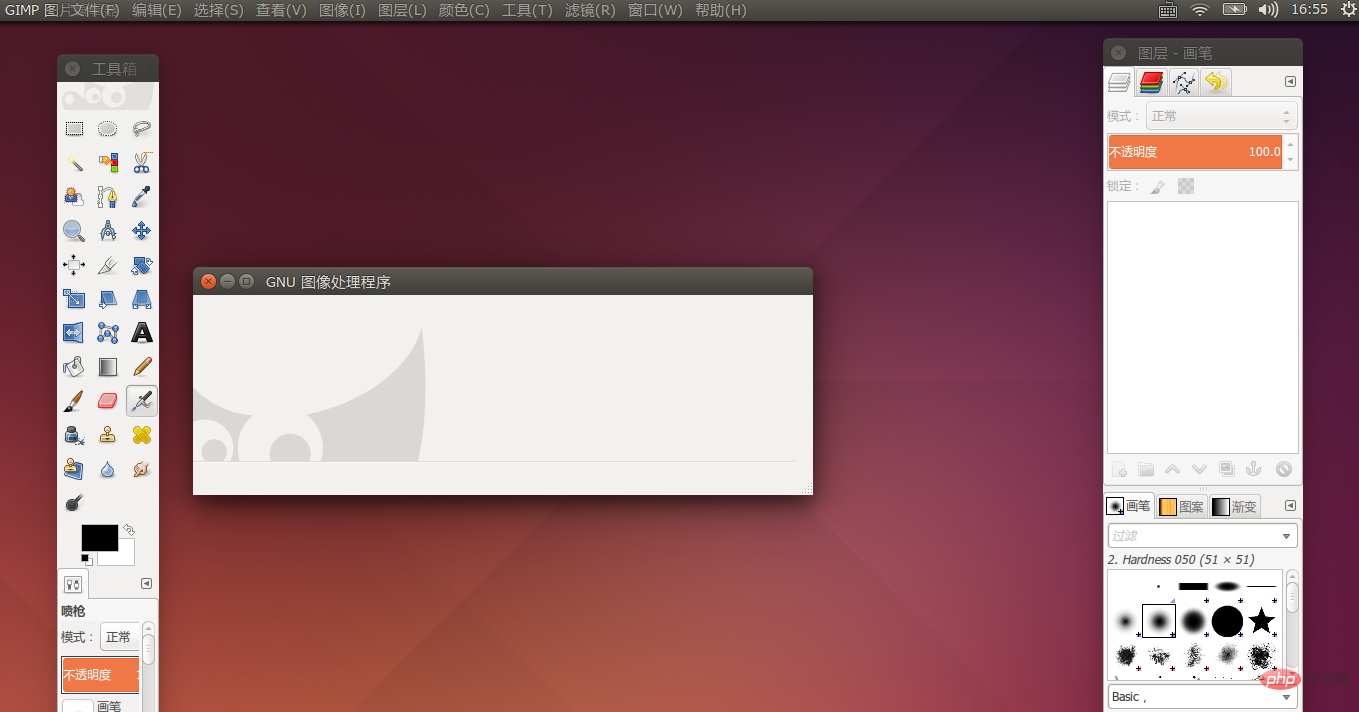
But it doesn't matter. Through the single window mode option in the window menu, it can be changed to the following Interface:
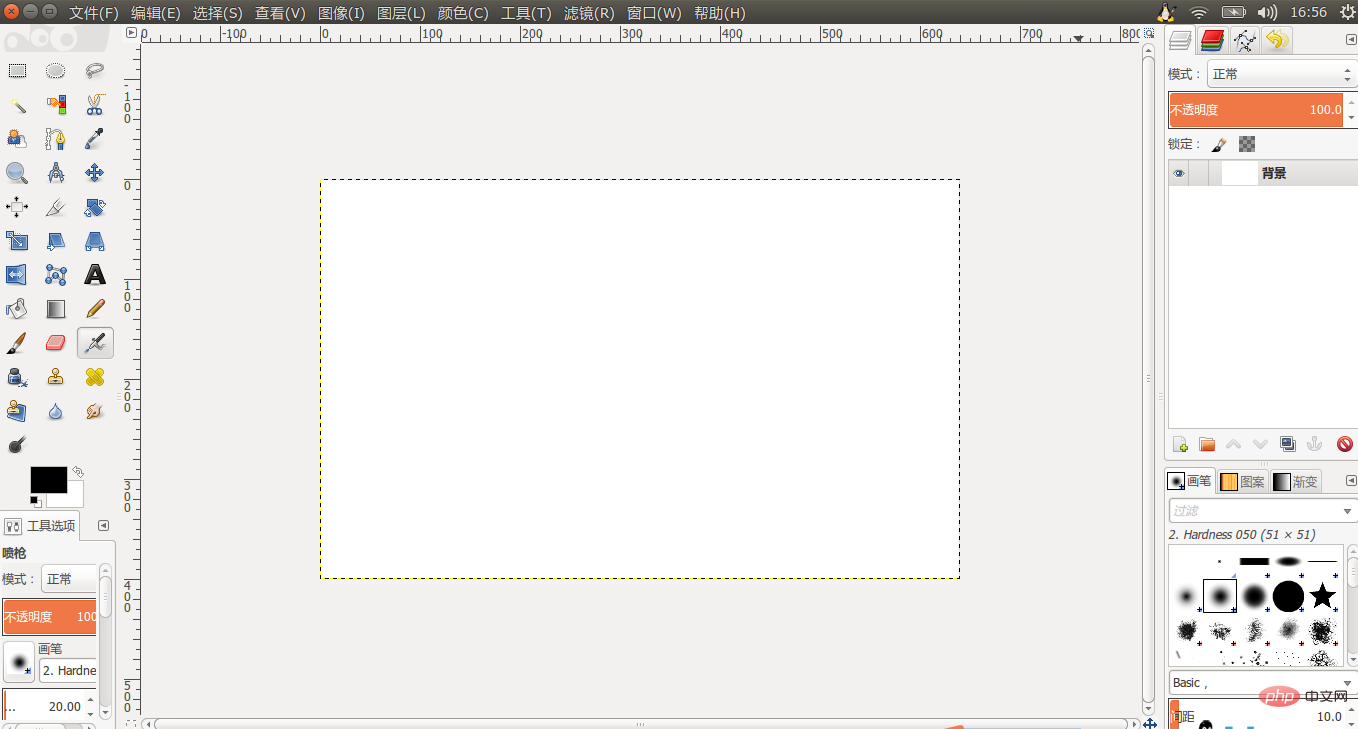
GIMPBOX: GIMP (2.6.X) obtains a stable single-window mode http://www.linuxidc.com/Linux/2011-06/37189. htm
Install the official version of GIMP 2.8 under Ubuntu 12.04 http://www.linuxidc.com/Linux/2012-07/65643.htm
Ubuntu 12.04 wallpaper made by GIMP 2.8 http:/ /www.linuxidc.com/Linux/2012-08/67643.htm
3. Vector drawing software Inkscape
Let’s look at it first Looking at the interface of Inkscape, the functions are very powerful:
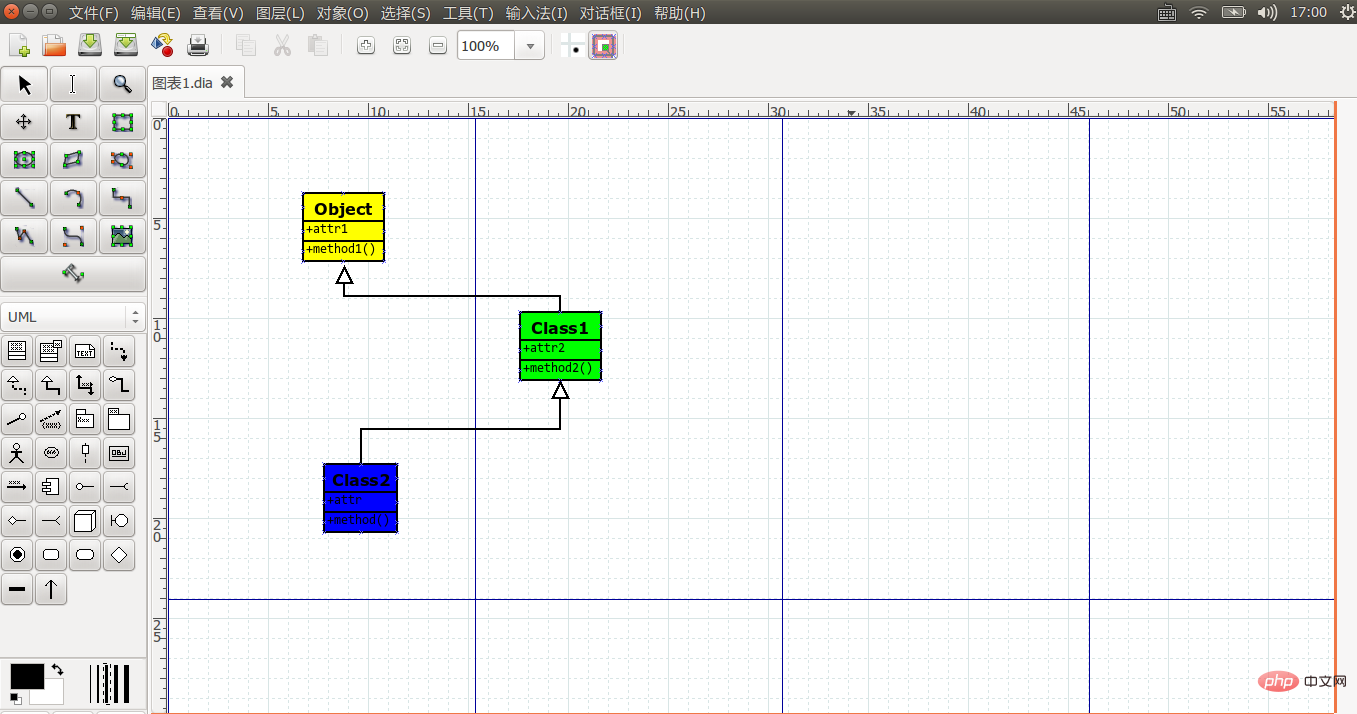
Why should I introduce a bitmap processing software here, and then introduce a vector drawing software? That's because there is a difference between bitmap processing and vector image processing. For example: For example, I often want to highlight a certain command or menu in the pictures I capture. At this time, I am used to drawing a red line frame on the target to express emphasis. For such a simple thing as a picture frame, it is very convenient to use Inkscape. In vector drawing software, a picture frame is a picture frame. After drawing the frame, you can change the border color and style of the frame, and you can change its fill color and Style, you can drag its position and change its size, but in bitmap processing software, you have to change your thinking mode. In bitmap processing software, you can only create a rectangular selection first to draw a frame. Then stroke and fill the selection, and you can also feather the selection, so that you can get a blurry frame. Once the stroke and filling are completed, the frame can no longer be changed. Therefore, Inkscape is suitable for tasks such as adding frames and text, while GIMP is suitable for tasks such as feathering selected areas, cutting irregular areas, and adding shadows and glows.
4. A schematic drawing software Dia
that is more suitable for programmersDia is also very powerful. Its biggest advantage is that it has many built-in image elements, which is very suitable for drawing flow charts, UML diagrams and other schematic diagrams. The interface is as follows:
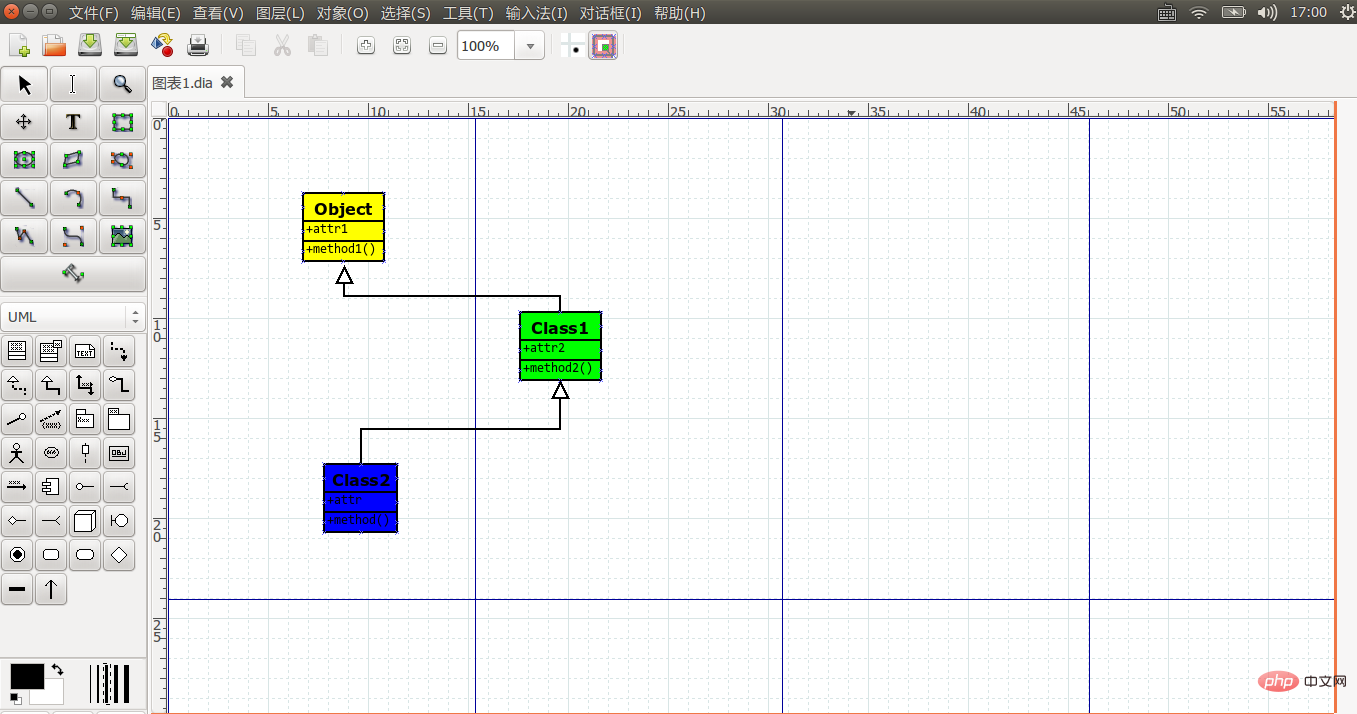
# The above class diagrams were randomly drawn by me to reflect the effect of DIA. The background colors inside have no special meaning.
5. A UML modeling tool umbrello
I spent a lot of money to find a useful UML modeling tool. With little thought, good tools cost money, such as Rose, Enterprise Architecture, Microsoft Visual Studio, etc.; the quality of free tools is always not so satisfactory. After many tests, I finally chose umbrellalo. This is the modeling software that comes with the KDE desktop, but it can also run perfectly under the Gnome desktop. The interface is as follows:

Compared with DIA, its biggest advantage is that it supports the forward and reverse functions of UML. In other words, it can generate code from UML models, and it can also generate UML diagrams from the code we have written. DIA is a pure drawing tool. UML diagrams are diagrams. It cannot understand its connotation, let alone generate code.
6. Shotwell is a lightweight image management software
Shotwell is a lightweight image management software Picture management software, which comes with the GNOME desktop environment by default, you can use it to import photos from digital cameras. Shotwell allows users to manage pictures and provides some basic editing functions. You can crop pictures and share them with friends.

# 7. A picture browsing and management software Gwenview
Gwenview is a picture browsing and management software. It comes with the KDE desktop environment by default. It mainly manages pictures in the form of folders. It has the functions of picture editing, modification, renaming, moving, etc. function and view picture information through thumbnails and slideshows. You can also read image files in tar/zip archives and extend functions through plug-ins.##8. A cross-platform bit graphics editing software Pinta
Pinta is a cross-platform bit graphics editing software. It is also an easy-to-use image processing and photo editing software, including common drawing tools, multi-layer processing, undo/redo, preset effects and other functions.

The above is the detailed content of What are the linux picture software?. For more information, please follow other related articles on the PHP Chinese website!

Hot AI Tools

Undresser.AI Undress
AI-powered app for creating realistic nude photos

AI Clothes Remover
Online AI tool for removing clothes from photos.

Undress AI Tool
Undress images for free

Clothoff.io
AI clothes remover

Video Face Swap
Swap faces in any video effortlessly with our completely free AI face swap tool!

Hot Article

Hot Tools

Notepad++7.3.1
Easy-to-use and free code editor

SublimeText3 Chinese version
Chinese version, very easy to use

Zend Studio 13.0.1
Powerful PHP integrated development environment

Dreamweaver CS6
Visual web development tools

SublimeText3 Mac version
God-level code editing software (SublimeText3)

Hot Topics
 1393
1393
 52
52
 1207
1207
 24
24
 Where to view the logs of Tigervnc on Debian
Apr 13, 2025 am 07:24 AM
Where to view the logs of Tigervnc on Debian
Apr 13, 2025 am 07:24 AM
In Debian systems, the log files of the Tigervnc server are usually stored in the .vnc folder in the user's home directory. If you run Tigervnc as a specific user, the log file name is usually similar to xf:1.log, where xf:1 represents the username. To view these logs, you can use the following command: cat~/.vnc/xf:1.log Or, you can open the log file using a text editor: nano~/.vnc/xf:1.log Please note that accessing and viewing log files may require root permissions, depending on the security settings of the system.
 Key Linux Operations: A Beginner's Guide
Apr 09, 2025 pm 04:09 PM
Key Linux Operations: A Beginner's Guide
Apr 09, 2025 pm 04:09 PM
Linux beginners should master basic operations such as file management, user management and network configuration. 1) File management: Use mkdir, touch, ls, rm, mv, and CP commands. 2) User management: Use useradd, passwd, userdel, and usermod commands. 3) Network configuration: Use ifconfig, echo, and ufw commands. These operations are the basis of Linux system management, and mastering them can effectively manage the system.
 How debian readdir integrates with other tools
Apr 13, 2025 am 09:42 AM
How debian readdir integrates with other tools
Apr 13, 2025 am 09:42 AM
The readdir function in the Debian system is a system call used to read directory contents and is often used in C programming. This article will explain how to integrate readdir with other tools to enhance its functionality. Method 1: Combining C language program and pipeline First, write a C program to call the readdir function and output the result: #include#include#include#includeintmain(intargc,char*argv[]){DIR*dir;structdirent*entry;if(argc!=2){
 How to interpret the output results of Debian Sniffer
Apr 12, 2025 pm 11:00 PM
How to interpret the output results of Debian Sniffer
Apr 12, 2025 pm 11:00 PM
DebianSniffer is a network sniffer tool used to capture and analyze network packet timestamps: displays the time for packet capture, usually in seconds. Source IP address (SourceIP): The network address of the device that sent the packet. Destination IP address (DestinationIP): The network address of the device receiving the data packet. SourcePort: The port number used by the device sending the packet. Destinatio
 Debian Mail Server DNS Setup Guide
Apr 13, 2025 am 11:33 AM
Debian Mail Server DNS Setup Guide
Apr 13, 2025 am 11:33 AM
To configure the DNS settings for the Debian mail server, you can follow these steps: Open the network configuration file: Use a text editor (such as vi or nano) to open the network configuration file /etc/network/interfaces. sudonano/etc/network/interfaces Find network interface configuration: Find the network interface to be modified in the configuration file. Normally, the configuration of the Ethernet interface is located in the ifeth0 block.
 How Debian improves Hadoop data processing speed
Apr 13, 2025 am 11:54 AM
How Debian improves Hadoop data processing speed
Apr 13, 2025 am 11:54 AM
This article discusses how to improve Hadoop data processing efficiency on Debian systems. Optimization strategies cover hardware upgrades, operating system parameter adjustments, Hadoop configuration modifications, and the use of efficient algorithms and tools. 1. Hardware resource strengthening ensures that all nodes have consistent hardware configurations, especially paying attention to CPU, memory and network equipment performance. Choosing high-performance hardware components is essential to improve overall processing speed. 2. Operating system tunes file descriptors and network connections: Modify the /etc/security/limits.conf file to increase the upper limit of file descriptors and network connections allowed to be opened at the same time by the system. JVM parameter adjustment: Adjust in hadoop-env.sh file
 How to recycle packages that are no longer used
Apr 13, 2025 am 08:51 AM
How to recycle packages that are no longer used
Apr 13, 2025 am 08:51 AM
This article describes how to clean useless software packages and free up disk space in the Debian system. Step 1: Update the package list Make sure your package list is up to date: sudoaptupdate Step 2: View installed packages Use the following command to view all installed packages: dpkg--get-selections|grep-vdeinstall Step 3: Identify redundant packages Use the aptitude tool to find packages that are no longer needed. aptitude will provide suggestions to help you safely delete packages: sudoaptitudesearch '~pimportant' This command lists the tags
 How to use Debian Apache logs to improve website performance
Apr 12, 2025 pm 11:36 PM
How to use Debian Apache logs to improve website performance
Apr 12, 2025 pm 11:36 PM
This article will explain how to improve website performance by analyzing Apache logs under the Debian system. 1. Log Analysis Basics Apache log records the detailed information of all HTTP requests, including IP address, timestamp, request URL, HTTP method and response code. In Debian systems, these logs are usually located in the /var/log/apache2/access.log and /var/log/apache2/error.log directories. Understanding the log structure is the first step in effective analysis. 2. Log analysis tool You can use a variety of tools to analyze Apache logs: Command line tools: grep, awk, sed and other command line tools.





