angularjs study notes two-way data binding_AngularJS
This time we will explain angular’s two-way data binding in detail.
1. Simple example
We have already shown this example in the first section. To see it, go here
The effect achieved here is that when you enter content in the input box, the corresponding content will be changed accordingly. This achieves two-way binding of data.
2. Use of value expressions and ng-bind
Let’s look at another example, click here. In the first example that appears in the article, {{greeting.text}} and {{text}} are a value expression, but if you keep refreshing the page, you You will find such a problem, that is, the string "{{greeting.text}} {{text}}" will sometimes appear on the page for a moment. So how should we solve it?
The ng-bind command is used here: used to bind data expressions.
For example, we can put
<p>{{greeting.text}} {{text}}</p>
Change to:
"<p><span ng-bind="greeting.text"></span><span ng-bind="text"></span></p>";
After this correction, the unwanted string will not appear when the page is refreshed.
But using commands is always less efficient than using expressions directly, so we have summarized a common rule: Generally speaking, index uses ng-bind, and subsequent templates use the '{{}}' form.
3. Typical scenarios of two-way binding - form
First look at the content of form.html:
<!doctype html>
<html ng-app="UserInfoModule">
<head>
<meta charset="utf-8">
<link rel="stylesheet" href="css/bootstrap-3.0.0/css/bootstrap.css">
<script src="js/angular-1.3.0.js"></script>
<script src="Form.js"></script>
</head>
<body>
<div class="panel panel-primary">
<div class="panel-heading">
<div class="panel-title">双向数据绑定</div>
</div>
<div class="panel-body">
<div class="row">
<div class="col-md-12">
<form class="form-horizontal" role="form" ng-controller="UserInfoCtrl">
<div class="form-group">
<label class="col-md-2 control-label">
邮箱:
</label>
<div class="col-md-10">
<input type="email" class="form-control" placeholder="推荐使用126邮箱" ng-model="userInfo.email">
</div>
</div>
<div class="form-group">
<label class="col-md-2 control-label">
密码:
</label>
<div class="col-md-10">
<input type="password" class="form-control" placeholder="只能是数字、字母、下划线" ng-model="userInfo.password">
</div>
</div>
<div class="form-group">
<div class="col-md-offset-2 col-md-10">
<div class="checkbox">
<label>
<input type="checkbox" ng-model="userInfo.autoLogin">自动登录
</label>
</div>
</div>
</div>
<div class="form-group">
<div class="col-md-offset-2 col-md-10">
<button class="btn btn-default" ng-click="getFormData()">获取Form表单的值</button>
<button class="btn btn-default" ng-click="setFormData()">设置Form表单的值</button>
<button class="btn btn-default" ng-click="resetForm()">重置表单</button>
</div>
</div>
</form>
</div>
</div>
</div>
</div>
</body>
</html>
Look at the content of Form.js again:
var userInfoModule = angular.module('UserInfoModule', []);
userInfoModule.controller('UserInfoCtrl', ['$scope',
function($scope) {
$scope.userInfo = {
email: "253445528@qq.com",
password: "253445528",
autoLogin: true
};
$scope.getFormData = function() {
console.log($scope.userInfo);
};
$scope.setFormData = function() {
$scope.userInfo = {
email: 'testtest@126.com',
password: 'testtest',
autoLogin: false
}
};
$scope.resetForm = function() {
$scope.userInfo = {
email: "253445528@qq.com",
password: "253445528",
autoLogin: true
};
}
}
])
The screenshot of the effect is as follows:
The functions implemented in the above picture are:
1. Click "Get" to output three data on the console, email, password and selected status (true, false)
2. Click "Settings": you can change the values of the two input boxes and the unchecked status of the check box;
3. Click "Reset": you can restore the data to the original data.
Since the ng-model in the input box and the value in the controller implement two-way binding, changing the value of the input box or changing the value in the controller will change the values of both parties accordingly. Just a few lines of code can achieve such a powerful function. Don’t you think it’s amazing? It’s indeed amazing, but what’s even more amazing is yet to come! Go ahead!
4. Dynamically switch label styles
Look at the content of color.html first:
<!doctype html>
<html ng-app="MyCSSModule">
<head>
<meta charset="utf-8">
<link rel="stylesheet" href="CSS1.css">
</head>
<style type="text/css">
.text-red {
background-color: #ff0000;
}
.text-green {
background-color: #00ff00;
}
</style>
<body>
<div ng-controller="CSSCtrl">
<p class="text-{{color}}">测试CSS样式</p>
<button class="btn btn-default" ng-click="setGreen()">绿色</button>
</div>
</body>
<script src="js/angular-1.3.0.js"></script>
<script src="color.js"></script>
</html>
Let’s look at line 19: There is a “color” variable in the p tag. When “green” is clicked, the setGreen function is executed and the value of “color” is changed to “green”, so the class name is changed. , which also changes the background color. Using this method, we don't have to directly manipulate the elements, but just add a variable. The code is concise and intuitive.
Let’s take a look at the content of color.js again:
var myCSSModule = angular.module('MyCSSModule', []);
myCSSModule.controller('CSSCtrl', ['$scope',
function($scope) {
$scope.color = "red";
$scope.setGreen = function() {
$scope.color = "green";
}
}
])
The default value of the attribute "color" is "red", so it displays red. When clicked, the function is executed and turns green.

Hot AI Tools

Undresser.AI Undress
AI-powered app for creating realistic nude photos

AI Clothes Remover
Online AI tool for removing clothes from photos.

Undress AI Tool
Undress images for free

Clothoff.io
AI clothes remover

Video Face Swap
Swap faces in any video effortlessly with our completely free AI face swap tool!

Hot Article

Hot Tools

Notepad++7.3.1
Easy-to-use and free code editor

SublimeText3 Chinese version
Chinese version, very easy to use

Zend Studio 13.0.1
Powerful PHP integrated development environment

Dreamweaver CS6
Visual web development tools

SublimeText3 Mac version
God-level code editing software (SublimeText3)

Hot Topics
 1386
1386
 52
52
 The latest 5 angularjs tutorials in 2022, from entry to mastery
Jun 15, 2017 pm 05:50 PM
The latest 5 angularjs tutorials in 2022, from entry to mastery
Jun 15, 2017 pm 05:50 PM
Javascript is a very unique language. It is unique in terms of the organization of the code, the programming paradigm of the code, and the object-oriented theory. The issue of whether Javascript is an object-oriented language that has been debated for a long time has obviously been There is an answer. However, even though Javascript has been dominant for twenty years, if you want to understand popular frameworks such as jQuery, Angularjs, and even React, just watch the "Black Horse Cloud Classroom JavaScript Advanced Framework Design Video Tutorial".
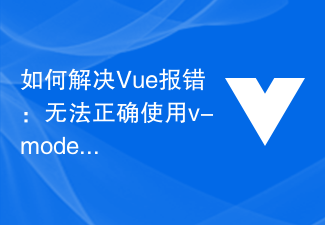 How to solve Vue error: Unable to use v-model correctly for two-way data binding
Aug 25, 2023 pm 04:13 PM
How to solve Vue error: Unable to use v-model correctly for two-way data binding
Aug 25, 2023 pm 04:13 PM
How to solve Vue error: Unable to correctly use v-model for two-way data binding Introduction: Vue is a popular front-end framework that provides many convenient functions, including the v-model directive for implementing two-way data binding. However, sometimes we may encounter some errors when using v-model, especially when dealing with complex data structures. This article will introduce several common v-model errors and provide solutions and code examples. Error: Two-way binding of v-model and object properties
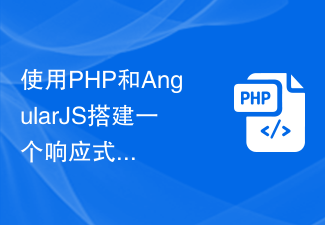 Use PHP and AngularJS to build a responsive website to provide a high-quality user experience
Jun 27, 2023 pm 07:37 PM
Use PHP and AngularJS to build a responsive website to provide a high-quality user experience
Jun 27, 2023 pm 07:37 PM
In today's information age, websites have become an important tool for people to obtain information and communicate. A responsive website can adapt to various devices and provide users with a high-quality experience, which has become a hot spot in modern website development. This article will introduce how to use PHP and AngularJS to build a responsive website to provide a high-quality user experience. Introduction to PHP PHP is an open source server-side programming language ideal for web development. PHP has many advantages, such as easy to learn, cross-platform, rich tool library, development efficiency
 Build web applications using PHP and AngularJS
May 27, 2023 pm 08:10 PM
Build web applications using PHP and AngularJS
May 27, 2023 pm 08:10 PM
With the continuous development of the Internet, Web applications have become an important part of enterprise information construction and a necessary means of modernization work. In order to make web applications easy to develop, maintain and expand, developers need to choose a technical framework and programming language that suits their development needs. PHP and AngularJS are two very popular web development technologies. They are server-side and client-side solutions respectively. Their combined use can greatly improve the development efficiency and user experience of web applications. Advantages of PHPPHP
 Build a single-page web application using Flask and AngularJS
Jun 17, 2023 am 08:49 AM
Build a single-page web application using Flask and AngularJS
Jun 17, 2023 am 08:49 AM
With the rapid development of Web technology, Single Page Web Application (SinglePage Application, SPA) has become an increasingly popular Web application model. Compared with traditional multi-page web applications, the biggest advantage of SPA is that the user experience is smoother, and the computing pressure on the server is also greatly reduced. In this article, we will introduce how to build a simple SPA using Flask and AngularJS. Flask is a lightweight Py
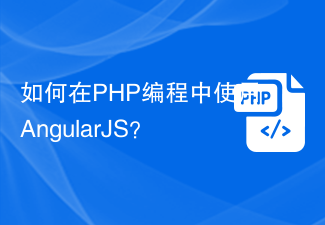 How to use AngularJS in PHP programming?
Jun 12, 2023 am 09:40 AM
How to use AngularJS in PHP programming?
Jun 12, 2023 am 09:40 AM
With the popularity of web applications, the front-end framework AngularJS has become increasingly popular. AngularJS is a JavaScript framework developed by Google that helps you build web applications with dynamic web application capabilities. On the other hand, for backend programming, PHP is a very popular programming language. If you are using PHP for server-side programming, then using PHP with AngularJS will bring more dynamic effects to your website.
 Use PHP and AngularJS to develop an online file management platform to facilitate file management
Jun 27, 2023 pm 01:34 PM
Use PHP and AngularJS to develop an online file management platform to facilitate file management
Jun 27, 2023 pm 01:34 PM
With the popularity of the Internet, more and more people are using the network to transfer and share files. However, due to various reasons, using traditional methods such as FTP for file management cannot meet the needs of modern users. Therefore, establishing an easy-to-use, efficient, and secure online file management platform has become a trend. The online file management platform introduced in this article is based on PHP and AngularJS. It can easily perform file upload, download, edit, delete and other operations, and provides a series of powerful functions, such as file sharing, search,
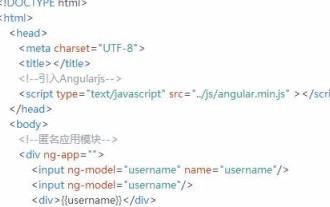 Introduction to the basics of AngularJS
Apr 21, 2018 am 10:37 AM
Introduction to the basics of AngularJS
Apr 21, 2018 am 10:37 AM
The content of this article is about the basic introduction to AngularJS. It has certain reference value. Now I share it with you. Friends in need can refer to it.




