
How to introduce Gaode map into the mini program? This article will introduce to you how to use Amap in the WeChat applet. I hope it will be helpful to you!

If you don’t have a key, you need to apply first and enter the Amap development platformlbs.amap.com/, there are detailed steps in Development Guide-> Obtain key, and you can view the key we created in Console-> Application Management-> My Application. [Related learning recommendations: 小program development tutorial]
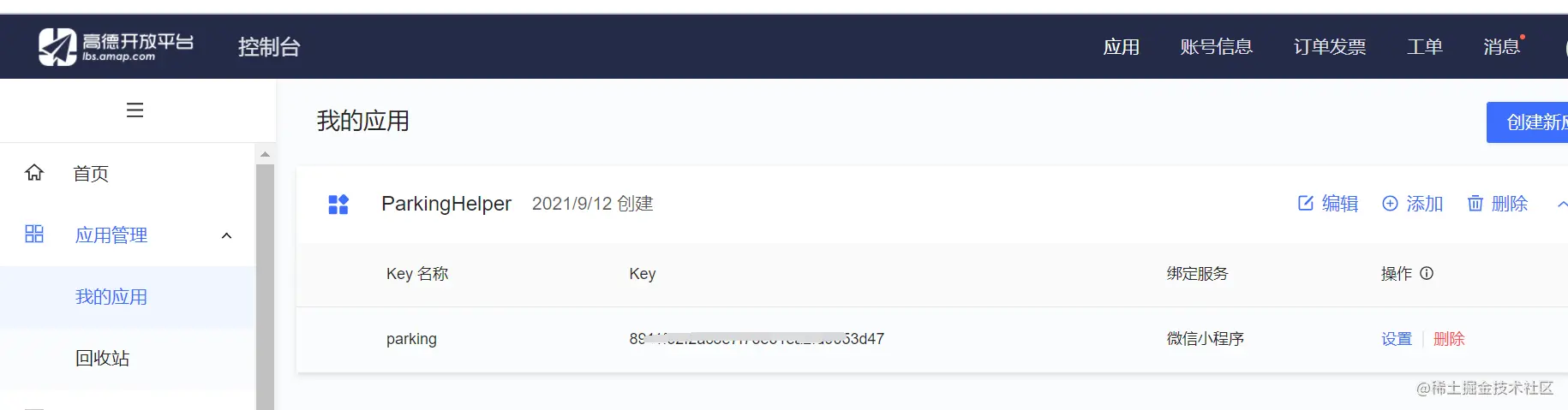
We can encapsulate the key so that we don’t have to look for it every time. In lib Create a new config.js file in the folder
var config = {
key: "你的key"
}
module.exports.config = config;Import the js and key of Amap in js to call the Amap map api
var amapFile = require('../../lib/amap-wx.130.js'); //高德js var config = require('../../lib/config.js'); //引用我们的配置文件
Create a Gaode map instance and name it myAmapFun
var key = config.config.key;
var myAmapFun = new amapFile.AMapWX({
key: key
});Call the getRegeo method
myAmapFun.getRegeo({
success: (data) => {
//保存位置的描述信息( longitude经度 latitude纬度 和位置信息 )
let textData = {};
textData.name = data[0].name;
textData.desc = data[0].desc
//将获取的信息保存
this.setData({
textData: textData,
longitude: data[0].longitude,
latitude: data[0].latitude,
// 给该经度纬度加上icon做标记,并调节大小
markers: [{
latitude: data[0].latitude,
longitude: data[0].longitude,
height: 30,
width: 35,
iconPath: '../../imgs/locationIcon/siteA brief analysis of how to introduce Amap into mini programs'
}]
})
},
fail: function(info){
console.log("get Location fail");
}
});We can look at the successfully output data, and we can take the information according to our own needs
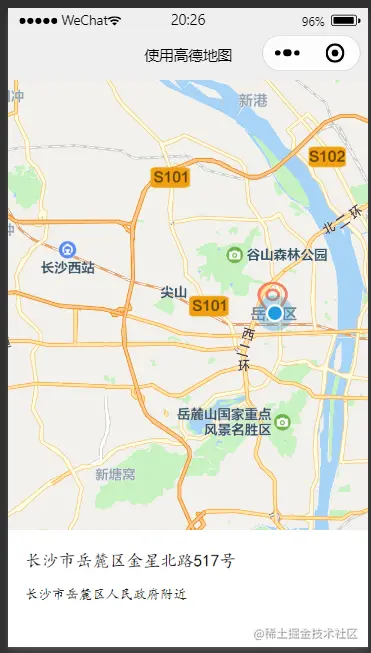
Display the map in the wxml file. The width is 100%, the height is 400px, scale is the zoom ratio of the map
<view class="map_container">
<map class="map" name="" longitude="{{longitude}}" latitude="{{latitude}}" scale="16" show-location="true" markers="{{markers}}">
</map>
</view>
<view class="map_text">
<text class="h1">{{textData.name}}</text>
<text>{{textData.desc}}</text>
</view>Red The marked points are the data of markers; the blue marked points are displayed with show-location="true", but there is no real device preview.
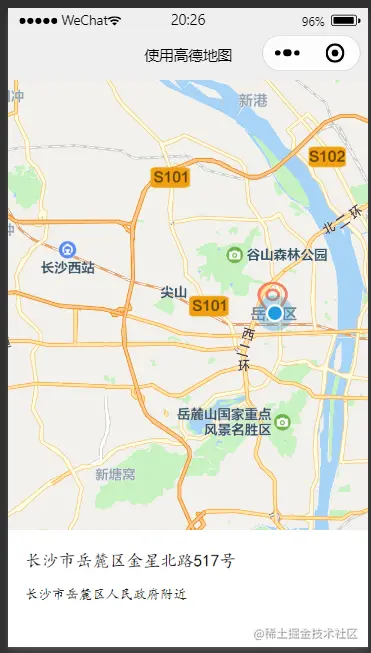
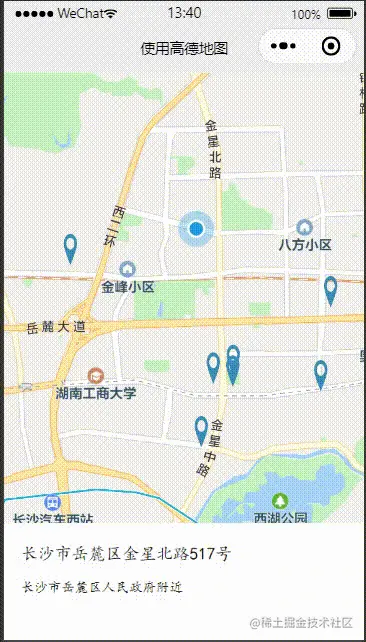
data: {
# 当前位置经度
longitude: "",
# 当前位置纬度
latitude: "",
# 获取位置的标记信息
markers: [],
# 获取位置的位置信息
poisdatas : [],
# 简单展示信息使用的
textData: {}
}Call the getPoiAround interface of Amap to obtain nearby information based on keywords
get_current_PoiAround(){
var key = config.config.key;
var myAmapFun = new amapFile.AMapWX({
key: key
});
// getRegeo 获得当前位置信息(上面有用到过这个方法)
myAmapFun.getRegeo({
success: (data) => {
let textData = {};
textData.name = data[0].name;
textData.desc = data[0].desc
this.setData({
textData: textData,
longitude: data[0].longitude,
latitude: data[0].latitude,
})
},
fail: function(info){
console.log("get Location fail");
}
});
// 通过关键词获取附近的点
myAmapFun.getPoiAround({
// 改变icon图标的样式,点击前和点击后的我都暂时设成blue.svg, 如果不设置的话,默认就是一个红色的小图标
iconPath: '../../icon/keshan/blue.svg',
iconPathSelected: '../../icon/keshan/blue.svg',
// 搜索的关键字(POI分类编码),在官方文档https://lbs.amap.com/api/javascript-api/download/ 可以下载查看
querykeywords: '购物',
querytypes: '060100',
success: (data) => {
const markers = data.markers;
const poisdatas = data.poisData;
let markers_new = []
markers.forEach((item, index) => {
// 只取10个点,超过就continue了,forEach是不能使用break和continue关键字的
if( index >= 10 ){
return;
}
// 将我们需要的markers数据重新整理一下存入markers_new中
markers_new.push({
id: item.id,
width: item.width,
height: item.height,
iconPath: item.iconPath,
latitude: item.latitude,
longitude: item.longitude,
// 自定义标记点上方的气泡窗口
// display | 'BYCLICK':点击显示; 'ALWAYS':常显 |
callout: {
padding: 2,
fontSize: 15,
bgColor: "#f78063",
color: '#ffffff',
borderRadius: 5,
display: 'BYCLICK',
content: poisdatas[index].name
}
})
})
// 将数据保存
this.setData({
markers: markers_new,
poisdatas: poisdatas
})
},
fail: function(info){
wx.showModal({title:info.errMsg})
}
})
},Call the getPoiAround interface to return a successful result
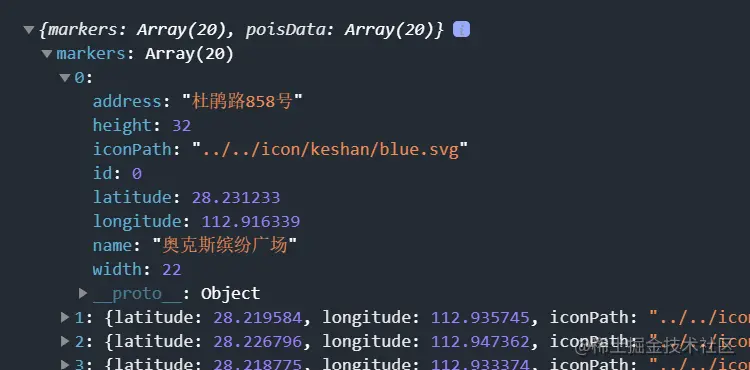
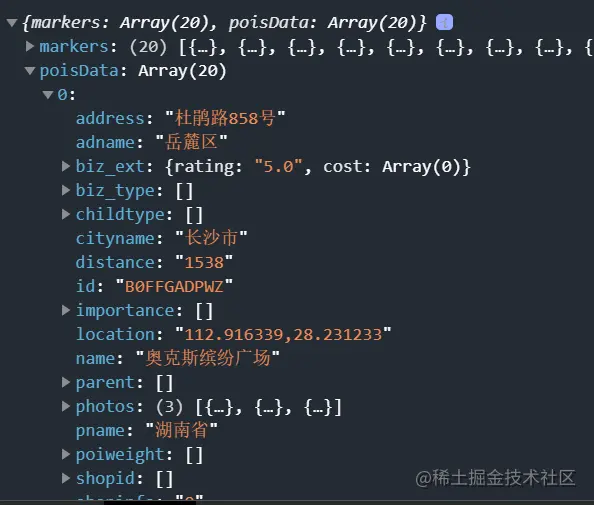
bindmarkertap activates the makertap icon click event and changes the content in map_text
<view class="map_container">
<map class="map" id="map" name="" longitude="{{longitude}}" latitude="{{latitude}}" scale="16" show-location="true" markers="{{markers}}" bindmarkertap="makertap">
</map>
</view>
<view class="map_text">
<text class="h1">{{textData.name}}</text>
<text wx:if="{{textData.distance != null}}">{{textData.distance}}m</text>
<text>{{textData.desc}}</text>
</view>makertap activates showMarkerInfo to display mark point information, changeMarkerColor Change the color of the marker point
makertap(e) {
var id = e.detail.markerId;
this.showMarkerInfo(id);
this.changeMarkerColor(id);
},Didn’t we say that poisdatas stores the location information of the point? Once we get the ID, we can take it out and save it in textData to display
// 展示标记点信息
showMarkerInfo(i) {
const {poisdatas} = this.data;
this.setData({
textData: {
name: poisdatas[i].name,
desc: poisdatas[i].address,
distance: poisdatas[i].distance
}
})
},If it is the clicked position Just replace iconPath with orange.svg, and the rest are blue.svg, and set the clicked bubble display to display ('ALWAYS'), and then save the modified data again
// 改变标记点颜色
changeMarkerColor(index) {
let {markers} = this.data;
for (var i = 0; i < markers.length; i++) {
if (i == index) {
markers[i].iconPath = "../../icon/keshan/orange.svg";
markers[i].callout.display = 'ALWAYS'
} else {
markers[i].iconPath = "../../icon/keshan/blue.svg";
markers[i].callout.display = 'BYCLICK'
}
}
this.setData({
markers: markers
})
},
For more programming-related knowledge, please visit: Introduction to Programming! !
The above is the detailed content of A brief analysis of how to introduce Amap into mini programs. For more information, please follow other related articles on the PHP Chinese website!
 Mini program path acquisition
Mini program path acquisition
 iexplore.exe
iexplore.exe
 How to set automatic line wrapping in word
How to set automatic line wrapping in word
 location.reload usage
location.reload usage
 stripslashes function usage
stripslashes function usage
 A memory that can exchange information directly with the CPU is a
A memory that can exchange information directly with the CPU is a
 The difference between linux and windows
The difference between linux and windows
 Yiooke wallet address
Yiooke wallet address
 What does it mean when a message has been sent but rejected by the other party?
What does it mean when a message has been sent but rejected by the other party?