 Operation and Maintenance
Operation and Maintenance
 Linux Operation and Maintenance
Linux Operation and Maintenance
 How to solve the garbled problem of linux ssh
How to solve the garbled problem of linux ssh
How to solve the garbled problem of linux ssh
Solutions to solve linux ssh garbled characters: 1. Modify the environment variables of the linux server; 2. Use remote login software to modify the configuration and set the character encoding to UTF-8.
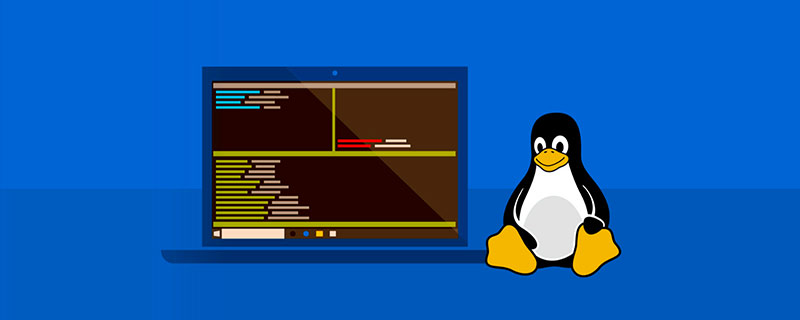
#The operating environment of this article: linux5.9.8 system, Dell G3 computer.
How to solve the problem of garbled characters in linux ssh?
The problem of garbled characters in SSH access to linux
Solution to the Chinese garbled characters of SSH Secure Shell Client Method
This is a shortcoming of SSH Secure Shell Client that has not been solved for many years. It requires both the client and the server to be encoded in 'UTF-8'. The encoding of the Windows Chinese version is non-UTF-8. zh_CN.UTF-8 is the UTF-encoded Chinese locale.
Windows uses GB2312 encoding, most Linux systems support UTF-8 encoding, and remote login uses local encoding, so garbled characters will occur; there are several existing solutions:
Option 1: Modify the environment variables of the linux server
When using linux, there is a .bash_profile configuration file in the user root directory. This configuration only It is valid for the current user. If it is valid for all users, modify the /etc/profile file
and use the ls -a command to view the file. After using the vi editor to open the file, add
to it.LANG=zh_CN.GB2312 export LANG
can display Chinese normally. After changing the .bash_profile configuration file, the content of the file is as follows: (I am using this method!)
# .bash_profile
# Get the aliases and functions
if [ -f ~/.bashrc ]; then
. ~/.bashrc
fi
# User specific environment and startup programs
PATH=$PATH:$HOME/bin
LANG=zh_CN.GB2312
export PATH
export LANG
unset USERNAME
Option 2: Or use other remote login software and modify the configuration to set the character encoding to UTF-8.
PS: Remote login software command line interface putty, Cterm, SecureCRT, FTP functions include Filezilla, Secure Shell Client, graphical interface includes Xming, XShell, Xmanager, etc.
The following takes Putty and SecureCRT as examples.
Modify SecureCRT settings: Options->Session Options->Appearance->Character, select UTF-8.
puttySelect Windows - Translation on the left side of the configuration window, and select "UTF-8" in the Received data assumed to be in which character set drop-down list on the right
Another article: Solution to Chinese garbled characters in SSH Secure Shell Client
It is said that this is a shortcoming of SSH Secure Shell Client that has not been solved for many years, requiring both the client and server to be encoded in 'UTF-8'. Well, now I finally know that the encoding of the Chinese version of Windows is actually non-UTF-8.
Meaning that if I don’t change the operating system, I won’t be able to use this thing?
So, it seems that there are only two solutions.
1. Change the system.
2, use Putty: http://filezilla-project.org/download.php?type=client
Of course, if you need SFTP, you can use filezilla, which includes a small server terminal and FTP functions.
It’s just a bit troublesome to install...
Later I found the fundamental solution, I only know the method but not the reason.
#vi /etc/sysconfig/i18n
Change the content to
LANG="zh_CN.GB18030" LANGUAGE="zh_CN.GB18030:zh_CN.GB2312:zh_CN" SUPPORTED="zh_CN.GB18030:zh_CN:zh:en_US.UTF-8:en_US:en" SYSFONT="lat0-sun16"
Recommended study: "linux video tutorial"
The above is the detailed content of How to solve the garbled problem of linux ssh. For more information, please follow other related articles on the PHP Chinese website!

Hot AI Tools

Undresser.AI Undress
AI-powered app for creating realistic nude photos

AI Clothes Remover
Online AI tool for removing clothes from photos.

Undress AI Tool
Undress images for free

Clothoff.io
AI clothes remover

Video Face Swap
Swap faces in any video effortlessly with our completely free AI face swap tool!

Hot Article

Hot Tools

Notepad++7.3.1
Easy-to-use and free code editor

SublimeText3 Chinese version
Chinese version, very easy to use

Zend Studio 13.0.1
Powerful PHP integrated development environment

Dreamweaver CS6
Visual web development tools

SublimeText3 Mac version
God-level code editing software (SublimeText3)

Hot Topics
 What computer configuration is required for vscode
Apr 15, 2025 pm 09:48 PM
What computer configuration is required for vscode
Apr 15, 2025 pm 09:48 PM
VS Code system requirements: Operating system: Windows 10 and above, macOS 10.12 and above, Linux distribution processor: minimum 1.6 GHz, recommended 2.0 GHz and above memory: minimum 512 MB, recommended 4 GB and above storage space: minimum 250 MB, recommended 1 GB and above other requirements: stable network connection, Xorg/Wayland (Linux)
 Linux Architecture: Unveiling the 5 Basic Components
Apr 20, 2025 am 12:04 AM
Linux Architecture: Unveiling the 5 Basic Components
Apr 20, 2025 am 12:04 AM
The five basic components of the Linux system are: 1. Kernel, 2. System library, 3. System utilities, 4. Graphical user interface, 5. Applications. The kernel manages hardware resources, the system library provides precompiled functions, system utilities are used for system management, the GUI provides visual interaction, and applications use these components to implement functions.
 How to run java code in notepad
Apr 16, 2025 pm 07:39 PM
How to run java code in notepad
Apr 16, 2025 pm 07:39 PM
Although Notepad cannot run Java code directly, it can be achieved by using other tools: using the command line compiler (javac) to generate a bytecode file (filename.class). Use the Java interpreter (java) to interpret bytecode, execute the code, and output the result.
 vscode cannot install extension
Apr 15, 2025 pm 07:18 PM
vscode cannot install extension
Apr 15, 2025 pm 07:18 PM
The reasons for the installation of VS Code extensions may be: network instability, insufficient permissions, system compatibility issues, VS Code version is too old, antivirus software or firewall interference. By checking network connections, permissions, log files, updating VS Code, disabling security software, and restarting VS Code or computers, you can gradually troubleshoot and resolve issues.
 How to check the warehouse address of git
Apr 17, 2025 pm 01:54 PM
How to check the warehouse address of git
Apr 17, 2025 pm 01:54 PM
To view the Git repository address, perform the following steps: 1. Open the command line and navigate to the repository directory; 2. Run the "git remote -v" command; 3. View the repository name in the output and its corresponding address.
 Can vscode be used for mac
Apr 15, 2025 pm 07:36 PM
Can vscode be used for mac
Apr 15, 2025 pm 07:36 PM
VS Code is available on Mac. It has powerful extensions, Git integration, terminal and debugger, and also offers a wealth of setup options. However, for particularly large projects or highly professional development, VS Code may have performance or functional limitations.
 Where to write code in vscode
Apr 15, 2025 pm 09:54 PM
Where to write code in vscode
Apr 15, 2025 pm 09:54 PM
Writing code in Visual Studio Code (VSCode) is simple and easy to use. Just install VSCode, create a project, select a language, create a file, write code, save and run it. The advantages of VSCode include cross-platform, free and open source, powerful features, rich extensions, and lightweight and fast.
 vscode terminal usage tutorial
Apr 15, 2025 pm 10:09 PM
vscode terminal usage tutorial
Apr 15, 2025 pm 10:09 PM
vscode built-in terminal is a development tool that allows running commands and scripts within the editor to simplify the development process. How to use vscode terminal: Open the terminal with the shortcut key (Ctrl/Cmd). Enter a command or run the script. Use hotkeys (such as Ctrl L to clear the terminal). Change the working directory (such as the cd command). Advanced features include debug mode, automatic code snippet completion, and interactive command history.





