How to extract stored numbers from calculator
The calculator can retrieve the stored number through the MR key, because the function of the calculator MR key is to recall the memory content; if it needs to be cleared, just press the MC key.

#The operating environment of this article: Windows 7 system, Dell G3.
How to extract the saved number from the calculator?
MR: Recall memory contents.
1. Power on/clear key (ON/AC): Press this key to turn on the computer or clear all register values.
2. Clear key (C): During number input, press this key for the first time to clear all values except memory contents.
3. Clear input key (CE): Press this key during digital input to clear the value in the input register and display "0".
4. Square Root: Displays the square root of the entered positive number.
5. M+: Put the currently displayed value into the memory and interrupt digital input.
6. M-: Subtract the current display value from the storage content and interrupt digital input.
7. The first press of this key will recall the memory contents, and the second press of this key will clear the memory contents.
8. Clear storage contents.
9. GT: Press the GT key to transfer the contents of GT's storage register to the display register; press AC or C to delete the GT display logo.
10. MU (mark-up and mark-down): Press this key to complete the calculation of interest rates and tax rates.
11. The first press of this key will recall the memory contents, and the second press of this key will clear the memory contents.
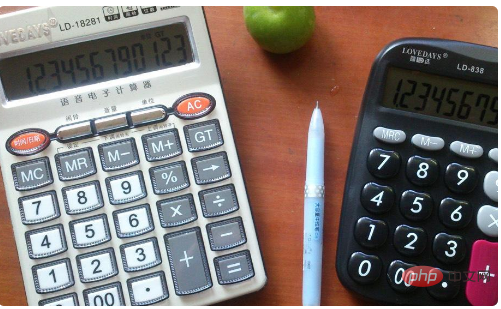
Press the M key to store the number you want to repeat. Press the MR key when needed. To delete, press the MC key.
Extended information:
How to use
There are two types of calculators: standard and scientific. The standard types used are as follows:
1. When entering numbers, press the corresponding number key. If you press the wrong key (CE), you can delete a value and then re-enter the correct number.
2. After directly inputting a number, press the multiplication symbol to become the multiplier. Press the (=) key directly without inputting the multiplicand, which is the quadratic value of the number.
3. The square root (√) key defaults to the quadratic root. Only scientific calculators can open the square root multiple times.
4. Press (+/-) to change the positive or negative value of the number.
For more related knowledge, please visit the FAQ column!
The above is the detailed content of How to extract stored numbers from calculator. For more information, please follow other related articles on the PHP Chinese website!

Hot AI Tools

Undresser.AI Undress
AI-powered app for creating realistic nude photos

AI Clothes Remover
Online AI tool for removing clothes from photos.

Undress AI Tool
Undress images for free

Clothoff.io
AI clothes remover

AI Hentai Generator
Generate AI Hentai for free.

Hot Article

Hot Tools

Notepad++7.3.1
Easy-to-use and free code editor

SublimeText3 Chinese version
Chinese version, very easy to use

Zend Studio 13.0.1
Powerful PHP integrated development environment

Dreamweaver CS6
Visual web development tools

SublimeText3 Mac version
God-level code editing software (SublimeText3)

Hot Topics
 What key is ac on the calculator?
Feb 24, 2023 am 10:19 AM
What key is ac on the calculator?
Feb 24, 2023 am 10:19 AM
The ac key on the calculator is the "all clear" key. The full English name of ac is "All Clear", which means "all clear key"; pressing the ac key means clearing the values in all registers; during number input, the first press Pressing the ac key will clear all values except the memory contents.
 What is e in the calculator
Oct 19, 2022 am 11:23 AM
What is e in the calculator
Oct 19, 2022 am 11:23 AM
The e in the calculator represents the power of 10, which means the exponent with base 10. For example, 1.99714E13 is equal to 19971400000000; expressing a number in the form of a multiplied by the nth power of 10 is called scientific notation. Notation: When we want to mark or operate something larger or smaller with a large number of digits, we can use scientific notation to avoid wasting a lot of space and time.
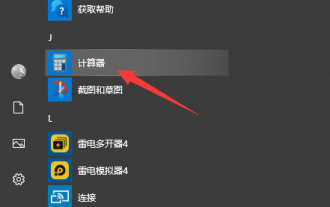 Teach you how to open the win10 calculator
Jul 12, 2023 pm 11:21 PM
Teach you how to open the win10 calculator
Jul 12, 2023 pm 11:21 PM
The win10 system has many powerful functions, which attract many netizens to download, install and use it. There are also many practical gadgets, such as the win10 calculator tool. Some netizens still don’t know how to open the Win10 calculator. Let me teach you how to open the Win10 calculator. Method 1: Search in the Start menu 1. On the Windows 10 system desktop, click the "Start/Calculator" menu item. 2. You can open the calculator window of Windows 10. Method 2: Open Cortana Search 1. On the Windows 10 desktop, click the "Cortana Search" icon in the lower left corner of the taskbar. 2. Enter the keyword "calculator" in the pop-up menu to search, and click the calculator menu item in the search results.
 What is a calculator without storage function?
Dec 29, 2020 am 10:59 AM
What is a calculator without storage function?
Dec 29, 2020 am 10:59 AM
Calculator without storage function refers to scientific calculator; scientific calculator is a type of electronic calculator that can perform operations such as exponentiation, square root, exponent, logarithm, trigonometric function, statistics, etc., also known as Function calculator; a calculator generally consists of a calculator, a controller, a memory, a keyboard, a display, a power supply, and some optional peripherals and electronic accessories.
 An efficient Fibonacci sequence calculator written in PHP
Mar 21, 2024 am 10:06 AM
An efficient Fibonacci sequence calculator written in PHP
Mar 21, 2024 am 10:06 AM
Efficient Fibonacci sequence calculator: PHP implementation of Fibonacci sequence is a very classic mathematical problem. The rule is that each number is equal to the sum of the previous two numbers, that is, F(n)=F(n -1)+F(n-2), where F(0)=0 and F(1)=1. When calculating the Fibonacci sequence, it can be implemented recursively, but performance problems will occur as the value increases. Therefore, this article will introduce how to write an efficient Fibonacci using PHP
 What key is ac on the calculator?
Aug 18, 2023 am 09:48 AM
What key is ac on the calculator?
Aug 18, 2023 am 09:48 AM
The "AC" key on the calculator means "All Clear". Pressing the AC key will clear all inputs and operations in the calculator and reset the calculator to its initial state, which is equivalent to restarting a calculation.
 Write a simple calculator C/C++ program
Sep 02, 2023 pm 10:49 PM
Write a simple calculator C/C++ program
Sep 02, 2023 pm 10:49 PM
A simple calculator is a calculator that performs some basic operations, such as "+", "-", "*", "/". The calculator can perform basic operations quickly. We will use the switch statement to make a calculator. Example Operator−‘+’=>34+324=358Operator−‘-’=>3874-324=3550Operator−‘*’=>76*24=1824O
 How to implement a simple calculator function using JavaScript?
Oct 27, 2023 pm 02:51 PM
How to implement a simple calculator function using JavaScript?
Oct 27, 2023 pm 02:51 PM
How to implement a simple calculator function using JavaScript? Calculator is one of the commonly used tools in our daily life. It can be used to perform simple mathematical operations. Today, we will use JavaScript to implement a simple calculator function. In this article, I'll show you how to write code in JavaScript to implement basic math operations and calculator interfaces. First, we need to create an HTML file that contains a text for displaying the results of the operation.





