How to install php7 in docker
How to install php7 with docker: 1. Install Docker; 2. Install Ngnix image and php image; 3. Create relevant folders and use them for mapping respectively; 4. Check whether the php environment is by creating index.php The installation is successful.
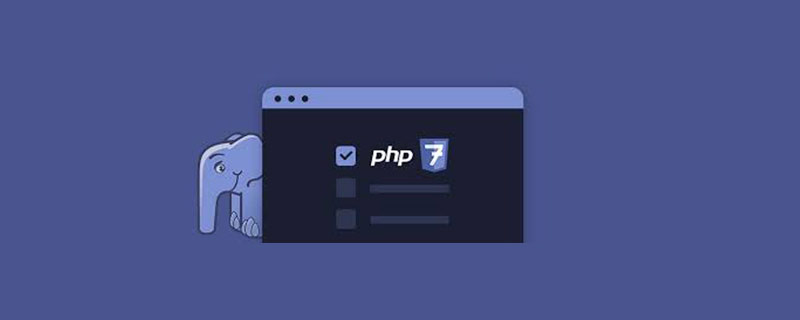
The operating environment of this article: Windows7 system, PHP7.1.3, Dell G3.
How to install php7 with docker?
Docker builds a Php7 development environment in seconds
I have always heard that Docker is more powerful, but I have never understood it. Today I am beeping After taking an introductory course on Libili, I found that it was like a new world. It was too late to understand the power of Docker. This article about using Docker to build a php7 environment requires some introductory knowledge. Start below.
Environment
First install Docker, whether you are Windows, Linux, or MocOS. Install Docker on your own.
Docker image source
Just visit https://hub.docker.com, which is a large image warehouse.
Install Ngnix image
Input:
docker pull nginx
Install php image
docker pull php:7.1.30-fpm
Instantiation
Instantiation preparation
Create several folders to map: website root directory, nginx configuration file, log file
mkdir -p ~/nginx/www ~/nginx/logs ~/nginx/conf
Create new folders in the new www directory: index.php Used to detect php Whether the environment is set up successfully:
<?php phpinfo(); ?>
Create a new one under the nginx configuration file directory conf: test-php.conf, the suffix is .conf that is Can:
server {
listen 80;
server_name localhost;
location / {
root /usr/share/nginx/html;
index index.html index.htm index.php;
}
error_page 500 502 503 504 /50x.html;
location = /50x.html {
root /usr/share/nginx/html;
}
location ~ \.php$ {
fastcgi_pass php:9000;
fastcgi_index index.php;
fastcgi_param SCRIPT_FILENAME /www/$fastcgi_script_name;
include fastcgi_params;
}
}This is the most common default configuration of php, just default.
Instantiate php
docker run --name myphp7 -v ~/nginx/www:/www -d php:7.1.30-fpm
Instantiate nginx
docker run --name php-nginx -p 80:80 -v ~/Documents/dock/nginx/www:/usr/share/nginx/html -v ~/Documents/dock/nginx/conf:/etc/nginx/conf.d --link myphp7:php -d nginx
This is the specified port, website root directory, and website configuration file directory. In fact, there is no website log directory specified. I don’t know about you. Did you see it, hahaha!
Enter docker ps and see:

Visit: 127.0.0.1
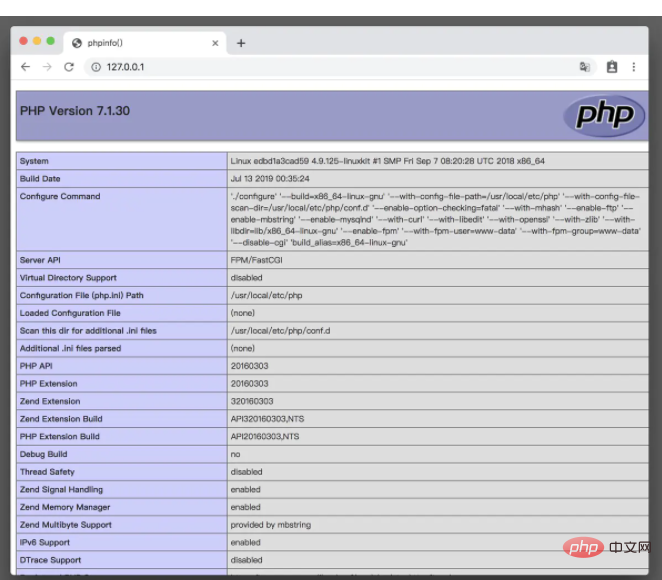
Of course, this is a completely smooth result. It requires continuous attempts in the early stage. I just tried a lot of pitfalls to understand some of the details. . After understanding it, I found that Docker deployment is really convenient and fast, and the sandbox mechanism is very clean.
Dig a small hole and continue to study how Flask uwsgi nginx needs to be deployed using docker.
Recommended learning: "PHP Video Tutorial"
The above is the detailed content of How to install php7 in docker. For more information, please follow other related articles on the PHP Chinese website!

Hot AI Tools

Undresser.AI Undress
AI-powered app for creating realistic nude photos

AI Clothes Remover
Online AI tool for removing clothes from photos.

Undress AI Tool
Undress images for free

Clothoff.io
AI clothes remover

AI Hentai Generator
Generate AI Hentai for free.

Hot Article

Hot Tools

Notepad++7.3.1
Easy-to-use and free code editor

SublimeText3 Chinese version
Chinese version, very easy to use

Zend Studio 13.0.1
Powerful PHP integrated development environment

Dreamweaver CS6
Visual web development tools

SublimeText3 Mac version
God-level code editing software (SublimeText3)

Hot Topics
 1386
1386
 52
52
 How to update the image of docker
Apr 15, 2025 pm 12:03 PM
How to update the image of docker
Apr 15, 2025 pm 12:03 PM
The steps to update a Docker image are as follows: Pull the latest image tag New image Delete the old image for a specific tag (optional) Restart the container (if needed)
 How to create a mirror in docker
Apr 15, 2025 am 11:27 AM
How to create a mirror in docker
Apr 15, 2025 am 11:27 AM
Steps to create a Docker image: Write a Dockerfile that contains the build instructions. Build the image in the terminal, using the docker build command. Tag the image and assign names and tags using the docker tag command.
 How to use docker desktop
Apr 15, 2025 am 11:45 AM
How to use docker desktop
Apr 15, 2025 am 11:45 AM
How to use Docker Desktop? Docker Desktop is a tool for running Docker containers on local machines. The steps to use include: 1. Install Docker Desktop; 2. Start Docker Desktop; 3. Create Docker image (using Dockerfile); 4. Build Docker image (using docker build); 5. Run Docker container (using docker run).
 How to read the docker version
Apr 15, 2025 am 11:51 AM
How to read the docker version
Apr 15, 2025 am 11:51 AM
To get the Docker version, you can perform the following steps: Run the Docker command "docker --version" to view the client and server versions. For Mac or Windows, you can also view version information through the Version tab of the Docker Desktop GUI or the About Docker Desktop menu.
 How to save docker image
Apr 15, 2025 am 11:54 AM
How to save docker image
Apr 15, 2025 am 11:54 AM
To save the image in Docker, you can use the docker commit command to create a new image, containing the current state of the specified container, syntax: docker commit [Options] Container ID Image name. To save the image to the repository, you can use the docker push command, syntax: docker push image name [: tag]. To import saved images, you can use the docker pull command, syntax: docker pull image name [: tag].
 How to copy files in docker to outside
Apr 15, 2025 pm 12:12 PM
How to copy files in docker to outside
Apr 15, 2025 pm 12:12 PM
Methods for copying files to external hosts in Docker: Use the docker cp command: Execute docker cp [Options] <Container Path> <Host Path>. Using data volumes: Create a directory on the host, and use the -v parameter to mount the directory into the container when creating the container to achieve bidirectional file synchronization.
 How to check the name of the docker container
Apr 15, 2025 pm 12:21 PM
How to check the name of the docker container
Apr 15, 2025 pm 12:21 PM
You can query the Docker container name by following the steps: List all containers (docker ps). Filter the container list (using the grep command). Gets the container name (located in the "NAMES" column).
 How to start containers by docker
Apr 15, 2025 pm 12:27 PM
How to start containers by docker
Apr 15, 2025 pm 12:27 PM
Docker container startup steps: Pull the container image: Run "docker pull [mirror name]". Create a container: Use "docker create [options] [mirror name] [commands and parameters]". Start the container: Execute "docker start [Container name or ID]". Check container status: Verify that the container is running with "docker ps".




