What should I do if I can't install php on my Raspberry Pi?
The solution to the problem that Raspberry Pi cannot install PHP: 1. Replace PHP7.0 with PHP7.3; 2. Add apt source and update the software package list; 3. Install PHP7.3.
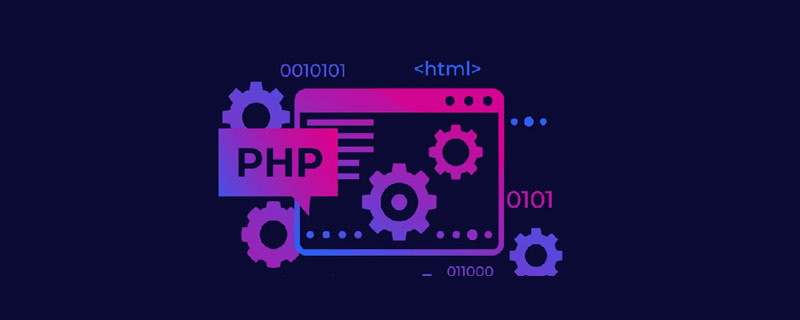
The operating environment of this article: Raspbian system, PHP7.3, Raspberry Pi 4B.
What should I do if I can’t install php on my Raspberry Pi? Failed to install php on Raspberry Pi?
Recently I was learning Raspberry Pi at station b. I watched Teacher Han’s video and found that I couldn’t install php7.0
After checking, I found that php has been updated to 7.3 in China. Of course, the source has also been updated, so if you cannot download the old version, you only need to change 7.0 to 7.3 when watching the video.
Install PHP 7.3 Nginx Mariadb on Raspberry Pi 4B
Install PHP 7.3
Add apt source. Edit the apt source configuration file:
sudo vi /etc/apt/sources.list.d/raspi.list
Add a line at the end:
deb http://mirrordirector.raspbian.org/raspbian/ buster main contrib non-free rpi
Update the software package list:
sudo apt update
Install PHP7.3:
sudo apt install -y -t buster php7.3-fpm php7.3-curl php7.3-gd php7.3-intl php7.3-mbstring php7.3-mysql php7.3-imap php7.3-opcache php7.3-sqlite3 php7.3-xml php7.3-xmlrpc php7.3-zip
Install During the process, you will be prompted that some services need to be restarted, just select Yes.
Test whether the installation is successful:
php -v
如果显示php版本号,则安装成功,如下: PHP 7.3.2-3 (cli) (built: Feb 8 2019 15:05:54) ( NTS ) Copyright (c) 1997-2018 The PHP Group Zend Engine v3.3.2, Copyright (c) 1998-2018 Zend Technologies with Zend OPcache v7.3.2-3, Copyright (c) 1999-2018, by Zend Technologies
Install Nginx
Install nginx:
sudo apt-get install nginx
After the installation is completed, the website root directory is /var/www/html , edit the index.nginx-debian.html file in this directory and write Hello, Nginx!.
Test whether the installation is successful: Open the browser and enter http://127.0.0.1. If you can see the Hello, Nginx! you just edited, the installation is successful. Or use the command line: curl 127.0.0.1, which can also output Hello, Nginx!.
Configure Nginx to parse PHP
Edit the Nginx configuration file sudo vi /etc/nginx/sites-enabled/default, find # pass PHP scripts to FastCGI server, and add the following code at the end:
location ~ \.php$ {
include snippets/fastcgi-php.conf;
fastcgi_pass unix:/run/php/php7.3-fpm.sock;
}Then add index.php after the index directive. The modified file content is as follows:
After modifying the configuration, you need to reload the Nginx configuration to take effect:
sudo nginx -s reload
Test parsing PHP. Create a file /var/www/html/index.php and write the PHP code:
<?php echo time();
After saving, execute the command curl 127.0.0.1. The returned timestamp indicates that Nginx successfully parsed PHP.
Install Mariadb database
Install the database:
sudo apt-get install mariadb-server mariadb-client
Perform database initialization installation:
sudo mysql_secure_installation
Set the root password and other information according to the prompts.
Try to log in to the database:
mysql -u root -p
Enter the password set in the previous step and find that you cannot log in. The error message is as follows:
ERROR 1698 (28000): Access denied for user 'root'@'localhost'
Reason: The database uses the system user to log in by default and needs to be modified. To log in using a password.
Solution: sudo mysql -u root, after logging in to the database, execute the following code in sequence:
use mysql #Switch to mysql database
update user set plugin='mysql_native_password'; #修改plugin字段 flush privileges; #刷新权限 exit; #退出数据库
Use mysql -u root again -p allows you to log in to the database with a password and does not require root permissions to execute.
Recommended learning: "PHP Video Tutorial"
The above is the detailed content of What should I do if I can't install php on my Raspberry Pi?. For more information, please follow other related articles on the PHP Chinese website!

Hot AI Tools

Undresser.AI Undress
AI-powered app for creating realistic nude photos

AI Clothes Remover
Online AI tool for removing clothes from photos.

Undress AI Tool
Undress images for free

Clothoff.io
AI clothes remover

Video Face Swap
Swap faces in any video effortlessly with our completely free AI face swap tool!

Hot Article

Hot Tools

Notepad++7.3.1
Easy-to-use and free code editor

SublimeText3 Chinese version
Chinese version, very easy to use

Zend Studio 13.0.1
Powerful PHP integrated development environment

Dreamweaver CS6
Visual web development tools

SublimeText3 Mac version
God-level code editing software (SublimeText3)

Hot Topics
 1386
1386
 52
52
 PHP 8 JIT (Just-In-Time) Compilation: How it improves performance.
Mar 25, 2025 am 10:37 AM
PHP 8 JIT (Just-In-Time) Compilation: How it improves performance.
Mar 25, 2025 am 10:37 AM
PHP 8's JIT compilation enhances performance by compiling frequently executed code into machine code, benefiting applications with heavy computations and reducing execution times.
 OWASP Top 10 PHP: Describe and mitigate common vulnerabilities.
Mar 26, 2025 pm 04:13 PM
OWASP Top 10 PHP: Describe and mitigate common vulnerabilities.
Mar 26, 2025 pm 04:13 PM
The article discusses OWASP Top 10 vulnerabilities in PHP and mitigation strategies. Key issues include injection, broken authentication, and XSS, with recommended tools for monitoring and securing PHP applications.
 PHP Secure File Uploads: Preventing file-related vulnerabilities.
Mar 26, 2025 pm 04:18 PM
PHP Secure File Uploads: Preventing file-related vulnerabilities.
Mar 26, 2025 pm 04:18 PM
The article discusses securing PHP file uploads to prevent vulnerabilities like code injection. It focuses on file type validation, secure storage, and error handling to enhance application security.
 PHP Encryption: Symmetric vs. asymmetric encryption.
Mar 25, 2025 pm 03:12 PM
PHP Encryption: Symmetric vs. asymmetric encryption.
Mar 25, 2025 pm 03:12 PM
The article discusses symmetric and asymmetric encryption in PHP, comparing their suitability, performance, and security differences. Symmetric encryption is faster and suited for bulk data, while asymmetric is used for secure key exchange.
 PHP Authentication & Authorization: Secure implementation.
Mar 25, 2025 pm 03:06 PM
PHP Authentication & Authorization: Secure implementation.
Mar 25, 2025 pm 03:06 PM
The article discusses implementing robust authentication and authorization in PHP to prevent unauthorized access, detailing best practices and recommending security-enhancing tools.
 How do you retrieve data from a database using PHP?
Mar 20, 2025 pm 04:57 PM
How do you retrieve data from a database using PHP?
Mar 20, 2025 pm 04:57 PM
Article discusses retrieving data from databases using PHP, covering steps, security measures, optimization techniques, and common errors with solutions.Character count: 159
 PHP CSRF Protection: How to prevent CSRF attacks.
Mar 25, 2025 pm 03:05 PM
PHP CSRF Protection: How to prevent CSRF attacks.
Mar 25, 2025 pm 03:05 PM
The article discusses strategies to prevent CSRF attacks in PHP, including using CSRF tokens, Same-Site cookies, and proper session management.
 What is the purpose of prepared statements in PHP?
Mar 20, 2025 pm 04:47 PM
What is the purpose of prepared statements in PHP?
Mar 20, 2025 pm 04:47 PM
Prepared statements in PHP enhance database security and efficiency by preventing SQL injection and improving query performance through compilation and reuse.Character count: 159




