How to set all words in the text to red
How to set all words in the text to red: 1. Open the word document; 2. Click "Start->Find and Replace" in the menu; 3. Click "Replace" to enter; 4. Enter the words to be replaced in the "Find content" and "Replace with" fields; 5. Click "Format->Font" to enter; 6. Set the font color to "red".

The operating environment of this article: Windows7 system, Microsoft Office word2010, Dell G3 computer.
How to set all a certain word in the text to red?
wordThe specific setting method to set all a certain word in the text to red and bold As follows:
1. First, open a word document.
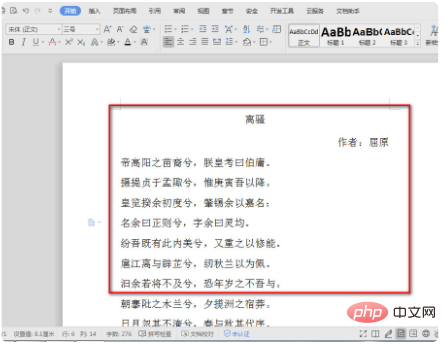
#2. After opening, click "Start" - "Find and Replace" in the menu, or press the shortcut key ctrl F to enter find and replace.
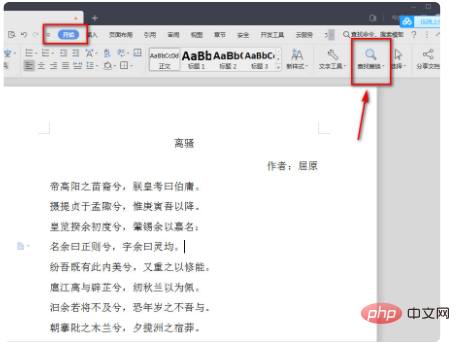
3. Click "Replace" in the pop-up "Find and Replace" box to enter.
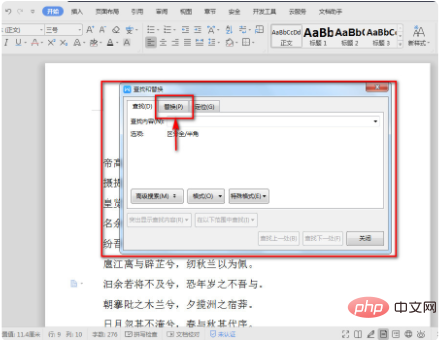
4. After entering "Replace", if we want to set the word "xi" now, enter "xi" in the "Find content" and "Replace with" ".
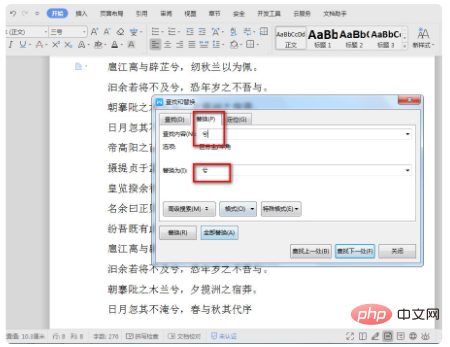
#5. After the input is completed, click the mouse in the text box behind "Replace with", and then click "Format" - "Font" to enter.
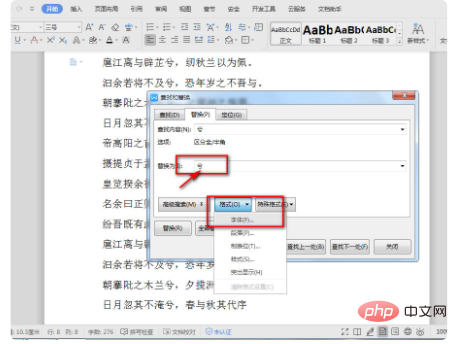
6. In the pop-up "Replace Font" box, select "Font" as "Bold", set the font color to "Red", and click after the settings are completed. Sure.
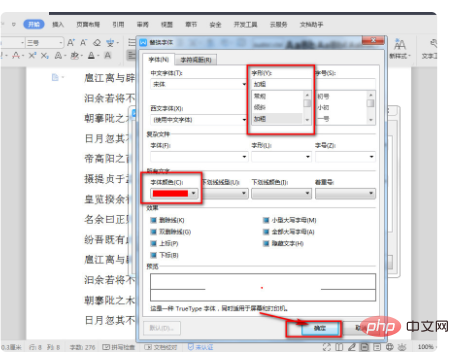
7. After confirmation, return to the "Find and Replace" interface. You can see that the content you just set is added under "Replace with", and then click "Replace All" .
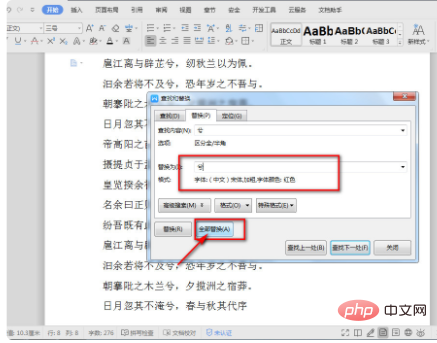
8. After clicking "Replace All", you can see the pop-up information reminder box. Click OK to close the "Find and Replace" box.
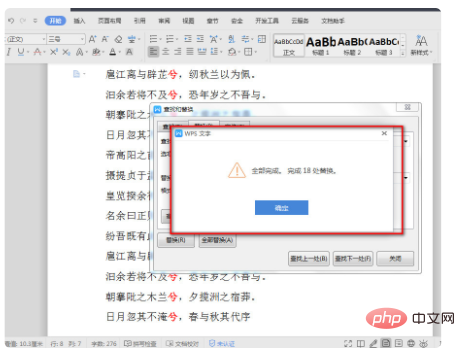
#9. You can see that the word "xi" in the document has turned red and bolded.
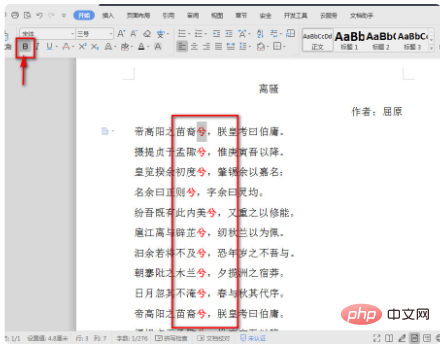
Recommended study: "Word Tutorial"
The above is the detailed content of How to set all words in the text to red. For more information, please follow other related articles on the PHP Chinese website!

Hot AI Tools

Undresser.AI Undress
AI-powered app for creating realistic nude photos

AI Clothes Remover
Online AI tool for removing clothes from photos.

Undress AI Tool
Undress images for free

Clothoff.io
AI clothes remover

Video Face Swap
Swap faces in any video effortlessly with our completely free AI face swap tool!

Hot Article

Hot Tools

Notepad++7.3.1
Easy-to-use and free code editor

SublimeText3 Chinese version
Chinese version, very easy to use

Zend Studio 13.0.1
Powerful PHP integrated development environment

Dreamweaver CS6
Visual web development tools

SublimeText3 Mac version
God-level code editing software (SublimeText3)

Hot Topics
 1386
1386
 52
52


