
How can the mini program achieve the effect of scrolling up and down the list? The following article will introduce to you the method of developing WeChat applet to scroll up and down the list. I hope it will be helpful to you!

I am currently working on a small program for the company. One of the designs is for scrolling up and down the list. At this time, the tab bar at the top will be linked together. When the tab bar is clicked, the list data will also be linked.
The following is a rendering of the implementation:
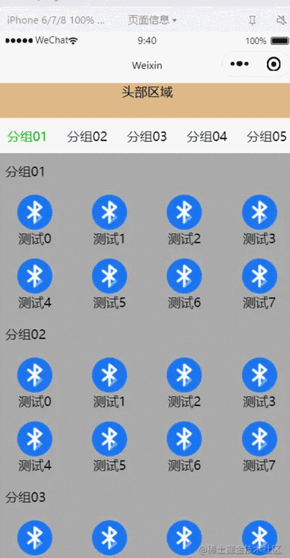
#The header area at the top does not scroll with the list; The area below the head area belongs to the scroll area.
The implementation of this place mainly relies on the scroll-view component native to the WeChat applet.
Using its scroll-into-view attribute, you can click the tab bar at the top to scroll the page to the specified list position;
Use the bindscroll event to know the scrolling distance of the current page , perform tab bar switching operations based on the scrolling distance;
Let’s first talk about the overall layout of the interface, which is mainly divided into two parts. The fixed head area can scroll the list area .
When the title bar of the scrollable list area is scrolled a certain distance, it should also be fixed at the top.
Code implementation:
<!--index.wxml-->
<view class="list">
<!--顶部固定区域-->
<view style="height: 88rpx;width: 100%;background-color: burlywood;text-align: center;">头部区域</view>
<!--可滚动区域-->
<scroll-view scroll-y="true" style="width: 100%; height: {{scrollAreaHeight}}px;" bindscroll="scroll" scroll-into-view="{{scrollToItem}}" scroll-with-animation="true" scroll-top="{{scrollTop}}">
<!--水平滚动的tab栏-->
<scroll-view scroll-x="true" style="height: 88rpx;width: 100%;">
<view class="head-area {{float ? 'head-float' : ''}}" >
<view class="head-area-item {{curSelectTab === index ? 'head-area-item-select' : ''}}" wx:for="{{appGroupList}}" bindtap="tabClick" data-index="{{index}}">
{{item.name}}
</view>
</view>
</scroll-view>
<!--数据列表-->
<view class="list-group" style="height: {{listGroupHeight}}px;">
<view class="list-group-item" id="v_{{index}}" wx:for="{{appGroupList}}" data-index="{{index}}">
<view class="group-name">
{{item.name}}
</view>
<view class="group-children" >
<view wx:for="{{item.children}}" class="group-children-item" style="width: {{itemWidth}}px;">
<image src="{{item.url}}"></image>
<view>{{item.name}}</view>
</view>
</view>
</view>
</view>
</scroll-view>
</view>There are several points to note in the layout code:
1. scrollAreaHeight height calculation of the scroll area. --- By getting the window height of the current device minus the height of the top fixed area
2, whether the horizontal tab bar is on top. --- Judging based on the scrolling distance of the page, if the scrolling distance is greater than or equal to the height of the horizontal tab bar, it will be moved to the top;
3. Set the id="v_{{index}}" id of the data list, Subsequent clicks on the tab bar to scroll to the specified position are implemented based on this ID.
/**index.wxss**/
.list{
width: 100%;
height: 100%;
display: flex;
flex-direction: column;
}
.head-area{
display: flex;
flex-direction: row;
flex-wrap: nowrap;
height: 88rpx;
width: 100%;
padding: 0 10;
}
.head-area-item{
display: flex;
height: 88rpx;
text-align: center;
width: 150rpx;
align-items: center;
justify-content: center;
}
.head-area-item-select{
color: #09bb07;
}
image{
width: 88rpx;
height: 88rpx;
}
.list-group{
display: flex;
width: 100%;
height: 1000%;
flex-direction: column;
}
.list-group-item{
display: flex;
width: 100%;
background-color: #aaa;
flex-direction: column;
}
.group-name{
height: 88rpx;
display: flex;
text-align: center;
align-items: center;
margin-left: 20rpx;
}
.group-children{
display: flex;
flex-direction: row;
flex-wrap: wrap;
width: 100%;
}
.group-children-item{
height: 160rpx;
display: flex;
flex-direction: column;
justify-content: center;
align-items: center;
}
.head-float{
position: fixed;
top: 88rpx;
background-color: #ffffff;
}// index.js
Page({
heightArr: [],
//记录scroll-view滚动过程中距离顶部的高度
distance: 0,
data: {
appGroupList:[
{name:"分组01",children:[{"name":"测试0","url":"/images/bluetooth.png"},
{"name":"测试1","url":"/images/bluetooth.png"},
{"name":"测试2","url":"/images/bluetooth.png"},
{"name":"测试3","url":"/images/bluetooth.png"},
{"name":"测试4","url":"/images/bluetooth.png"},
{"name":"测试5","url":"/images/bluetooth.png"},
{"name":"测试6","url":"/images/bluetooth.png"},
{"name":"测试7","url":"/images/bluetooth.png"}]},
{name:"分组02",children:[{"name":"测试0","url":"/images/bluetooth.png"},
{"name":"测试1","url":"/images/bluetooth.png"},
{"name":"测试2","url":"/images/bluetooth.png"},
{"name":"测试3","url":"/images/bluetooth.png"},
{"name":"测试4","url":"/images/bluetooth.png"},
{"name":"测试5","url":"/images/bluetooth.png"},
{"name":"测试6","url":"/images/bluetooth.png"},
{"name":"测试7","url":"/images/bluetooth.png"}]},
{name:"分组03",children:[{"name":"测试0","url":"/images/bluetooth.png"},
{"name":"测试1","url":"/images/bluetooth.png"},
{"name":"测试2","url":"/images/bluetooth.png"},
{"name":"测试3","url":"/images/bluetooth.png"},
{"name":"测试4","url":"/images/bluetooth.png"},
{"name":"测试5","url":"/images/bluetooth.png"},
{"name":"测试6","url":"/images/bluetooth.png"},
{"name":"测试7","url":"/images/bluetooth.png"}]},
{name:"分组04",children:[{"name":"测试0","url":"/images/bluetooth.png"},
{"name":"测试1","url":"/images/bluetooth.png"},
{"name":"测试2","url":"/images/bluetooth.png"},
{"name":"测试3","url":"/images/bluetooth.png"},
{"name":"测试4","url":"/images/bluetooth.png"},
{"name":"测试5","url":"/images/bluetooth.png"},
{"name":"测试6","url":"/images/bluetooth.png"},
{"name":"测试7","url":"/images/bluetooth.png"}]},
{name:"分组05",children:[{"name":"测试0","url":"/images/bluetooth.png"},
{"name":"测试1","url":"/images/bluetooth.png"},
{"name":"测试2","url":"/images/bluetooth.png"},
{"name":"测试3","url":"/images/bluetooth.png"},
{"name":"测试4","url":"/images/bluetooth.png"},
{"name":"测试5","url":"/images/bluetooth.png"},
{"name":"测试6","url":"/images/bluetooth.png"},
{"name":"测试7","url":"/images/bluetooth.png"}]},
],
itemWidth: wx.getSystemInfoSync().windowWidth / 4,
scrollAreaHeight:wx.getSystemInfoSync().windowHeight - 44,
float:false,
curSelectTab:0,
scrollToItem:null,
scrollTop: 0, //到顶部的距离
listGroupHeight:0,
},
onReady: function () {
this.cacluItemHeight();
},
scroll:function(e){
console.log("scroll:",e);
if(e.detail.scrollTop>=44){
this.setData({
float : true
})
} else if(e.detail.scrollTop<44) {
this.setData({
float : false
})
}
let scrollTop = e.detail.scrollTop;
let current = this.data.curSelectTab;
if (scrollTop >= this.distance) {
//页面向上滑动
//列表当前可视区域最底部到顶部的距离 超过 当前列表选中项距顶部的高度(且没有下标越界),则更新tab栏
if (current + 1 < this.heightArr.length && scrollTop >= this.heightArr[current]) {
this.setData({
curSelectTab: current + 1
})
}
} else {
//页面向下滑动
//如果列表当前可视区域最顶部到顶部的距离 小于 当前列表选中的项距顶部的高度,则切换tab栏的选中项
if (current - 1 >= 0 && scrollTop < this.heightArr[current - 1]) {
this.setData({
curSelectTab: current - 1
})
}
}
//更新到顶部的距离
this.distance = scrollTop;
},
tabClick(e){
this.setData({
curSelectTab: e.currentTarget.dataset.index,
scrollToItem: "v_"+e.currentTarget.dataset.index
})
},
//计算每一个item高度
cacluItemHeight() {
let that = this;
this.heightArr = [];
let h = 0;
const query = wx.createSelectorQuery();
query.selectAll('.list-group-item').boundingClientRect()
query.exec(function(res) {
res[0].forEach((item) => {
h += item.height;
that.heightArr.push(h);
})
console.log(that.heightArr);
that.setData({
listGroupHeight: that.heightArr[that.heightArr.length - 1 ]
})
})
},
})There are two main places in the logic code:
1, cacluItemHeight calculation list The height array of the item, and save the final calculation result in the heightArr array.
The value of each item in the heightArr array is accumulated based on the previous item.
2. Determine the current scrolling direction in scroll, determine the current direction based on scrolling, and then set the currently selected tab based on the scrolling distance.
Okay, that’s all. Based on the above content, you can basically achieve the desired scroll linkage and tab linkage effects.
[Related learning recommendations: 小program development tutorial]
The above is the detailed content of A brief discussion on how to achieve the up and down linkage effect of list scrolling in small programs. For more information, please follow other related articles on the PHP Chinese website!