How to close mysql in linux
How to close mysql in Linux: 1. Open the terminal command window; 2. Close mysql by executing the "/usr/local/mysql/bin/mysqladmin shutdown" command.
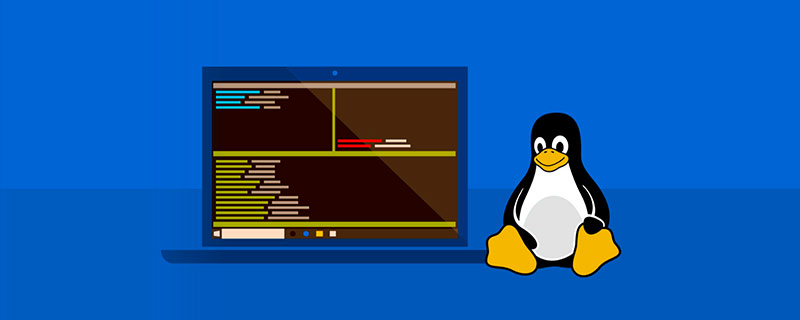
The operating environment of this article: windows7 system, mysql version 5.7, Dell G3 computer.
linux How to shut down mysql?
linux startup and shutdown MySQL
It is recommended to use the mysqld_safe command to start, because this command adds With the security feature, when an error occurs in the server, it automatically restarts and records the running information and sends the error to the log file! The command format is as follows:
mysqld_safe options
Common options of the command are as follows:
--datadir=path The directory location of the data file
--help Display the help information of the command
--log-err=file_name Log the error message to the specified file
--nice=priority Execute mysql process priority level
--open-files-limit=count Set the maximum number of files allowed to be opened by mysql
--pid-file=file_name Set the location of the process ID file
--port=number Set the listening port of the mysql server
--usr={user_name|user_id} Specifies the user running the mysql process
101
Start MySql
/usr/local/mysql/bin/mysqld_safe &
#Check the mysql process
ps –ef |grep mysql
Close Mysql
#The kill -9 command cannot kill the mysql process because mysqld_safe will automatically restart. The correct shutdown command is as follows:
/usr/local/mysql/bin/mysqladmin shutdown
Check mysql service status
/usr/local/mysql/bin/mysqladmin status
[Related recommendations: mysql video tutorial】
The above is the detailed content of How to close mysql in linux. For more information, please follow other related articles on the PHP Chinese website!

Hot AI Tools

Undresser.AI Undress
AI-powered app for creating realistic nude photos

AI Clothes Remover
Online AI tool for removing clothes from photos.

Undress AI Tool
Undress images for free

Clothoff.io
AI clothes remover

AI Hentai Generator
Generate AI Hentai for free.

Hot Article

Hot Tools

Notepad++7.3.1
Easy-to-use and free code editor

SublimeText3 Chinese version
Chinese version, very easy to use

Zend Studio 13.0.1
Powerful PHP integrated development environment

Dreamweaver CS6
Visual web development tools

SublimeText3 Mac version
God-level code editing software (SublimeText3)

Hot Topics
 1386
1386
 52
52
 What computer configuration is required for vscode
Apr 15, 2025 pm 09:48 PM
What computer configuration is required for vscode
Apr 15, 2025 pm 09:48 PM
VS Code system requirements: Operating system: Windows 10 and above, macOS 10.12 and above, Linux distribution processor: minimum 1.6 GHz, recommended 2.0 GHz and above memory: minimum 512 MB, recommended 4 GB and above storage space: minimum 250 MB, recommended 1 GB and above other requirements: stable network connection, Xorg/Wayland (Linux)
 How to switch Chinese mode with vscode
Apr 15, 2025 pm 11:39 PM
How to switch Chinese mode with vscode
Apr 15, 2025 pm 11:39 PM
VS Code To switch Chinese mode: Open the settings interface (Windows/Linux: Ctrl, macOS: Cmd,) Search for "Editor: Language" settings Select "Chinese" in the drop-down menu Save settings and restart VS Code
 What is the main purpose of Linux?
Apr 16, 2025 am 12:19 AM
What is the main purpose of Linux?
Apr 16, 2025 am 12:19 AM
The main uses of Linux include: 1. Server operating system, 2. Embedded system, 3. Desktop operating system, 4. Development and testing environment. Linux excels in these areas, providing stability, security and efficient development tools.
 How to use VSCode
Apr 15, 2025 pm 11:21 PM
How to use VSCode
Apr 15, 2025 pm 11:21 PM
Visual Studio Code (VSCode) is a cross-platform, open source and free code editor developed by Microsoft. It is known for its lightweight, scalability and support for a wide range of programming languages. To install VSCode, please visit the official website to download and run the installer. When using VSCode, you can create new projects, edit code, debug code, navigate projects, expand VSCode, and manage settings. VSCode is available for Windows, macOS, and Linux, supports multiple programming languages and provides various extensions through Marketplace. Its advantages include lightweight, scalability, extensive language support, rich features and version
 vscode Previous Next Shortcut Key
Apr 15, 2025 pm 10:51 PM
vscode Previous Next Shortcut Key
Apr 15, 2025 pm 10:51 PM
VS Code One-step/Next step shortcut key usage: One-step (backward): Windows/Linux: Ctrl ←; macOS: Cmd ←Next step (forward): Windows/Linux: Ctrl →; macOS: Cmd →
 vscode setting Chinese tutorial
Apr 15, 2025 pm 11:45 PM
vscode setting Chinese tutorial
Apr 15, 2025 pm 11:45 PM
VS Code supports Chinese settings, which can be completed by following the steps: Open the settings panel and search for "locale". Set "locale.language" to "zh-CN" (Simplified Chinese) or "zh-TW" (Traditional Chinese). Save settings and restart VS Code. The settings menu, toolbar, code prompts, and documents will be displayed in Chinese. Other language settings can also be customized, such as file tag format, entry description, and diagnostic process language.
 How to type multiple lines of comments in vscode
Apr 15, 2025 pm 11:57 PM
How to type multiple lines of comments in vscode
Apr 15, 2025 pm 11:57 PM
VS Code The methods of multi-line commenting are: 1. Shortcut keys (Ctrl K C or Cmd K C); 2. Manually add comment symbols (/ /); 3. Select menu ("Comment Block"); 4. Use extensions; 5. Recursive comments (/* /) and block comments ({/ and /}). Multi-line comments help improve code readability and maintainability, but overuse should be avoided.
 vscode terminal usage tutorial
Apr 15, 2025 pm 10:09 PM
vscode terminal usage tutorial
Apr 15, 2025 pm 10:09 PM
vscode built-in terminal is a development tool that allows running commands and scripts within the editor to simplify the development process. How to use vscode terminal: Open the terminal with the shortcut key (Ctrl/Cmd). Enter a command or run the script. Use hotkeys (such as Ctrl L to clear the terminal). Change the working directory (such as the cd command). Advanced features include debug mode, automatic code snippet completion, and interactive command history.




