 Web Front-end
Web Front-end
 Bootstrap Tutorial
Bootstrap Tutorial
 What should I do if the fixed Bootstrap-table header causes misalignment? How to completely solve it?
What should I do if the fixed Bootstrap-table header causes misalignment? How to completely solve it?
What should I do if the fixed Bootstrap-table header causes misalignment? How to completely solve it?
Bootstrap-What should I do if the table header is fixed and misaligned? How to deal with it? The following article will introduce to you how to completely solve the problem of Bootstrap-table header misalignment. I hope it will be helpful to you!

Encountering problems
Although the front-end is now dominated by the three major VAR frameworks, there are still many projects that use JQuery Bootstrap. . For example, the framework I am currently responsible for...
The situation is like this. The product wants to achieve the effect of scrolling down the page and fixing the table header when it reaches the top. When I saw this requirement, my mood at the time was: Oh, so easy! ^_^Y
But when I actually realized the fixed meter header, I discovered that the meter header was actually crooked? !
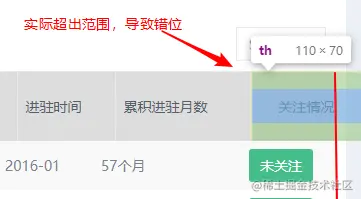
[Related recommendation: "bootstrap tutorial"]
How to fix the table Bootstrap-table head?
$('#table').bootstrapTable('destroy').bootstrapTable({
columns: columns,
data: data,
pagination: true,
pageSize: 25,
pageNumber: 1, //初始化加载第一页,默认第一页
pageSize: 25, //每页的记录行数(*)
pageList: [10, 25, 50, 100], //可供选择的每页的行数(*)
fixedColumns: false, // 固定列
fixedNumber: 0, //固定列数
height: 800, // <-----固定表头------
});How to solve the misalignment problem caused by fixing the header? Reference article: https://www.wj0511.com/site/detail.html?id=290
The article points out that $('#table').resize();和.fht-cell {width: 100px !important;}’s solution; actually trying it can only partially solve the problem;
The table header does not exceed the overall border, but the table header and the columns below are offset as a whole.
<script>
$(function(){
$('#table').bootstrapTable();
$(window).resize(function () {
$('#table').bootstrapTable('resetView');
});
})
</script>By inspecting the elements, we found that the width-controlling element in the header

The width is set to 122 but the width of my data is only 100. This That caused the misalignment. Therefore, you can directly set the class to the width of fht-cell to achieve alignment.
.fht-cell{width:120px!important;}Analysis plan
The
$('#table').resize();actually makes the table When the window changes, the size is also recalculated for adaptation;
.fht-cell {width: 100px !important;}is actually Directly specifying the header width achieves the purpose of controlling the total width.
But the above two solutions are not enough to solve the problem I encountered: the overall offset of the table header and table body.
Determine the plan
I accidentally discovered a css property: table-layout:fixed;
Definition and usage
tableLayout attribute is used to display algorithm rules for table cells, rows, and columns.
So
table {
table-layout: fixed;
}Final plan$('#table').resize(); table-layout :fixed;
Effect display

Summary
This solution basically realizes the use of The table header and columns are aligned, and the content does not exceed the overall div; But the fly in the ointment is that you can't customize the width of each column. In fact, I set it, but it didn't work. If this is solved, then this solution will be perfect.
For more knowledge about bootstrap, please visit: bootstrap basic tutorial! !
The above is the detailed content of What should I do if the fixed Bootstrap-table header causes misalignment? How to completely solve it?. For more information, please follow other related articles on the PHP Chinese website!

Hot AI Tools

Undresser.AI Undress
AI-powered app for creating realistic nude photos

AI Clothes Remover
Online AI tool for removing clothes from photos.

Undress AI Tool
Undress images for free

Clothoff.io
AI clothes remover

Video Face Swap
Swap faces in any video effortlessly with our completely free AI face swap tool!

Hot Article

Hot Tools

Notepad++7.3.1
Easy-to-use and free code editor

SublimeText3 Chinese version
Chinese version, very easy to use

Zend Studio 13.0.1
Powerful PHP integrated development environment

Dreamweaver CS6
Visual web development tools

SublimeText3 Mac version
God-level code editing software (SublimeText3)

Hot Topics
 1389
1389
 52
52
 How to get the bootstrap search bar
Apr 07, 2025 pm 03:33 PM
How to get the bootstrap search bar
Apr 07, 2025 pm 03:33 PM
How to use Bootstrap to get the value of the search bar: Determines the ID or name of the search bar. Use JavaScript to get DOM elements. Gets the value of the element. Perform the required actions.
 How to use bootstrap in vue
Apr 07, 2025 pm 11:33 PM
How to use bootstrap in vue
Apr 07, 2025 pm 11:33 PM
Using Bootstrap in Vue.js is divided into five steps: Install Bootstrap. Import Bootstrap in main.js. Use the Bootstrap component directly in the template. Optional: Custom style. Optional: Use plug-ins.
 How to do vertical centering of bootstrap
Apr 07, 2025 pm 03:21 PM
How to do vertical centering of bootstrap
Apr 07, 2025 pm 03:21 PM
Use Bootstrap to implement vertical centering: flexbox method: Use the d-flex, justify-content-center, and align-items-center classes to place elements in the flexbox container. align-items-center class method: For browsers that do not support flexbox, use the align-items-center class, provided that the parent element has a defined height.
 How to write split lines on bootstrap
Apr 07, 2025 pm 03:12 PM
How to write split lines on bootstrap
Apr 07, 2025 pm 03:12 PM
There are two ways to create a Bootstrap split line: using the tag, which creates a horizontal split line. Use the CSS border property to create custom style split lines.
 How to use bootstrap button
Apr 07, 2025 pm 03:09 PM
How to use bootstrap button
Apr 07, 2025 pm 03:09 PM
How to use the Bootstrap button? Introduce Bootstrap CSS to create button elements and add Bootstrap button class to add button text
 How to resize bootstrap
Apr 07, 2025 pm 03:18 PM
How to resize bootstrap
Apr 07, 2025 pm 03:18 PM
To adjust the size of elements in Bootstrap, you can use the dimension class, which includes: adjusting width: .col-, .w-, .mw-adjust height: .h-, .min-h-, .max-h-
 How to set up the framework for bootstrap
Apr 07, 2025 pm 03:27 PM
How to set up the framework for bootstrap
Apr 07, 2025 pm 03:27 PM
To set up the Bootstrap framework, you need to follow these steps: 1. Reference the Bootstrap file via CDN; 2. Download and host the file on your own server; 3. Include the Bootstrap file in HTML; 4. Compile Sass/Less as needed; 5. Import a custom file (optional). Once setup is complete, you can use Bootstrap's grid systems, components, and styles to create responsive websites and applications.
 How to insert pictures on bootstrap
Apr 07, 2025 pm 03:30 PM
How to insert pictures on bootstrap
Apr 07, 2025 pm 03:30 PM
There are several ways to insert images in Bootstrap: insert images directly, using the HTML img tag. With the Bootstrap image component, you can provide responsive images and more styles. Set the image size, use the img-fluid class to make the image adaptable. Set the border, using the img-bordered class. Set the rounded corners and use the img-rounded class. Set the shadow, use the shadow class. Resize and position the image, using CSS style. Using the background image, use the background-image CSS property.



