How to install php project with docker
How to install php project with docker: 1. Download the required image file; 2. Prepare the nginx configuration file php.conf in the nginx/conf directory; 3. Create the docker-compose.yml orchestration file; 4. Install the extension.
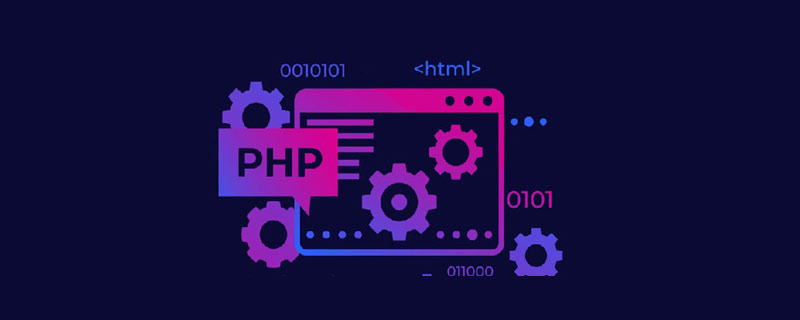
The operating environment of this article: macOS10.15 system, PHP5.6 version, macbook pro 2020 computer.
How to install php project with docker?
Use Docker to quickly build a PHP development environment
Recently a colleague came to me and hoped that I would add something to a PHP website I wrote a long time ago. Function, the local development environment built using xampp was developed at that time, but now my laptop has been updated and there is no development environment at that time. In line with the principle of not installing useless software on the computer, I thought about whether I could use Docker to build a local development environment. Therefore, this article introduces how to quickly build a local PHP development environment based on Docker for reference by students in need. use.
Directory
- Preliminary preparation
- Arrangement files
- Running effect
- Installation extension
- Reference materials
This article is based on
5.6-fpm-alpine3.8andngingxto build a PHP development environment under Mac.
Preliminary preparation
First download the required image file
$ docker pull php:5.6-fpm-alpine3.8 $ docker pull nginx $ docker pull mysql
Users need to go to hub.docker.com, search for PHP and find themselves through tags The version I want to install is because my project has been developed for a long time and cannot support the latest PHP, so I installed version 5.6.
We need to prepare a working directory, such as lnmp, and prepare the website root directory, Nginx configuration file directory, and Nginx log directory in the working directory.
$ mkdir lnmp $ cd lnmp $ mkdir -p nginx/www nginx/logs nginx/conf
Create a new index.php file in the newly created www directory to check whether the PHP environment is successfully established.
<?php phpinfo(); ?>
Prepare the nginx configuration file php.conf in the nginx/conf directory.
server {
listen 80;
server_name localhost;
location / {
root /usr/share/nginx/html;
index index.html index.htm index.php;
}
error_page 500 502 503 504 /50x.html;
location = /50x.html {
root /usr/share/nginx/html;
}
location ~ \.php$ {
fastcgi_pass php:9000;
fastcgi_index index.php;
fastcgi_param SCRIPT_FILENAME /www/$fastcgi_script_name;
include fastcgi_params;
}
}Arrangement file
Create docker-compose.ymlarrangement file in the working directory.
For a detailed introduction to
docker-compose, please refer to my previous article Docker-compose usage introduction.
version: "2.1" services: nginx: image: nginx ports: - "80:80" volumes: - ~/Projects/sh-valley/docker-conf/lnmp/nginx/www:/usr/share/nginx/html - ~/Projects/sh-valley/docker-conf/lnmp/nginx/conf:/etc/nginx/conf.d - ~/Projects/sh-valley/docker-conf/lnmp/nginx/logs:/var/log/nginx networks: - lnmp-network php: image: php:5.6-fpm-alpine3.8 volumes: - ~/Projects/sh-valley/docker-conf/lnmp/nginx/www:/www networks: - lnmp-network mysql: image: mysql ports: - "3306:3306" environment: - MYSQL_ROOT_PASSWORD=123456 networks: - lnmp-network networks: lnmp-network:
At this point, we have completed all the preparation work and can start to check the effect immediately.
Running effect
$ docker-compose up -d Creating network "lnmp_php-network" with the default driver Creating lnmp_nginx_1 ... done Creating lnmp_php_1 ... done
You will see the familiar phpinfo interface immediately.

Installing extensions
DefaultphpThe extensions provided in the image are relatively few, lacking such as mysql, gd2 and other commonly used extensions, so we need to install and enable the extension ourselves.
First enter the php container and use the php -m command to check what extensions are available locally.
You can use the docker-php-ext-install command to install the extension.
$ docker-php-ext-install mysql
After the extension is installed, it can be enabled in php.ini. We can see from phpinfo that the default php.ini is not enabled in the container environment. You can /usr/local/etc/php ##php.ini-development is copied to php.ini. Enable the extensions you need by modifying the configuration in php.ini. Below are several extension installation commands for your reference.
- docker-php-ext-source
Create a/usr/src/phpdirectory in the container - docker -php-ext-enable
Enable PHP extensions, saving us the process of manually editingphp.ini - docker-php-ext-install
install and Enable PHP extension##docker-php-ext-configure - is often paired with
docker-php-ext-installand is used when you need to customize the configuration of the extension Recommended learning: "
The above is the detailed content of How to install php project with docker. For more information, please follow other related articles on the PHP Chinese website!

Hot AI Tools

Undresser.AI Undress
AI-powered app for creating realistic nude photos

AI Clothes Remover
Online AI tool for removing clothes from photos.

Undress AI Tool
Undress images for free

Clothoff.io
AI clothes remover

AI Hentai Generator
Generate AI Hentai for free.

Hot Article

Hot Tools

Notepad++7.3.1
Easy-to-use and free code editor

SublimeText3 Chinese version
Chinese version, very easy to use

Zend Studio 13.0.1
Powerful PHP integrated development environment

Dreamweaver CS6
Visual web development tools

SublimeText3 Mac version
God-level code editing software (SublimeText3)

Hot Topics
 1359
1359
 52
52
 PHP 8.4 Installation and Upgrade guide for Ubuntu and Debian
Dec 24, 2024 pm 04:42 PM
PHP 8.4 Installation and Upgrade guide for Ubuntu and Debian
Dec 24, 2024 pm 04:42 PM
PHP 8.4 brings several new features, security improvements, and performance improvements with healthy amounts of feature deprecations and removals. This guide explains how to install PHP 8.4 or upgrade to PHP 8.4 on Ubuntu, Debian, or their derivati
 Pi Node Teaching: What is a Pi Node? How to install and set up Pi Node?
Mar 05, 2025 pm 05:57 PM
Pi Node Teaching: What is a Pi Node? How to install and set up Pi Node?
Mar 05, 2025 pm 05:57 PM
Detailed explanation and installation guide for PiNetwork nodes This article will introduce the PiNetwork ecosystem in detail - Pi nodes, a key role in the PiNetwork ecosystem, and provide complete steps for installation and configuration. After the launch of the PiNetwork blockchain test network, Pi nodes have become an important part of many pioneers actively participating in the testing, preparing for the upcoming main network release. If you don’t know PiNetwork yet, please refer to what is Picoin? What is the price for listing? Pi usage, mining and security analysis. What is PiNetwork? The PiNetwork project started in 2019 and owns its exclusive cryptocurrency Pi Coin. The project aims to create a one that everyone can participate
 How To Set Up Visual Studio Code (VS Code) for PHP Development
Dec 20, 2024 am 11:31 AM
How To Set Up Visual Studio Code (VS Code) for PHP Development
Dec 20, 2024 am 11:31 AM
Visual Studio Code, also known as VS Code, is a free source code editor — or integrated development environment (IDE) — available for all major operating systems. With a large collection of extensions for many programming languages, VS Code can be c
 How to install deepseek
Feb 19, 2025 pm 05:48 PM
How to install deepseek
Feb 19, 2025 pm 05:48 PM
There are many ways to install DeepSeek, including: compile from source (for experienced developers) using precompiled packages (for Windows users) using Docker containers (for most convenient, no need to worry about compatibility) No matter which method you choose, Please read the official documents carefully and prepare them fully to avoid unnecessary trouble.
 How do you parse and process HTML/XML in PHP?
Feb 07, 2025 am 11:57 AM
How do you parse and process HTML/XML in PHP?
Feb 07, 2025 am 11:57 AM
This tutorial demonstrates how to efficiently process XML documents using PHP. XML (eXtensible Markup Language) is a versatile text-based markup language designed for both human readability and machine parsing. It's commonly used for data storage an
 PHP Program to Count Vowels in a String
Feb 07, 2025 pm 12:12 PM
PHP Program to Count Vowels in a String
Feb 07, 2025 pm 12:12 PM
A string is a sequence of characters, including letters, numbers, and symbols. This tutorial will learn how to calculate the number of vowels in a given string in PHP using different methods. The vowels in English are a, e, i, o, u, and they can be uppercase or lowercase. What is a vowel? Vowels are alphabetic characters that represent a specific pronunciation. There are five vowels in English, including uppercase and lowercase: a, e, i, o, u Example 1 Input: String = "Tutorialspoint" Output: 6 explain The vowels in the string "Tutorialspoint" are u, o, i, a, o, i. There are 6 yuan in total
 7 PHP Functions I Regret I Didn't Know Before
Nov 13, 2024 am 09:42 AM
7 PHP Functions I Regret I Didn't Know Before
Nov 13, 2024 am 09:42 AM
If you are an experienced PHP developer, you might have the feeling that you’ve been there and done that already.You have developed a significant number of applications, debugged millions of lines of code, and tweaked a bunch of scripts to achieve op
 Why does an error occur when installing an extension using PECL in a Docker environment? How to solve it?
Apr 01, 2025 pm 03:06 PM
Why does an error occur when installing an extension using PECL in a Docker environment? How to solve it?
Apr 01, 2025 pm 03:06 PM
Causes and solutions for errors when using PECL to install extensions in Docker environment When using Docker environment, we often encounter some headaches...




