How to hide the admin login entrance in thinkphp6
thinkphp6 method to hide the admin login entrance: 1. Modify the value of deny_module_list; 2. Change admin in admin.php to any random string.

#The operating environment of this article: Windows 7 system, thinkphp v6 version, Dell G3 computer.
How to hide the admin login in thinkphp6?
ThinkPHP specific steps to hide the backend address
1. Modify the value of deny_module_list in application/config.php on the homepage, where the default There is already common, we add admin and change it to ['common', 'admin']
2. Then create a new admin.php in the public directory of the project and rename it admin_d75KABNWt. php, we can change admin in admin.php to any random string, the longer the better.
3. Log in to the backend. After the above modifications, we can no longer log in to the backend through www.test.com/admin. At this time, we can use www.test.com /admin_d75KABNWt.php, where admin_d75KABNWt.php is the name we can modify arbitrarily.
Note: Please protect your backend login entry and do not paste it everywhere. If there is a leaked backend entry, please try to modify it again.
Other security suggestions for ThinkPHP
Through the above hidden backend entrance address, we have added the first door. The following is for Everyone’s security suggestions will help us add more security protection to our backend.
1. Regularly modify the login entrance and super administrator password of the background management. The more complex the better.
2. Enable the background login verification code. How to enable it: modify login_captcha at the bottom of application/config.php and change its value to true
3. Modify the background super administrator username. Everyone is accustomed to using admin. It is recommended to change it to another name.
Recommended learning: "The latest 10 thinkphp video tutorials"
The above is the detailed content of How to hide the admin login entrance in thinkphp6. For more information, please follow other related articles on the PHP Chinese website!

Hot AI Tools

Undresser.AI Undress
AI-powered app for creating realistic nude photos

AI Clothes Remover
Online AI tool for removing clothes from photos.

Undress AI Tool
Undress images for free

Clothoff.io
AI clothes remover

Video Face Swap
Swap faces in any video effortlessly with our completely free AI face swap tool!

Hot Article

Hot Tools

Notepad++7.3.1
Easy-to-use and free code editor

SublimeText3 Chinese version
Chinese version, very easy to use

Zend Studio 13.0.1
Powerful PHP integrated development environment

Dreamweaver CS6
Visual web development tools

SublimeText3 Mac version
God-level code editing software (SublimeText3)

Hot Topics
 1664
1664
 14
14
 1422
1422
 52
52
 1316
1316
 25
25
 1267
1267
 29
29
 1240
1240
 24
24
 What should I do if I get an error when deploying thinkphp5 in Pagoda?
Dec 19, 2022 am 11:04 AM
What should I do if I get an error when deploying thinkphp5 in Pagoda?
Dec 19, 2022 am 11:04 AM
Solution to the error reported when deploying thinkphp5 in Pagoda: 1. Open the Pagoda server, install the php pathinfo extension and enable it; 2. Configure the ".access" file with the content "RewriteRule ^(.*)$ index.php?s=/$1 [QSA ,PT,L]”; 3. In website management, just enable thinkphp’s pseudo-static.
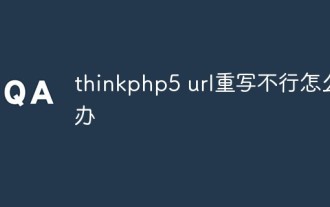 What should I do if thinkphp5 url rewriting fails?
Dec 12, 2022 am 09:31 AM
What should I do if thinkphp5 url rewriting fails?
Dec 12, 2022 am 09:31 AM
Solution to thinkphp5 url rewriting not working: 1. Check whether the mod_rewrite.so module is loaded in the httpd.conf configuration file; 2. Change None in AllowOverride None to All; 3. Modify the Apache configuration file .htaccess to "RewriteRule ^ (.*)$ index.php [L,E=PATH_INFO:$1]" and save it.
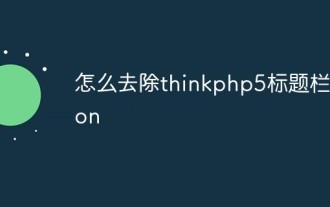 How to remove thinkphp5 title bar icon
Dec 20, 2022 am 09:24 AM
How to remove thinkphp5 title bar icon
Dec 20, 2022 am 09:24 AM
How to remove the thinkphp5 title bar icon: 1. Find the favicon.ico file under the thinkphp5 framework public; 2. Delete the file or choose another picture to rename it to favicon.ico and replace the original favicon.ico file.
 How to get the requested URL in thinkphp5
Dec 20, 2022 am 09:48 AM
How to get the requested URL in thinkphp5
Dec 20, 2022 am 09:48 AM
Methods for thinkphp5 to obtain the requested URL: 1. Use the "$request = Request::instance();" method of the "\think\Request" class to obtain the current URL information; 2. Use the built-in helper function "$request-> url()" to obtain the complete URL address including the domain name.
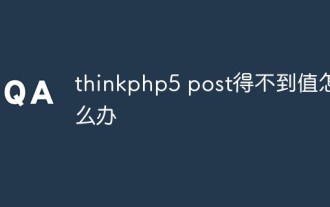 What should I do if thinkphp5 post cannot get the value?
Dec 06, 2022 am 09:29 AM
What should I do if thinkphp5 post cannot get the value?
Dec 06, 2022 am 09:29 AM
thinkphp5 post cannot get a value because TP5 uses the strpos function to find the app/json string in the content-type value of the Header. The solution is to set the content-type value of the Header to app/json.
 What should I do if thinkphp5 prompts that the controller does not exist?
Dec 06, 2022 am 10:43 AM
What should I do if thinkphp5 prompts that the controller does not exist?
Dec 06, 2022 am 10:43 AM
Solution to thinkphp5 prompting that the controller does not exist: 1. Check whether the namespace in the corresponding controller is written correctly and change it to the correct namespace; 2. Open the corresponding tp file and modify the class name.
 How to query yesterday's data in ThinkPHP5
Dec 05, 2022 am 09:20 AM
How to query yesterday's data in ThinkPHP5
Dec 05, 2022 am 09:20 AM
How to query yesterday's data in ThinkPHP5: 1. Open ThinkPHP5 related files; 2. Query yesterday's data through the expression "db('table')->whereTime('c_time', 'yesterday')->select();" Can.
 How to set error prompts in thinkphp5
Dec 07, 2022 am 10:31 AM
How to set error prompts in thinkphp5
Dec 07, 2022 am 10:31 AM
How to set error prompts in thinkphp5: 1. Enter the public folder in the project root directory and open the index.php entry file; 2. View the comments on the debug mode switch; 3. Adjust the value of the "APP_DEBUG" constant to true to display Error message prompt.




