How to solve mysql 1053 error
Mysql 1053 error solution: 1. Uninstall the service through the "mysqld-nt remove mysqlservice" command; 2. Re-register the service; 3. Restart MYSQL.
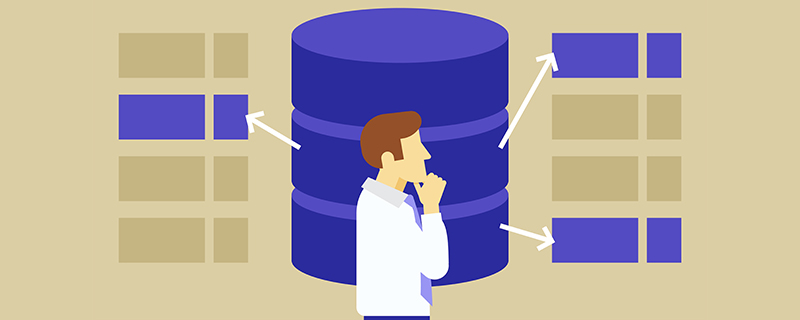
The operating environment of this article: Windows 7 system, mysql8.0.22 version, Dell G3 computer.
How to solve the mysql 1053 error problem?
Solution to MySQL startup 1053 error
When creating the mysql service, the system has prompted that the service was created successfully, but the net start mysql command prompts that the startup failed, and Error 1053 is prompted in services.msc
Solution 1:
Some people on the Internet say that the "Login" tab of the service should be set to administrator;
Some people also say It is said that the service needs to be deleted first and then re-created (you can consider these two aspects first);
But after trying it, I found that it did not work. After checking, I found that it was still caused by the mysqld --install command. The main reason
is that the path pointed to by --defaults-file cannot be within single quotes, but must be within double quotes. In short, replace the single quotes with double quotes and the problem is solved.
Make a career It’s really not easy for a webmaster. I saw that the service was a little stuck. I restarted it, but I didn’t expect that MYSQL would fail!
MYSQL 1053 error solution:
Use the
step on the DOS command line:
mysqld-nt remove mysqlservice
to uninstall this service, it prompts that the uninstallation was successful. , (means success in English)
Second step:
mysqld-nt install mysqlservice
Re-register for the service and everything will return to normal.
(It will also show success in English)
The third step:
Open the service>>>>Disable MYSQL>>>>Restart MYSQL
It will be OK
Solution 2:
Problems encountered:
Windows cannot start the MYSQL80 service Error 1053: The service did not respond to the startup or control request in a timely manner
1. In the last step of installing MySQL, when configuring to start the MySQL service, MySQL failed to start, as follows:
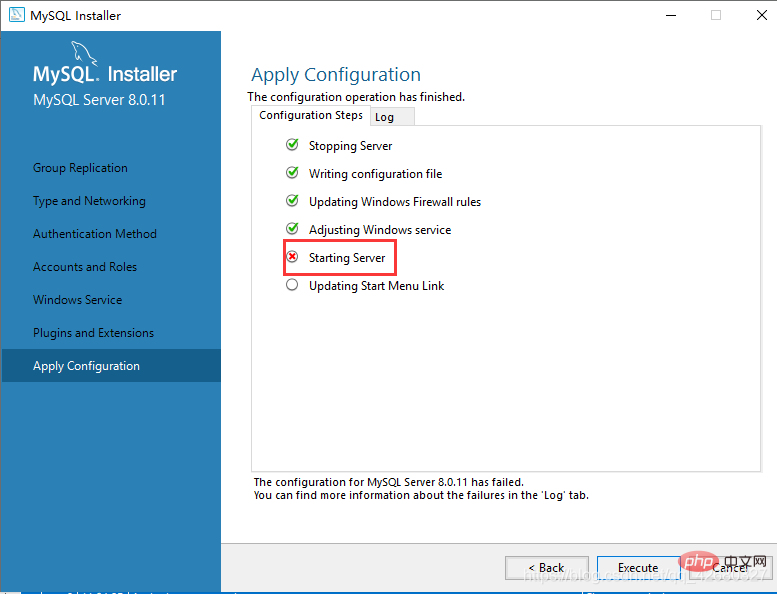
2. On my computer - >Right-click->Management->Services and Applications->Find the MySQL80 service in the service, right-click to start, and the error is as shown below:

3. Because of the editor In the recently installed operating system, insufficient permissions have appeared before, so the first step is to locate the fault as a permissions issue. Because the MySQL80 service displays the account number in Computer Management->Services as: Network Service. As shown below:

Method:
1. In order to increase the network service permissions, you need to add the network service to the administrator group. The steps are as follows:
(1), Computer->Management->Local Users and Groups->Group, double-click, the effect is as follows:

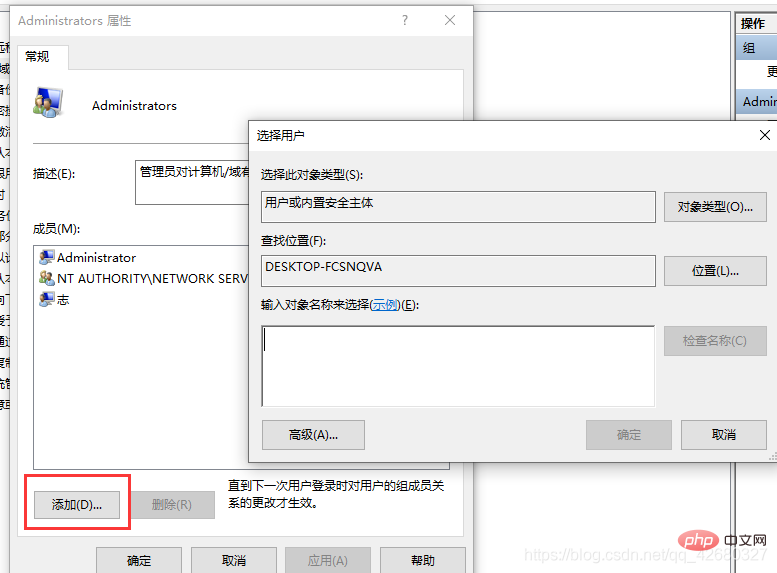
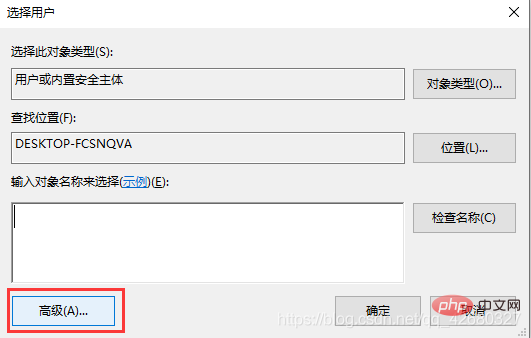

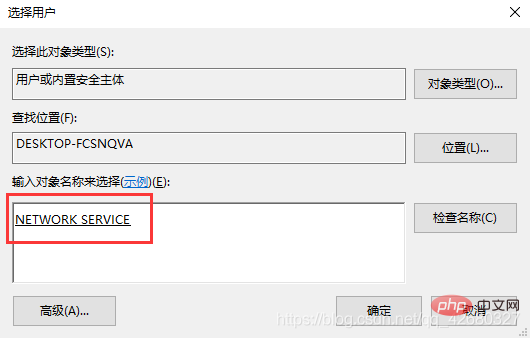

mysql video tutorial]
The above is the detailed content of How to solve mysql 1053 error. For more information, please follow other related articles on the PHP Chinese website!

Hot AI Tools

Undresser.AI Undress
AI-powered app for creating realistic nude photos

AI Clothes Remover
Online AI tool for removing clothes from photos.

Undress AI Tool
Undress images for free

Clothoff.io
AI clothes remover

AI Hentai Generator
Generate AI Hentai for free.

Hot Article

Hot Tools

Notepad++7.3.1
Easy-to-use and free code editor

SublimeText3 Chinese version
Chinese version, very easy to use

Zend Studio 13.0.1
Powerful PHP integrated development environment

Dreamweaver CS6
Visual web development tools

SublimeText3 Mac version
God-level code editing software (SublimeText3)

Hot Topics
 PHP's big data structure processing skills
May 08, 2024 am 10:24 AM
PHP's big data structure processing skills
May 08, 2024 am 10:24 AM
Big data structure processing skills: Chunking: Break down the data set and process it in chunks to reduce memory consumption. Generator: Generate data items one by one without loading the entire data set, suitable for unlimited data sets. Streaming: Read files or query results line by line, suitable for large files or remote data. External storage: For very large data sets, store the data in a database or NoSQL.
 How to use MySQL backup and restore in PHP?
Jun 03, 2024 pm 12:19 PM
How to use MySQL backup and restore in PHP?
Jun 03, 2024 pm 12:19 PM
Backing up and restoring a MySQL database in PHP can be achieved by following these steps: Back up the database: Use the mysqldump command to dump the database into a SQL file. Restore database: Use the mysql command to restore the database from SQL files.
 How to optimize MySQL query performance in PHP?
Jun 03, 2024 pm 08:11 PM
How to optimize MySQL query performance in PHP?
Jun 03, 2024 pm 08:11 PM
MySQL query performance can be optimized by building indexes that reduce lookup time from linear complexity to logarithmic complexity. Use PreparedStatements to prevent SQL injection and improve query performance. Limit query results and reduce the amount of data processed by the server. Optimize join queries, including using appropriate join types, creating indexes, and considering using subqueries. Analyze queries to identify bottlenecks; use caching to reduce database load; optimize PHP code to minimize overhead.
 How to insert data into a MySQL table using PHP?
Jun 02, 2024 pm 02:26 PM
How to insert data into a MySQL table using PHP?
Jun 02, 2024 pm 02:26 PM
How to insert data into MySQL table? Connect to the database: Use mysqli to establish a connection to the database. Prepare the SQL query: Write an INSERT statement to specify the columns and values to be inserted. Execute query: Use the query() method to execute the insertion query. If successful, a confirmation message will be output.
 How to create a MySQL table using PHP?
Jun 04, 2024 pm 01:57 PM
How to create a MySQL table using PHP?
Jun 04, 2024 pm 01:57 PM
Creating a MySQL table using PHP requires the following steps: Connect to the database. Create the database if it does not exist. Select a database. Create table. Execute the query. Close the connection.
 How to use MySQL stored procedures in PHP?
Jun 02, 2024 pm 02:13 PM
How to use MySQL stored procedures in PHP?
Jun 02, 2024 pm 02:13 PM
To use MySQL stored procedures in PHP: Use PDO or the MySQLi extension to connect to a MySQL database. Prepare the statement to call the stored procedure. Execute the stored procedure. Process the result set (if the stored procedure returns results). Close the database connection.
 How to fix mysql_native_password not loaded errors on MySQL 8.4
Dec 09, 2024 am 11:42 AM
How to fix mysql_native_password not loaded errors on MySQL 8.4
Dec 09, 2024 am 11:42 AM
One of the major changes introduced in MySQL 8.4 (the latest LTS release as of 2024) is that the "MySQL Native Password" plugin is no longer enabled by default. Further, MySQL 9.0 removes this plugin completely. This change affects PHP and other app
 The difference between oracle database and mysql
May 10, 2024 am 01:54 AM
The difference between oracle database and mysql
May 10, 2024 am 01:54 AM
Oracle database and MySQL are both databases based on the relational model, but Oracle is superior in terms of compatibility, scalability, data types and security; while MySQL focuses on speed and flexibility and is more suitable for small to medium-sized data sets. . ① Oracle provides a wide range of data types, ② provides advanced security features, ③ is suitable for enterprise-level applications; ① MySQL supports NoSQL data types, ② has fewer security measures, and ③ is suitable for small to medium-sized applications.






