
I am a Windows 7 system. When I ran the vagrant box add laravel/homestead command during the process of setting up the Homestead environment today, it failed. The minimum version of PowerShell required is 3.0, and the built-in version of Windows 7 is PowerShell 2.0. However, it can be upgraded to 3.0 or 4.0, so we can only upgrade obediently~
Upgrade PowerShell to 3.0:
Click to open this link: https://www.microsoft.com/en-us/download/details.aspx?id=34595
Click on the opened pagedownload;
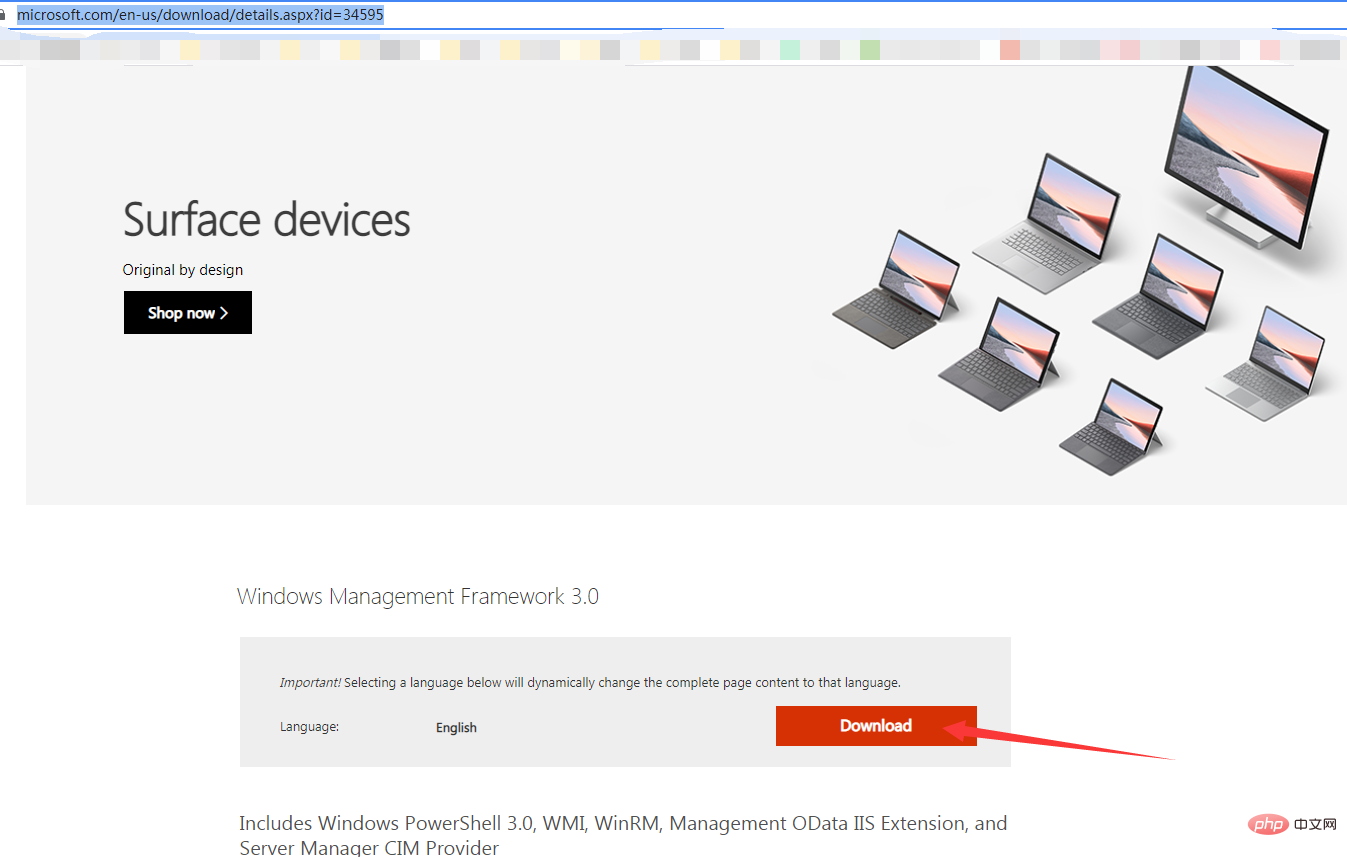
Then select Windows6.1-KB2506143-x64.msu and click Next# on the right ##Download;
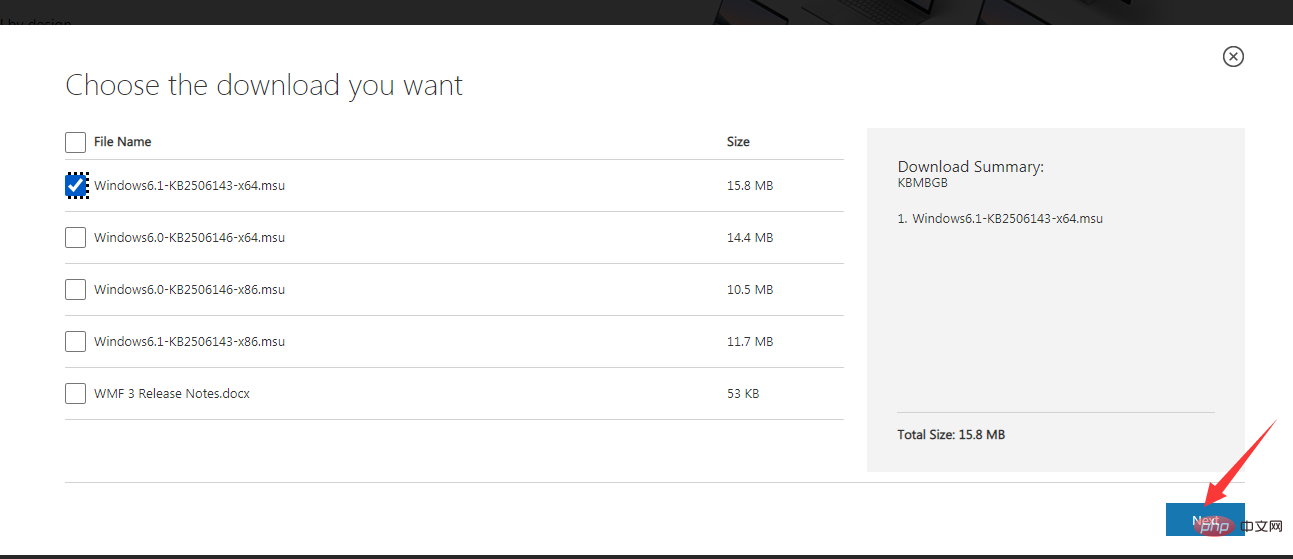
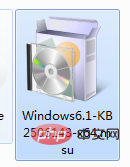
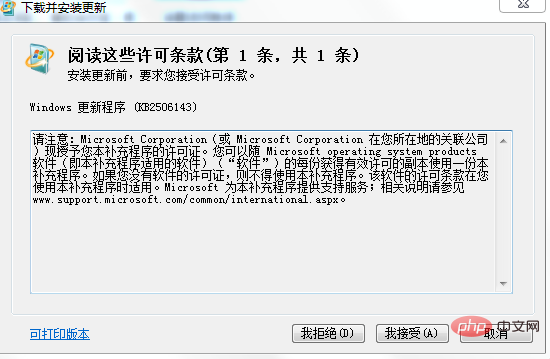
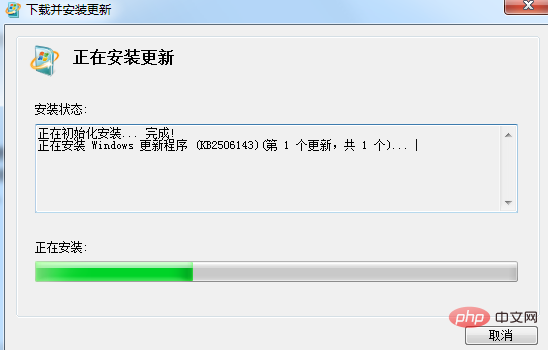
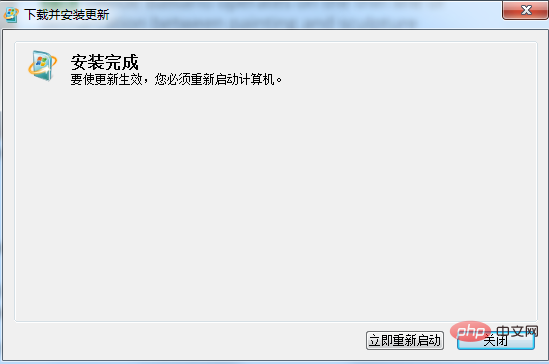
Get-Host | Select-Object Version
Version ------- 3.0
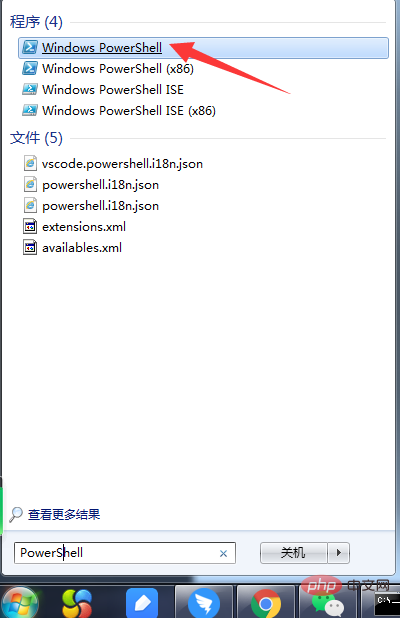
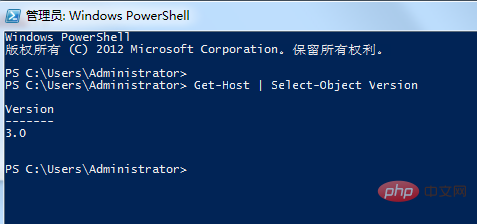
Related recommendations: 《The most comprehensive tutorial on setting up the Win10 Homestead environment [Pictures and Text]》
《Detailed explanation of the steps to install and run the laravel project on Homestead [Pictures and Text]》
The above is the detailed content of How to upgrade PowerShell (steps with pictures and text). For more information, please follow other related articles on the PHP Chinese website!
 The difference between powershell and cmd
The difference between powershell and cmd
 c language printf function usage
c language printf function usage
 How to set up web page automatic refresh
How to set up web page automatic refresh
 lightning interface introduction
lightning interface introduction
 The difference between shingled disks and vertical disks
The difference between shingled disks and vertical disks
 How to refund Douyin recharged Doucoin
How to refund Douyin recharged Doucoin
 Will Sols inscription coins return to zero?
Will Sols inscription coins return to zero?
 Why is there no response when headphones are plugged into the computer?
Why is there no response when headphones are plugged into the computer?