 Development Tools
Development Tools
 composer
composer
 Installation and use of Composer under Windows/Linux (detailed explanation)
Installation and use of Composer under Windows/Linux (detailed explanation)
Installation and use of Composer under Windows/Linux (detailed explanation)
This article is provided by the composer tutorial column to introduce how to install and use Composer on Windows and Linux. I hope it will be helpful to friends in need!
Installation and use of Composer on Windows and Linux
1: Install Composer
1. First, please confirm that it is correct After installing PHP, open a command line window in Windows/open a terminal in Linux and execute php -v to check whether the version number is correctly output.
windows
PS E:\repository\work> php -v PHP 7.0.32 (cli) (built: Sep 12 2018 15:54:08) ( ZTS ) Copyright (c) 1997-2017 The PHP Group Zend Engine v3.0.0, Copyright (c) 1998-2017 Zend Technologies
centos
[root@jmsiteos7 ~]# php -v
PHP 7.2.13 (cli) (built: Dec 6 2018 23:18:37) ( NTS )
Copyright (c) 1997-2018 The PHP Group
Zend Engine v3.2.0, Copyright (c) 1998-2018 Zend Technologies
with Zend OPcache v7.2.13, Copyright (c) 1999-2018, by Zend TechnologiesIf php is installed but the environment variable is not set, you need to set the environment variable
windows
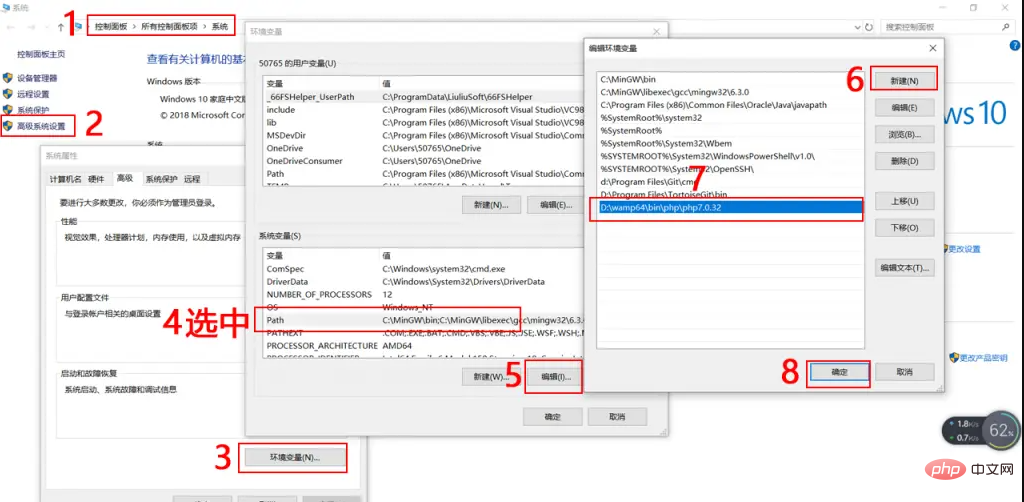
windows set environment variables
Exit and reopen the command line window and enter again php -vCheck the version number. If it is still abnormal, please check whether the php directory is correct
centos
vi /etc/profile #文件地步输入如下两行 PATH=$PATH:/usr/local/php72/bin/:/usr/local/php72/sbin/ export PATH #立即生效 source /etc/profile
Enter againphp -vCheck the version number. If it is still abnormal, please check whether the php directory is correct
2. Download Composer
php -r "copy('https://install.phpcomposer.com/installer', 'composer-setup.php');"
3. Install Composer
php composer-setup.php
4. Delete the installer
php -r "unlink('composer-setup.php');"
5. Partial installation
The above steps to download Composer are completed correctly After that, you can copy the composer.phar file to any directory (such as the project root directory), and then use the php composer.phar command to use Composer!
6. Global installation
centos
Open the terminal and execute the following command to install the previously downloaded composer. phar Move the file to the /usr/local/bin/ directory:
mv composer.phar /usr/local/bin/composer
windows
Enter the PHP installation directory and change composer.phar Copy to the PHP installation directory, create a new composer.bat file in the PHP installation directory, and save the following code into this file
@php "%~dp0composer.phar" %*
Reopen a command line window and try executing composer --version to see if the version number is correctly output
##windows
PS E:\repository\work> composer --version Composer version 1.8.0 2018-12-03 10:31:16
centos
[root@jmsite ~]# composer --version Do not run Composer as root/super user! See https://getcomposer.org/root for details Composer version 1.8.0 2018-12-03 10:31:16
7. Upgrade Composer
composer selfupdate
8. Set composer domestic source
composer config -g repo.packagist composer https://packagist.phpcomposer.com
2: Using Composer
##1. Create a composer in the project directory based on composer.json
. json file describing the dependencies of the project. <div class="code" style="position:relative; padding:0px; margin:0px;"><pre class='brush:php;toolbar:false;'>{
"require": {
"monolog/monolog": "1.2.*"
}
}</pre><div class="contentsignin">Copy after login</div></div> means you need to download any version of monolog starting from 1.2. Use the following command to install the code library
composer install
If you find it troublesome to create the composer.json file, you can also use the require command during installation.
composer require monolog/monolog
composer will look for the code base information and automatically create the
composer.json file and composer.lockFile
# 更新所有代码库
composer update
# 更新指定的代码库
composer update monolog/monolog
# 更新指定的多个代码库
composer update monolog/monolog phpaes/phpaes
# 还可以通过通配符匹配代码库
composer update monolog/monolog phpaes/*
composer remove monolog/monolog
composer search monolog
# 显示已经安装的代码库
composer show
# 通过通配符进行筛选
composer show monolog/*
# 具体某个代码库的信息
composer show monolog/monolog
In addition to downloading the code base, Composer also prepares an automatic loading file, which can load Composer All class files in the downloaded code base. To use it, you just need to add the following line of code to your project's bootstrap file
require 'vendor/autoload.php'; # $log = new Monolog\Logger('name'); $log->pushHandler(new Monolog\Handler\StreamHandler('app.log', Monolog\Logger::WARNING)); $log->addWarning('Foo');
The above is the detailed content of Installation and use of Composer under Windows/Linux (detailed explanation). For more information, please follow other related articles on the PHP Chinese website!

Hot AI Tools

Undresser.AI Undress
AI-powered app for creating realistic nude photos

AI Clothes Remover
Online AI tool for removing clothes from photos.

Undress AI Tool
Undress images for free

Clothoff.io
AI clothes remover

AI Hentai Generator
Generate AI Hentai for free.

Hot Article

Hot Tools

Notepad++7.3.1
Easy-to-use and free code editor

SublimeText3 Chinese version
Chinese version, very easy to use

Zend Studio 13.0.1
Powerful PHP integrated development environment

Dreamweaver CS6
Visual web development tools

SublimeText3 Mac version
God-level code editing software (SublimeText3)

Hot Topics
 1386
1386
 52
52
 Solve caching issues in Craft CMS: Using wiejeben/craft-laravel-mix plug-in
Apr 18, 2025 am 09:24 AM
Solve caching issues in Craft CMS: Using wiejeben/craft-laravel-mix plug-in
Apr 18, 2025 am 09:24 AM
When developing websites using CraftCMS, you often encounter resource file caching problems, especially when you frequently update CSS and JavaScript files, old versions of files may still be cached by the browser, causing users to not see the latest changes in time. This problem not only affects the user experience, but also increases the difficulty of development and debugging. Recently, I encountered similar troubles in my project, and after some exploration, I found the plugin wiejeben/craft-laravel-mix, which perfectly solved my caching problem.
 How to quickly build LaravelCMS with Composer: mki-labs/espresso practical experience
Apr 18, 2025 am 07:36 AM
How to quickly build LaravelCMS with Composer: mki-labs/espresso practical experience
Apr 18, 2025 am 07:36 AM
I encountered a tricky problem when developing a new Laravel project: how to quickly build a fully functional and easy-to-manage content management system (CMS). I tried multiple solutions, but all gave up because of complex configuration and inconvenient maintenance. Until I discovered the LaravelCMS package mki-labs/espresso, which not only simple to install, but also provides powerful functions and intuitive management interface, which completely solved my problem.
 Use Composer to solve dependency injection: application of PSR-11 container interface
Apr 18, 2025 am 07:39 AM
Use Composer to solve dependency injection: application of PSR-11 container interface
Apr 18, 2025 am 07:39 AM
I encountered a common but tricky problem when developing a large PHP project: how to effectively manage and inject dependencies. Initially, I tried using global variables and manual injection, but this not only increased the complexity of the code, it also easily led to errors. Finally, I successfully solved this problem by using the PSR-11 container interface and with the power of Composer.
 How to solve the problem of JavaScript error handling using Composer
Apr 18, 2025 am 08:30 AM
How to solve the problem of JavaScript error handling using Composer
Apr 18, 2025 am 08:30 AM
I'm having a tough problem when developing a complex web application: how to effectively handle JavaScript errors and log them. I tried several methods, but none of them could meet my needs until I discovered the library dvasilenko/alterego_tools. I easily solved this problem through the installation of this library through Composer and greatly improved the maintainability and stability of the project. Composer can be learned through the following address: Learning address
 Laravel framework installation method
Apr 18, 2025 pm 12:54 PM
Laravel framework installation method
Apr 18, 2025 pm 12:54 PM
Article summary: This article provides detailed step-by-step instructions to guide readers on how to easily install the Laravel framework. Laravel is a powerful PHP framework that speeds up the development process of web applications. This tutorial covers the installation process from system requirements to configuring databases and setting up routing. By following these steps, readers can quickly and efficiently lay a solid foundation for their Laravel project.
 How to use Composer to solve the problem of batch processing of data under Yii framework
Apr 18, 2025 am 07:54 AM
How to use Composer to solve the problem of batch processing of data under Yii framework
Apr 18, 2025 am 07:54 AM
When developing Yii framework projects, you often encounter situations where you need to obtain a large amount of data from the database. If appropriate measures are not taken, directly obtaining all data may cause memory overflow and affect program performance. Recently, when I was dealing with a project on a large e-commerce platform, I encountered this problem. After some research and trial, I finally solved the problem through the extension library of pavle/yii-batch-result.
 Practical experience in creating efficient command line interfaces using the Symfony/Console library
Apr 18, 2025 am 07:30 AM
Practical experience in creating efficient command line interfaces using the Symfony/Console library
Apr 18, 2025 am 07:30 AM
In project development, it is often necessary to create command-line tools to simplify daily tasks or automate processes. However, creating a command line interface that is beautiful and easy to test is not easy. Recently, I encountered this problem while developing a project that requires command line tools. After some exploration, I found the Symfony/Console library, which greatly simplifies the creation process of command line interfaces.
 How to resolve HTTP request issues using Composer: A practical guide to the yiche/http library
Apr 18, 2025 am 08:06 AM
How to resolve HTTP request issues using Composer: A practical guide to the yiche/http library
Apr 18, 2025 am 08:06 AM
During development, HTTP requests are often required, which may be to get data, send data, or interact with external APIs. However, when faced with complex network environments and changing request requirements, how to efficiently handle HTTP requests becomes a challenge. I have encountered a problem in a project: I need to send requests to different APIs frequently, and log the requests to facilitate subsequent debugging and analysis. After trying several methods, I discovered the yiche/http library. It not only simplifies the processing of HTTP requests, but also provides dynamic logging functions, greatly improving development efficiency.



