
How to compile and install mysql in centos7: 1. Install dependency packages; 2. Download the corresponding source code package; 3. Extract the downloaded mysql to the "/usr/local/mysql" directory; 4. Edit " /etc/my.cnf"; 5. Initialize mysql; 6. Start mysql.
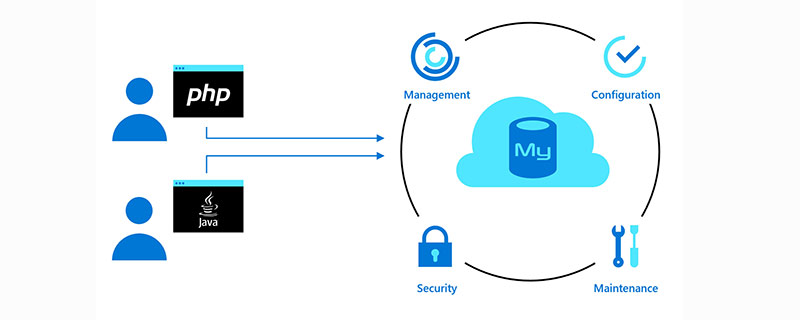
The operating environment of this article: centos7 system, mysql5.7 version, Dell G3 computer.
How to compile and install mysql in centos7?
centos7 source code compilation and installation mysql5.7
##Previously The most annoying thing is compiling and installing mysql5.7 from source code, for no other reason - it is very troublesome, but it cannot be avoided recently due to study needs. This article mainly introduces compiling and installing mysql5.7 from source code under centos7. Environment: MiniCentos7 (Download address: https://www.centos.org/download/ )InstallationInstall dependency packagesyum install -y gcc gcc-c++ cmake ncurses ncurses-devel bison
The compilation and installation of mysql5.7 requires the boost library. Here is the official website to download the source code package containing boost
 The download address is provided here
The download address is provided here
https://cdn.mysql.com//Downloads/MySQL-5.7/mysql-boost-5.7.25.tar.gz
useradd -s /sbin/nologin mysql
mkdir -p /data/mysql/data chown -R mysql:mysql /data/mysql
tar -zxvf mysql-boost-5.7.25.tar.gz -C /usr/local/mysql/
cmake -DDEFAULT_CHARSET=utf8 -DDEFAULT_COLLATION=utf8_general_ci -DWITH_BOOST=boost
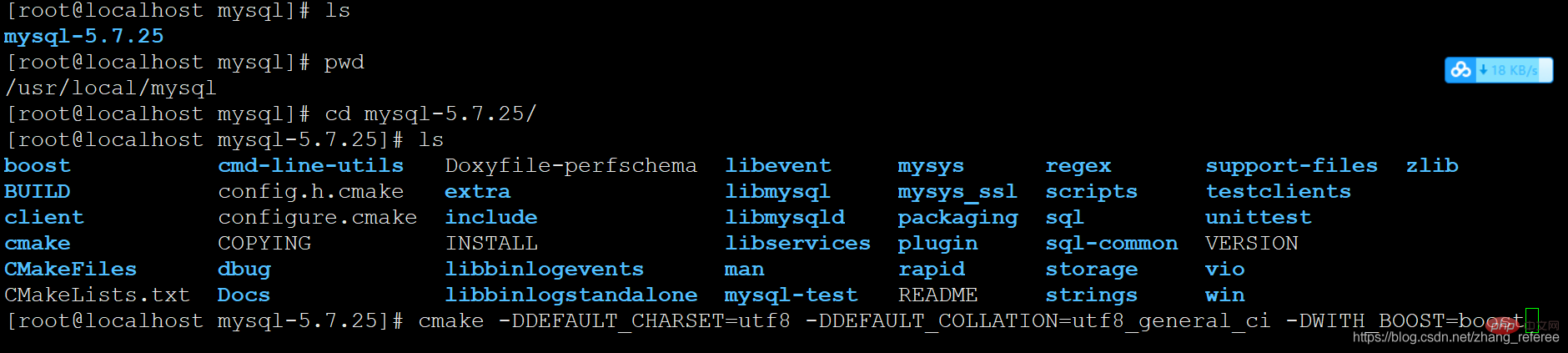
make && make install
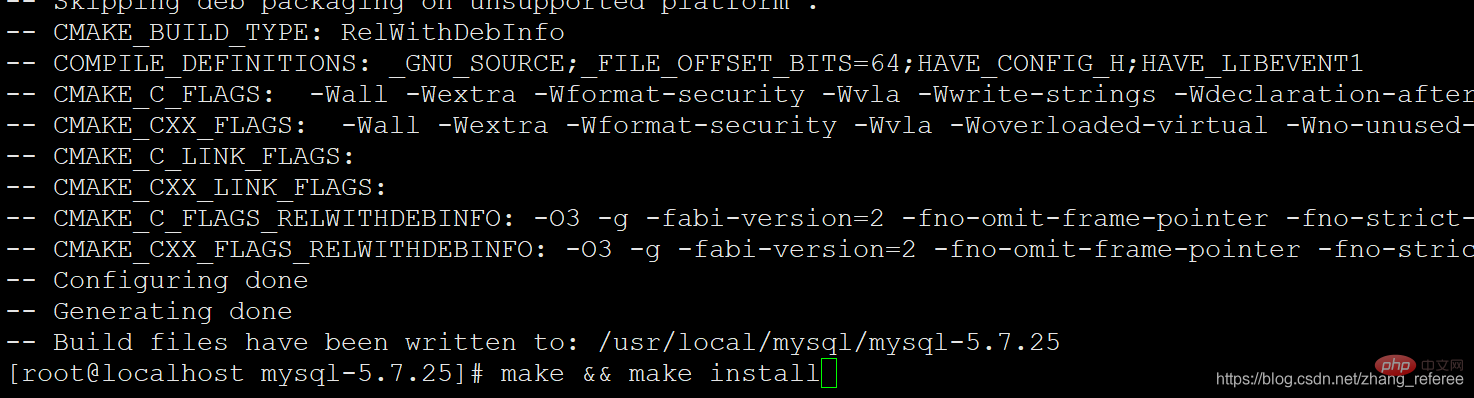 /usr/local/mysql directory structure after installation
/usr/local/mysql directory structure after installation
The content of a configuration file on my side is as follows
[client] port = 3306 socket = /tmp/mysql.sock [mysqld] port = 3306 socket = /tmp/mysql.sock user = mysql basedir = /usr/local/mysql datadir = /data/mysql/data pid-file = /data/mysql/mysql.pid log_error = /data/mysql/mysql-error.log slow_query_log = 1 long_query_time = 1 slow_query_log_file = /data/mysql/mysql-slow.log skip-external-locking key_buffer_size = 32M max_allowed_packet = 1024M table_open_cache = 128 sort_buffer_size = 768K net_buffer_length = 8K read_buffer_size = 768K read_rnd_buffer_size = 512K myisam_sort_buffer_size = 8M thread_cache_size = 16 query_cache_size = 16M tmp_table_size = 32M performance_schema_max_table_instances = 1000 explicit_defaults_for_timestamp = true #skip-networking max_connections = 500 max_connect_errors = 100 open_files_limit = 65535 log_bin=mysql-bin binlog_format=mixed server_id = 232 expire_logs_days = 10 early-plugin-load = "" default_storage_engine = InnoDB innodb_file_per_table = 1 innodb_buffer_pool_size = 128M innodb_log_file_size = 32M innodb_log_buffer_size = 8M innodb_flush_log_at_trx_commit = 1 innodb_lock_wait_timeout = 50 [mysqldump] quick max_allowed_packet = 16M [mysql] no-auto-rehash [myisamchk] key_buffer_size = 32M sort_buffer_size = 768K read_buffer = 2M write_buffer = 2M
chown -R mysql:mysql mysql
Note: The /data/mysql/data directory must be empty
./mysqld --initialize-insecure --user=mysql --basedir=/usr/local/mysql --datadir=/data/mysql/data
Note: It is easy to go wrong at this step , the above parameters must be added during initialization, and the /data/mysql/data directory must be empty before performing this step; the basedir and datadir directories specified here must be configured with /etc/my.cnf directory will always work.
Copy the executable configuration filecp mysql.server /etc/init.d/mysqld
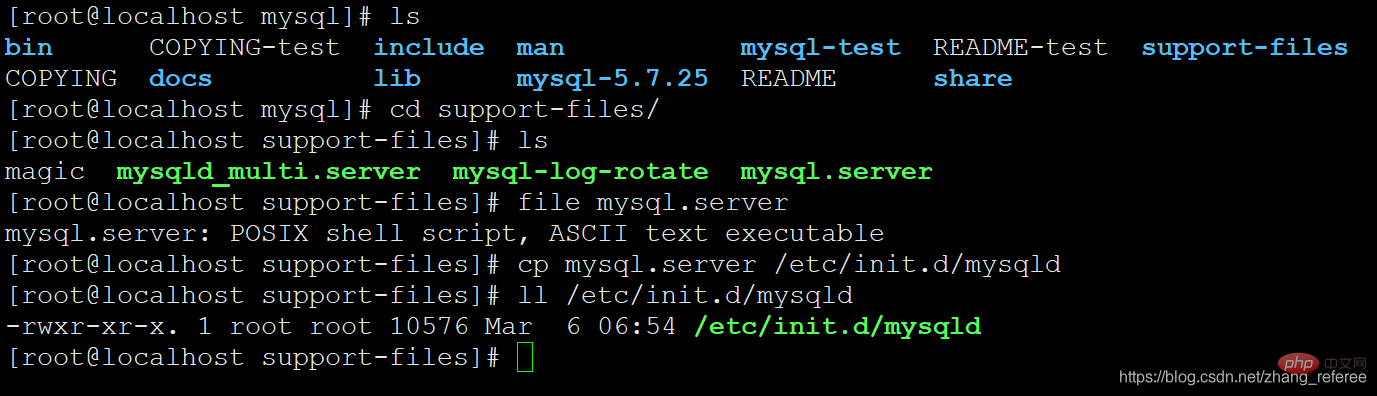
service mysqld start

Note: This step is also where problems can easily occur. When problems arise here, don’t panic. See mysql The content of the error log can generally solve the problem according to the prompts of the mysql error log.
Test the connection./mysql -hlocalhost -uroot -p
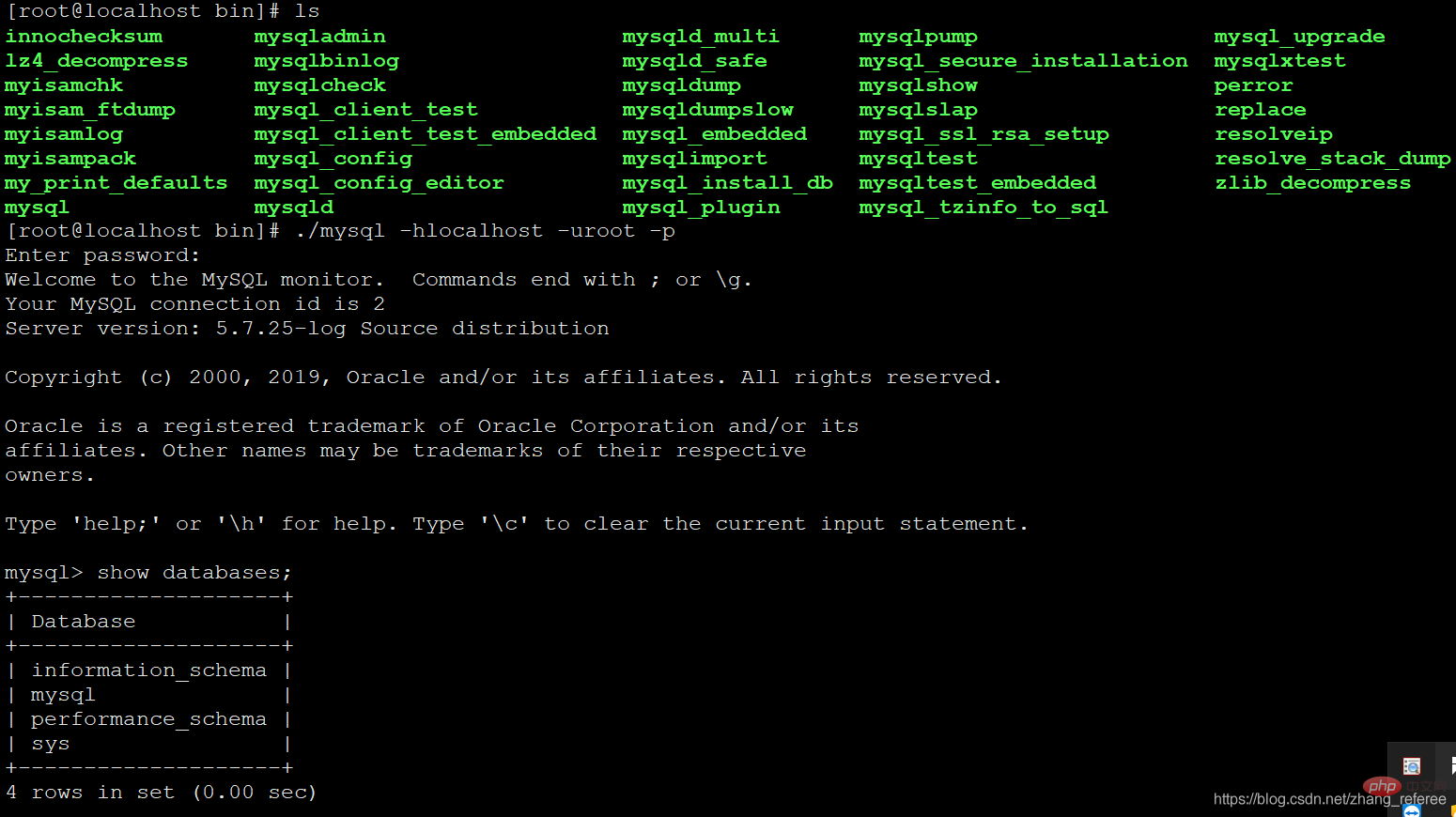
In /etc/profile Add a new line in
PATH=/usr/local/mysql/bin:$PATH
source /etc/profile
systemctl enable mysqld

mysql video tutorial 》
The above is the detailed content of How to compile and install mysql in centos7. For more information, please follow other related articles on the PHP Chinese website!