
Method: 1. Execute the tzselect command in the terminal; 2. Select the "Asia" - "China" - "Beijing Time" - "yes" items in sequence; 3. Execute "TZ='Asia/Shanghai'; export TZ" command and add it to ".profile" and log in again.

#The operating environment of this tutorial: linux7.3 system, Dell G3 computer.
How to set the time zone in Linux
#When starting to set the time zone, refer to the information on the Internet and use the tzselect command. It turns out that the tzselect command is just It tells you how to set the time zone without actually modifying the /etc/sysconfig/clock file.
In other words, the tzselect command only tells us the time zone selected by setting the TZ environment variable, and then adds the variable to the .profile file. The following is a brief introduction on how to use the tzselect command to set the time zone, and how to set the time zone by modifying the /etc/sysconfig/clock configuration file.
tzselect:
Execute the tzselect command-->Select Asia-->Select China-->Select east China - Beijing, Guangdong, Shanghai, etc-->Then enter 1. The process is as shown below:
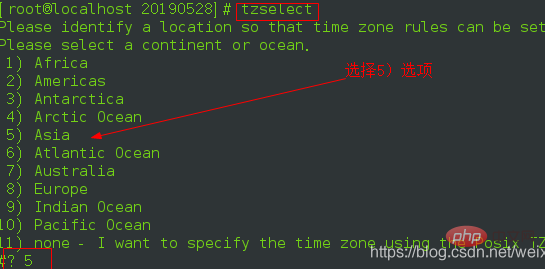
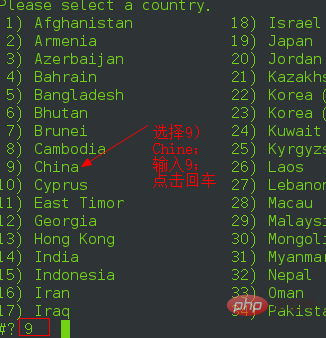


Linux Video Tutorial"
The above is the detailed content of How to set the time zone in linux. For more information, please follow other related articles on the PHP Chinese website!