How to solve the problem of Chinese garbled characters in mysql query
Mysql query Chinese garbled solution: 1. Find the my.ini file in the installation directory and open it; 2. Change default-character-set to utf8; 3. Execute "alter table table name default.. ." command; 4. Restart the mysql service.
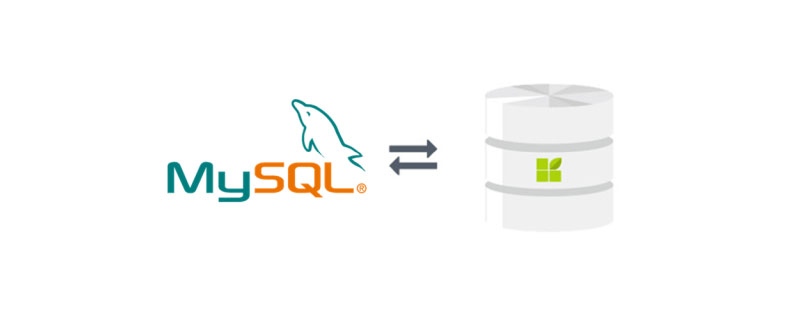
The operating environment of this article: Windows 7 system, mysql version 5.5, Dell G3 computer.
How to solve the problem of Chinese garbled characters in mysql query?
Solution to Chinese garbled characters in mysql query:
Reinstalled the computer I reinstalled mysql in the system, but when I used it, I found that after inserting Chinese data, the queried data was displayed as question marks in Chinese.
No matter whether it is on myeclipse, the mysql command line window, or SQLyog, Chinese cannot be displayed.
Through the information consulted on the Internet, many friends have encountered such problems and solved them. I learned a lot more because of it.
The following method is for reference only, and it has indeed solved the problem of Chinese garbled characters in mysql that I encountered
Reason: It may be that the encoding format was not set during installation
Performance: The inserted Chinese data is displayed as a question mark when queried
Solution
1. Find the my.ini file in the installation directory and open it;
2. Find The default-character-set inside is changed to utf8; in this way, the tables created in the future will default to the encoding format of utf8
3. However, the databases and tables that have been created need to be set separately. Open the mysql command window;
4. Execute the following two commands
, restart mysql Service
Execute the following command in the mysql command windowset character_set_database=utf8;
set character_set_server=utf8;
set character_set_client=gb2312;
set character_set_connection=gb2312;
set character_set_results=gb2312;
Attachment: Mysql knowledge
net start mysql ---Start the mysql service
Open the MySQL command window:
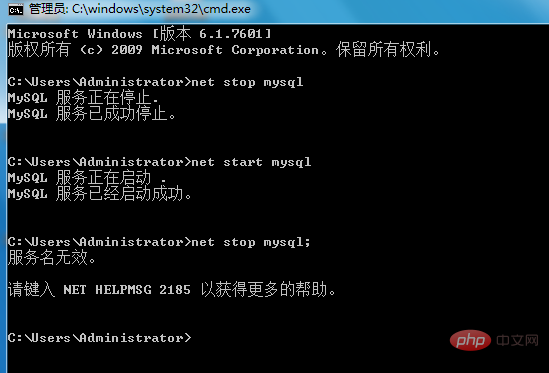
In the mysql command window, you can execute the following commands/statements
a、show variables like '%char%'; ---查看编码设置
b、show create database 数据库名; ---查看该数据库的编码格式
c、show create table 表名; ----查看该表的编码格式
d、show full columns from 表名; ---可以查看该表格字段的属性
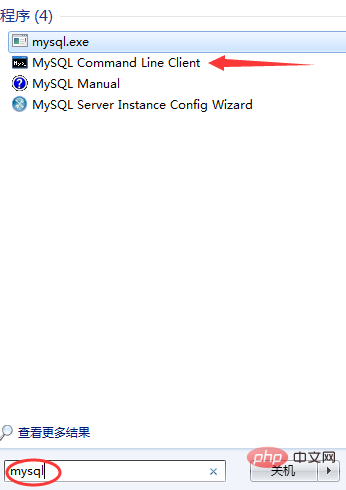
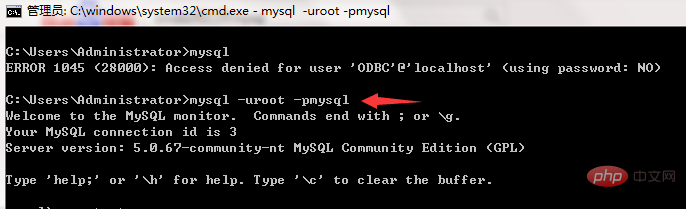
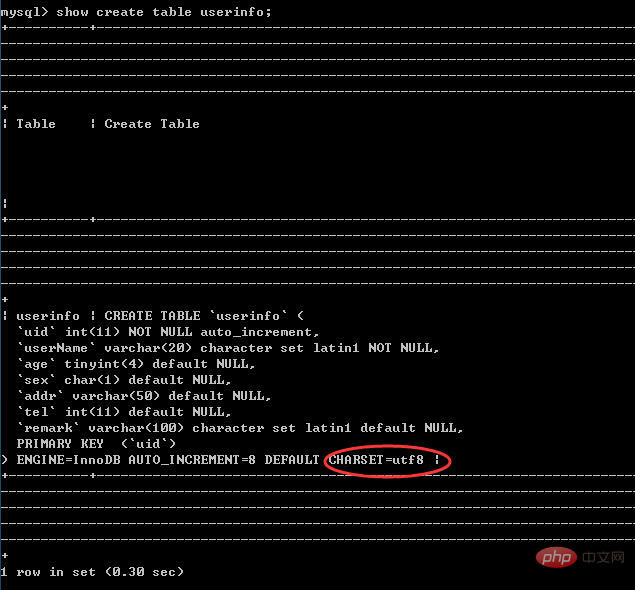

Recommended study: "mysql video tutorial"
The above is the detailed content of How to solve the problem of Chinese garbled characters in mysql query. For more information, please follow other related articles on the PHP Chinese website!

Hot AI Tools

Undresser.AI Undress
AI-powered app for creating realistic nude photos

AI Clothes Remover
Online AI tool for removing clothes from photos.

Undress AI Tool
Undress images for free

Clothoff.io
AI clothes remover

AI Hentai Generator
Generate AI Hentai for free.

Hot Article

Hot Tools

Notepad++7.3.1
Easy-to-use and free code editor

SublimeText3 Chinese version
Chinese version, very easy to use

Zend Studio 13.0.1
Powerful PHP integrated development environment

Dreamweaver CS6
Visual web development tools

SublimeText3 Mac version
God-level code editing software (SublimeText3)

Hot Topics
 1377
1377
 52
52
 MySQL: The Ease of Data Management for Beginners
Apr 09, 2025 am 12:07 AM
MySQL: The Ease of Data Management for Beginners
Apr 09, 2025 am 12:07 AM
MySQL is suitable for beginners because it is simple to install, powerful and easy to manage data. 1. Simple installation and configuration, suitable for a variety of operating systems. 2. Support basic operations such as creating databases and tables, inserting, querying, updating and deleting data. 3. Provide advanced functions such as JOIN operations and subqueries. 4. Performance can be improved through indexing, query optimization and table partitioning. 5. Support backup, recovery and security measures to ensure data security and consistency.
 How to open phpmyadmin
Apr 10, 2025 pm 10:51 PM
How to open phpmyadmin
Apr 10, 2025 pm 10:51 PM
You can open phpMyAdmin through the following steps: 1. Log in to the website control panel; 2. Find and click the phpMyAdmin icon; 3. Enter MySQL credentials; 4. Click "Login".
 How to create navicat premium
Apr 09, 2025 am 07:09 AM
How to create navicat premium
Apr 09, 2025 am 07:09 AM
Create a database using Navicat Premium: Connect to the database server and enter the connection parameters. Right-click on the server and select Create Database. Enter the name of the new database and the specified character set and collation. Connect to the new database and create the table in the Object Browser. Right-click on the table and select Insert Data to insert the data.
 MySQL: Simple Concepts for Easy Learning
Apr 10, 2025 am 09:29 AM
MySQL: Simple Concepts for Easy Learning
Apr 10, 2025 am 09:29 AM
MySQL is an open source relational database management system. 1) Create database and tables: Use the CREATEDATABASE and CREATETABLE commands. 2) Basic operations: INSERT, UPDATE, DELETE and SELECT. 3) Advanced operations: JOIN, subquery and transaction processing. 4) Debugging skills: Check syntax, data type and permissions. 5) Optimization suggestions: Use indexes, avoid SELECT* and use transactions.
 MySQL and SQL: Essential Skills for Developers
Apr 10, 2025 am 09:30 AM
MySQL and SQL: Essential Skills for Developers
Apr 10, 2025 am 09:30 AM
MySQL and SQL are essential skills for developers. 1.MySQL is an open source relational database management system, and SQL is the standard language used to manage and operate databases. 2.MySQL supports multiple storage engines through efficient data storage and retrieval functions, and SQL completes complex data operations through simple statements. 3. Examples of usage include basic queries and advanced queries, such as filtering and sorting by condition. 4. Common errors include syntax errors and performance issues, which can be optimized by checking SQL statements and using EXPLAIN commands. 5. Performance optimization techniques include using indexes, avoiding full table scanning, optimizing JOIN operations and improving code readability.
 How to create a new connection to mysql in navicat
Apr 09, 2025 am 07:21 AM
How to create a new connection to mysql in navicat
Apr 09, 2025 am 07:21 AM
You can create a new MySQL connection in Navicat by following the steps: Open the application and select New Connection (Ctrl N). Select "MySQL" as the connection type. Enter the hostname/IP address, port, username, and password. (Optional) Configure advanced options. Save the connection and enter the connection name.
 How to execute sql in navicat
Apr 08, 2025 pm 11:42 PM
How to execute sql in navicat
Apr 08, 2025 pm 11:42 PM
Steps to perform SQL in Navicat: Connect to the database. Create a SQL Editor window. Write SQL queries or scripts. Click the Run button to execute a query or script. View the results (if the query is executed).
 Navicat connects to database error code and solution
Apr 08, 2025 pm 11:06 PM
Navicat connects to database error code and solution
Apr 08, 2025 pm 11:06 PM
Common errors and solutions when connecting to databases: Username or password (Error 1045) Firewall blocks connection (Error 2003) Connection timeout (Error 10060) Unable to use socket connection (Error 1042) SSL connection error (Error 10055) Too many connection attempts result in the host being blocked (Error 1129) Database does not exist (Error 1049) No permission to connect to database (Error 1000)




