
Solution to the problem that docker-machine cannot be started: 1. Use "docker-machine ls" to check the host status; 2. Uninstall the existing docker and reinstall it; 3. Start docker and check the docker service status. Can.
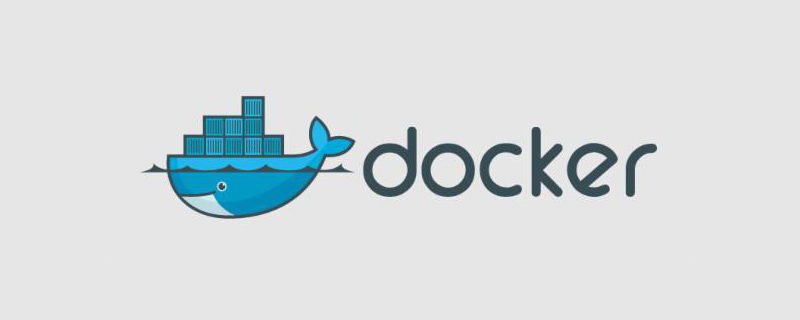
The operating environment of this article: centos7 system, Docker version 19.03.9, Dell G3 computer.
How to solve the problem that docker-machine cannot start?
Centos7 docker-machine deploys docker host and the docker service fails to start
Background:
Plans to use Centos7 Core as docker host to build tests The platform has only 4 hosts and uses the Swarm solution.
Environment:
| Host Name | System | IP Address | Pre-work |
| docker-host1 | CentOS7 Core | xxx.xxx.xxx.80 |
Update the yum source, use aliyun mirror, update to the latest status Configure the user used by docker-machine, sudo password-free |
| docker-host2 | CentOS7 Core | xxx.xxx.xxx.81 |
Update yum source, use aliyun image, update to the latest status Configure docker-machine to use User, sudo password-free |
| docker-host3 | CentOS7 Core | xxx.xxx.xxx.82 |
Update yum source, use aliyun mirror, update to the latest status Configure the user used by docker-machine, sudo password-free |
| docker- host4 | CentOS7 Core | xxx.xxx.xxx.83 |
Update yum source, use aliyun mirror, update to the latest status Configuration The user used by docker-machine, sudo password-free |
| desktop | ubuntu-18.04lts | Configuration-free Log in to docker-host with the secret key |
Installation:
Install docker-machine on the working desktop (Ubuntu) host, you can Refer to https://docs.docker.com/machine/install-machine/
First install docker-host1:
docker-machine --debug create --driver generic - -generic-ip-address=xxx.xxx.xxx.80 --generic-ssh-key=/home/sleeber/.ssh/id_rsa --generic-ssh-port=22 --generic-ssh-user=wntime docker -host1
The final output of the installation shows that the docker service cannot be started:
sudo systemctl -f start docker SSH cmd err, output: exit status 1: Job for docker.service failed because the control process exited with error code. See "systemctl status docker.service" and "journalctl -xe" for details. Error creating machine: Error running provisioning: something went wrong running an SSH command command : sudo systemctl -f start docker err : exit status 1 output : Job for docker.service failed because the control process exited with error code. See "systemctl status docker.service" and "journalctl -xe" for details. notifying bugsnag: [Error creating machine: Error running provisioning: something went wrong running an SSH command command : sudo systemctl -f start docker err : exit status 1 output : Job for docker.service failed because the control process exited with error code. See "systemctl status docker.service" and "journalctl -xe" for details. ]
Use docker-machine ls to view the host status:
:~/docker-test-env$ docker-machine ls NAME ACTIVE DRIVER STATE URL SWARM DOCKER ERRORS docker-host1 - generic Running tcp://xxx.xxx.xxx.80:2376 Unknown Unable to query docker version: Cannot connect to the docker engine endpoint
SSH to the docker-host1 host , manually start the docker service
sudo systemctl start docker Job for docker.service failed because the control process exited with error code. See "systemctl status docker.service" and "journalctl -xe" for details.
Follow the prompts to check the status
systemctl status docker.service ● docker.service - Docker Application Container Engine Loaded: loaded (/usr/lib/systemd/system/docker.service; enabled; vendor preset: disabled) Drop-In: /etc/systemd/system/docker.service.d └─10-machine.conf Active: failed (Result: start-limit) since Thu 2020-05-28 20:41:39 EDT; 581ms ago Docs: https://docs.docker.com Process: 30463 ExecStart=/usr/bin/dockerd -H tcp://0.0.0.0:2376 -H unix:///var/run/docker.sock --storage-driver overlay2 --tlsverify --tlscacert /etc/docker/ca.pem --tlscert /etc/docker/server.pem --tlskey /etc/docker/server-key.pem --label provider=generic (code=exited, status=1/FAILURE) Main PID: 30463 (code=exited, status=1/FAILURE)
谷歌一下: https://github.com/moby/moby/issues/33931 https://www.jianshu.com/p/bd395fdf7611 https://www.jianshu.com/p/93518610eea1
According to the search results, it should be caused by 10-machine.conf; but the 10-machine.conf file and folder were deleted Still unable to start
$ sudo rm /etc/systemd/system/docker.service.d/10-machine.conf $ sudo systemctl start docker Failed to start docker.service: Unit is not loaded properly: Invalid argument. See system logs and 'systemctl status docker.service' for details. $ sudo rm -rf /etc/systemd/system/docker.service.d/ $ sudo systemctl start docker Failed to start docker.service: Unit is not loaded properly: Invalid argument. See system logs and 'systemctl status docker.service' for details.
Using dockerd can start directly
$ sudo nohup dockerd & [1] 31419 $ nohup: ignoring input and appending output to ‘nohup.out’ $ ll total 4 -rw-------. 1 root root 2638 May 28 20:52 nohup.out $ tail -f nohup.out tail: cannot open ‘nohup.out’ for reading: Permission denied tail: no files remaining $ sudo tail -f nohup.out time="2020-05-28T20:52:56.409646032-04:00" level=warning msg="Base device already exists and has filesystem xfs on it. User specified filesystem will be ignored." storage-driver=devicemapper time="2020-05-28T20:52:56.430282474-04:00" level=info msg="[graphdriver] using prior storage driver: devicemapper" time="2020-05-28T20:52:56.430326847-04:00" level=warning msg="[graphdriver] WARNING: the devicemapper storage-driver is deprecated, and will be removed in a future release" time="2020-05-28T20:52:56.433336530-04:00" level=warning msg="mountpoint for pids not found" time="2020-05-28T20:52:56.433595847-04:00" level=info msg="Loading containers: start." time="2020-05-28T20:52:56.529329426-04:00" level=info msg="Default bridge (docker0) is assigned with an IP address 172.17.0.0/16. Daemon option --bip can be used to set a preferred IP address" time="2020-05-28T20:52:56.558933143-04:00" level=info msg="Loading containers: done." time="2020-05-28T20:52:56.570819898-04:00" level=info msg="Docker daemon" commit=9d988398e7 graphdriver(s)=devicemapper version=19.03.9 time="2020-05-28T20:52:56.570873940-04:00" level=info msg="Daemon has completed initialization" time="2020-05-28T20:52:56.585131361-04:00" level=info msg="API listen on /var/run/docker.sock" ^C $ sudo docker version Client: Docker Engine - Community Version: 19.03.9 API version: 1.40 Go version: go1.13.10 Git commit: 9d988398e7 Built: Fri May 15 00:25:27 2020 OS/Arch: linux/amd64 Experimental: false Server: Docker Engine - Community Engine: Version: 19.03.9 API version: 1.40 (minimum version 1.12) Go version: go1.13.10 Git commit: 9d988398e7 Built: Fri May 15 00:24:05 2020 OS/Arch: linux/amd64 Experimental: false containerd: Version: 1.2.13 GitCommit: 7ad184331fa3e55e52b890ea95e65ba581ae3429 runc: Version: 1.0.0-rc10 GitCommit: dc9208a3303feef5b3839f4323d9beb36df0a9dd docker-init: Version: 0.18.0 GitCommit: fec3683
Using systemctl to check the docker service status still shows failure
$ sudo systemctl status docker
● docker.service - Docker Application Container Engine
Loaded: loaded (/usr/lib/systemd/system/docker.service; enabled; vendor preset: disabled)
Drop-In: /etc/systemd/system/docker.service.d
└─10-machine.conf
Active: failed (Result: start-limit) since Thu 2020-05-28 20:49:52 EDT; 4min 59s ago
Docs: https://docs.docker.com
Process: 31051 ExecStart=/usr/bin/dockerd -H tcp://0.0.0.0:2376 -H unix:///var/run/docker.sock --storage-driver overlay2 --tlsverify --tlscacert /etc/docker/ca.pem --tlscert /etc/docker/server.pem --tlskey /etc/docker/server-key.pem --label provider=generic (code=exited, status=1/FAILURE)
Main PID: 31051 (code=exited, status=1/FAILURE)
May 28 20:49:50 test-java2 systemd[1]: docker.service failed.
May 28 20:49:52 test-java2 systemd[1]: docker.service holdoff time over, scheduling restart.
May 28 20:49:52 test-java2 systemd[1]: Stopped Docker Application Container Engine.
May 28 20:49:52 test-java2 systemd[1]: start request repeated too quickly for docker.service
May 28 20:49:52 test-java2 systemd[1]: Failed to start Docker Application Container Engine.
May 28 20:49:52 test-java2 systemd[1]: Unit docker.service entered failed state.
May 28 20:49:52 test-java2 systemd[1]: docker.service failed.
May 28 20:50:45 test-java2 systemd[1]: start request repeated too quickly for docker.service
May 28 20:50:45 test-java2 systemd[1]: Failed to start Docker Application Container Engine.
May 28 20:50:45 test-java2 systemd[1]: docker.service failed.Inferring that docker-machine still has some problems installing docker, we can only Manual installation
Note: After uninstalling docker, you need to manually delete the /etc/systemd/system/docker.service.d/ folder, otherwise the newly installed docker will not start.
Uninstall the existing docker and reinstall it
sudo yum remove docker* \
docker-client \
docker-client-latest \
docker-common \
docker-latest \
docker-latest-logrotate \
docker-logrotate \
docker-engine
sudo rm -rf /etc/systemd/system/docker.service.d/
sudo yum install -y yum-utils device-mapper-persistent-data lvm2
sudo yum-config-manager --add-repo https://download.docker.com/linux/centos/docker-ce.repo
sudo yum install -y docker-ce docker-ce-cli containerd.ioStart docker and check the docker service status
$ sudo docker version Client: Docker Engine - Community Version: 19.03.10 API version: 1.40 Go version: go1.13.10 Git commit: 9424aeaee9 Built: Thu May 28 22:18:06 2020 OS/Arch: linux/amd64 Experimental: false Server: Docker Engine - Community Engine: Version: 19.03.10 API version: 1.40 (minimum version 1.12) Go version: go1.13.10 Git commit: 9424aeaee9 Built: Thu May 28 22:16:43 2020 OS/Arch: linux/amd64 Experimental: false containerd: Version: 1.2.13 GitCommit: 7ad184331fa3e55e52b890ea95e65ba581ae3429 runc: Version: 1.0.0-rc10 GitCommit: dc9208a3303feef5b3839f4323d9beb36df0a9dd docker-init: Version: 0.18.0 GitCommit: fec3683
It can be started normally
Recommended Study: "docker video tutorial"
The above is the detailed content of How to solve the problem that docker-machine cannot start. For more information, please follow other related articles on the PHP Chinese website!
 The difference between k8s and docker
The difference between k8s and docker
 What are the methods for docker to enter the container?
What are the methods for docker to enter the container?
 What should I do if the docker container cannot access the external network?
What should I do if the docker container cannot access the external network?
 What is the use of docker image?
What is the use of docker image?
 Where to watch Douyin live replays
Where to watch Douyin live replays
 what is h5
what is h5
 How to recover completely deleted files on computer
How to recover completely deleted files on computer
 What java workflow engines are there?
What java workflow engines are there?