
This article is provided by the tutorial column of Pagoda Panel to introduce to you how to automatically back up the website to FTP space in Pagoda Panel. I hope it will be helpful to you if you need it!
Last time I shared that Pagoda automatically backed up the website to Alibaba Cloud OSS, but Alibaba Cloud's OSS requires storage fees, and what I am very concerned about is that this will store Alibaba Cloud's API password in plain text. In the background of the panel, I feel that this is not good, so I have been thinking about other automatic backup solutions. I just bought a server from Tencent Cloud Event a few days ago that is several years old, and I plan to build an FTP to store the backup files of the website. Today I will introduce Pagoda Automatic The method of backing up to FTP space includes setting up FTP and setting up the pagoda backend. For this backup plan, I will set up file control permissions to make the backup more secure.
Because I want to use a windows system to build it, the FTP server uses free FileZilla, which can be downloaded from the official website. This software server only supports windows servers
After installation, enter the software directly, add a user first, Edit – Users
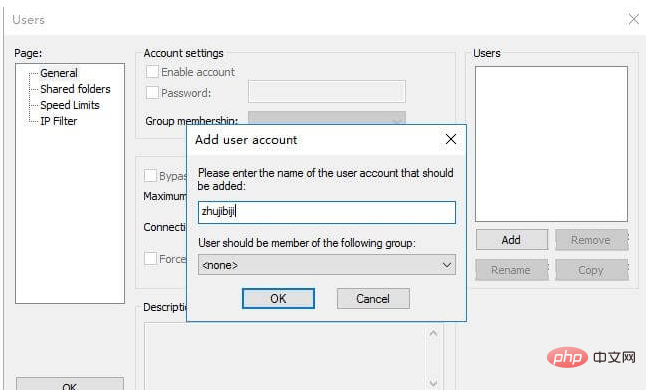
For example, my username here is set to zhujibiji, after confirmation click Password to set an ftp for zhujibiji Password
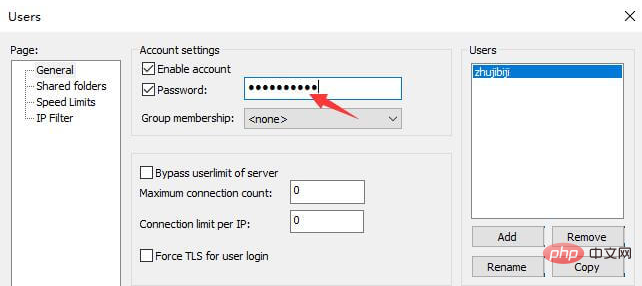
#After the user is added, he needs to be assigned an ftp directory, which is where our backup website is stored.
Click Shared folders, Add to select a folder (it is best to get a data disk here, even if you reinstall the system, the data will not be lost, Tencent Cloud adds a hard disk)
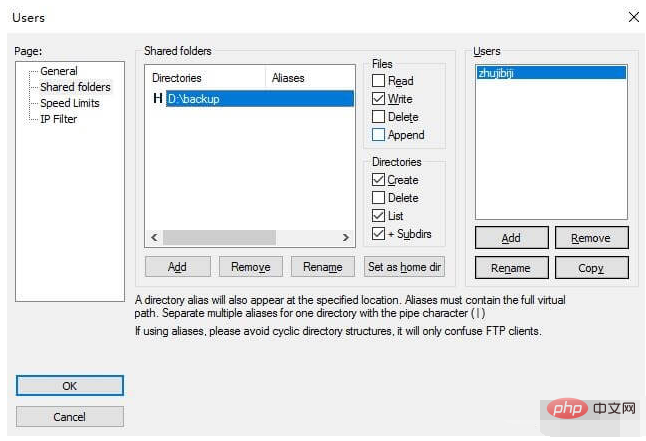
You need to pay attention to the permissions I set above. The main purpose of this setting is that FTP only allows uploading files, and does not allow downloading, modification and deletion. This can prevent the FTP password from being leaked and someone deleting the data
If you If you want to delete or download
The Directories below are directory settings. Because I need to create a directory, I checked Create. If you don’t need it, you can remove this option
After the setting is completed, click OK to take effect. , you can use ftp software to connect to the server to test whether the permissions are set correctly.
After the FTP setup is completed, you can go to the Pagoda background to set it up. Install it first Use the Pagoda FTP storage space tool, and then fill in the FTP information you just set
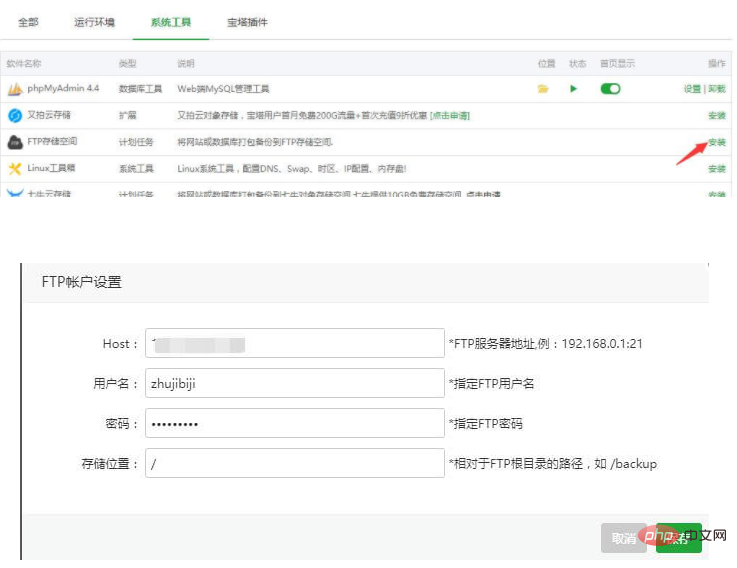
You can change this later, and you can choose the folder you want to set in the storage location
Then select scheduled tasks – add 2 tasks, one is to back up the website, and the other is to back up the database. Select the FTP storage space as the location, so that it will be automatically backed up to the FTP storage space we built every week.
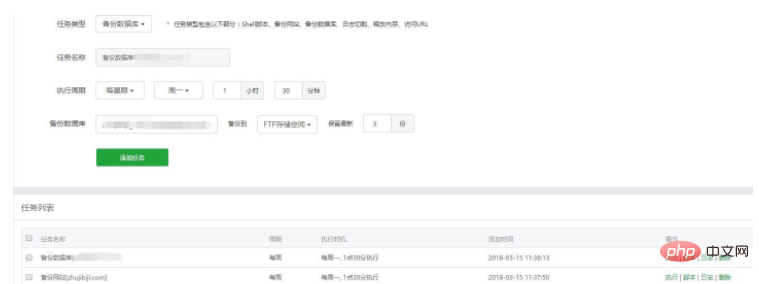
Compared with backing up to Alibaba Cloud oss, backing up to FTP storage is easier to set up and more secure, but the more troublesome thing is that downloading these websites later will be slower due to bandwidth. It is relatively small. It would be good if it could be connected to oss for transmission.
The above is the detailed content of How to automatically back up the website to FTP in Pagoda Panel. For more information, please follow other related articles on the PHP Chinese website!
 How to restart regularly
How to restart regularly
 Windows cannot access the specified device path or file solution
Windows cannot access the specified device path or file solution
 What is the difference between 5g and 4g
What is the difference between 5g and 4g
 Remove header line
Remove header line
 oracle insert usage
oracle insert usage
 How to restore IE browser to automatically jump to EDGE
How to restore IE browser to automatically jump to EDGE
 How to start mysql service
How to start mysql service
 What is the difference between css framework and component library
What is the difference between css framework and component library




