 Operation and Maintenance
Operation and Maintenance
 Docker
Docker
 How to solve the problem that docker quickstart cannot be opened
How to solve the problem that docker quickstart cannot be opened
How to solve the problem that docker quickstart cannot be opened
docker quickstart cannot be opened because bash.exe cannot be found. The solution is: 1. Find the installation path of Git and copy it; 2. Modify the target git address and overwrite the git location. .

The operating environment of this article: Windows 7 system, Docker version 20.10.11, Dell G3 computer.
How to solve the problem that docker quickstart cannot be opened?
windows7 Docker Quickstart Terminal cannot be opened
I just installed docker and encountered this problem. The reason is that bash.exe cannot be found. The solution is as follows:
Right click on the icon Select and click Properties
My git is installed in the D drive, so find your own Git installation path and copy it, and modify the target git address. Do not select all, just overwrite git. Click to save here. Just use the icon
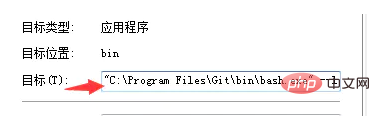
Recommended study: "docker usage tutorial"
The above is the detailed content of How to solve the problem that docker quickstart cannot be opened. For more information, please follow other related articles on the PHP Chinese website!

Hot AI Tools

Undresser.AI Undress
AI-powered app for creating realistic nude photos

AI Clothes Remover
Online AI tool for removing clothes from photos.

Undress AI Tool
Undress images for free

Clothoff.io
AI clothes remover

Video Face Swap
Swap faces in any video effortlessly with our completely free AI face swap tool!

Hot Article

Hot Tools

Notepad++7.3.1
Easy-to-use and free code editor

SublimeText3 Chinese version
Chinese version, very easy to use

Zend Studio 13.0.1
Powerful PHP integrated development environment

Dreamweaver CS6
Visual web development tools

SublimeText3 Mac version
God-level code editing software (SublimeText3)

Hot Topics
 1386
1386
 52
52
 Docker Interview Questions: Ace Your DevOps Engineering Interview
Apr 06, 2025 am 12:01 AM
Docker Interview Questions: Ace Your DevOps Engineering Interview
Apr 06, 2025 am 12:01 AM
Docker is a must-have skill for DevOps engineers. 1.Docker is an open source containerized platform that achieves isolation and portability by packaging applications and their dependencies into containers. 2. Docker works with namespaces, control groups and federated file systems. 3. Basic usage includes creating, running and managing containers. 4. Advanced usage includes using DockerCompose to manage multi-container applications. 5. Common errors include container failure, port mapping problems, and data persistence problems. Debugging skills include viewing logs, entering containers, and viewing detailed information. 6. Performance optimization and best practices include image optimization, resource constraints, network optimization and best practices for using Dockerfile.
 Docker Volumes: Managing Persistent Data in Containers
Apr 04, 2025 am 12:19 AM
Docker Volumes: Managing Persistent Data in Containers
Apr 04, 2025 am 12:19 AM
DockerVolumes ensures that data remains safe when containers are restarted, deleted, or migrated. 1. Create Volume: dockervolumecreatemydata. 2. Run the container and mount Volume: dockerrun-it-vmydata:/app/dataubuntubash. 3. Advanced usage includes data sharing and backup.
 Docker Security Hardening: Protecting Your Containers From Vulnerabilities
Apr 05, 2025 am 12:08 AM
Docker Security Hardening: Protecting Your Containers From Vulnerabilities
Apr 05, 2025 am 12:08 AM
Docker security enhancement methods include: 1. Use the --cap-drop parameter to limit Linux capabilities, 2. Create read-only containers, 3. Set SELinux tags. These strategies protect containers by reducing vulnerability exposure and limiting attacker capabilities.
 Using Docker with Linux: A Comprehensive Guide
Apr 12, 2025 am 12:07 AM
Using Docker with Linux: A Comprehensive Guide
Apr 12, 2025 am 12:07 AM
Using Docker on Linux can improve development and deployment efficiency. 1. Install Docker: Use scripts to install Docker on Ubuntu. 2. Verify the installation: Run sudodockerrunhello-world. 3. Basic usage: Create an Nginx container dockerrun-namemy-nginx-p8080:80-dnginx. 4. Advanced usage: Create a custom image, build and run using Dockerfile. 5. Optimization and Best Practices: Follow best practices for writing Dockerfiles using multi-stage builds and DockerCompose.
 Advanced Docker Networking: Mastering Bridge, Host & Overlay Networks
Apr 03, 2025 am 12:06 AM
Advanced Docker Networking: Mastering Bridge, Host & Overlay Networks
Apr 03, 2025 am 12:06 AM
Docker provides three main network modes: bridge network, host network and overlay network. 1. The bridge network is suitable for inter-container communication on a single host and is implemented through a virtual bridge. 2. The host network is suitable for scenarios where high-performance networks are required, and the container directly uses the host's network stack. 3. Overlay network is suitable for multi-host DockerSwarm clusters, and cross-host communication is realized through the virtual network layer.
 How to update the image of docker
Apr 15, 2025 pm 12:03 PM
How to update the image of docker
Apr 15, 2025 pm 12:03 PM
The steps to update a Docker image are as follows: Pull the latest image tag New image Delete the old image for a specific tag (optional) Restart the container (if needed)
 How to use docker desktop
Apr 15, 2025 am 11:45 AM
How to use docker desktop
Apr 15, 2025 am 11:45 AM
How to use Docker Desktop? Docker Desktop is a tool for running Docker containers on local machines. The steps to use include: 1. Install Docker Desktop; 2. Start Docker Desktop; 3. Create Docker image (using Dockerfile); 4. Build Docker image (using docker build); 5. Run Docker container (using docker run).
 How to create a mirror in docker
Apr 15, 2025 am 11:27 AM
How to create a mirror in docker
Apr 15, 2025 am 11:27 AM
Steps to create a Docker image: Write a Dockerfile that contains the build instructions. Build the image in the terminal, using the docker build command. Tag the image and assign names and tags using the docker tag command.



