 Database
Database
 Mysql Tutorial
Mysql Tutorial
 Solution to MySQL forgotten password: login without password and reset root password
Solution to MySQL forgotten password: login without password and reset root password
Solution to MySQL forgotten password: login without password and reset root password
What should I do if I forget my MySQL password? The following article will introduce to you how to log in to MySQL without a password and then reset the root password. I hope it will be helpful to you.
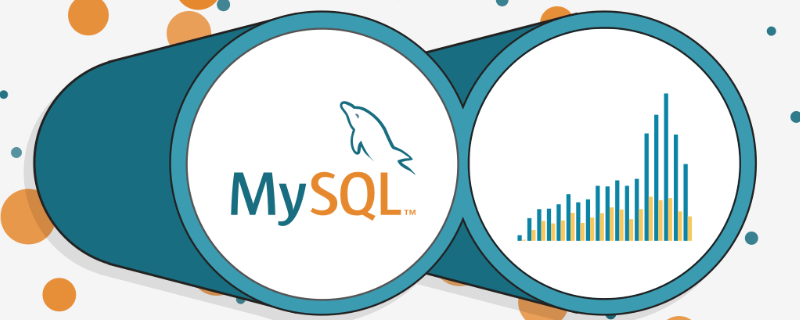
#When taking over a project, it will be a headache if the previous person in charge did not organize the project documents, account passwords. . For example, when you want to open a MySQL database, enter:
mysql -u root -p When you press Enter and want to enter the password, you find that the password is wrong! !
# [MySQL for Linux error ERROR 1045 (28000): Access denied for user 'root'@'localhost' (using password: YES)]
Immediately I have the urge to smash the keyboard~ But don’t panic, the most powerful thing about programmers is to find solutions online haha; [Related recommendations: mysql video tutorial]
Let’s talk to you below Share "MySQL Forgot Password Solution"
1. Find the location of the my.cnf configuration file
My.ini is modified under windows. The main discussion here is the specific operation of Linux.
Linux system uses whereis to easily find the location of the file:
$ whereis my $ my:/etc/my.cnf
2. Modify my.cnf
If you are a root user, directly vim /etc/my.cnf (Note: My.ini is modified under Windows)
If you are an ordinary user, sudo vim /etc/my.cnf
Enter the vim editor to edit After that, find [mysqld], press the i key on the keyboard to enter the edit mode, and add skip-grant-tables to any line after [mysqld] to skip the password verification process:
Press ESC to exit editing, type :wq, and press Enter to save and exit.
3. Restart the mysqld service
$ sudo /etc/init.d/mysqld restart
Ordinary users add sudo at the beginning of this command, and the root user no thanks.
4. Enter MySQL without password
<br/>
If Entering password appears, ignore it and press Enter to enter the MySQL database.
5. Modify the root password
After entering the MySQL database, we can update the root of the "user" table in the "mysql" database The recorded password is
mysql > use mysql; mysql > update user set password=password('YOUR_NEW_PASSWORD') where user='root'; mysql > flush privileges;
Step analysis:
use mysql; Enter the database named "mysql",
Then use the update statement to update the password.
After updating the password, use flush privileges; to refresh the permissions.
Note: The password() function is an encryption function used for password storage. The encryption process of this function is irreversible! Therefore, unless a large amount of data is used for comparison, there is no way to use the inverse function to check the old password. You can only use this function to update the password. YOUR_NEW_PASSWORD is the new password you set.
After setting the new password, Ctrl D exit the MySQL database.
6. Reconfigure <span style="font-size: 18px;">my.cnf</span> File
Open my.cnf with vim again, delete the skip-grant-tables just now or add a # comment in front, save and exit.
7. Restart the mysqld service
$ sudo /etc/init.d/mysqld restart
8. Enter MySQL with a new password
$ mysql -u root -p
For more programming related knowledge, please visit: Programming Video! !
The above is the detailed content of Solution to MySQL forgotten password: login without password and reset root password. For more information, please follow other related articles on the PHP Chinese website!

Hot AI Tools

Undresser.AI Undress
AI-powered app for creating realistic nude photos

AI Clothes Remover
Online AI tool for removing clothes from photos.

Undress AI Tool
Undress images for free

Clothoff.io
AI clothes remover

AI Hentai Generator
Generate AI Hentai for free.

Hot Article

Hot Tools

Notepad++7.3.1
Easy-to-use and free code editor

SublimeText3 Chinese version
Chinese version, very easy to use

Zend Studio 13.0.1
Powerful PHP integrated development environment

Dreamweaver CS6
Visual web development tools

SublimeText3 Mac version
God-level code editing software (SublimeText3)

Hot Topics
 PHP's big data structure processing skills
May 08, 2024 am 10:24 AM
PHP's big data structure processing skills
May 08, 2024 am 10:24 AM
Big data structure processing skills: Chunking: Break down the data set and process it in chunks to reduce memory consumption. Generator: Generate data items one by one without loading the entire data set, suitable for unlimited data sets. Streaming: Read files or query results line by line, suitable for large files or remote data. External storage: For very large data sets, store the data in a database or NoSQL.
 How to optimize MySQL query performance in PHP?
Jun 03, 2024 pm 08:11 PM
How to optimize MySQL query performance in PHP?
Jun 03, 2024 pm 08:11 PM
MySQL query performance can be optimized by building indexes that reduce lookup time from linear complexity to logarithmic complexity. Use PreparedStatements to prevent SQL injection and improve query performance. Limit query results and reduce the amount of data processed by the server. Optimize join queries, including using appropriate join types, creating indexes, and considering using subqueries. Analyze queries to identify bottlenecks; use caching to reduce database load; optimize PHP code to minimize overhead.
 How to use MySQL backup and restore in PHP?
Jun 03, 2024 pm 12:19 PM
How to use MySQL backup and restore in PHP?
Jun 03, 2024 pm 12:19 PM
Backing up and restoring a MySQL database in PHP can be achieved by following these steps: Back up the database: Use the mysqldump command to dump the database into a SQL file. Restore database: Use the mysql command to restore the database from SQL files.
 How to insert data into a MySQL table using PHP?
Jun 02, 2024 pm 02:26 PM
How to insert data into a MySQL table using PHP?
Jun 02, 2024 pm 02:26 PM
How to insert data into MySQL table? Connect to the database: Use mysqli to establish a connection to the database. Prepare the SQL query: Write an INSERT statement to specify the columns and values to be inserted. Execute query: Use the query() method to execute the insertion query. If successful, a confirmation message will be output.
 How to fix mysql_native_password not loaded errors on MySQL 8.4
Dec 09, 2024 am 11:42 AM
How to fix mysql_native_password not loaded errors on MySQL 8.4
Dec 09, 2024 am 11:42 AM
One of the major changes introduced in MySQL 8.4 (the latest LTS release as of 2024) is that the "MySQL Native Password" plugin is no longer enabled by default. Further, MySQL 9.0 removes this plugin completely. This change affects PHP and other app
 How to use MySQL stored procedures in PHP?
Jun 02, 2024 pm 02:13 PM
How to use MySQL stored procedures in PHP?
Jun 02, 2024 pm 02:13 PM
To use MySQL stored procedures in PHP: Use PDO or the MySQLi extension to connect to a MySQL database. Prepare the statement to call the stored procedure. Execute the stored procedure. Process the result set (if the stored procedure returns results). Close the database connection.
 How to create a MySQL table using PHP?
Jun 04, 2024 pm 01:57 PM
How to create a MySQL table using PHP?
Jun 04, 2024 pm 01:57 PM
Creating a MySQL table using PHP requires the following steps: Connect to the database. Create the database if it does not exist. Select a database. Create table. Execute the query. Close the connection.
 The difference between oracle database and mysql
May 10, 2024 am 01:54 AM
The difference between oracle database and mysql
May 10, 2024 am 01:54 AM
Oracle database and MySQL are both databases based on the relational model, but Oracle is superior in terms of compatibility, scalability, data types and security; while MySQL focuses on speed and flexibility and is more suitable for small to medium-sized data sets. . ① Oracle provides a wide range of data types, ② provides advanced security features, ③ is suitable for enterprise-level applications; ① MySQL supports NoSQL data types, ② has fewer security measures, and ③ is suitable for small to medium-sized applications.





