What is the difference between create and run in docker
In docker, both the create command and the run command can create a new container. The difference is that the create command creates a new container but does not start it, while the run command creates a new container and runs a command.
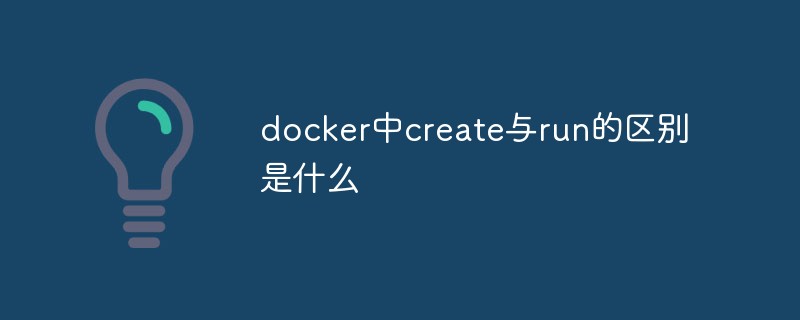
The operating environment of this tutorial: linux7.3 system, docker-1.13.1 version, Dell G3 computer
What is the difference between create and run in docker
The following is the purpose of these commands:
The docker create command creates a brand new one from a Docker image container. However, it won't run it immediately.
The docker start command will start any stopped containers. If you created a container using the docker create command, you can use this command to start it.
The docker run command is a combination of create and start as it creates a new container and starts it immediately. In fact, the docker run command can even pull the image from Docker Hub if it cannot find the above image on your system.
Let's look at it with examples so you can understand things more clearly.
Let's see it through an example
If you want to follow the example, make sure you have Docker installed.
Suppose you use the docker pull ubuntu command to download the Ubuntu image from Docker Hub.
You can view all available Docker images on your system. In this example, I only have ubuntu (to avoid confusion):
# docker images REPOSITORY TAG IMAGE ID CREATED SIZE ubuntu latest 775349758637 5 weeks ago 64.2MB
Now, create a new docker container named container-1 using the docker create command:
# docker create --name container-1 ubuntu 6a81a998658e9e0d3b612ee65b07d76a45d79812d860baf3f1cbc60fe997ebec
You can see it A new container has been created. If you try to view all running containers, you won't see container-1 because although it was created, it was never started.
# docker ps CONTAINER ID IMAGE COMMAND CREATED STATUS PORTS NAMES
If you check all containers, whether they are running or not, you will see that container-1 has "created" status:
# docker ps -a CONTAINER ID IMAGE COMMAND CREATED STATUS PORTS NAMES 6a81a998658e ubuntu "/bin/bash" 18 seconds ago Created container-1
Now, let us use the docker run command to create and run A container named container-2:
# docker run -it -d --name container-2 ubuntu bash 6391c1a0cac6c9f5fc6f5cfb05d75a22c208e63223c3b231035a40a4b134c521
You can see that container-2 is running because its status is "Started":
# docker ps CONTAINER ID IMAGE COMMAND CREATED STATUS PORTS NAMES 6391c1a0cac6 ubuntu "bash" About a minute ago Up About a minute container-2
Let's stop this running Container:
# docker stop container-2 container-2 # docker ps CONTAINER ID IMAGE COMMAND CREATED STATUS PORTS NAMES # docker ps -a CONTAINER ID IMAGE COMMAND CREATED STATUS PORTS NAMES 6391c1a0cac6 ubuntu "bash" 2 minutes ago Exited (0) 28 seconds ago container-2 6a81a998658e ubuntu "/bin/bash" 3 minutes ago Created container-1
Now we have a stopped container, you can start it again using docker start command:
# docker start container-2 container-2 # docker ps CONTAINER ID IMAGE COMMAND CREATED STATUS PORTS NAMES 6391c1a0cac6 ubuntu "bash" 2 minutes ago Up 2 seconds container-2
But, what happens to container-1 created using docker create command ? You can start this container using docker start command and then use docker exec to run specific stuff.
Recommended learning: "docker video tutorial"
The above is the detailed content of What is the difference between create and run in docker. For more information, please follow other related articles on the PHP Chinese website!

Hot AI Tools

Undresser.AI Undress
AI-powered app for creating realistic nude photos

AI Clothes Remover
Online AI tool for removing clothes from photos.

Undress AI Tool
Undress images for free

Clothoff.io
AI clothes remover

AI Hentai Generator
Generate AI Hentai for free.

Hot Article

Hot Tools

Notepad++7.3.1
Easy-to-use and free code editor

SublimeText3 Chinese version
Chinese version, very easy to use

Zend Studio 13.0.1
Powerful PHP integrated development environment

Dreamweaver CS6
Visual web development tools

SublimeText3 Mac version
God-level code editing software (SublimeText3)

Hot Topics
 1378
1378
 52
52
 How to change the docker image source in China
Apr 15, 2025 am 11:30 AM
How to change the docker image source in China
Apr 15, 2025 am 11:30 AM
You can switch to the domestic mirror source. The steps are as follows: 1. Edit the configuration file /etc/docker/daemon.json and add the mirror source address; 2. After saving and exiting, restart the Docker service sudo systemctl restart docker to improve the image download speed and stability.
 How to use docker desktop
Apr 15, 2025 am 11:45 AM
How to use docker desktop
Apr 15, 2025 am 11:45 AM
How to use Docker Desktop? Docker Desktop is a tool for running Docker containers on local machines. The steps to use include: 1. Install Docker Desktop; 2. Start Docker Desktop; 3. Create Docker image (using Dockerfile); 4. Build Docker image (using docker build); 5. Run Docker container (using docker run).
 How to create a mirror in docker
Apr 15, 2025 am 11:27 AM
How to create a mirror in docker
Apr 15, 2025 am 11:27 AM
Steps to create a Docker image: Write a Dockerfile that contains the build instructions. Build the image in the terminal, using the docker build command. Tag the image and assign names and tags using the docker tag command.
 How to read the docker version
Apr 15, 2025 am 11:51 AM
How to read the docker version
Apr 15, 2025 am 11:51 AM
To get the Docker version, you can perform the following steps: Run the Docker command "docker --version" to view the client and server versions. For Mac or Windows, you can also view version information through the Version tab of the Docker Desktop GUI or the About Docker Desktop menu.
 How to build a private repository by docker
Apr 15, 2025 am 11:06 AM
How to build a private repository by docker
Apr 15, 2025 am 11:06 AM
You can build Docker private repositories to securely store and manage container images, providing strict control and security. The steps include: creating a repository, granting access, deploying a repository, pushing an image, and pulling an image. Advantages include security, version control, reduced network traffic and customization.
 How to call docker lnmp
Apr 15, 2025 am 11:15 AM
How to call docker lnmp
Apr 15, 2025 am 11:15 AM
Docker LNMP container call steps: Run the container: docker run -d --name lnmp-container -p 80:80 -p 443:443 lnmp-stack to get the container IP: docker inspect lnmp-container | grep IPAddress access website: http://<Container IP>/index.phpSSH access: docker exec -it lnmp-container bash access MySQL: mysql -u roo
 How to run the docker command
Apr 15, 2025 am 11:24 AM
How to run the docker command
Apr 15, 2025 am 11:24 AM
How to run Docker commands? Install Docker and start the daemon. Common Docker commands: docker images: display image docker ps: display container docker run: run container docker stop: stop container docker rm: delete container interact with container using Docker command: docker exec: execute command docker attach: attach console docker logs: display log docker commit: commit change to mirror stop Docker daemon: sudo systemctl stop doc
 How to save docker image
Apr 15, 2025 am 11:54 AM
How to save docker image
Apr 15, 2025 am 11:54 AM
To save the image in Docker, you can use the docker commit command to create a new image, containing the current state of the specified container, syntax: docker commit [Options] Container ID Image name. To save the image to the repository, you can use the docker push command, syntax: docker push image name [: tag]. To import saved images, you can use the docker pull command, syntax: docker pull image name [: tag].




