What table classes are there in bootstrap?
Bootstrap’s table classes include: 1. “.table”, basic table; 2. “.table-striped”, zebra striped table; 3. “.table-bordered”, table with borders; 4. ".table-hover", mouse-over highlighted tables, etc.
The operating environment of this tutorial: Windows7 system, bootsrap3.3.7 version, DELL G3 computer
Bootstrap Table
Bootstrap provides a clear layout for creating tables. The following table lists some table elements supported by Bootstrap:
##| Tag | Description |
|---|---|
| or | ) for a group of table cells that appear on a single row. | ||
|---|---|---|---|
Bootstrap provides different class names for different styles of tables, mainly including:
ClassDescription.tableAdd basic styles (only horizontal separators) to anyBasic table
If you want a basic table with just padding and horizontal splitting, add class .table, as shown in the following example:
Instance
1 2 3 4 5 6 7 8 9 10 11 12 13 14 15 16 17 18 19 20 21 22 23 24 25 26 27 28 29 30 31 32 |
|
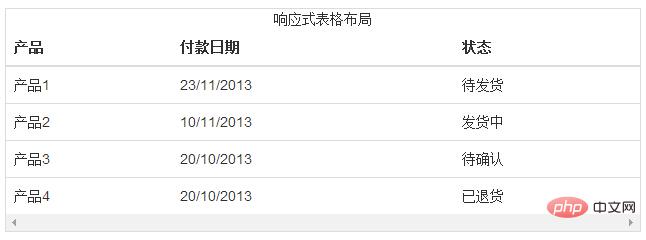
Optional table classes
In addition to basic table tags and .table class, there are Classes that can be used to define styles for markup. These classes are introduced to you below.Striped Table
By adding.table-striped class you will see stripes on the rows inside
as follows The example above is as shown:1 2 3 4 5 6 7 8 9 10 11 12 13 14 15 16 17 18 19 20 21 22 23 24 25 26 |
|
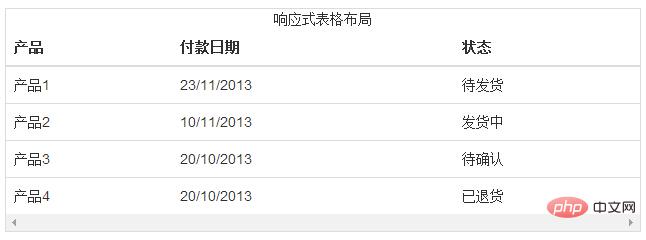
Border table
By adding the.table-bordered class, you will see that each element has a border around it, and the entire table has rounded corners, as shown below The example is as follows:
1 2 3 4 5 6 7 8 9 10 11 12 13 14 15 16 17 18 19 20 21 22 23 24 25 26 |
|
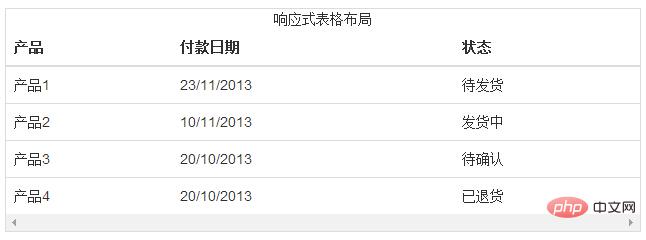
Hover table
By adding the.table-hover class, a light gray background will appear when the pointer hovers over the row, as shown in the example below:
1 2 3 4 5 6 7 8 9 10 11 12 13 14 15 16 17 18 19 20 21 22 23 24 25 26 |
|
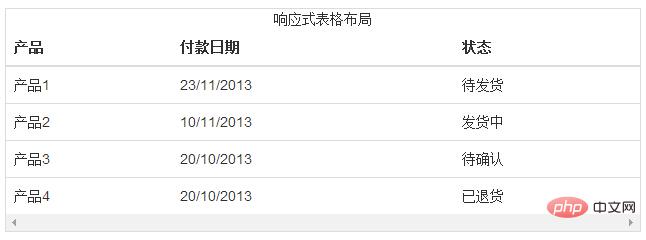
By adding the
.table-condensedclass, the inline padding is cut in half to make the table look more compact, as shown in the example below. This is useful when you want your information to appear more compact.
Instance1 2 3 4 5 6 7 8 9 10 11 12 13 14 15 16 17 18 19 20 21 22 |
|
The result is as follows:
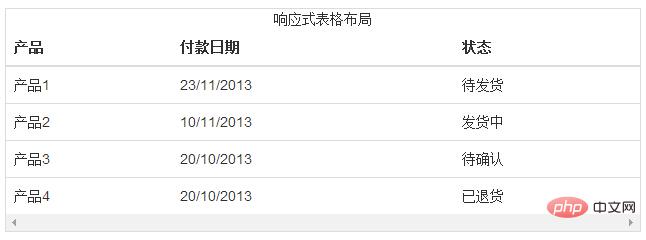
The context classes listed in the following table allow you to change the background color of table rows or individual cells.
| Description | |
|---|---|
| For a specific row or Cells apply the hover color | |
| to indicate a successful or positive action | |
| Indicates a warning that requires attention | |
| Indicates a dangerous or potentially negative action | |
| or | . |
1 2 3 4 5 6 7 8 9 10 11 12 13 14 15 16 17 18 19 20 21 22 23 24 25 26 |
|
The result is as follows:
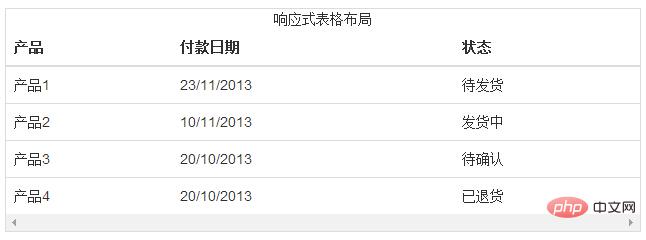
By wrapping any
.tablewithin a .table-responsive class, you can make the table scroll horizontally to fit on small devices (less than 768px). You won't see any difference when viewing on large devices larger than 768px wide.
Example1 2 3 4 5 6 7 8 9 10 11 12 13 14 15 16 17 18 19 20 21 22 23 24 25 26 27 28 |
|
The results are as follows:
##[Related recommendations: "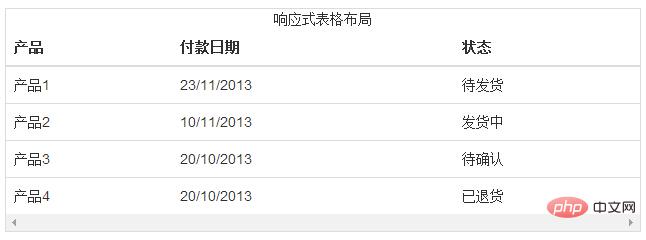 bootstrap tutorial
bootstrap tutorial
The above is the detailed content of What table classes are there in bootstrap?. For more information, please follow other related articles on the PHP Chinese website!

Hot AI Tools

Undresser.AI Undress
AI-powered app for creating realistic nude photos

AI Clothes Remover
Online AI tool for removing clothes from photos.

Undress AI Tool
Undress images for free

Clothoff.io
AI clothes remover

AI Hentai Generator
Generate AI Hentai for free.

Hot Article

Hot Tools

Notepad++7.3.1
Easy-to-use and free code editor

SublimeText3 Chinese version
Chinese version, very easy to use

Zend Studio 13.0.1
Powerful PHP integrated development environment

Dreamweaver CS6
Visual web development tools

SublimeText3 Mac version
God-level code editing software (SublimeText3)

Hot Topics
 1370
1370
 52
52
 How to upload files on bootstrap
Apr 07, 2025 pm 01:09 PM
How to upload files on bootstrap
Apr 07, 2025 pm 01:09 PM
The file upload function can be implemented through Bootstrap. The steps are as follows: introduce Bootstrap CSS and JavaScript files; create file input fields; create file upload buttons; handle file uploads (using FormData to collect data and then send to the server); custom style (optional).
 How to use bootstrap button
Apr 07, 2025 pm 03:09 PM
How to use bootstrap button
Apr 07, 2025 pm 03:09 PM
How to use the Bootstrap button? Introduce Bootstrap CSS to create button elements and add Bootstrap button class to add button text
 How to resize bootstrap
Apr 07, 2025 pm 03:18 PM
How to resize bootstrap
Apr 07, 2025 pm 03:18 PM
To adjust the size of elements in Bootstrap, you can use the dimension class, which includes: adjusting width: .col-, .w-, .mw-adjust height: .h-, .min-h-, .max-h-
 How to do vertical centering of bootstrap
Apr 07, 2025 pm 03:21 PM
How to do vertical centering of bootstrap
Apr 07, 2025 pm 03:21 PM
Use Bootstrap to implement vertical centering: flexbox method: Use the d-flex, justify-content-center, and align-items-center classes to place elements in the flexbox container. align-items-center class method: For browsers that do not support flexbox, use the align-items-center class, provided that the parent element has a defined height.
 How to change the size of a Bootstrap list?
Apr 07, 2025 am 10:45 AM
How to change the size of a Bootstrap list?
Apr 07, 2025 am 10:45 AM
The size of a Bootstrap list depends on the size of the container that contains the list, not the list itself. Using Bootstrap's grid system or Flexbox can control the size of the container, thereby indirectly resizing the list items.
 How to layout bootstrap
Apr 07, 2025 pm 02:24 PM
How to layout bootstrap
Apr 07, 2025 pm 02:24 PM
To use Bootstrap to layout a website, you need to use a grid system to divide the page into containers, rows, and columns. First add the container, then add the rows in it, add the columns within the row, and finally add the content in the column. Bootstrap's responsive layout function automatically adjusts the layout according to breakpoints (xs, sm, md, lg, xl). Different layouts under different screen sizes can be achieved by using responsive classes.
 How to write a carousel picture on bootstrap
Apr 07, 2025 pm 12:54 PM
How to write a carousel picture on bootstrap
Apr 07, 2025 pm 12:54 PM
Creating a carousel chart using Bootstrap requires the following steps: Create a container containing a carousel chart, using the carousel class. Add a carousel image to the container, using the carousel-item class and the active class (only for the first image). Add control buttons, using the carousel-control-prev and carousel-control-next classes. Add a carousel-indicators metric (small dots), using the carousel-indicators class (optional). Set up automatic playback and add data-bs-ride="carousel&"on the carousel" container.
 What is the reason why Bootstrap Table displays garbled code
Apr 07, 2025 am 11:30 AM
What is the reason why Bootstrap Table displays garbled code
Apr 07, 2025 am 11:30 AM
The main reasons for displaying garbled code on Bootstrap Table are character set mismatch, encoding problems and poor browser compatibility. Solutions include: 1. Confirm character set consistency; 2. Check data transmission encoding; 3. Replace a browser with better compatibility; 4. Update the Bootstrap Table version; 5. Confirm the data format is correct; 6. Clear the browser cache.





