How to install php on linux and test it
How to install and test PHP on Linux: 1. Install Apache and MySql; 2. Install PHP through "yum install php"; 3. Create a test program for testing.

The operating environment of this article: Red Hat 4.8.2-16 system, php5.3.29 version, DELL G3 computer
How about linux Install php and test?
Linux to build PHP running environment
I wrote hello world under Windows before, but it was not enough after all, because the development environment is Linux, what should I do? ~~~Learn, learn and learn again
What I wrote before: I took it from an article in Baidu Library. The original article name is "Installing Apache PHP MySql under Linux and setting up a PHP operating environment"
http://wenku.baidu.com/link?url=7A49L1QOIznRoJVz7fC6qaHGiCHTYacwYTLZJEIT_E7URXqgoftdsZdl0tLfKn2n_Tb8PPZ4LqYsA_F1xn5jBovPIR-aG7qUVmPPx34Ft9a
Installation environment: Red Hat 4.8.2 -16
Required installation software:
- Apache
- PHP
- mysql-server
1 Install Apache
1 Check , delete, install
1 2 3 |
|

2 Start and test
1 2 3 4 |
|
Enter the server IP in the windows browser and view the page , the following means that apache is installed successfully
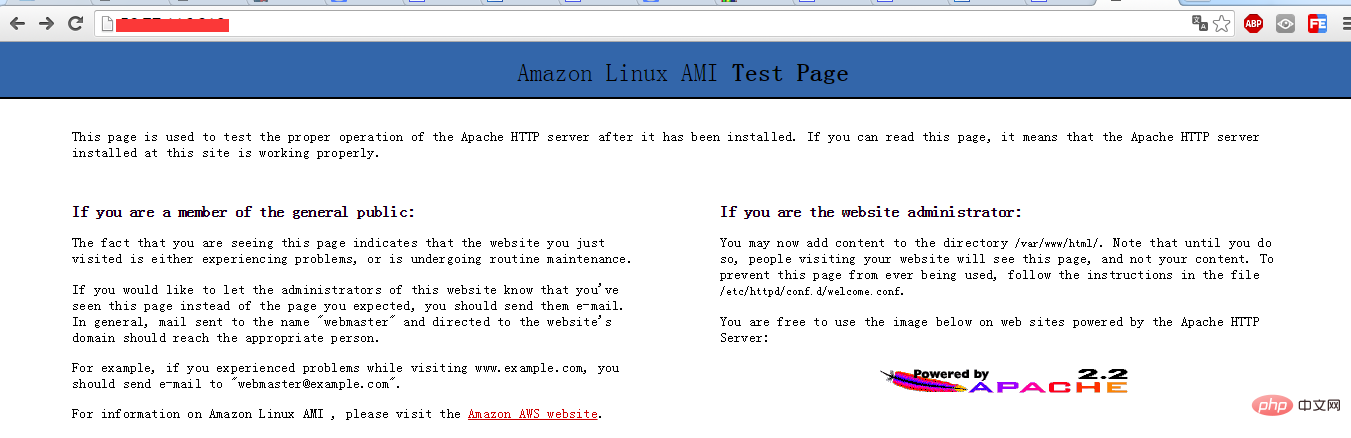
2 Install MySql
1 Check, delete and install
1 2 3 |
|
2 Configuration and startup
- Copy file: cp -f /usr/share/mysql/my-medium.cnf /etc/my.cnf ( Just overwrite it)
- Set password: mysql secure installation (Enter Y according to the prompts, enter the password twice, and press Enter. Thanks for using MYSQL! appears to indicate success)
- Remote access:
1
2
3
4
5
6
mysql -uroot -proot//-u后面是用户名,-p后面是密码usemysql;select Host,User from user;update user set Host='%'where User='root';//出现错误不用理睬flushprivileges;select Host,User from user;Copy after login - Start mysql:/etc/init.d/mysqld start // service mysqld start has the same effect
Three installations of PHP
1 Installation
1 2 3 |
|
2 Configuration and startup
- The original article wrote a lot of configuration, I don’t know what to do What, I haven’t started according to his changes for the time being: restart httpd mysqld
- After writing the php program or modifying the program, execute the command service php-fpm reload
- to reload
1 Test program
index.php
1 2 3 |
|
- index1.php
- $link = mysql_connect("localhost","root","root") or die(mysql_error()); if($link!=false) {echo "成功连接mysql";} else {echo "与本地mysql服务器连接失败";} mysql_close(); ?>
,
and execute service php -fpm reload- You can also configure it yourself: cat /etc/httpd/conf/httpd.conf(DocumentRoot "/var/www/html/")
- You can also modify the file path such as: /var/www/html/test/index.php.
- The corresponding access url is ip/test/index.php

ip/index.php ip/index1.php on the browser page, the following page
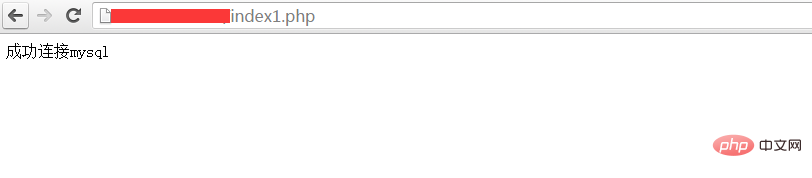
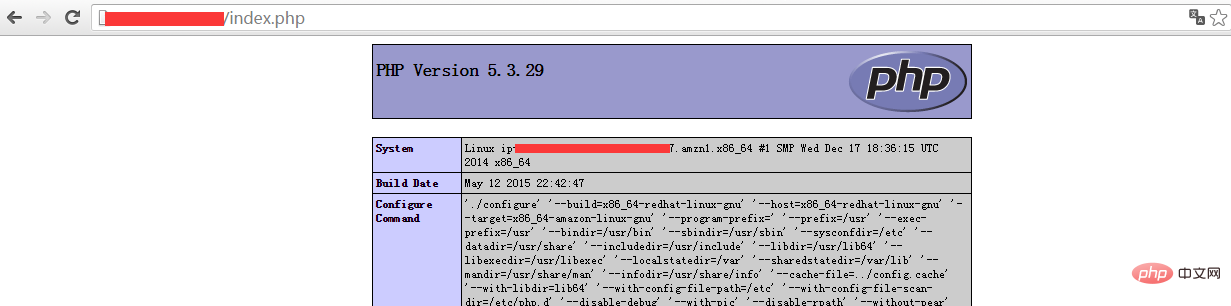 Recommended study: "
Recommended study: "
The above is the detailed content of How to install php on linux and test it. For more information, please follow other related articles on the PHP Chinese website!

Hot AI Tools

Undresser.AI Undress
AI-powered app for creating realistic nude photos

AI Clothes Remover
Online AI tool for removing clothes from photos.

Undress AI Tool
Undress images for free

Clothoff.io
AI clothes remover

Video Face Swap
Swap faces in any video effortlessly with our completely free AI face swap tool!

Hot Article

Hot Tools

Notepad++7.3.1
Easy-to-use and free code editor

SublimeText3 Chinese version
Chinese version, very easy to use

Zend Studio 13.0.1
Powerful PHP integrated development environment

Dreamweaver CS6
Visual web development tools

SublimeText3 Mac version
God-level code editing software (SublimeText3)

Hot Topics
 1663
1663
 14
14
 1419
1419
 52
52
 1313
1313
 25
25
 1264
1264
 29
29
 1237
1237
 24
24
 PHP and Python: Different Paradigms Explained
Apr 18, 2025 am 12:26 AM
PHP and Python: Different Paradigms Explained
Apr 18, 2025 am 12:26 AM
PHP is mainly procedural programming, but also supports object-oriented programming (OOP); Python supports a variety of paradigms, including OOP, functional and procedural programming. PHP is suitable for web development, and Python is suitable for a variety of applications such as data analysis and machine learning.
 Choosing Between PHP and Python: A Guide
Apr 18, 2025 am 12:24 AM
Choosing Between PHP and Python: A Guide
Apr 18, 2025 am 12:24 AM
PHP is suitable for web development and rapid prototyping, and Python is suitable for data science and machine learning. 1.PHP is used for dynamic web development, with simple syntax and suitable for rapid development. 2. Python has concise syntax, is suitable for multiple fields, and has a strong library ecosystem.
 Linux Architecture: Unveiling the 5 Basic Components
Apr 20, 2025 am 12:04 AM
Linux Architecture: Unveiling the 5 Basic Components
Apr 20, 2025 am 12:04 AM
The five basic components of the Linux system are: 1. Kernel, 2. System library, 3. System utilities, 4. Graphical user interface, 5. Applications. The kernel manages hardware resources, the system library provides precompiled functions, system utilities are used for system management, the GUI provides visual interaction, and applications use these components to implement functions.
 PHP and Python: A Deep Dive into Their History
Apr 18, 2025 am 12:25 AM
PHP and Python: A Deep Dive into Their History
Apr 18, 2025 am 12:25 AM
PHP originated in 1994 and was developed by RasmusLerdorf. It was originally used to track website visitors and gradually evolved into a server-side scripting language and was widely used in web development. Python was developed by Guidovan Rossum in the late 1980s and was first released in 1991. It emphasizes code readability and simplicity, and is suitable for scientific computing, data analysis and other fields.
 PHP's Impact: Web Development and Beyond
Apr 18, 2025 am 12:10 AM
PHP's Impact: Web Development and Beyond
Apr 18, 2025 am 12:10 AM
PHPhassignificantlyimpactedwebdevelopmentandextendsbeyondit.1)ItpowersmajorplatformslikeWordPressandexcelsindatabaseinteractions.2)PHP'sadaptabilityallowsittoscaleforlargeapplicationsusingframeworkslikeLaravel.3)Beyondweb,PHPisusedincommand-linescrip
 The Continued Use of PHP: Reasons for Its Endurance
Apr 19, 2025 am 12:23 AM
The Continued Use of PHP: Reasons for Its Endurance
Apr 19, 2025 am 12:23 AM
What’s still popular is the ease of use, flexibility and a strong ecosystem. 1) Ease of use and simple syntax make it the first choice for beginners. 2) Closely integrated with web development, excellent interaction with HTTP requests and database. 3) The huge ecosystem provides a wealth of tools and libraries. 4) Active community and open source nature adapts them to new needs and technology trends.
 laravel installation code
Apr 18, 2025 pm 12:30 PM
laravel installation code
Apr 18, 2025 pm 12:30 PM
To install Laravel, follow these steps in sequence: Install Composer (for macOS/Linux and Windows) Install Laravel Installer Create a new project Start Service Access Application (URL: http://127.0.0.1:8000) Set up the database connection (if required)
 Docker on Linux: Containerization for Linux Systems
Apr 22, 2025 am 12:03 AM
Docker on Linux: Containerization for Linux Systems
Apr 22, 2025 am 12:03 AM
Docker is important on Linux because Linux is its native platform that provides rich tools and community support. 1. Install Docker: Use sudoapt-getupdate and sudoapt-getinstalldocker-cedocker-ce-clicotainerd.io. 2. Create and manage containers: Use dockerrun commands, such as dockerrun-d--namemynginx-p80:80nginx. 3. Write Dockerfile: Optimize the image size and use multi-stage construction. 4. Optimization and debugging: Use dockerlogs and dockerex




