Why centos yum error
centos yum error is because the network card failed to start with the operating system. The solution: 1. Log in to the current CentOS7 as root; 2. Enter "ls -a" in the shell; 3. Modify the network card configuration file; 4. Restart the operating system.

The operating environment of this article: CentOS 7 system, Dell G3 computer.
Why centos yum error?
Solution to the problem that centos-yum cannot be used normally
After installing CentOS 7 in minimal mode, to be honest, I am not used to it and don’t like pure shell. After logging in with the root account, I immediately wanted to install GNOME, but found that yum did not work properly! ! !
1. Enter the command to install X Window. An installation error occurred! !
Enter the command in the shell: yum groupinstall "X Window System", then press Enter, execute the current command, and find that yum does not work properly! ! ! !
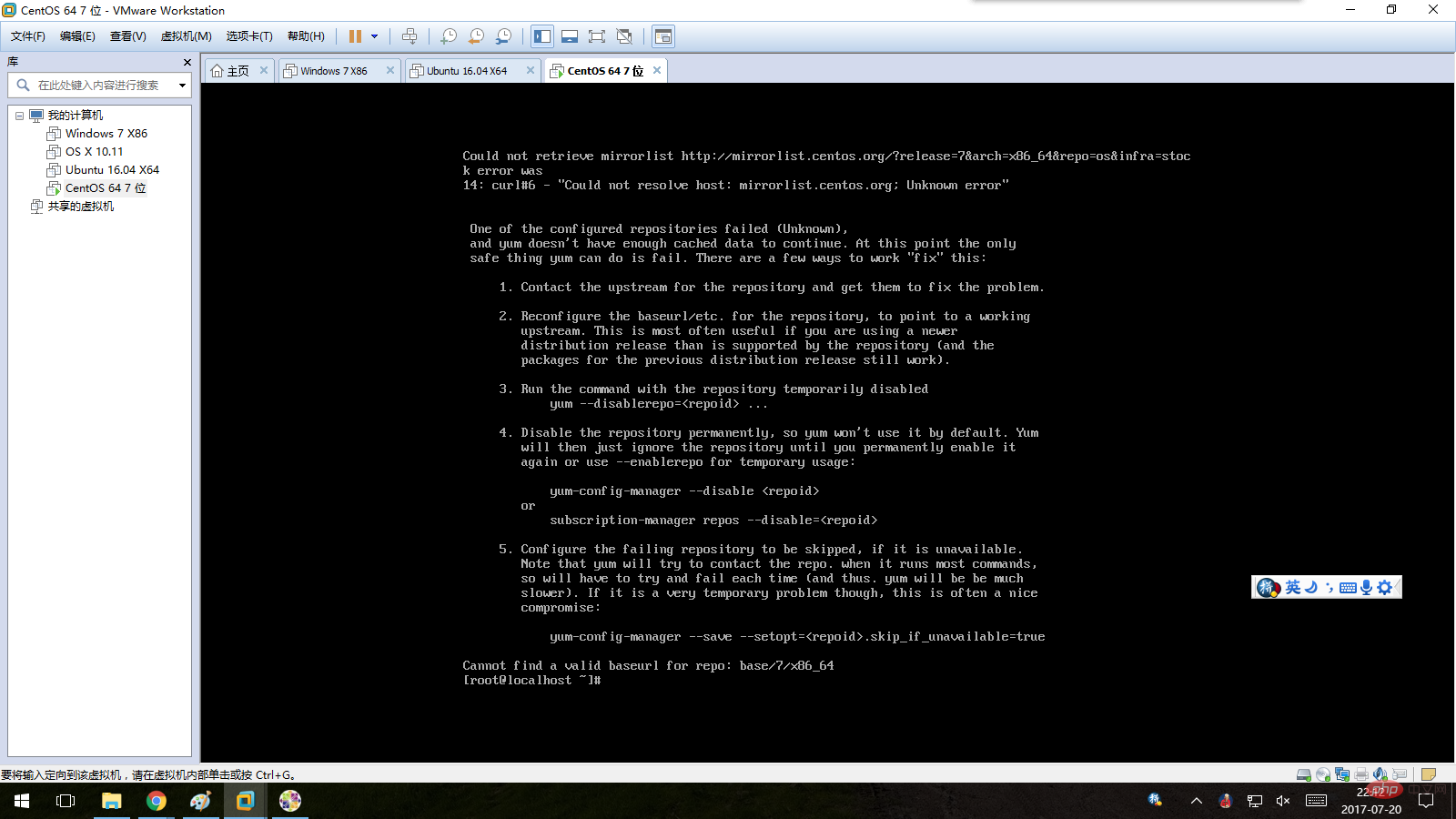
#Second, verify whether yum is installed normally!
Enter: yum --help in the shell, the result shows that yum has been installed normally! ! What went wrong? After some tips from netizens, I found out that maybe my network card failed to start up with the operating system! ! !
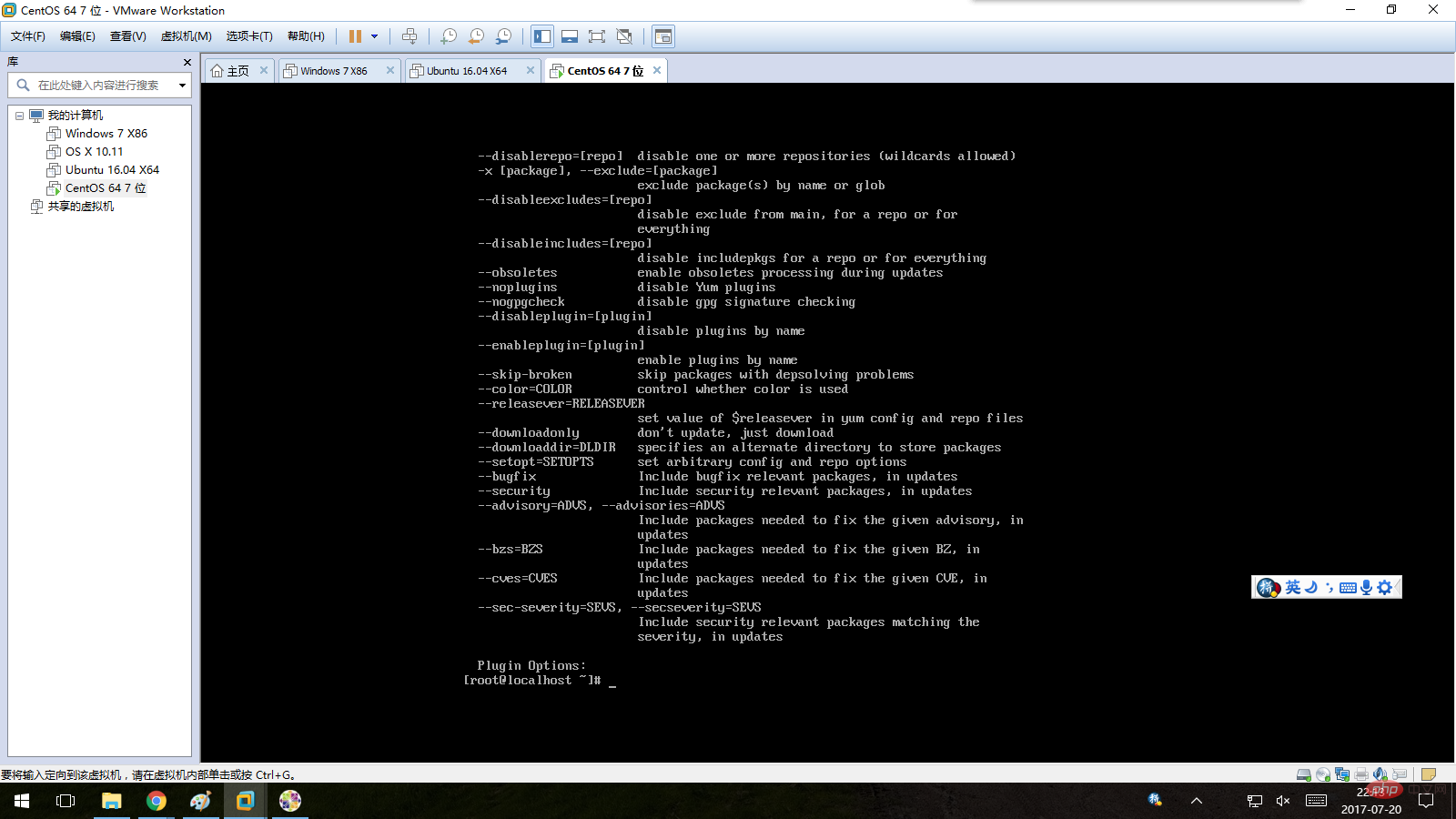
# Third, modify the network card configuration so that the network card is automatically enabled with the operating system! !
1. Make sure you are using the root account to perform the following operations. If you are not root, you must first log in to the current CentOS 7 as root!
2. Enter the command in the shell: cd /etc/sysconfig/network-scripts, then press Enter to enter this directory. Then enter: ls -a in the shell and press Enter. All files in this directory will be displayed.
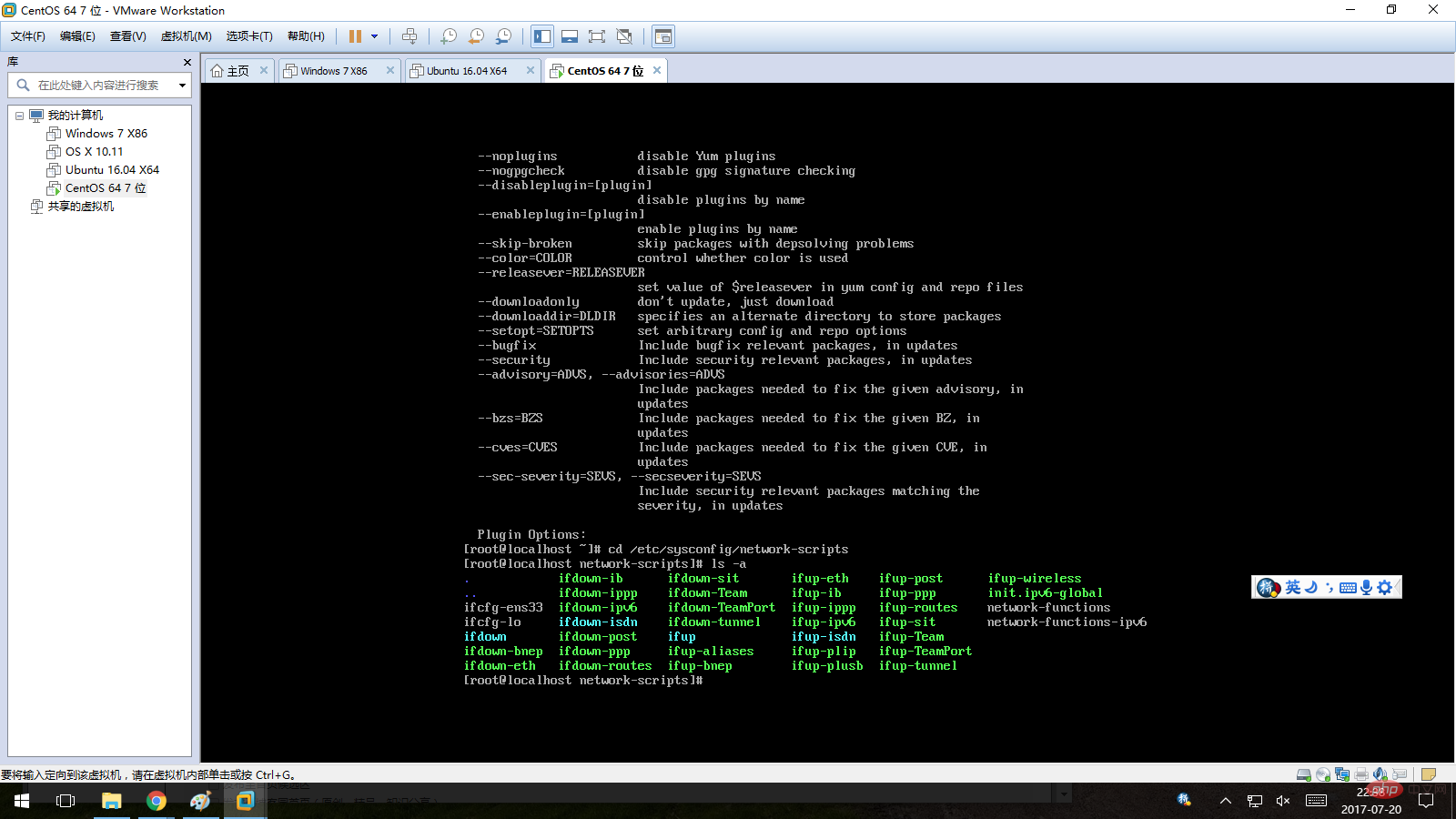
3. Modify the network card configuration file. "ifcfg-ens33" is my network card configuration file. I use vi to edit it. In the shell, enter: vi ifcfg-ens33, then press Enter and press the "i" key to enter vi editing mode. Now you can edit this file. !
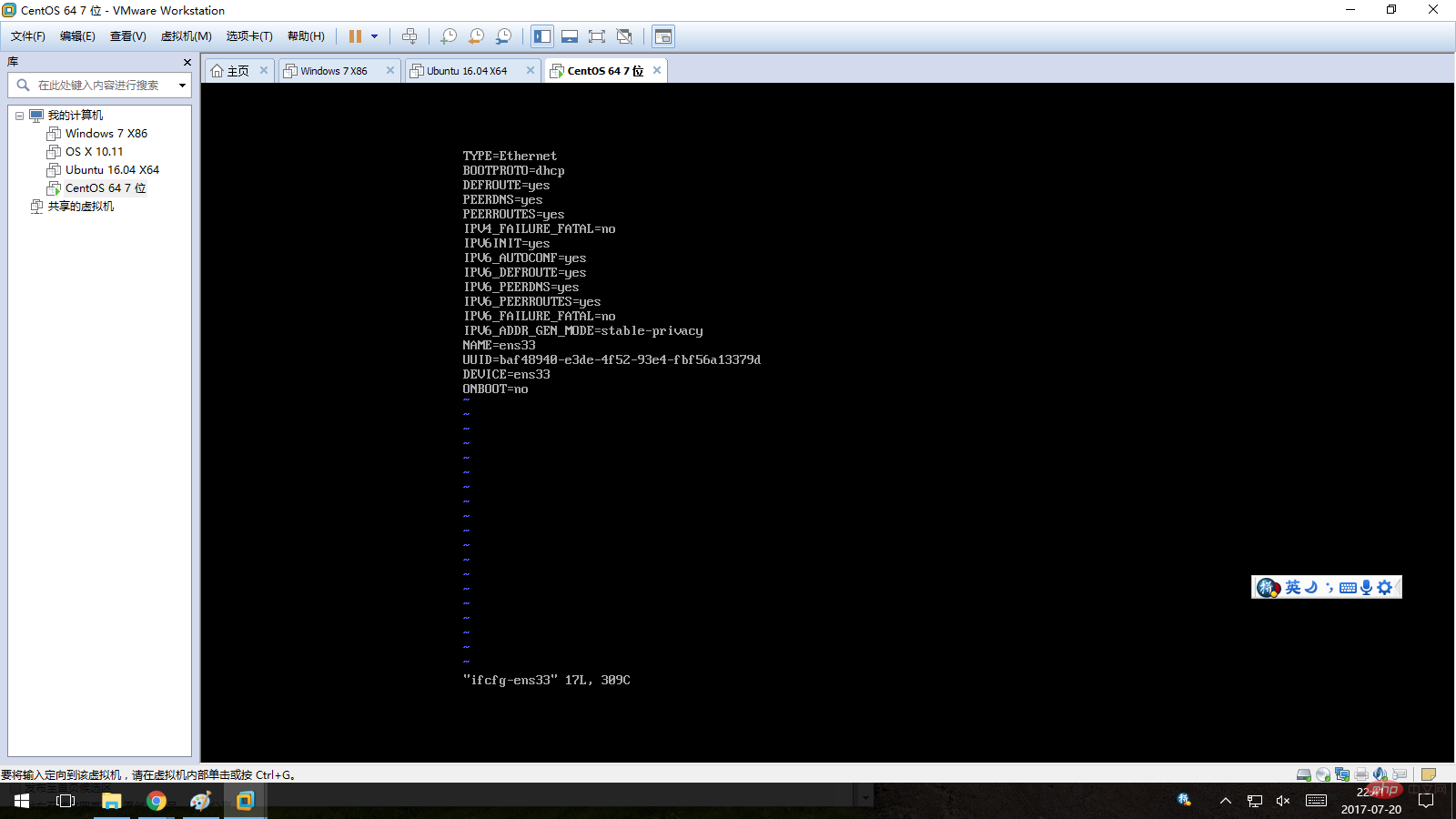
4. Change the value of "ONBOOT" to "yes". The network card installed by CentOS minimally installed is not enabled by the system by default, so the default value of this item is "no" ". After changing it to "yes", directly enter ":wq" to save the current changes and exit vi.
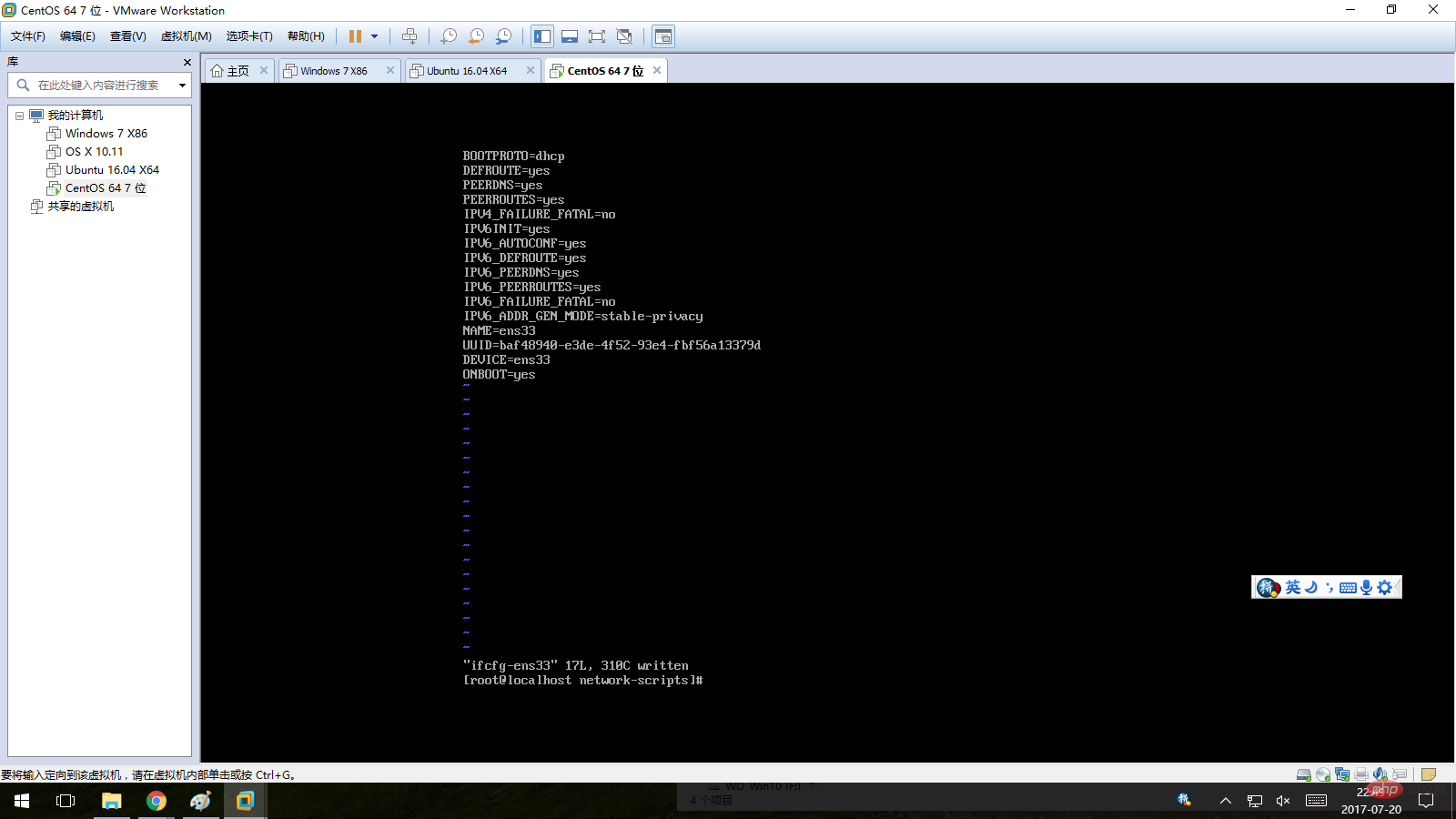
#5. Restart the operating system. Enter: reboot in the shell, then press Enter to restart the operating system.
6. Verify whether yum can work normally. After logging in to the system, enter: yum grouplist in the shell. If the network card is set correctly, then yum should be able to work normally, as shown below:
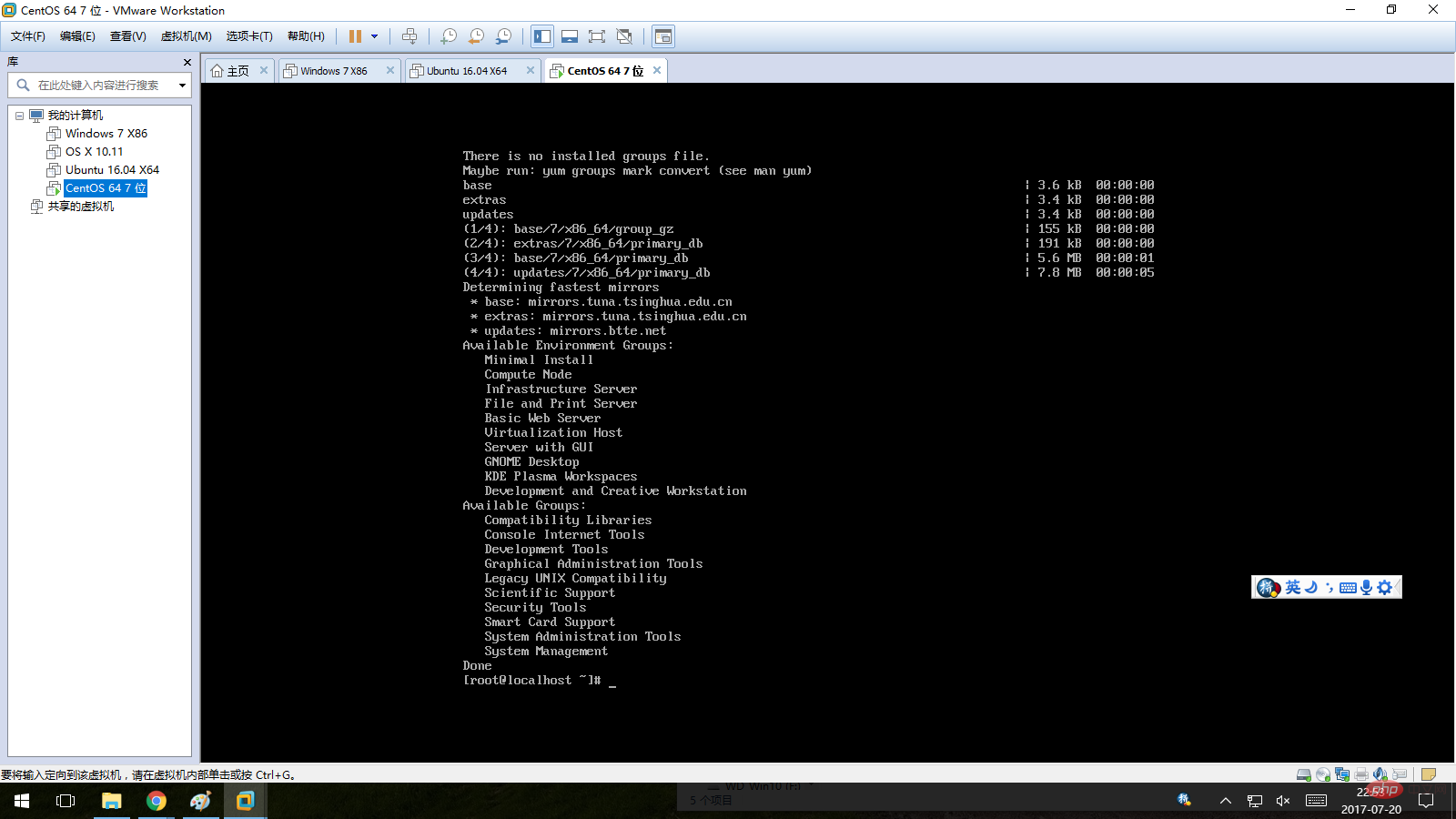
Recommended tutorial: "centos tutorial"
The above is the detailed content of Why centos yum error. For more information, please follow other related articles on the PHP Chinese website!

Hot AI Tools

Undresser.AI Undress
AI-powered app for creating realistic nude photos

AI Clothes Remover
Online AI tool for removing clothes from photos.

Undress AI Tool
Undress images for free

Clothoff.io
AI clothes remover

AI Hentai Generator
Generate AI Hentai for free.

Hot Article

Hot Tools

Notepad++7.3.1
Easy-to-use and free code editor

SublimeText3 Chinese version
Chinese version, very easy to use

Zend Studio 13.0.1
Powerful PHP integrated development environment

Dreamweaver CS6
Visual web development tools

SublimeText3 Mac version
God-level code editing software (SublimeText3)

Hot Topics
 1359
1359
 52
52
 How to input Chinese in centos
Apr 07, 2024 pm 08:21 PM
How to input Chinese in centos
Apr 07, 2024 pm 08:21 PM
Methods for using Chinese input in CentOS include: using the fcitx input method: install and enable fcitx, set shortcut keys, press the shortcut keys to switch input methods, and input pinyin to generate candidate words. Use iBus input method: Install and enable iBus, set shortcut keys, press the shortcut keys to switch input methods, and input pinyin to generate candidate words.
 How to read USB disk files in centos7
Apr 07, 2024 pm 08:18 PM
How to read USB disk files in centos7
Apr 07, 2024 pm 08:18 PM
To read U disk files in CentOS 7, you need to first connect the U disk and confirm its device name. Then, use the following steps to read the file: Mount the USB flash drive: mount /dev/sdb1 /media/sdb1 (replace "/dev/sdb1" with the actual device name) Browse the USB flash drive file: ls /media/sdb1; cd /media /sdb1/directory; cat file name
 How to enter root permissions in centos7
Apr 02, 2024 pm 08:57 PM
How to enter root permissions in centos7
Apr 02, 2024 pm 08:57 PM
There are two ways to enter the root authority of CentOS 7: use the sudo command: enter sudo su - in the terminal and enter the current user password. Log in directly as the root user: Select "Other" on the login screen, enter "root" and the root password. Note: Operate carefully with root privileges, perform tasks with sudo privileges, and change the root password regularly.
 SCP usage tips-recursively exclude files
Apr 22, 2024 am 09:04 AM
SCP usage tips-recursively exclude files
Apr 22, 2024 am 09:04 AM
One can use the scp command to securely copy files between network hosts. It uses ssh for data transfer and authentication. Typical syntax is: scpfile1user@host:/path/to/dest/scp -r/path/to/source/user@host:/path/to/dest/scp exclude files I don't think you can when using scp command Filter or exclude files. However, there is a good workaround to exclude the file and copy it securely using ssh. This page explains how to filter or exclude files when copying directories recursively using scp. How to use rsync command to exclude files The syntax is: rsyncav-essh-
 What to do if you forget your password to log in to centos
Apr 07, 2024 pm 07:33 PM
What to do if you forget your password to log in to centos
Apr 07, 2024 pm 07:33 PM
Solutions for forgotten CentOS passwords include: Single-user mode: Enter single-user mode and reset the password using passwd root. Rescue Mode: Boot from CentOS Live CD/USB, mount root partition and reset password. Remote access: Use SSH to connect remotely and reset the password with sudo passwd root.
 What should I do if I forget my centos username and password?
Apr 02, 2024 pm 08:54 PM
What should I do if I forget my centos username and password?
Apr 02, 2024 pm 08:54 PM
After forgetting your CentOS username and password, there are two ways to restore access: Reset the root password: Restart the server, edit the kernel command line in the GRUB menu, add "rw init=/sysroot/bin/sh" and press Ctrl+x ;Mount the root file system and reset the password in single-user mode. Use rescue mode: Start the server from the CentOS installation ISO image, select rescue mode; mount the root file system, copy the chroot environment from the ISO image, reset the password, exit the chroot environment and restart the server.
 How to enable root permissions in centos7
Apr 07, 2024 pm 08:03 PM
How to enable root permissions in centos7
Apr 07, 2024 pm 08:03 PM
CentOS 7 disables root permissions by default. You can enable it by following the following steps: Temporarily enable it: Enter "su root" on the terminal and enter the root password. Permanently enabled: Edit "/etc/ssh/sshd_config", change "PermitRootLogin no" to "yes", and restart the SSH service.
 What should I do if I forget my centos7 password?
Apr 02, 2024 pm 08:51 PM
What should I do if I forget my centos7 password?
Apr 02, 2024 pm 08:51 PM
Three solutions for forgotten passwords in CentOS 7: Single-user mode: Restart the system, edit the kernel options, change ro to rw init=/sysroot/bin/sh, and use the passwd command to reset the root password. Rescue mode: Boot from the installation media, select rescue mode, mount the root file system, chroot to the root file system, and use the passwd command to reset the root password. Grub2 command line: Restart the system, press c to enter the command line, load the kernel, mount the root file system, chroot to the root file system, and use the passwd command to reset the root password.




