 Operation and Maintenance
Operation and Maintenance
 Linux Operation and Maintenance
Linux Operation and Maintenance
 How to solve the problem of forgetting mysql password in Linux
How to solve the problem of forgetting mysql password in Linux
How to solve the problem of forgetting mysql password in Linux
Solution: 1. Use the "service mysql stop" command to shut down the mysql service; 2. Modify the mysql configuration file "my.conf"; 3. Use the "service mysqld start" command to restart the database; 4. Use The "use mysql" statement changes the password.

The operating environment of this tutorial: linux7.3 system, mysql8.0.22 version, Dell G3 computer.
How to solve the problem of forgetting mysql password in Linux
Solution:
1. Check whether the mysql service is started , if started, close the mysql service
//查看mysql服务状态 [root@mytestlnx02 ~]# ps -ef | grep -i mysql root 22972 1 0 14:18 pts/0 00:00:00 /bin/sh /usr/bin/mysqld_safe --datadir=/var/lib/mysql --socket=/var/lib/mysql/mysql.sock --pid-file=/var/run/mysqld/mysqld.pid --basedir=/usr --user=mysql mysql 23166 22972 0 14:18 pts/0 00:00:00 /usr/sbin/mysqld --basedir=/usr --datadir=/var/lib/mysql --plugin-dir=/usr/lib/mysql/plugin --user=mysql --log-error=/var/log/mysqld.log --pid-file=/var/run/mysqld/mysqld.pid --socket=/var/lib/mysql/mysql.sock root 23237 21825 0 14:22 pts/0 00:00:00 grep -i mysql //关闭服务 [root@mytestlnx02 ~]# service mysql stop [root@mytestlnx02 ~]#
2. Modify the mysql configuration file my.cnf
The location of the my.cnf configuration file is generally / etc/my.cnf, some versions are in /etc/mysql/my.cnf
In the configuration file, add 2 lines of code
[mysqld] skip-grant-tables
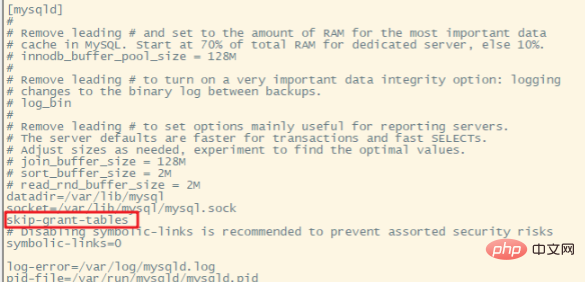
The function is Skip password verification when logging in to mysql
Then start the mysql service and enter mysql
[root@mytestlnx02 ~]# service mysqld start [root@mytestlnx02 ~]# [root@mytestlnx02 ~]# mysql -u root Type 'help;' or '\h' for help. Type '\c' to clear the current input statement. mysql>
3. Change the password
to connect to the mysql database. Modify the user password
mysql> use mysql; Reading table information for completion of table and column names You can turn off this feature to get a quicker startup with -A Database changed mysql> update mysql.user set authentication_string=password('root_password') where user='root'; Query OK, 1 row affected, 1 warning (0.00 sec) Rows matched: 1 Changed: 1 Warnings: 1 mysql> flush privileges; Query OK, 0 rows affected (0.00 sec) mysql> exit
4. Restart the mysql service
First comment or delete the two lines of code previously added to the configuration file, and then restart the mysql service. You can log in using the password you just set.
[root@mytestlnx02 ~]# service mysql start [root@mytestlnx02 ~]# [root@mytestlnx02 ~]# mysql -u root -p Enter password: Welcome to the MySQL monitor. Commands end with ; or \g.
operates differently on CentOS.
The command to change the password keeps reporting errors
mysql> update user set authentication_string=password('xxxxxxxx') where User='root'; ERROR 1064 (42000): You have an error in your SQL syntax; check the manual that corresponds to your MySQL server version for the right syntax to use near '('root_password') where User='root'' at line 1
It can’t be a syntax problem. I checked it many times and finally found that it should be done like this under CentOS:
View the initial password
[root@VM_0_8_centos ~]# grep 'temporary password' /var/log/mysqld.log 2018-09-26T04:25:54.927944Z 5 [Note] [MY-010454] [Server] A temporary password is generated for root@localhost: DN34N/=?aIfZ
You can see that the initial password is DN34N/=?aIfZ
Use the initial password to log in
[root@VM_0_8_centos ~]# mysql -u root -p Enter password: Welcome to the MySQL monitor. Commands end with ; or \g. Your MySQL connection id is 8 Server version: 8.0.12 MySQL Community Server - GPL Copyright (c) 2000, 2018, Oracle and/or its affiliates. All rights reserved.
Change password
mysql> ALTER USER 'root' IDENTIFIED BY 'xxxxxxxxx'; ERROR 1820 (HY000): You must reset your password using ALTER USER statement before executing this statement. mysql> ALTER USER 'root'@'localhost' IDENTIFIED BY 'xxxxxxxx'; Query OK, 0 rows affected (0.11 sec) mysql> flush privileges; Query OK, 0 rows affected (0.01 sec) mysql> exit Bye
Restart the service and it will take effect
[root@VM_0_8_centos ~]# service mysqld stop Redirecting to /bin/systemctl stop mysqld.service [root@VM_0_8_centos ~]# service mysqld start Redirecting to /bin/systemctl start mysqld.service
Related recommendations: "Linux Video Tutorial"
The above is the detailed content of How to solve the problem of forgetting mysql password in Linux. For more information, please follow other related articles on the PHP Chinese website!

Hot AI Tools

Undresser.AI Undress
AI-powered app for creating realistic nude photos

AI Clothes Remover
Online AI tool for removing clothes from photos.

Undress AI Tool
Undress images for free

Clothoff.io
AI clothes remover

AI Hentai Generator
Generate AI Hentai for free.

Hot Article

Hot Tools

Notepad++7.3.1
Easy-to-use and free code editor

SublimeText3 Chinese version
Chinese version, very easy to use

Zend Studio 13.0.1
Powerful PHP integrated development environment

Dreamweaver CS6
Visual web development tools

SublimeText3 Mac version
God-level code editing software (SublimeText3)

Hot Topics
 1377
1377
 52
52
 MySQL's Place: Databases and Programming
Apr 13, 2025 am 12:18 AM
MySQL's Place: Databases and Programming
Apr 13, 2025 am 12:18 AM
MySQL's position in databases and programming is very important. It is an open source relational database management system that is widely used in various application scenarios. 1) MySQL provides efficient data storage, organization and retrieval functions, supporting Web, mobile and enterprise-level systems. 2) It uses a client-server architecture, supports multiple storage engines and index optimization. 3) Basic usages include creating tables and inserting data, and advanced usages involve multi-table JOINs and complex queries. 4) Frequently asked questions such as SQL syntax errors and performance issues can be debugged through the EXPLAIN command and slow query log. 5) Performance optimization methods include rational use of indexes, optimized query and use of caches. Best practices include using transactions and PreparedStatemen
 What to do if the apache80 port is occupied
Apr 13, 2025 pm 01:24 PM
What to do if the apache80 port is occupied
Apr 13, 2025 pm 01:24 PM
When the Apache 80 port is occupied, the solution is as follows: find out the process that occupies the port and close it. Check the firewall settings to make sure Apache is not blocked. If the above method does not work, please reconfigure Apache to use a different port. Restart the Apache service.
 How to start apache
Apr 13, 2025 pm 01:06 PM
How to start apache
Apr 13, 2025 pm 01:06 PM
The steps to start Apache are as follows: Install Apache (command: sudo apt-get install apache2 or download it from the official website) Start Apache (Linux: sudo systemctl start apache2; Windows: Right-click the "Apache2.4" service and select "Start") Check whether it has been started (Linux: sudo systemctl status apache2; Windows: Check the status of the "Apache2.4" service in the service manager) Enable boot automatically (optional, Linux: sudo systemctl
 How to monitor Nginx SSL performance on Debian
Apr 12, 2025 pm 10:18 PM
How to monitor Nginx SSL performance on Debian
Apr 12, 2025 pm 10:18 PM
This article describes how to effectively monitor the SSL performance of Nginx servers on Debian systems. We will use NginxExporter to export Nginx status data to Prometheus and then visually display it through Grafana. Step 1: Configuring Nginx First, we need to enable the stub_status module in the Nginx configuration file to obtain the status information of Nginx. Add the following snippet in your Nginx configuration file (usually located in /etc/nginx/nginx.conf or its include file): location/nginx_status{stub_status
 How to set up a recycling bin in Debian system
Apr 12, 2025 pm 10:51 PM
How to set up a recycling bin in Debian system
Apr 12, 2025 pm 10:51 PM
This article introduces two methods of configuring a recycling bin in a Debian system: a graphical interface and a command line. Method 1: Use the Nautilus graphical interface to open the file manager: Find and start the Nautilus file manager (usually called "File") in the desktop or application menu. Find the Recycle Bin: Look for the Recycle Bin folder in the left navigation bar. If it is not found, try clicking "Other Location" or "Computer" to search. Configure Recycle Bin properties: Right-click "Recycle Bin" and select "Properties". In the Properties window, you can adjust the following settings: Maximum Size: Limit the disk space available in the Recycle Bin. Retention time: Set the preservation before the file is automatically deleted in the recycling bin
 How to connect to the database of apache
Apr 13, 2025 pm 01:03 PM
How to connect to the database of apache
Apr 13, 2025 pm 01:03 PM
Apache connects to a database requires the following steps: Install the database driver. Configure the web.xml file to create a connection pool. Create a JDBC data source and specify the connection settings. Use the JDBC API to access the database from Java code, including getting connections, creating statements, binding parameters, executing queries or updates, and processing results.
 The importance of Debian Sniffer in network monitoring
Apr 12, 2025 pm 11:03 PM
The importance of Debian Sniffer in network monitoring
Apr 12, 2025 pm 11:03 PM
Although the search results do not directly mention "DebianSniffer" and its specific application in network monitoring, we can infer that "Sniffer" refers to a network packet capture analysis tool, and its application in the Debian system is not essentially different from other Linux distributions. Network monitoring is crucial to maintaining network stability and optimizing performance, and packet capture analysis tools play a key role. The following explains the important role of network monitoring tools (such as Sniffer running in Debian systems): The value of network monitoring tools: Fast fault location: Real-time monitoring of network metrics, such as bandwidth usage, latency, packet loss rate, etc., which can quickly identify the root cause of network failures and shorten the troubleshooting time.
 How to optimize the performance of debian readdir
Apr 13, 2025 am 08:48 AM
How to optimize the performance of debian readdir
Apr 13, 2025 am 08:48 AM
In Debian systems, readdir system calls are used to read directory contents. If its performance is not good, try the following optimization strategy: Simplify the number of directory files: Split large directories into multiple small directories as much as possible, reducing the number of items processed per readdir call. Enable directory content caching: build a cache mechanism, update the cache regularly or when directory content changes, and reduce frequent calls to readdir. Memory caches (such as Memcached or Redis) or local caches (such as files or databases) can be considered. Adopt efficient data structure: If you implement directory traversal by yourself, select more efficient data structures (such as hash tables instead of linear search) to store and access directory information



