The note does not support uploading images, so it will be recorded as an article
When installing IIS first, find the World Wide Web Service--Application Development function, The following 3 items should be checked: CGI ISAPI extension IASPI filter
1. Install php first
http://windows.php.net/download /
I installed the phpstudy integrated environment and used php5.2
2. Configure php.ini, copy php.ini-development, and rename it to php .ini, and make the following modifications
2.1 The path of the extension plug-in
; Directory in which the loadable extensions (modules) reside. extension_dir ="D:\phpStudy\php52\ext"
Fill in your real PHP interpreter address, followed by the ext folder, which contains all It is a plug-in
2.2 Set which plug-ins to introduce
; Windows Extensions ; Note that ODBC support is built in, so no dll is needed for it. ; Note that many DLL files are located in the extensions/ (PHP 4) ext/ (PHP 5) ; extension folders as well as the separate PECL DLL download (PHP 5). ; Be sure to appropriately set the extension_dir directive. extension=php_bz2.dll extension=php_curl.dll ;extension=php_dba.dll ;extension=php_dbase.dll ;extension=php_fdf.dll extension=php_gd2.dll ;extension=php_gettext.dll ;extension=php_gmp.dll ;extension=php_ifx.dll ;extension=php_imap.dll ;extension=php_interbase.dll ;extension=php_ldap.dll extension=php_mbstring.dll ;extension=php_exif.dll extension=php_mcrypt.dll ;extension=php_mhash.dll ;extension=php_mime_magic.dll ;extension=php_ming.dll ;extension=php_msql.dll ;extension=php_mssql.dll extension=php_mysql.dll extension=php_mysqli.dll ;extension=php_oci8.dll ;extension=php_openssl.dll extension=php_pdo.dll ;extension=php_pdo_firebird.dll ;extension=php_pdo_mssql.dll extension=php_pdo_mysql.dll ;extension=php_pdo_oci.dll ;extension=php_pdo_oci8.dll extension=php_pdo_odbc.dll ;extension=php_pdo_pgsql.dll extension=php_pdo_sqlite.dll ;extension=php_pgsql.dll ;extension=php_pspell.dll ;extension=php_shmop.dll ;extension=php_snmp.dll ;extension=php_soap.dll ;extension=php_sockets.dll extension=php_sqlite.dll ;extension=php_sybase_ct.dll ;extension=php_tidy.dll ;extension=php_xmlrpc.dll ;extension=php_xsl.dll extension=php_zip.dll ;extension=php_mongo.dl ;extension=php_sqlsrv.dll ;extension=php_pdo_sqlsrv.dll ;extension=php_ibm_db2.dll ;extension=memcache.dll
2.3 Set the time zone
[Date] ; Defines the default timezone used by the date functions date.timezone = PRC
changed to
date.timezone = Asia/Shanghai
2.4 Enable fastcgi
; FastCGI under IIS (on WINNT based OS) supports the ability to impersonate ; security tokens of the calling client. This allows IIS to define the ; security context that the request runs under. mod_fastcgi under Apache ; does not currently support this feature (03/17/2002) ; Set to 1 if running under IIS. Default is zero. fastcgi.impersonate = 1;
2.5 cgi related settings pathinfo
; cgi.fix_pathinfo provides *real* PATH_INFO/PATH_TRANSLATED support for CGI. PHP's ; previous behaviour was to set PATH_TRANSLATED to SCRIPT_FILENAME, and to not grok ; what PATH_INFO is. For more information on PATH_INFO, see the cgi specs. Setting ; this to 1 will cause PHP CGI to fix it's paths to conform to the spec. A setting ; of zero causes PHP to behave as before. Default is 1. You should fix your scripts ; to use SCRIPT_FILENAME rather than PATH_TRANSLATED. cgi.fix_pathinfo=0
2.6 cgi related settings redirect
; cgi.force_redirect is necessary to provide security running PHP as a CGI under ; most web servers. Left undefined, PHP turns this on by default. You can ; turn it off here AT YOUR OWN RISK ; **You CAN safely turn this off for IIS, in fact, you MUST.** cgi.force_redirect = 0
IIS official website https://www.iis.net also said to enable error logs , I didn't turn it on.
Set error_log="C:php_errors.log" This can help with troubleshooting.
This is the configuration php instructions of the official website
https://www.iis.net/learn/app...
Microsoft official technical resource library Chinese related documents
https://technet.microsoft.com...
##3. Configure IIS. When installing IIS, the following 3 items must be checked: CGI ISAPI extension IASPI filter
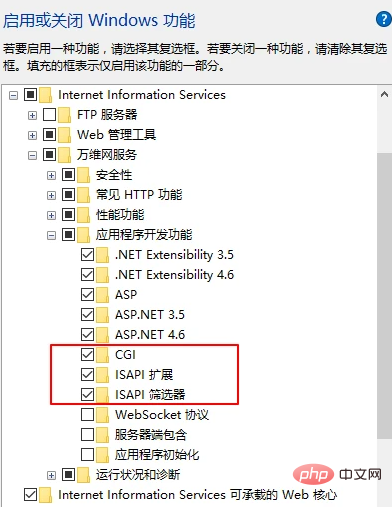
After clicking OK, a warning dialog box will pop up, just click "Yes", since it has been added Okay, here is the picture of the added module
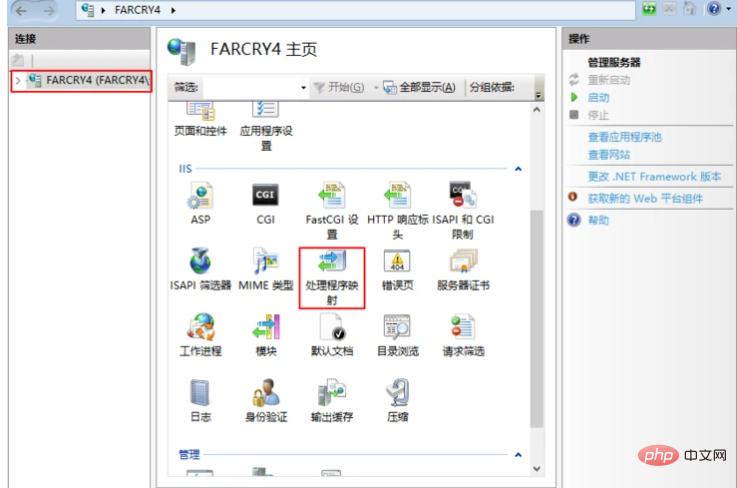
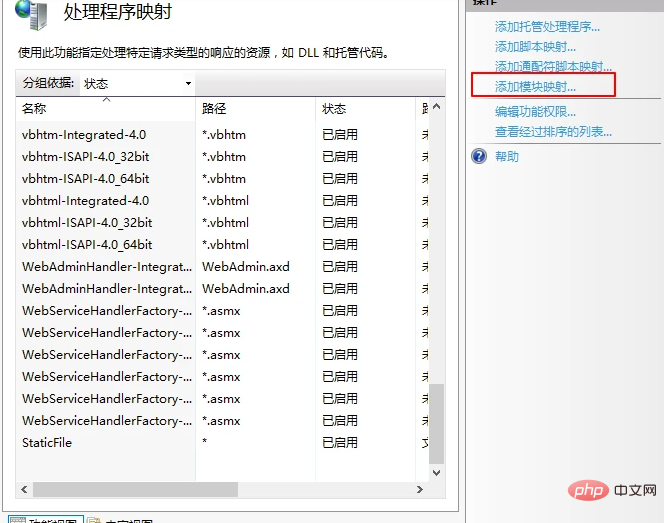
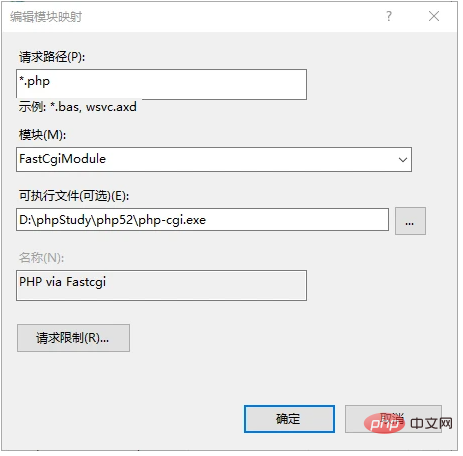 ## 3.2 Find the ISPAI and CGI restrictions and click Add on the right. The screenshots here are the ones that have been added
## 3.2 Find the ISPAI and CGI restrictions and click Add on the right. The screenshots here are the ones that have been added
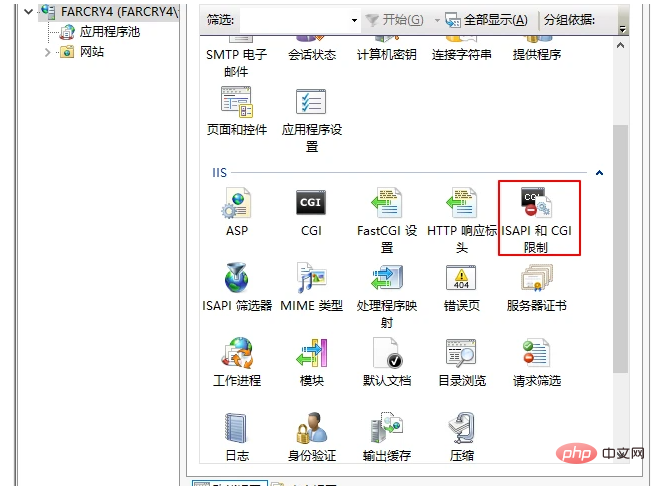
##3.3 Find the ISPAI filter and click Add on the right. Here are the screenshots that have been added as well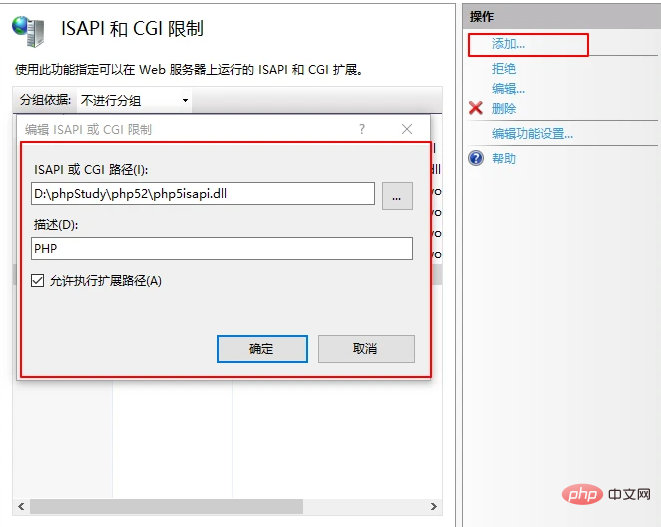
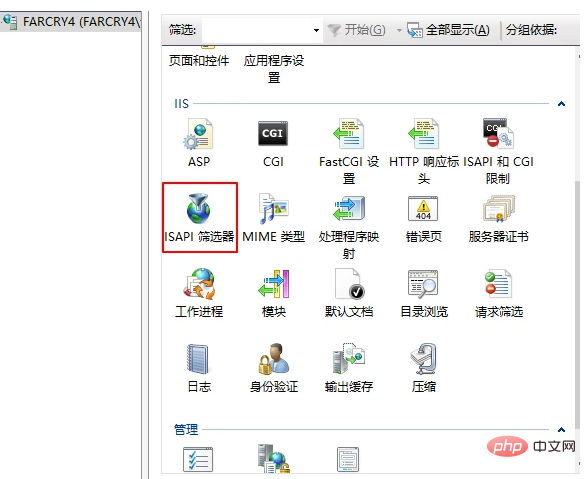
3.4 Add default document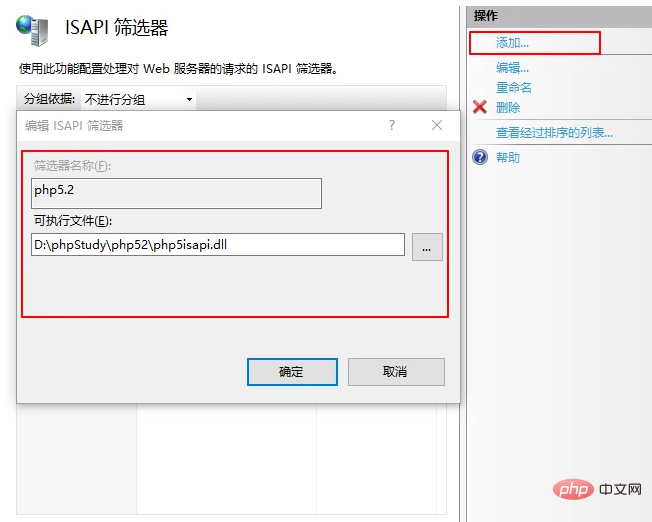
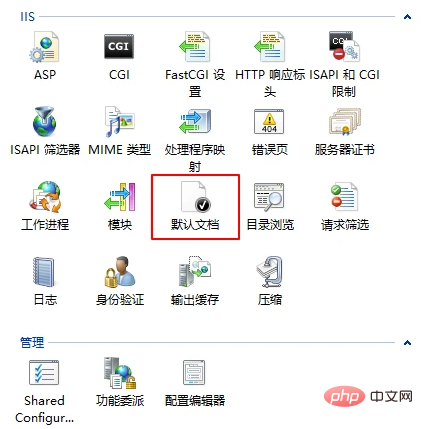
Then create a new site for testing. Create index.php in the root directory of the added site. Enter 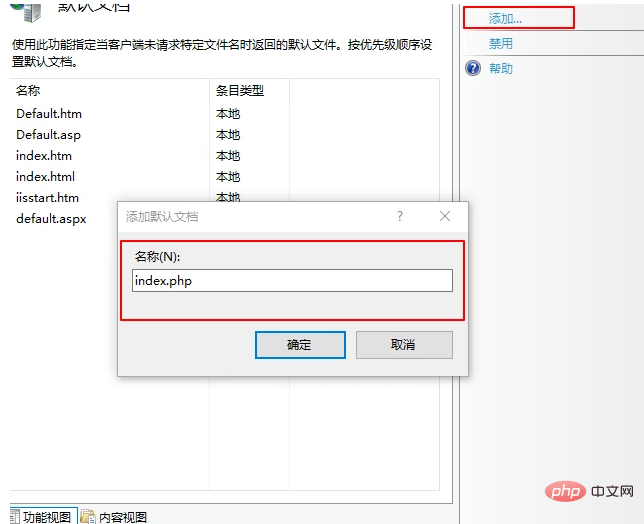
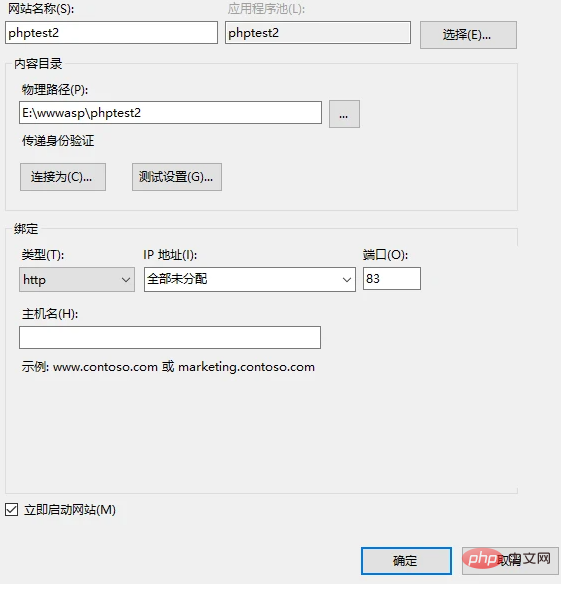
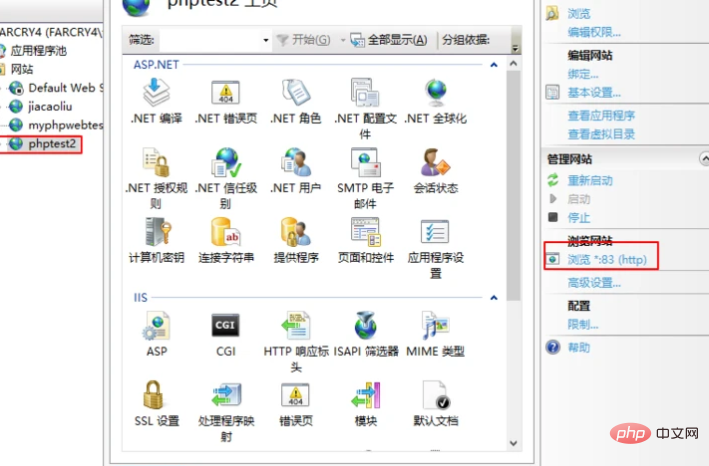 Recommended study: "
Recommended study: "


























