What are docker and jenkins
Docker is an open source application container engine that can package applications and dependency packages into a portable image and then publish them to the system machine; while Jenkins is a powerful application that can handle any Type of build or continuous integration.

The operating environment of this tutorial: linux7.3 system, docker-1.13.1 version, Dell G3 computer.
What are docker and jenkins
Docker is an open source application container engine, based on the Go language and open source in compliance with the Apache2.0 protocol. Jenkins is a powerful application that allows continuous integration and continuous delivery of projects regardless of the platform used. This is a free source code that can handle any kind of build or continuous integration. Integrating Jenkins can be used for some testing and deployment techniques. Jenkins is a software that allows continuous integration.
In the early days, I installed a centos7 on my local machine, then installed docker in the virtual machine, and then pulled the jenkins image. First of all, the first pitfall that novices encountered was that the image pull got stuck in a certain place for a long time. A process will not proceed (the reason is similar to maven, because the default warehouse is a foreign server which is slower), so we can choose some domestic warehouses to pull. I used NetEase. First, you need to know the address of your mirror. For example, Jenkins is this (under the library directory)/library/jenkins:latest
Then enter the command line
docker pull hub.c.163.com/library/jenkins:latest
After downloading the image, you can view all the images
docker ps -a
Then we can start building our Jenkins workbench: (The following is the image downloaded from the official warehouse, so the last one is jenkins. If it is downloaded from NetEase, use their full name, which can be viewed in the previous step)
sudo docker run -d --name jenkins_node -p 49002:8080 -v /var/jenkins_node:/var/jenkins_home jenkins:latest
There are many parameters in this step, let me explain them (please skip it, boss...for novices) -d is to allow the jenkins container to run in the background, so that you will not hang up the service when you close the command window. --name is the name of your container (choose it casually, I almost got beaten to death when I took the name of my supervisor...) -p This maps the 8080 port of the container to 49002 so that what we access in the actual page is 49002 This address, the next step is the -v parameter. This step is very easy to step into pitfalls (at least as a person who is not familiar with Linux, I have stepped on a lot of pitfalls). This parameter is to change your server (now your virtual machine). Mount the /var/jenkins_node directory on the machine) to the /var/jenkins_home directory of the container. Please note: before running the command line in the above figure, please remember to check whether the current user has read and write rights to the /var folder. , otherwise when you are asked to enter the initial Jenkins login password, you will find that this file does not exist at all. . . How to modify file permissions in Linux? It is recommended that you Baidu
and continue to the next step: If the folder in the previous step has been generated, you can skip here.
Due to permission issues in the previous step, the /var/jenkins_node folder was not generated. At this time, we need to pause the container service first.
docker ps -a
Find the ID of the jenkins container just now and copy it to run the following operations. Proceed, container stop and delete container
docker stop (copied ID)
docker rm (copied ID)
Then repeat this step sudo docker run -d - -name jenkins_node -p 49002:8080 -v /var/jenkins_node:/var/jenkins_home jenkins:lates
Next, visit http://host:49002 in the browser, and the following interface will appear
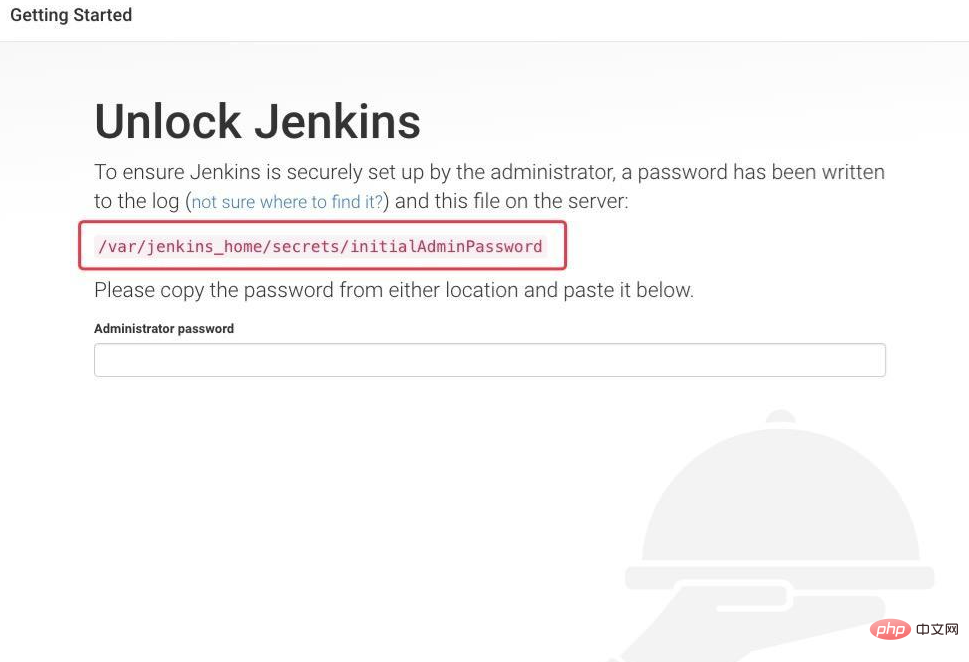
At this time, go to the /var/jenkins_node folder you just searched for the initialAdminPassword file. Copy the initial login password and you can enter. The next step is to ask you to download the default plug-in or customize it. Definition (it is recommended that novices choose the first one directly for convenience. If you need anything later, go to the plug-in management center to download)
. After the plug-in is downloaded, your account and password will be set. This will not take a screenshot. Now you can enter your workbench to deploy your project
Recommended learning: "docker video tutorial"
The above is the detailed content of What are docker and jenkins. For more information, please follow other related articles on the PHP Chinese website!

Hot AI Tools

Undresser.AI Undress
AI-powered app for creating realistic nude photos

AI Clothes Remover
Online AI tool for removing clothes from photos.

Undress AI Tool
Undress images for free

Clothoff.io
AI clothes remover

Video Face Swap
Swap faces in any video effortlessly with our completely free AI face swap tool!

Hot Article

Hot Tools

Notepad++7.3.1
Easy-to-use and free code editor

SublimeText3 Chinese version
Chinese version, very easy to use

Zend Studio 13.0.1
Powerful PHP integrated development environment

Dreamweaver CS6
Visual web development tools

SublimeText3 Mac version
God-level code editing software (SublimeText3)

Hot Topics
 1386
1386
 52
52
 How to update the image of docker
Apr 15, 2025 pm 12:03 PM
How to update the image of docker
Apr 15, 2025 pm 12:03 PM
The steps to update a Docker image are as follows: Pull the latest image tag New image Delete the old image for a specific tag (optional) Restart the container (if needed)
 How to use docker desktop
Apr 15, 2025 am 11:45 AM
How to use docker desktop
Apr 15, 2025 am 11:45 AM
How to use Docker Desktop? Docker Desktop is a tool for running Docker containers on local machines. The steps to use include: 1. Install Docker Desktop; 2. Start Docker Desktop; 3. Create Docker image (using Dockerfile); 4. Build Docker image (using docker build); 5. Run Docker container (using docker run).
 How to create a mirror in docker
Apr 15, 2025 am 11:27 AM
How to create a mirror in docker
Apr 15, 2025 am 11:27 AM
Steps to create a Docker image: Write a Dockerfile that contains the build instructions. Build the image in the terminal, using the docker build command. Tag the image and assign names and tags using the docker tag command.
 What to do if the docker image fails
Apr 15, 2025 am 11:21 AM
What to do if the docker image fails
Apr 15, 2025 am 11:21 AM
Troubleshooting steps for failed Docker image build: Check Dockerfile syntax and dependency version. Check if the build context contains the required source code and dependencies. View the build log for error details. Use the --target option to build a hierarchical phase to identify failure points. Make sure to use the latest version of Docker engine. Build the image with --t [image-name]:debug mode to debug the problem. Check disk space and make sure it is sufficient. Disable SELinux to prevent interference with the build process. Ask community platforms for help, provide Dockerfiles and build log descriptions for more specific suggestions.
 How to save docker image
Apr 15, 2025 am 11:54 AM
How to save docker image
Apr 15, 2025 am 11:54 AM
To save the image in Docker, you can use the docker commit command to create a new image, containing the current state of the specified container, syntax: docker commit [Options] Container ID Image name. To save the image to the repository, you can use the docker push command, syntax: docker push image name [: tag]. To import saved images, you can use the docker pull command, syntax: docker pull image name [: tag].
 How to exit the container by docker
Apr 15, 2025 pm 12:15 PM
How to exit the container by docker
Apr 15, 2025 pm 12:15 PM
Four ways to exit Docker container: Use Ctrl D in the container terminal Enter exit command in the container terminal Use docker stop <container_name> Command Use docker kill <container_name> command in the host terminal (force exit)
 How to copy files in docker to outside
Apr 15, 2025 pm 12:12 PM
How to copy files in docker to outside
Apr 15, 2025 pm 12:12 PM
Methods for copying files to external hosts in Docker: Use the docker cp command: Execute docker cp [Options] <Container Path> <Host Path>. Using data volumes: Create a directory on the host, and use the -v parameter to mount the directory into the container when creating the container to achieve bidirectional file synchronization.
 How to check the name of the docker container
Apr 15, 2025 pm 12:21 PM
How to check the name of the docker container
Apr 15, 2025 pm 12:21 PM
You can query the Docker container name by following the steps: List all containers (docker ps). Filter the container list (using the grep command). Gets the container name (located in the "NAMES" column).




