How to solve the problem of centos 7 yum being unavailable
centos 7 yum unavailable solution: 1. Log in to the current CentOS7 as root; 2. Modify the network card configuration file; 3. Change the value of "ONBOOT" to "yes"; 4. Restart the operation System is enough.

The operating environment of this article: CentOS 7 system, DELL G3 computer
How to solve the problem of centos 7 yum being unavailable?
CentOS 7 - After minimal installation, solve the problem of being unable to use the yum command!
After installing CentOS 7 in the minimal way, to be honest, I am really not used to and don’t like working in pure shell mode. After logging in with the root account, I immediately wanted to install GNOME, but found that yum did not work properly. ! ! !
1. Enter the command to install X Window. An installation error occurred! !
Enter the command in the shell: yum groupinstall "X Window System", then press Enter, execute the current command, and find that yum does not work properly! ! ! !
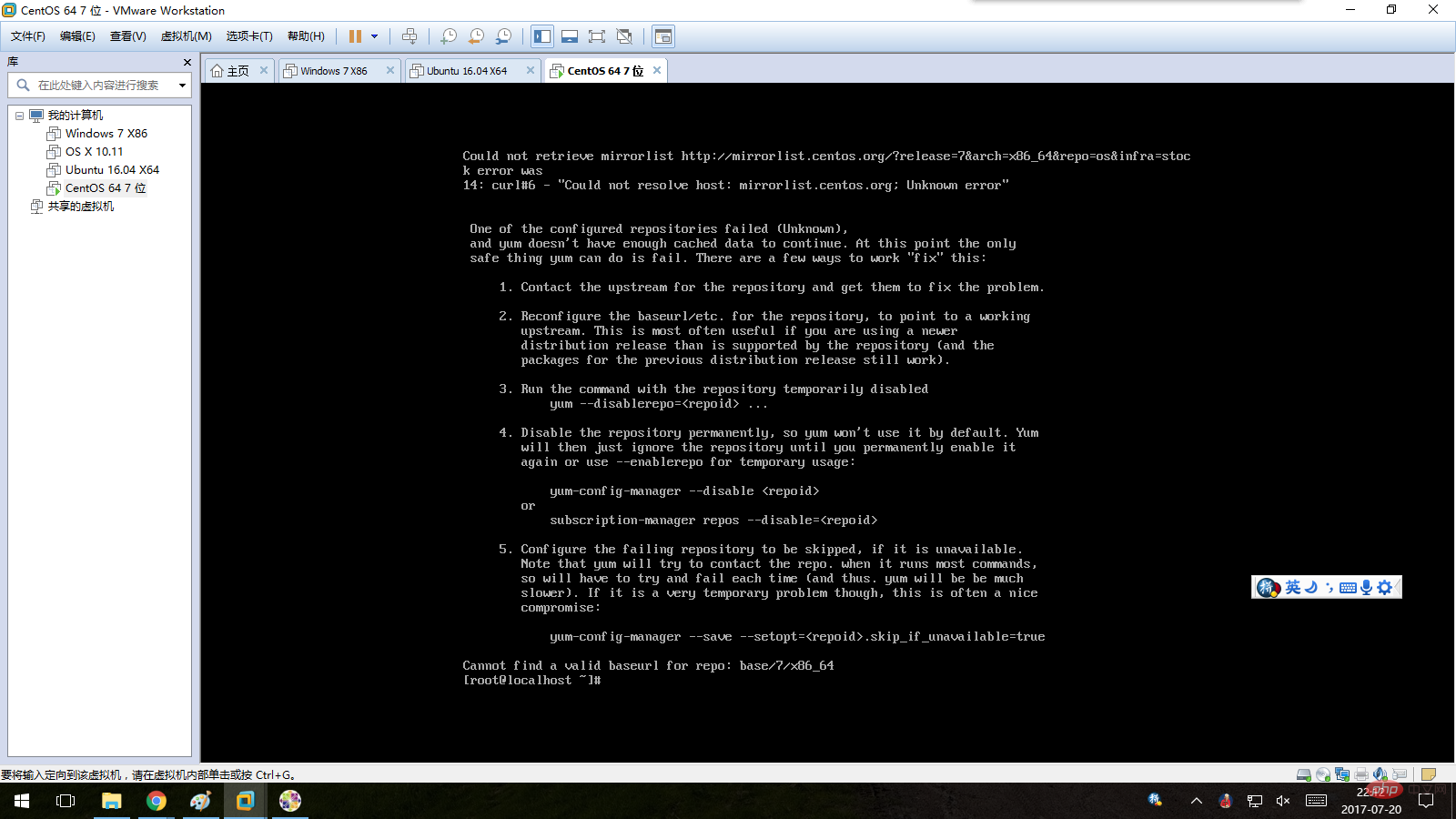
#Second, verify whether yum is installed normally!
Enter: yum --help in the shell, the result shows that yum has been installed normally! ! What went wrong? After some tips from netizens, I found out that maybe my network card failed to start up with the operating system! ! !
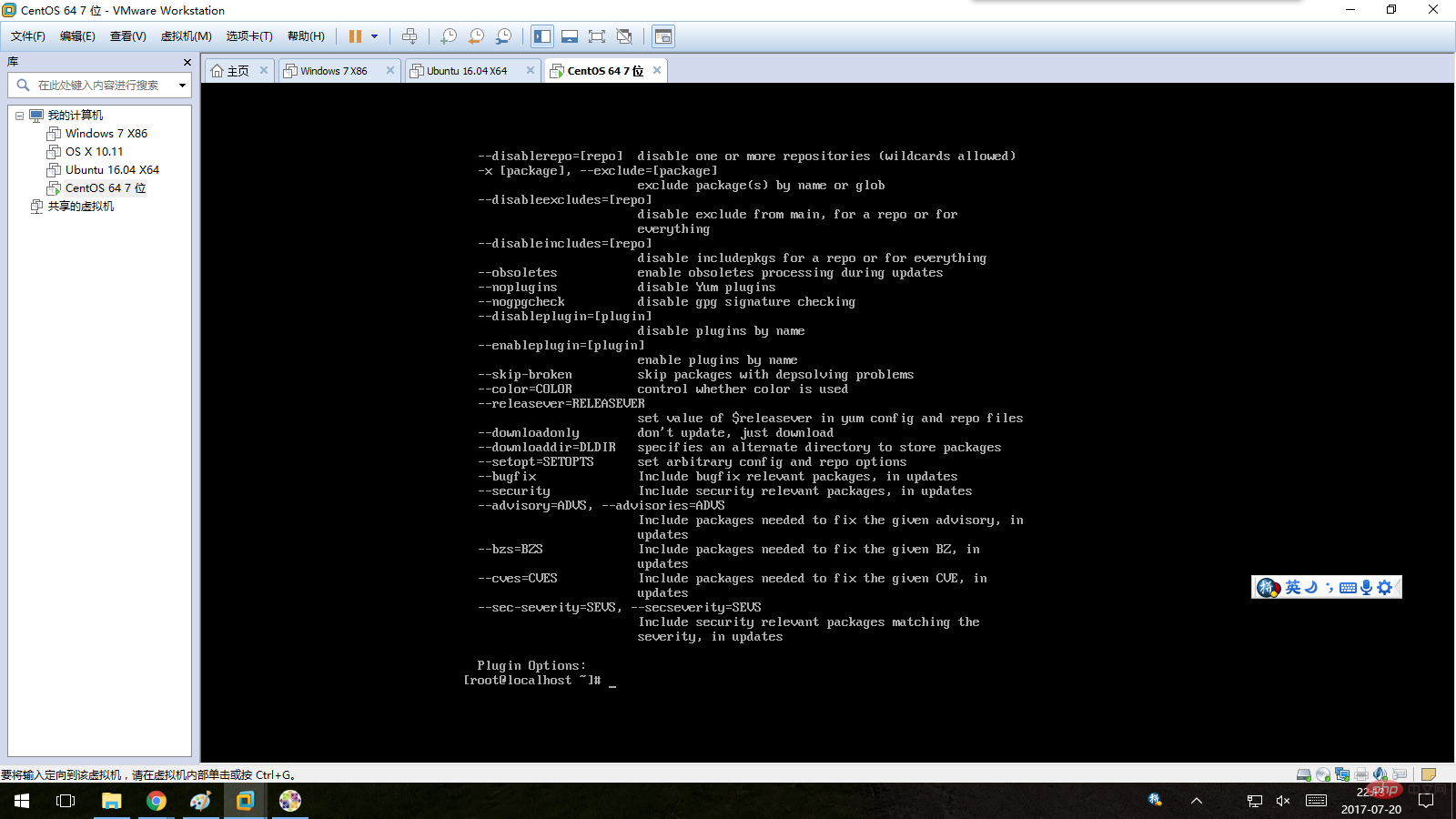
# Third, modify the network card configuration so that the network card is automatically enabled with the operating system! !
1. Make sure you are using the root account to perform the following operations. If you are not root, you must first log in to the current CentOS 7 as root!
2. Enter the command in the shell: cd /etc/sysconfig/network-scripts, then press Enter to enter this directory. Then enter: ls -a in the shell and press Enter. All files in this directory will be displayed.
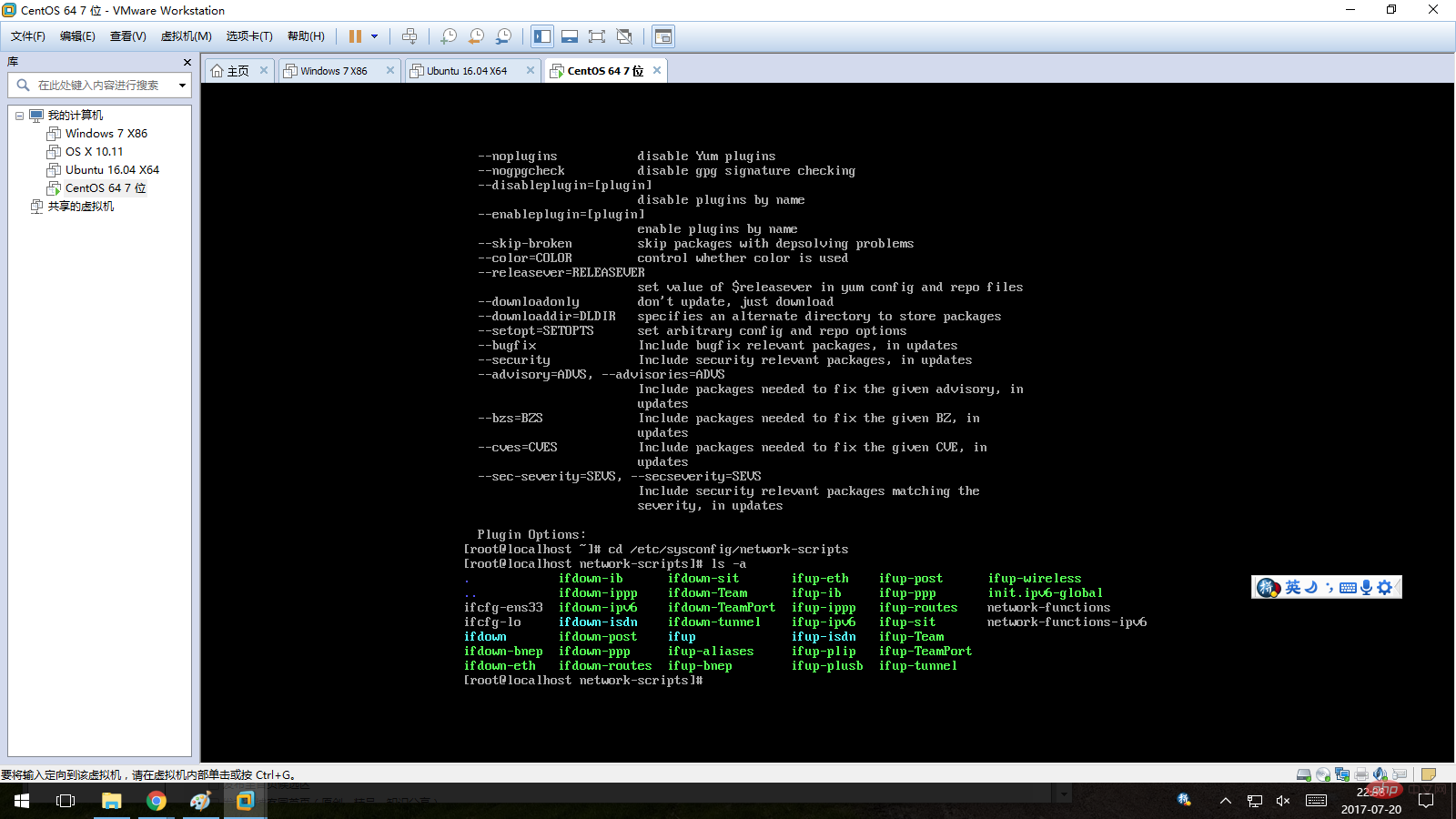
3. Modify the network card configuration file. "ifcfg-ens33" is my network card configuration file. I use vi to edit it. In the shell, enter: vi ifcfg-ens33, then press Enter and press the "i" key to enter vi editing mode. Now you can edit this file. !
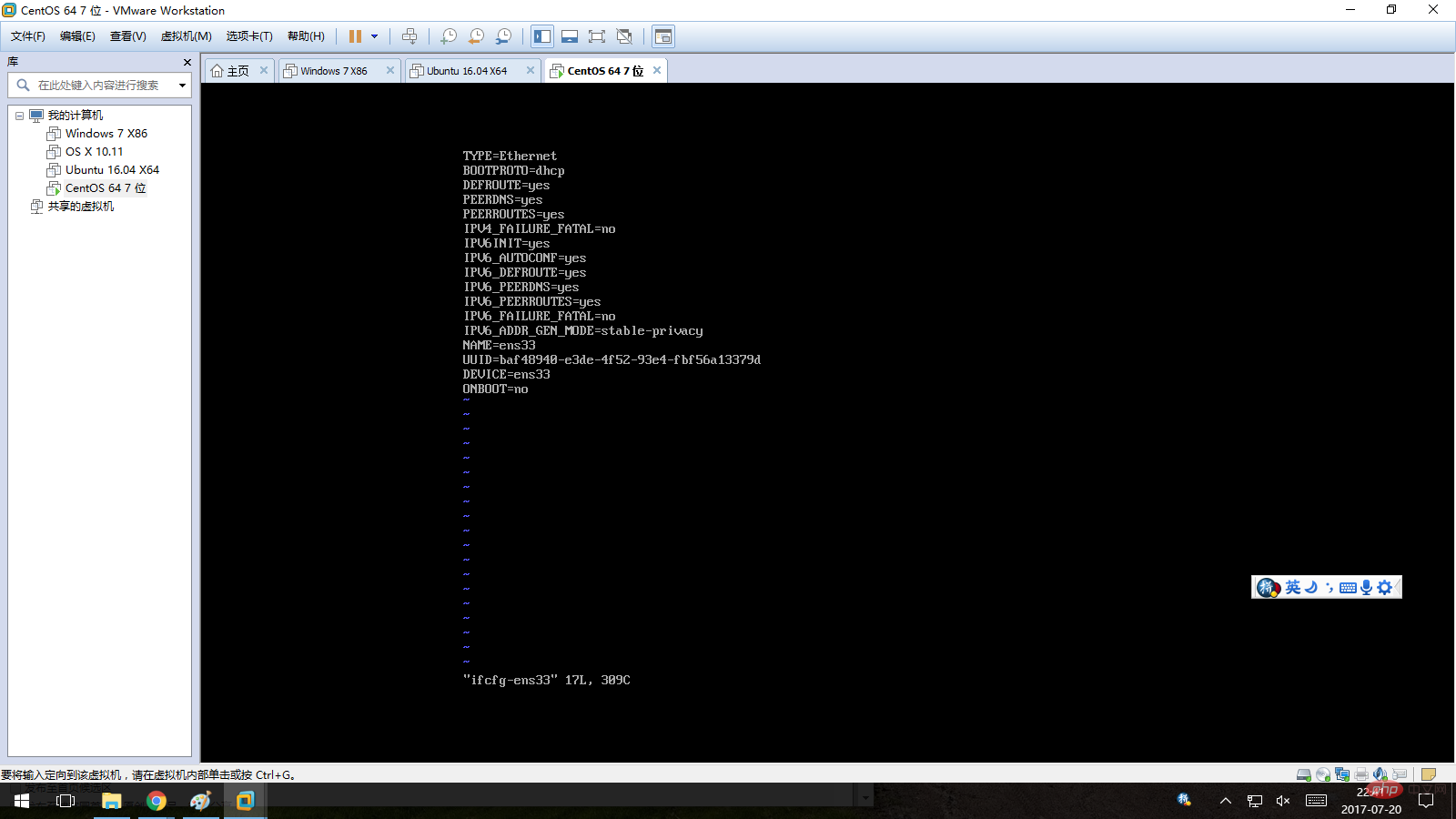
4. Change the value of "ONBOOT" to "yes". The network card installed in the CentOS mini-installation is not enabled by the system by default, so the default value of this item is "no" ". After changing it to "yes", directly enter ":wq" to save the current changes and exit vi.
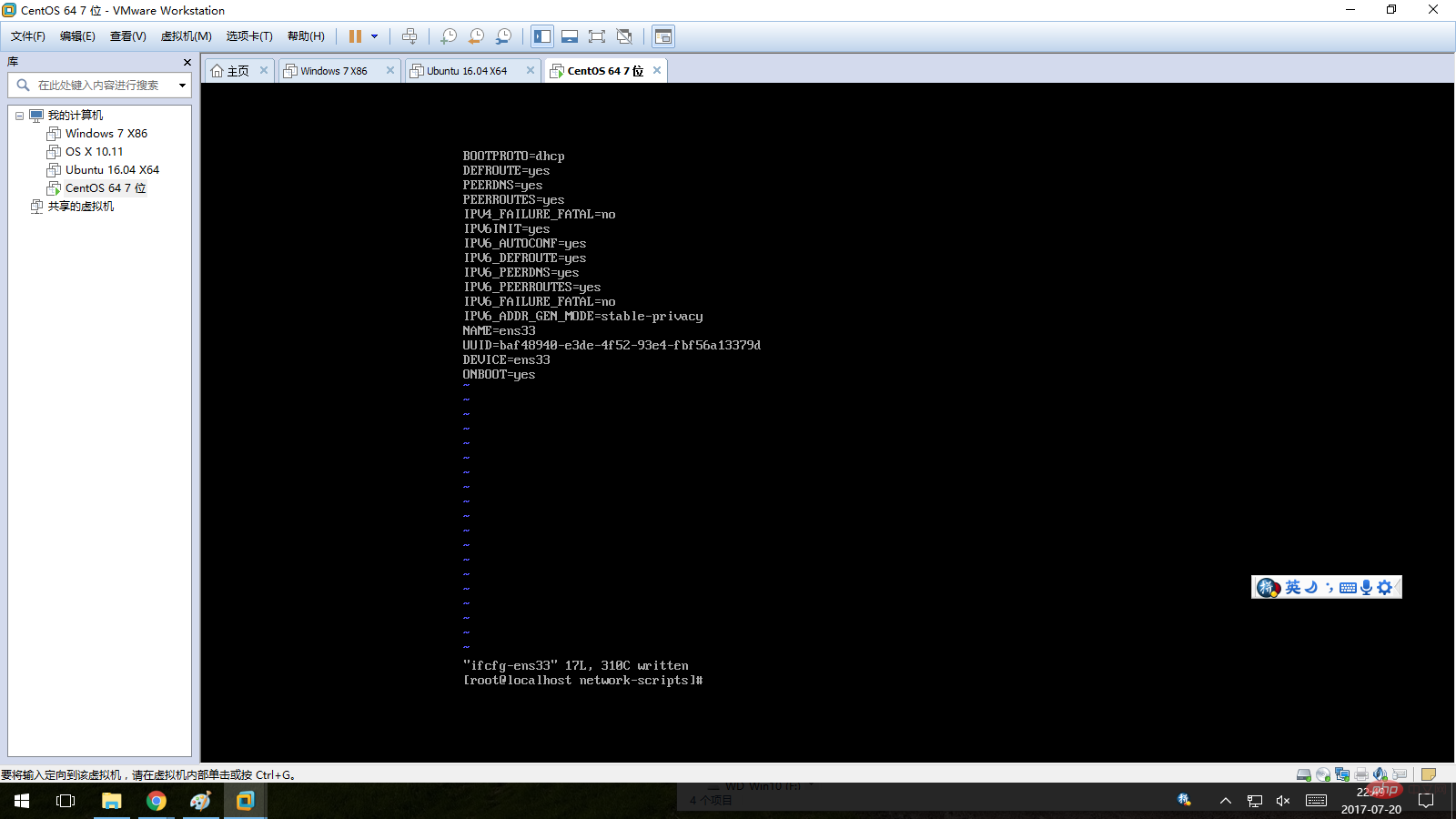
#5. Restart the operating system. Enter: reboot in the shell, then press Enter to restart the operating system.
6. Verify whether yum can work normally. After logging in to the system, enter: yum grouplist in the shell. If the network card is set correctly, then yum should be able to work normally, as shown below:
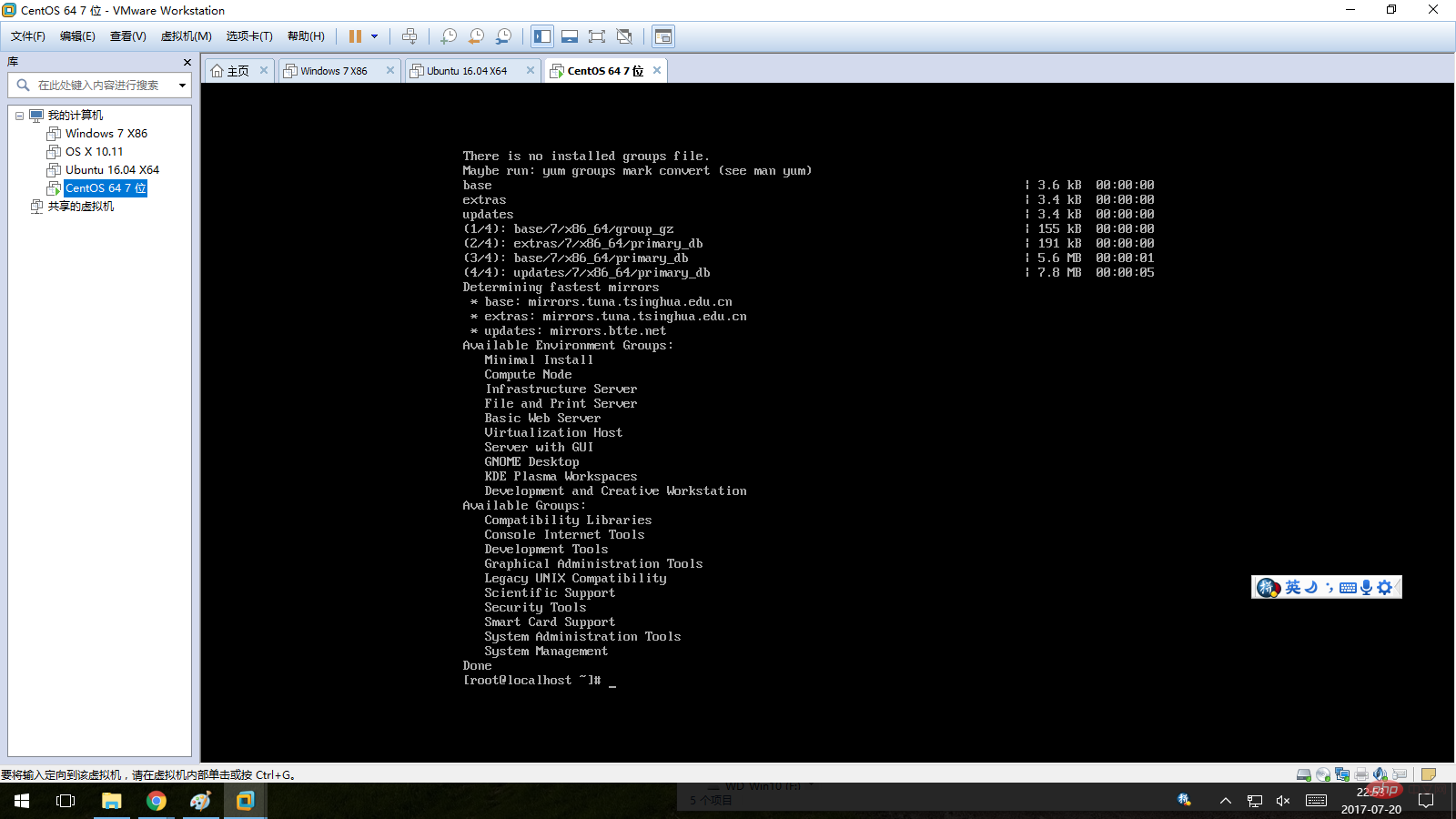
The above is the detailed content of How to solve the problem of centos 7 yum being unavailable. For more information, please follow other related articles on the PHP Chinese website!

Hot AI Tools

Undresser.AI Undress
AI-powered app for creating realistic nude photos

AI Clothes Remover
Online AI tool for removing clothes from photos.

Undress AI Tool
Undress images for free

Clothoff.io
AI clothes remover

AI Hentai Generator
Generate AI Hentai for free.

Hot Article

Hot Tools

Notepad++7.3.1
Easy-to-use and free code editor

SublimeText3 Chinese version
Chinese version, very easy to use

Zend Studio 13.0.1
Powerful PHP integrated development environment

Dreamweaver CS6
Visual web development tools

SublimeText3 Mac version
God-level code editing software (SublimeText3)

Hot Topics
 1385
1385
 52
52
 How to optimize CentOS HDFS configuration
Apr 14, 2025 pm 07:15 PM
How to optimize CentOS HDFS configuration
Apr 14, 2025 pm 07:15 PM
Improve HDFS performance on CentOS: A comprehensive optimization guide to optimize HDFS (Hadoop distributed file system) on CentOS requires comprehensive consideration of hardware, system configuration and network settings. This article provides a series of optimization strategies to help you improve HDFS performance. 1. Hardware upgrade and selection resource expansion: Increase the CPU, memory and storage capacity of the server as much as possible. High-performance hardware: adopts high-performance network cards and switches to improve network throughput. 2. System configuration fine-tuning kernel parameter adjustment: Modify /etc/sysctl.conf file to optimize kernel parameters such as TCP connection number, file handle number and memory management. For example, adjust TCP connection status and buffer size
 Centos stops maintenance 2024
Apr 14, 2025 pm 08:39 PM
Centos stops maintenance 2024
Apr 14, 2025 pm 08:39 PM
CentOS will be shut down in 2024 because its upstream distribution, RHEL 8, has been shut down. This shutdown will affect the CentOS 8 system, preventing it from continuing to receive updates. Users should plan for migration, and recommended options include CentOS Stream, AlmaLinux, and Rocky Linux to keep the system safe and stable.
 Centos shutdown command line
Apr 14, 2025 pm 09:12 PM
Centos shutdown command line
Apr 14, 2025 pm 09:12 PM
The CentOS shutdown command is shutdown, and the syntax is shutdown [Options] Time [Information]. Options include: -h Stop the system immediately; -P Turn off the power after shutdown; -r restart; -t Waiting time. Times can be specified as immediate (now), minutes ( minutes), or a specific time (hh:mm). Added information can be displayed in system messages.
 How to check CentOS HDFS configuration
Apr 14, 2025 pm 07:21 PM
How to check CentOS HDFS configuration
Apr 14, 2025 pm 07:21 PM
Complete Guide to Checking HDFS Configuration in CentOS Systems This article will guide you how to effectively check the configuration and running status of HDFS on CentOS systems. The following steps will help you fully understand the setup and operation of HDFS. Verify Hadoop environment variable: First, make sure the Hadoop environment variable is set correctly. In the terminal, execute the following command to verify that Hadoop is installed and configured correctly: hadoopversion Check HDFS configuration file: The core configuration file of HDFS is located in the /etc/hadoop/conf/ directory, where core-site.xml and hdfs-site.xml are crucial. use
 Difference between centos and ubuntu
Apr 14, 2025 pm 09:09 PM
Difference between centos and ubuntu
Apr 14, 2025 pm 09:09 PM
The key differences between CentOS and Ubuntu are: origin (CentOS originates from Red Hat, for enterprises; Ubuntu originates from Debian, for individuals), package management (CentOS uses yum, focusing on stability; Ubuntu uses apt, for high update frequency), support cycle (CentOS provides 10 years of support, Ubuntu provides 5 years of LTS support), community support (CentOS focuses on stability, Ubuntu provides a wide range of tutorials and documents), uses (CentOS is biased towards servers, Ubuntu is suitable for servers and desktops), other differences include installation simplicity (CentOS is thin)
 What are the backup methods for GitLab on CentOS
Apr 14, 2025 pm 05:33 PM
What are the backup methods for GitLab on CentOS
Apr 14, 2025 pm 05:33 PM
Backup and Recovery Policy of GitLab under CentOS System In order to ensure data security and recoverability, GitLab on CentOS provides a variety of backup methods. This article will introduce several common backup methods, configuration parameters and recovery processes in detail to help you establish a complete GitLab backup and recovery strategy. 1. Manual backup Use the gitlab-rakegitlab:backup:create command to execute manual backup. This command backs up key information such as GitLab repository, database, users, user groups, keys, and permissions. The default backup file is stored in the /var/opt/gitlab/backups directory. You can modify /etc/gitlab
 What files do you need to modify in HDFS configuration CentOS?
Apr 14, 2025 pm 07:27 PM
What files do you need to modify in HDFS configuration CentOS?
Apr 14, 2025 pm 07:27 PM
When configuring Hadoop Distributed File System (HDFS) on CentOS, the following key configuration files need to be modified: core-site.xml: fs.defaultFS: Specifies the default file system address of HDFS, such as hdfs://localhost:9000. hadoop.tmp.dir: Specifies the storage directory for Hadoop temporary files. hadoop.proxyuser.root.hosts and hadoop.proxyuser.ro
 Centos configuration IP address
Apr 14, 2025 pm 09:06 PM
Centos configuration IP address
Apr 14, 2025 pm 09:06 PM
Steps to configure IP address in CentOS: View the current network configuration: ip addr Edit the network configuration file: sudo vi /etc/sysconfig/network-scripts/ifcfg-eth0 Change IP address: Edit IPADDR= Line changes the subnet mask and gateway (optional): Edit NETMASK= and GATEWAY= Lines Restart the network service: sudo systemctl restart network verification IP address: ip addr




