 Operation and Maintenance
Operation and Maintenance
 Docker
Docker
 How to build a local private warehouse with Docker (detailed example)
How to build a local private warehouse with Docker (detailed example)
How to build a local private warehouse with Docker (detailed example)
This article brings you relevant knowledge about building a local private warehouse in docker, including using registry images to create private warehouses and checking whether the build is successful and other related issues. I hope it will be helpful to everyone.

Use the registry image to create a private warehouse
docker run -itd --restart always --name docker-hub -p 5000:5000 -v /opt/data/registry:/var/lib/registry registry
View the private warehouse that does not store the image yet, so it is displayed as empty
curl -XGET 127.0.0.1:5000/v2/image_name/tags/list
Create a new image (named with ip: port), and try push
ifconfig | grep inet
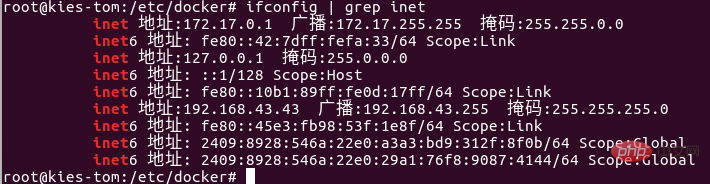
I know that the local IP is 172.17.0.1
- Create a new container
docker tag ubuntu:18.04 172.17.0.1:5000/test

2. push image
docker push 172.17.0.1:5000/test
If
Get https://172.17.0.1:5000/v2/: http : server gave HTTP response to HTTPS client

Don’t panic, just change the machine configuration (/etc/docker/daemon.json). First of all, avoid being handicapped. First use cp to back up
cp daemon.json daemon.json.bak
and then change the content of daemon.json
{"insecure-registries":["172.17.0.1:5000"]}The value of insecure-registries is an iterable list, you can add ip:port by yourself

Remember to change to your own IP and port
Restart Docker
systemctl restart docker
Finally push successfully
docker push 172.17.0.1:5000/test

docker rmi 172.17.0.1:5000/test #将原来push的镜像删掉,方便等会pull检验echo 'DOCKER_OPTS="--insecure-registry 172.17.0.1:5000/test' >> /etc/default/docker

service docker restart #重启服务docker pull 172.17.0.1:5000/test #pull下之前push的镜像
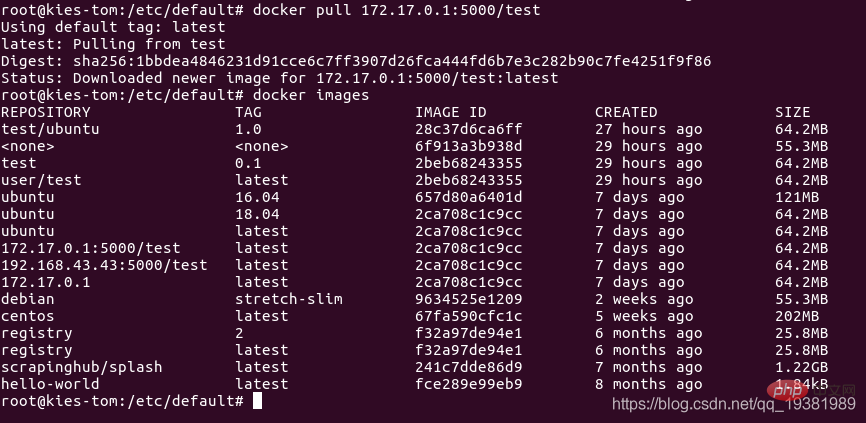 After downloading, you can change the name of the image under pull to facilitate future calls.
After downloading, you can change the name of the image under pull to facilitate future calls.
docker video tutorial》
The above is the detailed content of How to build a local private warehouse with Docker (detailed example). For more information, please follow other related articles on the PHP Chinese website!

Hot AI Tools

Undresser.AI Undress
AI-powered app for creating realistic nude photos

AI Clothes Remover
Online AI tool for removing clothes from photos.

Undress AI Tool
Undress images for free

Clothoff.io
AI clothes remover

AI Hentai Generator
Generate AI Hentai for free.

Hot Article

Hot Tools

Notepad++7.3.1
Easy-to-use and free code editor

SublimeText3 Chinese version
Chinese version, very easy to use

Zend Studio 13.0.1
Powerful PHP integrated development environment

Dreamweaver CS6
Visual web development tools

SublimeText3 Mac version
God-level code editing software (SublimeText3)

Hot Topics
 1369
1369
 52
52
 How to package project with pycharm
Apr 25, 2024 am 03:54 AM
How to package project with pycharm
Apr 25, 2024 am 03:54 AM
There are four ways to package a project in PyCharm: Package as a separate executable file: Export to EXE single file format. Packaged as an installer: Generate Setuptools Makefile and build. Package as a Docker image: specify an image name, adjust build options, and build. Package as a container: Specify the image to build, adjust runtime options, and start the container.
 PHP distributed system architecture and practice
May 04, 2024 am 10:33 AM
PHP distributed system architecture and practice
May 04, 2024 am 10:33 AM
PHP distributed system architecture achieves scalability, performance, and fault tolerance by distributing different components across network-connected machines. The architecture includes application servers, message queues, databases, caches, and load balancers. The steps for migrating PHP applications to a distributed architecture include: Identifying service boundaries Selecting a message queue system Adopting a microservices framework Deployment to container management Service discovery
 Docker completes local deployment of LLama3 open source large model in three minutes
Apr 26, 2024 am 10:19 AM
Docker completes local deployment of LLama3 open source large model in three minutes
Apr 26, 2024 am 10:19 AM
Overview LLaMA-3 (LargeLanguageModelMetaAI3) is a large-scale open source generative artificial intelligence model developed by Meta Company. It has no major changes in model structure compared with the previous generation LLaMA-2. The LLaMA-3 model is divided into different scale versions, including small, medium and large, to suit different application needs and computing resources. The parameter size of small models is 8B, the parameter size of medium models is 70B, and the parameter size of large models reaches 400B. However, during training, the goal is to achieve multi-modal and multi-language functionality, and the results are expected to be comparable to GPT4/GPT4V. Install OllamaOllama is an open source large language model (LL
 Agile development and operation of PHP microservice containerization
May 08, 2024 pm 02:21 PM
Agile development and operation of PHP microservice containerization
May 08, 2024 pm 02:21 PM
Answer: PHP microservices are deployed with HelmCharts for agile development and containerized with DockerContainer for isolation and scalability. Detailed description: Use HelmCharts to automatically deploy PHP microservices to achieve agile development. Docker images allow for rapid iteration and version control of microservices. The DockerContainer standard isolates microservices, and Kubernetes manages the availability and scalability of the containers. Use Prometheus and Grafana to monitor microservice performance and health, and create alarms and automatic repair mechanisms.
 Pi Node Teaching: What is a Pi Node? How to install and set up Pi Node?
Mar 05, 2025 pm 05:57 PM
Pi Node Teaching: What is a Pi Node? How to install and set up Pi Node?
Mar 05, 2025 pm 05:57 PM
Detailed explanation and installation guide for PiNetwork nodes This article will introduce the PiNetwork ecosystem in detail - Pi nodes, a key role in the PiNetwork ecosystem, and provide complete steps for installation and configuration. After the launch of the PiNetwork blockchain test network, Pi nodes have become an important part of many pioneers actively participating in the testing, preparing for the upcoming main network release. If you don’t know PiNetwork yet, please refer to what is Picoin? What is the price for listing? Pi usage, mining and security analysis. What is PiNetwork? The PiNetwork project started in 2019 and owns its exclusive cryptocurrency Pi Coin. The project aims to create a one that everyone can participate
 How to install deepseek
Feb 19, 2025 pm 05:48 PM
How to install deepseek
Feb 19, 2025 pm 05:48 PM
There are many ways to install DeepSeek, including: compile from source (for experienced developers) using precompiled packages (for Windows users) using Docker containers (for most convenient, no need to worry about compatibility) No matter which method you choose, Please read the official documents carefully and prepare them fully to avoid unnecessary trouble.
 How to optimize the performance of Java functions through containerization?
Apr 29, 2024 pm 03:09 PM
How to optimize the performance of Java functions through containerization?
Apr 29, 2024 pm 03:09 PM
Containerization improves Java function performance in the following ways: Resource isolation - ensuring an isolated computing environment and avoiding resource contention. Lightweight - takes up less system resources and improves runtime performance. Fast startup - reduces function execution delays. Consistency - Decouple applications and infrastructure to ensure consistent behavior across environments.
 Deploy JavaEE applications using Docker Containers
Jun 05, 2024 pm 08:29 PM
Deploy JavaEE applications using Docker Containers
Jun 05, 2024 pm 08:29 PM
Deploy Java EE applications using Docker containers: Create a Dockerfile to define the image, build the image, run the container and map the port, and then access the application in the browser. Sample JavaEE application: REST API interacts with database, accessible on localhost after deployment via Docker.



