
This article will introduce you to the installation method of docker under Linux, and learn more about the steps of building lnmp environment (php7.4 nginx) with docker. I hope it will be helpful to you!

1.1 Docker installation
The installation of docker is very simple, we can directly Use the yum command in the centos system to install:
yum install -y docker
After completion, check the docker version information:
[root@localhost docker]# docker version Client: Version: 1.13.1 API version: 1.26 Package version: docker-1.13.1-204.git0be3e21.el7.x86_64 Go version: go1.10.3 Git commit: 0be3e21/1.13.1 Built: Fri Mar 19 13:57:09 2021 OS/Arch: linux/amd64 Server: Version: 1.13.1 API version: 1.26 (minimum version 1.12) Package version: docker-1.13.1-204.git0be3e21.el7.x86_64 Go version: go1.10.3 Git commit: 0be3e21/1.13.1 Built: Fri Mar 19 13:57:09 2021 OS/Arch: linux/amd64 Experimental: false [root@localhost docker]#
Prove that the installation is complete. The docker command is as follows:
systemctl start docker # 启动docker systemctl stop docker # 停止docker systemctl status docker # 查看docker状态 systemctl restart docker # 重新启动docker
sudo systemctl enable docker #Set docker to start automatically at boot
Before starting, we need to modify the docker image source:
[root@localhost docker]# vim /etc/docker/daemon.json
{
"registry-mirrors": ["https://ftnejmh3.mirror.aliyuncs.com"]
}After completion, run systemctl start docker to start the docker service.
Introduction to environment software:
1. docker
2. nginx
3. mysql
4. php7.4 [Recommended learning: "PHP Video Tutorial"]
lnmp directory structure built by docker:
docker │ └── nginx │ │ └── default.conf #nginx配置文件 │ └── www │ └── ... #项目代码
2.1 Docker builds nginx
We can use the docker search nginx command to find the nginx image on Docker Hub. Here we directly pull the official image
[root@localhost ~]# docker pull nginx
After the download is completed, we can The image whose REPOSITORY is nginx is found in the local image list.
[root@localhost www]# docker images REPOSITORY TAG IMAGE ID CREATED SIZE docker.io/nginx latest 62d49f9bab67 12 days ago 133 MB
Create nginx configuration
[root@localhost ~]# cd /docker/nginx
[root@localhost ~]# touch default.conf
[root@localhost ~]# vim default.conf
server {
listen 80;
listen [::]:80;
server_name localhost;
root /docker/www/lmrs-2008/public;
index index.php index.html;
location / {
try_files $uri $uri/ /index.php?$query_string;
}
error_page 500 502 503 504 /50x.html;
location = /50x.html {
root /docker/www/lmrs-2008/public;
}
location ~ \.php$ {
root /docker/www/lmrs-2008/public;
fastcgi_pass 172.17.0.3:9000; //容器的ip地址
fastcgi_index index.php;
fastcgi_param SCRIPT_FILENAME $document_root$fastcgi_script_name;
include fastcgi_params;
}
}fastcgi_pass 172.17.0.3:9000;
View ip information
[root@localhost docker]# docker inspect php | grep "IPAddress"
"SecondaryIPAddresses": null,
"IPAddress": "172.17.0.3",
"IPAddress": "172.17.0.3",Use nginx image to open nginx application container
[root@localhost ~]# docker run -p 80:80 -d --name nginx -v /docker/nginx/default.conf:/etc/nginx/conf.d/default.conf -v /docker/www:/docker/www --privileged=true nginx -p 80:80:将容器的80端口映射到主机的80端口 -d 后台运行(守护进程) --name nginx:将容器命名为nginx -v 将主机中当前目录下的www挂载到容器的www目录 #查看docker目前的容器 [root@localhost ~]# docker ps CONTAINER ID IMAGE COMMAND CREATED STATUS PORTS NAMES 8781afd1bf13 nginx "/docker-entrypoin..." About an hour ago Up 17 minutes 0.0.0.0:80->80/tcp nginx
2.2 docker installation php
Like nginx, we can first find the image through docker search php. Here we directly pull the official image, labeled 7.4-fpm. You can choose other versions by yourself
[root@localhost ~]# docker pull php:7.4-fpm
After the download is completed, we can find the image with the REPOSITORY of php and the label of 7.4-fpm in the local image list.
[root@localhost docker]# docker images REPOSITORY TAG IMAGE ID CREATED SIZE docker.io/nginx latest 62d49f9bab67 12 days ago 133 MB docker.io/php 7.4-fpm 41b17b0f90e6 2 weeks ago 405 MB
Use php mirror to open the php-frm application container
[root@localhost docker]# docker run -p 9000:9000 -d --name php -v /docker/www:/docker/www --privileged=true php:7.4-fpm -p 9000:9000 :将容器的9000端口映射到主机的9000端口 -d 后台运行(守护进程) --name php:将容器命名为php -v 将主机中当前目录下的www挂载到容器的www目录
Check the container startup status
[root@localhost docker]# docker ps -a CONTAINER ID IMAGE COMMAND CREATED STATUS PORTS NAMES cbf73ca0f17c php:7.4-fpm "docker-php-entryp..." About an hour ago Up About an hour 0.0.0.0:9000->9000/tcp php 8781afd1bf13 nginx "/docker-entrypoin..." About an hour ago Up 23 minutes 0.0.0.0:80->80/tcp nginx
At this point, you can see that nginx and php are running successfully (STATUS is up Indicates that it is running)
Check whether the php-fpm service IP configured by nginx is consistent:
location ~ \.php$ {
root /docker/www/lmrs-2008/public;
fastcgi_pass 172.17.0.3:9000;
fastcgi_index index.php;
fastcgi_param SCRIPT_FILENAME $document_root$fastcgi_script_name;
include fastcgi_params;
}In the above configurationfastcgi_pass 172.17.0.3:9000 ;Needs to be consistent with the IP of the php container we are viewing.
After completing the above configuration and confirming that there is no problem starting the container, you can test it:
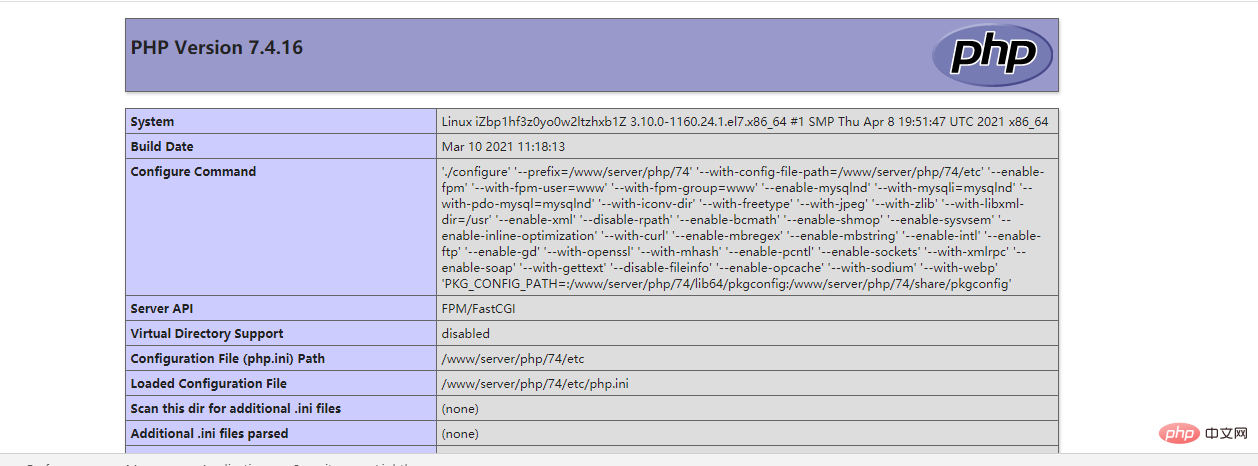
There may be directory permission problems when accessing laravel. The following is the solution:
[root@localhost docker]# cd /docker/www [root@localhost www]# chmod -R 777 文件名
Recommended learning: "docker video tutorial"
The above is the detailed content of Analyze how docker builds lnmp environment (php7.4 + nginx). For more information, please follow other related articles on the PHP Chinese website!
 The difference between k8s and docker
The difference between k8s and docker
 nginx restart
nginx restart
 Detailed explanation of nginx configuration
Detailed explanation of nginx configuration
 Detailed explanation of nginx configuration
Detailed explanation of nginx configuration
 What are the differences between tomcat and nginx
What are the differences between tomcat and nginx
 What are the methods for docker to enter the container?
What are the methods for docker to enter the container?
 What should I do if the docker container cannot access the external network?
What should I do if the docker container cannot access the external network?
 What is the use of docker image?
What is the use of docker image?