 Web Front-end
Web Front-end
 Vue.js
Vue.js
 How to implement transition animation in Vue3? Component and animation library method analysis
How to implement transition animation in Vue3? Component and animation library method analysis
How to implement transition animation in Vue3? Component and animation library method analysis
How to implement transition animation in
Vue? The following article will introduce to you two methods of implementing transition animation in Vue3 (transition component and animation library). I hope it will be helpful to you!

In actual development, in order to increase user experience, transition animation is often used, and transition animation is used in CSS through transition and animation are implemented. In Vue, Vue itself has some built-in components and APIs that can help us easily implement transition animation effects; let’s learn about them next.
Vue’s transition component
Vue provides the transition component, which can be an element in one of the following situations. Automatically add entering/leaving transition effects:
- Use
v-ifConditional rendering - Use
v-showConditional display - Dynamic component
- Component root node
The usage method is also relatively simple. You need to use the component or element that needs animation display<transition></transition> Just wrap the component and define a set of class. [Related recommendations: vue.js video tutorial]
Transition demo
The following code shows <transition></transition> Basic usage of components:
<template>
<button class="btn btn-primary" @click="helloWorldShow = !helloWorldShow">
显示与隐藏
</button>
<br />
<img src="/static/imghw/default1.png" data-src="./assets/logo.png" class="lazy" alt="Vue logo" />
<transition>
<hello-world v-if="helloWorldShow" msg="【一碗周】过渡动画演示demo" />
</transition>
</template>
<script setup>
import { ref } from 'vue'
import HelloWorld from './components/HelloWorld.vue'
const helloWorldShow = ref(true)
</script>
<style>
#app {
/* more css */
}
/* 进入之前和离开后的样式 */
.v-enter-from,
.v-leave-to {
opacity: 0;
}
/* 离开和进入过程中的样式 */
.v-enter-active,
.v-leave-active {
/* 添加过渡动画 */
transition: opacity 0.5s ease;
}
/* 进入之后和离开之前的样式 */
.v-enter-to,
.v-leave-from {
opacity: 1;
}
</style>The running results of the code are as shown below:
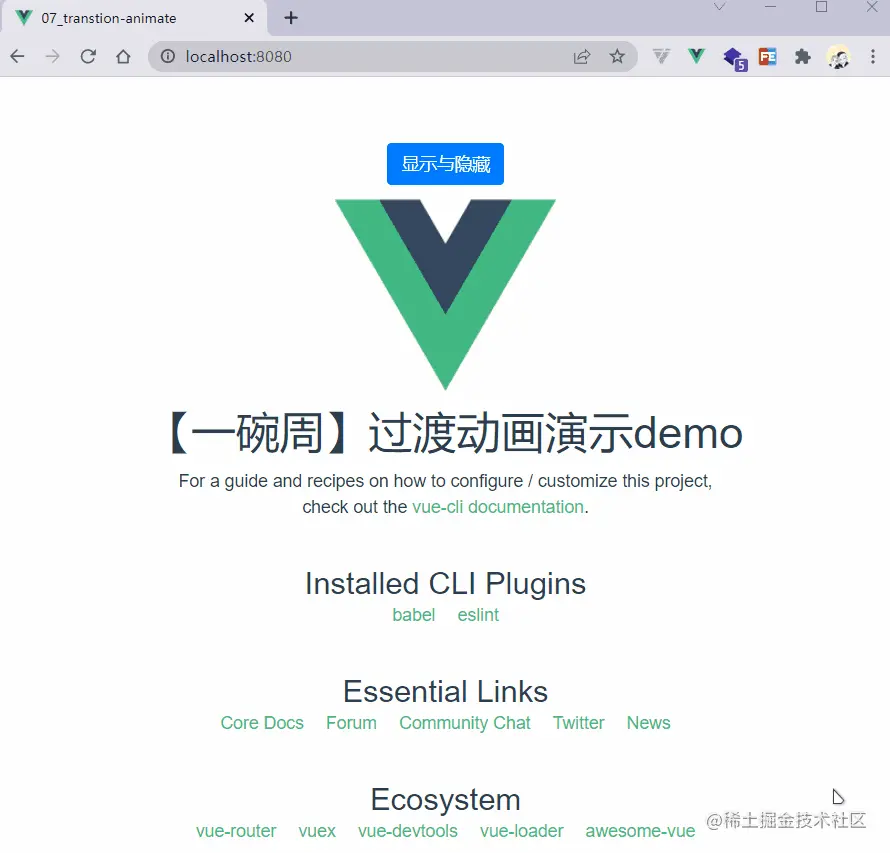
class used above, their The meaning is as follows:
- v-enter-from
: Defines the starting state of the entry transition. It takes effect before the element is inserted and is removed on the next frame after the element is inserted. - v-enter-active
: Defines the state when the entry transition takes effect. Applies throughout the transition, takes effect before the element is inserted, and removes after the transition/animation completes. This class can be used to define process times, delays and curve functions for entering transitions. - v-enter-to
: Defines the end state of the entry transition. Takes effect the next frame after the element is inserted (at the same timev-enter-fromis removed), and is removed after the transition/animation is complete. - v-leave-from
: Defines the starting state of the leave transition. It takes effect immediately when the leaving transition is triggered and is removed the next frame. - v-leave-active
: Defines the state when the leave transition takes effect. Applies throughout the exit transition, takes effect immediately when the exit transition is triggered, and removes after the transition/animation completes. This class can be used to define process times, delays and curve functions for exit transitions. - v-leave-to
: Leave the end state of the transition. Takes effect the next frame after the leave transition is triggered (at the same timev-leave-fromis removed), and is removed after the transition/animation completes.

class naming rules
<transition>The class name of the component does not have to be prefixed with v-. In fact, we can customize the prefix, just You need to add a name attribute, for example , then all prefixes become ywz-.
Using animation
Earlier we used thetransition attribute to achieve the transition effect of the component entering and leaving. Now we can use animation Attribute implementation, the sample code is as follows:
<transition> <hello-world v-if="helloWorldShow" msg="【一碗周】过渡动画演示demo" /> </transition>
css
/* 离开和进入过程中的样式 */
.v-enter-active,
.v-leave-active {
/* 添加过渡动画 */
transition: opacity 0.5s ease;
}
Transition Mode
Let’s look at a problem first. When the animation switches between two elements, a problem will occur. The code to reproduce this problem is as follows:<template>
<button class="btn btn-primary" @click="show = !show">显示与隐藏</button>
<br />
<transition>
<hello-world v-if="show" msg="【一碗周】过渡动画演示demo" />
<img src="/static/imghw/default1.png" data-src="./assets/logo.png" class="lazy" v-else alt="Vue logo" />
</transition>
</template>
<script setup>
import { ref } from 'vue'
import HelloWorld from './components/HelloWorld.vue'
const show = ref(true)
</script>
<style>
/* 省略 */
</style>
<transition> component, which is the mode attribute, which contains three values:
default:新元素与当前元素同时进行。in-out:新元素先进行进入过渡,完成之后当前元素过渡离开。out-in:当前元素先进行离开过渡,完成之后新元素过渡进入。
了解这个属性之后,我们将代码修改一下,修改后如下:
<transition mode="out-in"> <hello-world v-if="show" msg="【一碗周】过渡动画演示demo" /> <img src="/static/imghw/default1.png" data-src="./assets/logo.png" class="lazy" v-else alt="Vue logo" /> </transition>
现在的运行结果如下:

appear属性
<transition>组件的appear属性用于开启手册渲染的动画,它接受一个布尔值,示例代码如下:
<transition mode="out-in" appear> <img src="/static/imghw/default1.png" data-src="./assets/logo.png" class="lazy" v-if="show" alt="Vue logo" /> </transition>

animate.css库的使用
如果我们在实际的开发中自己去一个一个的编写这些动画序列,那么效率是比较低下的,所以我们经常会用到一些动画库,最常见的就是animate.css。
现在我们就来看那一下如何在Vue中使用animate.css:
安装
animate.css
npm i animate.css
引入
animate.css
// main.jsimport 'animate.css'
使用动画序列
.v-enter-active {
animation: fadeInDown 0.5s;
}
.v-leave-active {
animation: fadeOutDown 0.5s;
}使用自定义过渡class
<transition>组件还提供了属性来自定义过渡class,具体如下:
enter-from-classenter-active-classenter-to-classleave-from-classleave-active-classleave-to-class
他们的优先级会高于普通的类名。
<transition mode="out-in" enter-active-class="animate__animated animate__fadeInDown" leave-active-class="animate__animated animate__fadeOutDown" > <img src="/static/imghw/default1.png" data-src="./assets/logo.png" class="lazy" v-if="show" alt="Vue logo" /> </transition>
写在最后
本篇文章介绍了过渡的基本使用,掌握Vue提供的<transition></transition>组件配合animate.css可以轻松实现过渡动画。
除了单个组件的过渡外,Vue还提供了TransitionGroup组件,用于实现多个组件的过渡动画,我们以后介绍。
更多编程相关知识,请访问:编程视频!!
The above is the detailed content of How to implement transition animation in Vue3? Component and animation library method analysis. For more information, please follow other related articles on the PHP Chinese website!

Hot AI Tools

Undresser.AI Undress
AI-powered app for creating realistic nude photos

AI Clothes Remover
Online AI tool for removing clothes from photos.

Undress AI Tool
Undress images for free

Clothoff.io
AI clothes remover

AI Hentai Generator
Generate AI Hentai for free.

Hot Article

Hot Tools

Notepad++7.3.1
Easy-to-use and free code editor

SublimeText3 Chinese version
Chinese version, very easy to use

Zend Studio 13.0.1
Powerful PHP integrated development environment

Dreamweaver CS6
Visual web development tools

SublimeText3 Mac version
God-level code editing software (SublimeText3)

Hot Topics
 1382
1382
 52
52
 vue3+vite: How to solve the error when using require to dynamically import images in src
May 21, 2023 pm 03:16 PM
vue3+vite: How to solve the error when using require to dynamically import images in src
May 21, 2023 pm 03:16 PM
vue3+vite:src uses require to dynamically import images and error reports and solutions. vue3+vite dynamically imports multiple images. If vue3 is using typescript development, require will introduce image errors. requireisnotdefined cannot be used like vue2 such as imgUrl:require(' .../assets/test.png') is imported because typescript does not support require, so import is used. Here is how to solve it: use awaitimport
 How to use tinymce in vue3 project
May 19, 2023 pm 08:40 PM
How to use tinymce in vue3 project
May 19, 2023 pm 08:40 PM
tinymce is a fully functional rich text editor plug-in, but introducing tinymce into vue is not as smooth as other Vue rich text plug-ins. tinymce itself is not suitable for Vue, and @tinymce/tinymce-vue needs to be introduced, and It is a foreign rich text plug-in and has not passed the Chinese version. You need to download the translation package from its official website (you may need to bypass the firewall). 1. Install related dependencies npminstalltinymce-Snpminstall@tinymce/tinymce-vue-S2. Download the Chinese package 3. Introduce the skin and Chinese package. Create a new tinymce folder in the project public folder and download the
 How to refresh partial content of the page in Vue3
May 26, 2023 pm 05:31 PM
How to refresh partial content of the page in Vue3
May 26, 2023 pm 05:31 PM
To achieve partial refresh of the page, we only need to implement the re-rendering of the local component (dom). In Vue, the easiest way to achieve this effect is to use the v-if directive. In Vue2, in addition to using the v-if instruction to re-render the local dom, we can also create a new blank component. When we need to refresh the local page, jump to this blank component page, and then jump back in the beforeRouteEnter guard in the blank component. original page. As shown in the figure below, how to click the refresh button in Vue3.X to reload the DOM within the red box and display the corresponding loading status. Since the guard in the component in the scriptsetup syntax in Vue3.X only has o
 How Vue3 parses markdown and implements code highlighting
May 20, 2023 pm 04:16 PM
How Vue3 parses markdown and implements code highlighting
May 20, 2023 pm 04:16 PM
Vue implements the blog front-end and needs to implement markdown parsing. If there is code, it needs to implement code highlighting. There are many markdown parsing libraries for Vue, such as markdown-it, vue-markdown-loader, marked, vue-markdown, etc. These libraries are all very similar. Marked is used here, and highlight.js is used as the code highlighting library. The specific implementation steps are as follows: 1. Install dependent libraries. Open the command window under the vue project and enter the following command npminstallmarked-save//marked to convert markdown into htmlnpmins
 How to solve the problem that after the vue3 project is packaged and published to the server, the access page displays blank
May 17, 2023 am 08:19 AM
How to solve the problem that after the vue3 project is packaged and published to the server, the access page displays blank
May 17, 2023 am 08:19 AM
After the vue3 project is packaged and published to the server, the access page displays blank 1. The publicPath in the vue.config.js file is processed as follows: const{defineConfig}=require('@vue/cli-service') module.exports=defineConfig({publicPath :process.env.NODE_ENV==='production'?'./':'/&
 How to select an avatar and crop it in Vue3
May 29, 2023 am 10:22 AM
How to select an avatar and crop it in Vue3
May 29, 2023 am 10:22 AM
The final effect is to install the VueCropper component yarnaddvue-cropper@next. The above installation value is for Vue3. If it is Vue2 or you want to use other methods to reference, please visit its official npm address: official tutorial. It is also very simple to reference and use it in a component. You only need to introduce the corresponding component and its style file. I do not reference it globally here, but only introduce import{userInfoByRequest}from'../js/api' in my component file. import{VueCropper}from'vue-cropper&
 How to use vue3+ts+axios+pinia to achieve senseless refresh
May 25, 2023 pm 03:37 PM
How to use vue3+ts+axios+pinia to achieve senseless refresh
May 25, 2023 pm 03:37 PM
vue3+ts+axios+pinia realizes senseless refresh 1. First download aiXos and pinianpmipinia in the project--savenpminstallaxios--save2. Encapsulate axios request-----Download js-cookienpmiJS-cookie-s//Introduce aixosimporttype{AxiosRequestConfig ,AxiosResponse}from"axios";importaxiosfrom'axios';import{ElMess
 How to use Vue3 reusable components
May 20, 2023 pm 07:25 PM
How to use Vue3 reusable components
May 20, 2023 pm 07:25 PM
Preface Whether it is vue or react, when we encounter multiple repeated codes, we will think about how to reuse these codes instead of filling a file with a bunch of redundant codes. In fact, both vue and react can achieve reuse by extracting components, but if you encounter some small code fragments and you don’t want to extract another file, in comparison, react can be used in the same Declare the corresponding widget in the file, or implement it through renderfunction, such as: constDemo:FC=({msg})=>{returndemomsgis{msg}}constApp:FC=()=>{return(



