 Backend Development
Backend Development
 PHP Tutorial
PHP Tutorial
 An article explaining in detail how to install and configure PHP in Windows and Linux environments
An article explaining in detail how to install and configure PHP in Windows and Linux environments
An article explaining in detail how to install and configure PHP in Windows and Linux environments
How to install and configure PHP? The following article will introduce to you how to install and configure PHP in Windows and Linux environments. I hope it will be helpful to you!
Introduction to PHP
PHP is the "hypertext preprocessor" and is a general open source scripting language. PHP is a scripting language executed on the server side. It is similar to C language and is a commonly used website programming language. PHP's unique syntax mixes C, Java, Perl, and PHP's own syntax. It is conducive to learning and widely used. It is mainly suitable for the field of web development. Originally the abbreviation of Personal Home Page, it has been officially renamed "PHP: Hypertext Preprocessor"
Installation and configuration of PHP under Windows
1. Download
The official website download address is https://windows.php.net/download
Choose the latest version to download
More versions are introduced in the left navigation of different VC and Thread Safe.
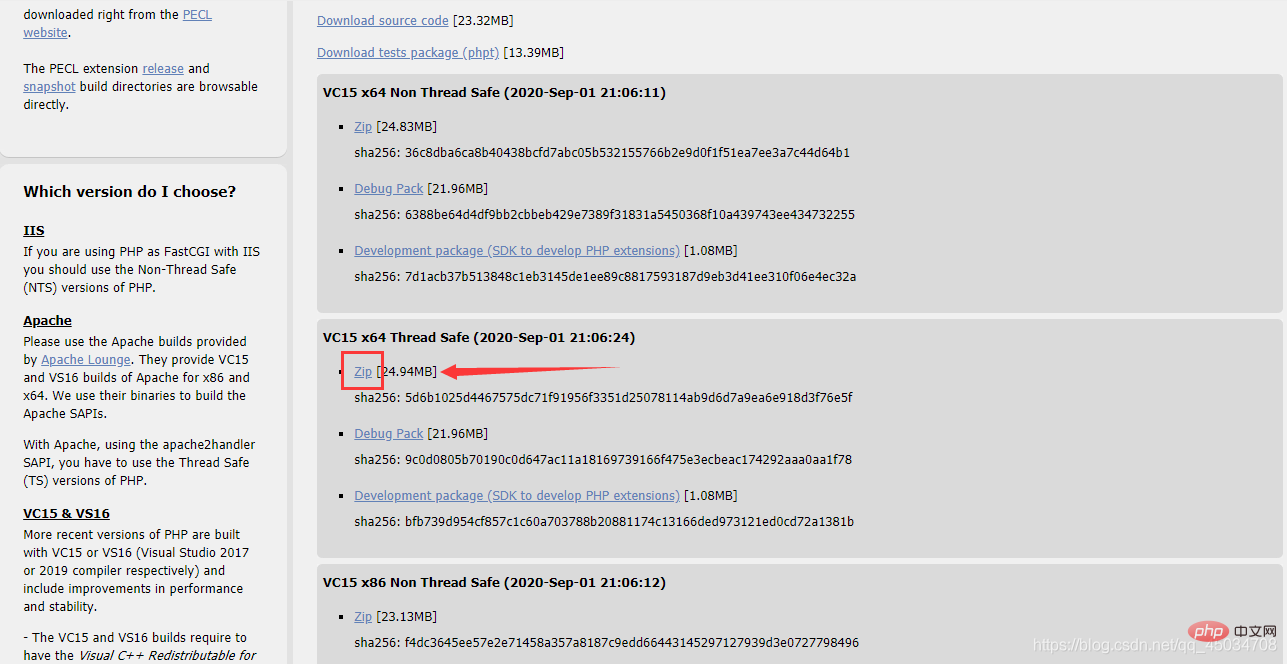
2. Decompress
The file name can be changed to be more concise
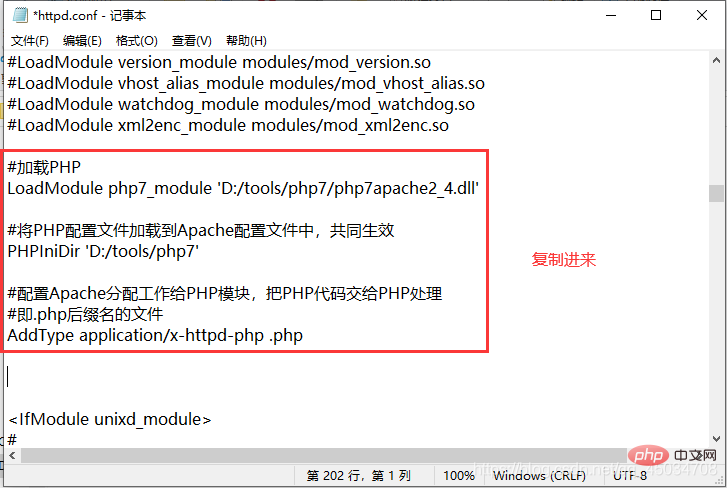
3. Configuration
Apache installation configuration can be found here
https://blog.csdn.net/qq_45034708/article/details/108565486
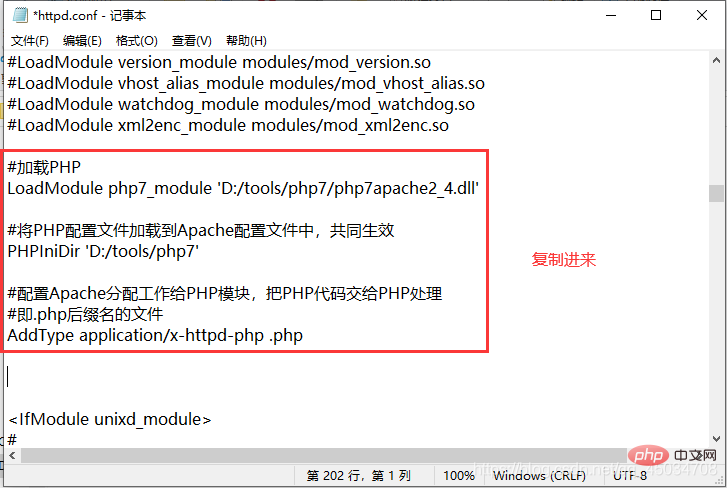
#加载PHP LoadModule php7_module 'D:/tools/php7/php7apache2_4.dll' #将PHP配置文件加载到Apache配置文件中,共同生效 PHPIniDir 'D:/tools/php7' #配置Apache分配工作给PHP模块,把PHP代码交给PHP处理 #即.php后缀名的文件 AddType application/x-httpd-php .php
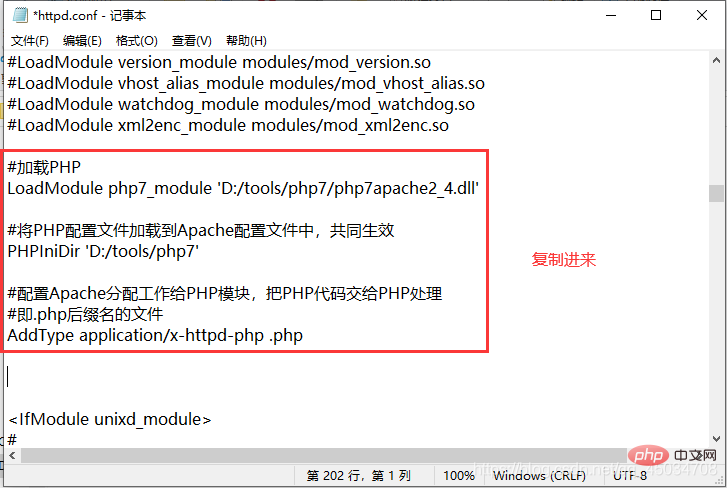
4. php.ini file
is the php configured above. The ini file does not exist by default. It exists in development and production formats and needs to be formatted.
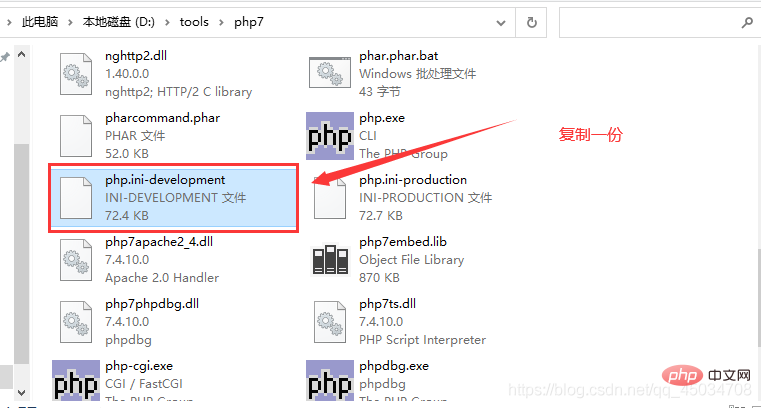
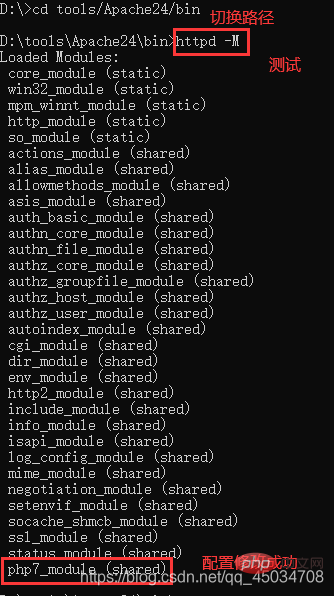
5. Test configuration (this step can be skipped)
Restart the Apache service , open cmd, switch to the Apache decompression directory/bin, enter the command
httpd -M
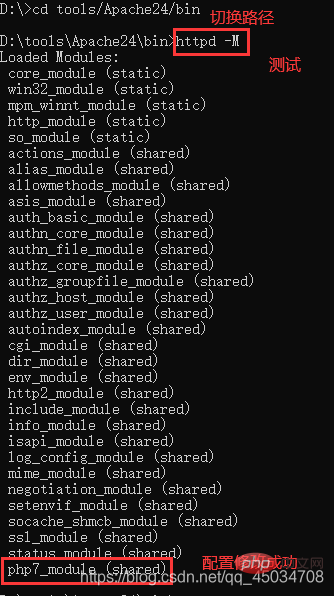
##6. Test the PHP code


<?php //测试 echo 'hello world'; ?>
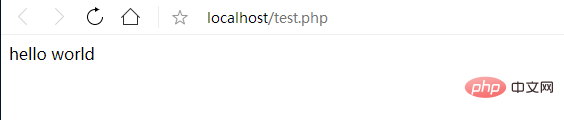
Installation configuration under Linux PHP
1. Download and extract
cd /usr/local/src/ #切换目录 wget http://cn2.php.net/distributions/php-7.4.10.tar.bz2 #下载 wget http://xmlsoft.org/downloads.html/ tar jxvf php-7.4.10.tar.bz2 #解压
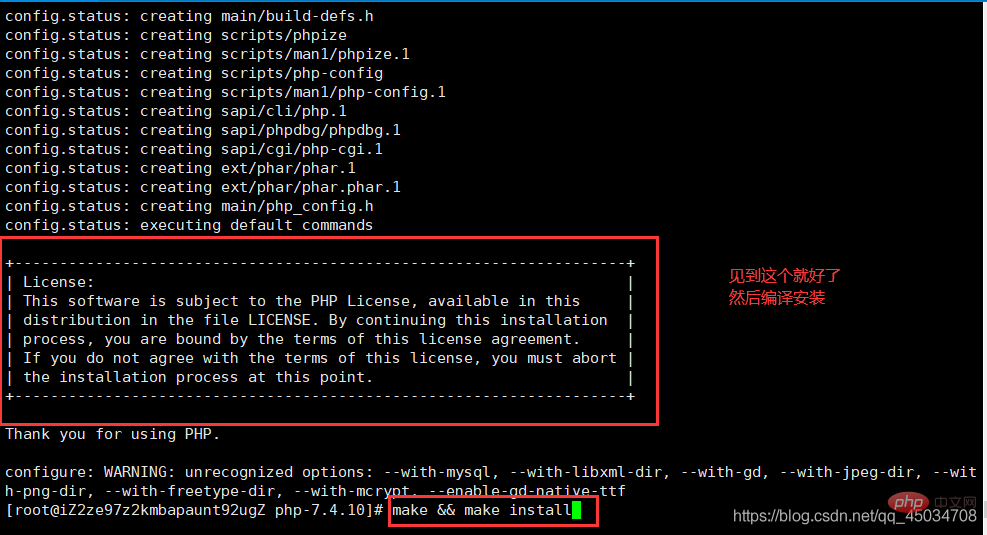
2. Install
cd /usr/local/src/php-7.4.10 ./configure --prefix=/usr/local/php7 --with-apxs2=/usr/local/apache2.4/bin/apxs --with-config-file-path=/usr/local/php7/etc --with-mysql=/usr/local/mysql --with-pdo-mysql=mysqlnd --with-mysqli --with-libxml-dir --with-gd --with-jpeg-dir --with-png-dir --with-freetype-dir --with-iconv-dir --with-zlib-dir --with-bz2 --with-openssl --with-mcrypt --enable-soap --enable-gd-native-ttf --enable-mbstring --enable-sockets --enable-exif --enable-fpm
- Package 'libxml-2.0', required by 'virtual:world' , not found
yum install -y libxml2-devel
- Package 'openssl', required by 'virtual:world', not found
yum install -y openssl openssl-devel
- Package 'sqlite3', required by 'virtual:world', not found
yum install sqlite-devel
- configure: error: Please reinstall the BZip2 distribution
yum install -y bzip2 bzip2-devel
- Package 'krb5', required by 'virtual:world', not found
yum install krb5-devel
- Package 'libcurl', required by 'virtual:world', not found
yum install libcurl-devel
- Package 'libjpeg', required by 'virtual:world', not found
yum install libjpeg-devel
- Package 'libzip', required by 'virtual:world', not found
yum install libzip-devel
- Package 'libxslt', required by 'virtual:world', not found
yum install libxslt-devel
- Package 'freetype2', required by 'virtual:world' , not found
yum install freetype-devel
- Package 'libpng', required by 'virtual:world', not found
yum install libpng-devel
- Package 'oniguruma', required by 'virtual:world', not found (This is a bit troublesome)
cd /usr/local/src/ wget https://github.com/kkos/oniguruma/archive/v6.9.4.tar.gz -O oniguruma-6.9.4.tar.gz tar -zxvf oniguruma-6.9.4.tar.gz yum install autoconf automake libtool #有询问输入y cd oniguruma-6.9.4/ ./autogen.sh && ./configure --prefix=/usr make && make install
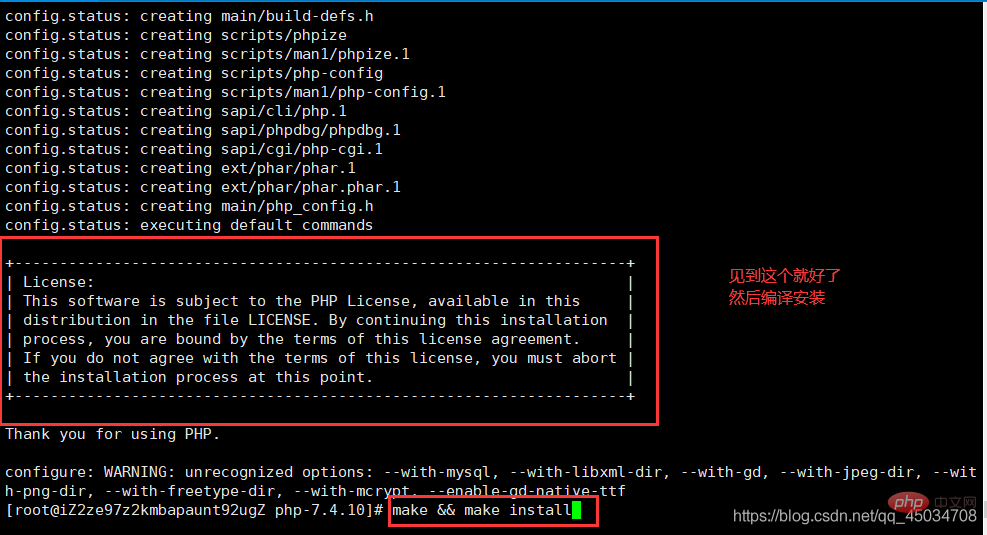
3. php.ini
Copy and format php.ini, same as Windowscp php.ini-development php.ini /usr/local/php7/ #拷贝 cp php.ini /usr/local/php7/ /usr/local/php7/bin/php -m #查看PHP加载模块 /usr/local/apache2.4/bin/apachectl -M #查看httpd加载模块
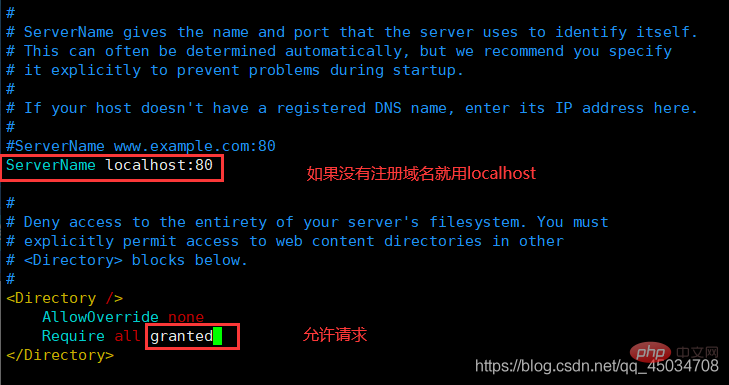
4. Configure Apache
vim /usr/local/apache2.4/conf/httpd.conf #编辑配置文件
#修改以下四点
#1.ServerName 195行
ServerName www.example.com:80
#2.Directory 204行
<Directory />
AllowOverride none
Require all granted
</Directory>
#3.DirectoryIndex 253行
<IfModule dir_module>
DirectoryIndex index.html index.php
</IfModule>
#4.AddType 391行
AddType application/x-httpd-php .php
:wq #保存退出(先按ESC)
/usr/local/apache2.4/bin/apachectl -t #测试配置语法
/usr/local/apache2.4/bin/apachectl graceful #重新加载配置文件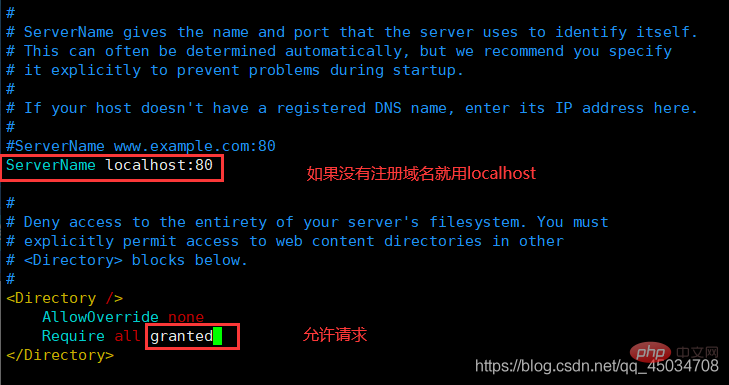

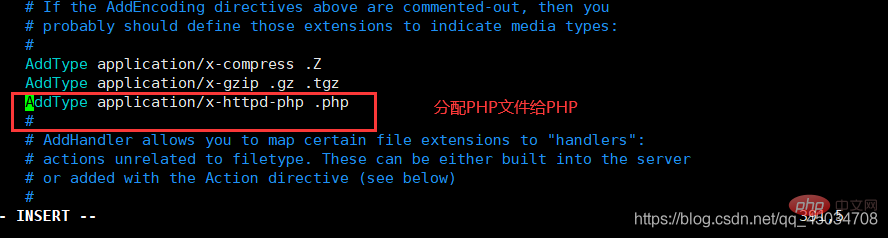

5、启动服务
/usr/local/apache2.4/bin/apachectl start ps -ef|grep httpd #查看httpd进程 netstat -lntp|grep 80 #查看80端口 curl localhost #测试
6、测试
iptables -I INPUT -p tcp --dport 80 -j ACCEPT #开放80端口或配置服务器安全组 vim /usr/local/apache2.4/htdocs/test.php #编辑测试文件 <?php phpinfo(); ?> :wq #保存退出(先按ESC)
按此步骤下来就能成功了。
推荐学习:《PHP视频教程》
The above is the detailed content of An article explaining in detail how to install and configure PHP in Windows and Linux environments. For more information, please follow other related articles on the PHP Chinese website!

Hot AI Tools

Undresser.AI Undress
AI-powered app for creating realistic nude photos

AI Clothes Remover
Online AI tool for removing clothes from photos.

Undress AI Tool
Undress images for free

Clothoff.io
AI clothes remover

Video Face Swap
Swap faces in any video effortlessly with our completely free AI face swap tool!

Hot Article

Hot Tools

Notepad++7.3.1
Easy-to-use and free code editor

SublimeText3 Chinese version
Chinese version, very easy to use

Zend Studio 13.0.1
Powerful PHP integrated development environment

Dreamweaver CS6
Visual web development tools

SublimeText3 Mac version
God-level code editing software (SublimeText3)

Hot Topics
 1386
1386
 52
52
 PHP: An Introduction to the Server-Side Scripting Language
Apr 16, 2025 am 12:18 AM
PHP: An Introduction to the Server-Side Scripting Language
Apr 16, 2025 am 12:18 AM
PHP is a server-side scripting language used for dynamic web development and server-side applications. 1.PHP is an interpreted language that does not require compilation and is suitable for rapid development. 2. PHP code is embedded in HTML, making it easy to develop web pages. 3. PHP processes server-side logic, generates HTML output, and supports user interaction and data processing. 4. PHP can interact with the database, process form submission, and execute server-side tasks.
 Why Use PHP? Advantages and Benefits Explained
Apr 16, 2025 am 12:16 AM
Why Use PHP? Advantages and Benefits Explained
Apr 16, 2025 am 12:16 AM
The core benefits of PHP include ease of learning, strong web development support, rich libraries and frameworks, high performance and scalability, cross-platform compatibility, and cost-effectiveness. 1) Easy to learn and use, suitable for beginners; 2) Good integration with web servers and supports multiple databases; 3) Have powerful frameworks such as Laravel; 4) High performance can be achieved through optimization; 5) Support multiple operating systems; 6) Open source to reduce development costs.
 What computer configuration is required for vscode
Apr 15, 2025 pm 09:48 PM
What computer configuration is required for vscode
Apr 15, 2025 pm 09:48 PM
VS Code system requirements: Operating system: Windows 10 and above, macOS 10.12 and above, Linux distribution processor: minimum 1.6 GHz, recommended 2.0 GHz and above memory: minimum 512 MB, recommended 4 GB and above storage space: minimum 250 MB, recommended 1 GB and above other requirements: stable network connection, Xorg/Wayland (Linux)
 PHP and the Web: Exploring its Long-Term Impact
Apr 16, 2025 am 12:17 AM
PHP and the Web: Exploring its Long-Term Impact
Apr 16, 2025 am 12:17 AM
PHP has shaped the network over the past few decades and will continue to play an important role in web development. 1) PHP originated in 1994 and has become the first choice for developers due to its ease of use and seamless integration with MySQL. 2) Its core functions include generating dynamic content and integrating with the database, allowing the website to be updated in real time and displayed in personalized manner. 3) The wide application and ecosystem of PHP have driven its long-term impact, but it also faces version updates and security challenges. 4) Performance improvements in recent years, such as the release of PHP7, enable it to compete with modern languages. 5) In the future, PHP needs to deal with new challenges such as containerization and microservices, but its flexibility and active community make it adaptable.
 Can vs code run in Windows 8
Apr 15, 2025 pm 07:24 PM
Can vs code run in Windows 8
Apr 15, 2025 pm 07:24 PM
VS Code can run on Windows 8, but the experience may not be great. First make sure the system has been updated to the latest patch, then download the VS Code installation package that matches the system architecture and install it as prompted. After installation, be aware that some extensions may be incompatible with Windows 8 and need to look for alternative extensions or use newer Windows systems in a virtual machine. Install the necessary extensions to check whether they work properly. Although VS Code is feasible on Windows 8, it is recommended to upgrade to a newer Windows system for a better development experience and security.
 PHP vs. Python: Use Cases and Applications
Apr 17, 2025 am 12:23 AM
PHP vs. Python: Use Cases and Applications
Apr 17, 2025 am 12:23 AM
PHP is suitable for web development and content management systems, and Python is suitable for data science, machine learning and automation scripts. 1.PHP performs well in building fast and scalable websites and applications and is commonly used in CMS such as WordPress. 2. Python has performed outstandingly in the fields of data science and machine learning, with rich libraries such as NumPy and TensorFlow.
 How to switch Chinese mode with vscode
Apr 15, 2025 pm 11:39 PM
How to switch Chinese mode with vscode
Apr 15, 2025 pm 11:39 PM
VS Code To switch Chinese mode: Open the settings interface (Windows/Linux: Ctrl, macOS: Cmd,) Search for "Editor: Language" settings Select "Chinese" in the drop-down menu Save settings and restart VS Code
 vscode Previous Next Shortcut Key
Apr 15, 2025 pm 10:51 PM
vscode Previous Next Shortcut Key
Apr 15, 2025 pm 10:51 PM
VS Code One-step/Next step shortcut key usage: One-step (backward): Windows/Linux: Ctrl ←; macOS: Cmd ←Next step (forward): Windows/Linux: Ctrl →; macOS: Cmd →





