 Development Tools
Development Tools
 git
git
 Teach you how to work on multiple branches at the same time without switching Git branches (detailed examples)
Teach you how to work on multiple branches at the same time without switching Git branches (detailed examples)
Teach you how to work on multiple branches at the same time without switching Git branches (detailed examples)
This article brings you relevant knowledge about Git branches. It mainly introduces related issues on how to work on multiple branches without switching branches. I hope it will be helpful to everyone.
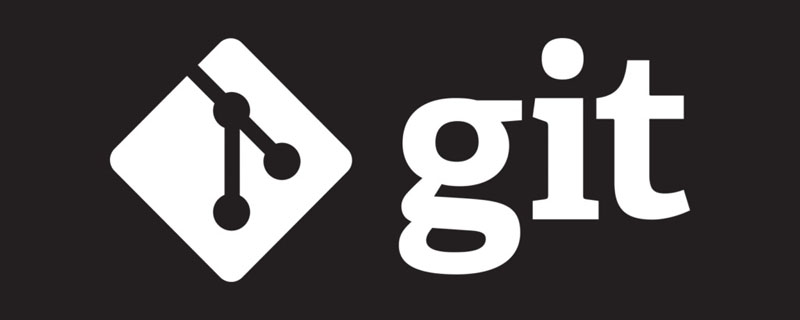
It is common for us who are developing a certain feature and the boss suddenly jumps out and asks you to make a hotfix for production. Faced with this situation, we who use Git There are usually two solutions:
Commit the unfinished feature hastily, and then switch the branch to hotfix
git stash | git stash popTemporarily save the work content, and then switch to hotfix
The second method is much better than the first one, but in the face of the following scenarios, stash is still not very Good solution
The scenario we face
We are running long-term tests on the main branch, switch to hotfix or feature, and test It will be interrupted
The project is very large, frequent index switching, the cost is very high
The old version released a few years ago, the settings and It is different now. IDE restructure adaptation switching will also bring a lot of overhead.
When switching branches, you need to reset the corresponding environment variables, such as dev/qa/prod
Need to switch to a colleague's code to help debug code recurrence issues
Some students thought that wouldn't it be enough to git clone multiple repos? This is a way to solve the above problems, but there are also many problems hidden behind it:
The status of multiple repos is not easy to synchronize, for example, there is no way to quickly cherry-pick, a repo checkout branch, another repo needs to be checked out again
git history/log is repeated. When the project history is very long, the contents of the
.gitfolder are very Taking up disk spaceThe same project and multiple repos are difficult to manage
So how can we meet these special scenarios without causing them to appear? What about these above issues?
git-worktree
In fact, this is a function that Git has supported since 2015, but few people know about it. git-worktree is very convenient to use. Enter in the terminal:
git worktree --help
and you can quickly see the help document description:
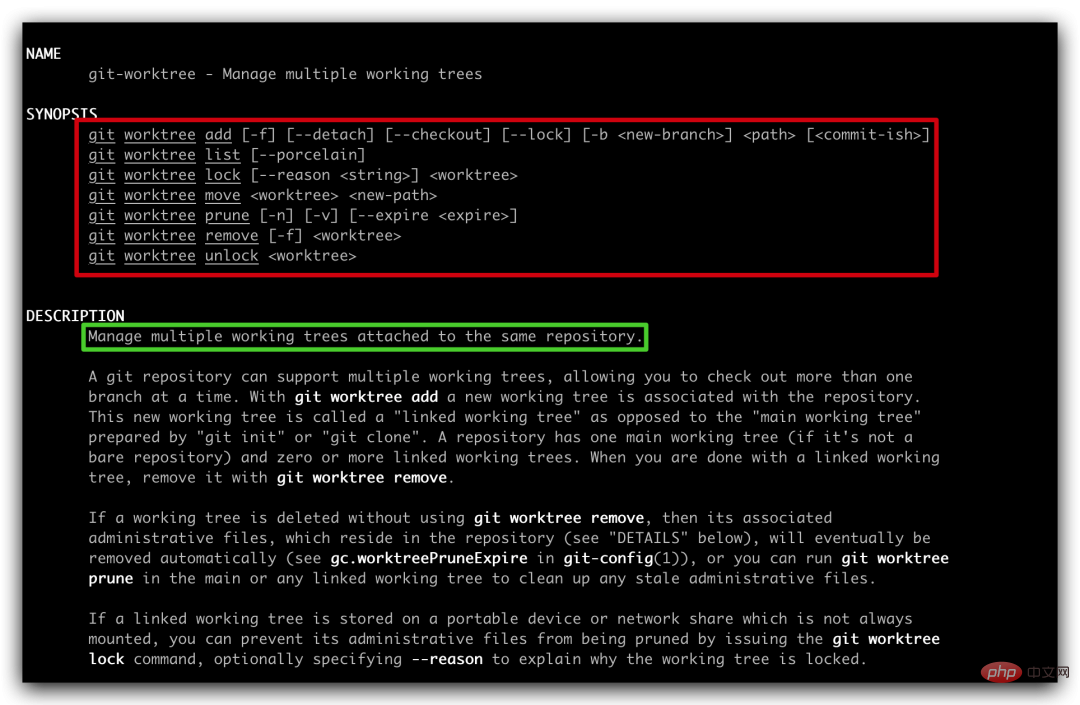
To explain the function of git-worktree in simple words:
You only need to maintain one repo, and you can work on multiple branches at the same time without affecting each other
There are many commands outlined in red above, but we only use the following four commonly used ones :
git worktree add [-f] [--detach] [--checkout] [--lock] [-b <new-branch>] <path> [<commit-ish>] git worktree list [--porcelain] git worktree remove [-f] <worktree> git worktree prune [-n] [-v] [--expire <expire>]
Before starting the explanation, we need to popularize two Git knowledge points that you may have overlooked:
By default,
git initOrgit cloneThe initialized repo has only oneworktree, calledmain worktreein a certain directory Using the Git command, there is either a
.gitfolder or a.gitfile in the current directory. If there is only a.gitfile, the content inside must point to.gitThe second sentence of the folder’s
feels quite confusing. Let’s use an example to illustrate it and it will be easy to understand.
If you are learning Spring Cloud, I recommend a free tutorial that has been serialized for many years and continues to be updated: https://blog.didispace.com/spring-cloud-learning/
git worktree add
The current project directory structure is like this (amend-crash-demo is the root of the repo):
. └── amend-crash-demo 1 directory cd amend-crash-demo` 运行命令 `git worktree add ../feature/feature2 ➜ amend-crash-demo git:(main) git worktree add ../feature/feature2 Preparing worktree (new branch 'feature2') HEAD is now at 82b8711 add main file
Review the directory structure
.
├── amend-crash-demo
└── feature
└── feature2
3 directoriesBy default, this command will create a branch named feature2 based on the commit-ish where HEAD is located (of course, you can also specify any commit-ish in the git log). The branch disk location is as shown in the above structure
cd ../feature/feature2/ You will find that the .git folder does not exist under this branch, but there is a .git file. Open the file , the content is as follows:
gitdir: /Users/rgyb/Documents/projects/amend-crash-demo/.git/worktrees/feature2
At this point, if you understand the above knowledge point 2, will it be much clearer?
Next, you can do whatever you want on the feature2 branch (add/commit/pull/push) without interfering with the main worktree
一般情况下,项目组都有一定的分支命名规范,比如 feature/JIRAID-Title, hotfix/JIRAID-Title, 如果仅仅按照上面命令新建 worktree,分支名称中的 / 会被当成文件目录来处理
git worktree add ../hotfix/hotfix/JIRA234-fix-naming
运行完该命令,文件目录结构是这样的
.
├── amend-crash-demo
├── feature
│ └── feature2
└── hotfix
└── hotfix
└── JIRA234-fix-naming
6 directories很显然这不是我们想要的,这时我们就需要 -b 参数的支持了,就像 git checkout -b 一样
执行命令:
git worktree add -b "hotfix/JIRA234-fix-naming" ../hotfix/JIRA234-fix-naming
再来看一下目录结构
.
├── amend-crash-demo
├── feature
│ └── feature2
└── hotfix
├── JIRA234-fix-naming
└── hotfix
└── JIRA234-fix-naming
7 directories进入 JIRA234-fix-naming 目录,默认是在 hotfix/JIRA234-fix-naming 分支上

worktree 建立起来很容易,不加管理,项目目录结构肯定乱糟糟,这是我们不想看到的,所以我们需要清晰的知道某个 repo 都建立了哪些 worktree
git worktree list
所有的worktree 都在共用一个 repo,所以在任意一个 worktree 目录下,都可以执行如下命令来查看 worktree 列表
git worktree list
执行完命令后,可以查看到我们上面创建的所有 worktree 信息, main worktree 也会显示在此处
/Users/rgyb/Documents/projects/amend-crash-demo 82b8711 [main] /Users/rgyb/Documents/projects/chore/chore 8782898 (detached HEAD) /Users/rgyb/Documents/projects/feature/feature2 82b8711 [feature2] /Users/rgyb/Documents/projects/hotfix/hotfix/JIRA234-fix-naming 82b8711 [JIRA234-fix-naming] /Users/rgyb/Documents/projects/hotfix/JIRA234-fix-naming 82b8711 [hotfix/JIRA234-fix-naming]
worktree 的工作做完了,也是要及时删除的,否则也会浪费很多磁盘空间
另外,如果您正在学习Spring Cloud,推荐一个连载多年还在继续更新的免费教程:https://blog.didispace.com/spring-cloud-learning/
git worktree remove
这个命令很简单了,worktree 的名字叫什么,直接就 remove 什么就好了
git worktree remove hotfix/hotfix/JIRA234-fix-naming
此时,分支名弄错的那个 hotfix 就被删掉了
/Users/rgyb/Documents/projects/amend-crash-demo 82b8711 [main] /Users/rgyb/Documents/projects/chore/chore 8782898 (detached HEAD) /Users/rgyb/Documents/projects/feature/feature2 82b8711 [feature2] /Users/rgyb/Documents/projects/hotfix/JIRA234-fix-naming 82b8711 [hotfix/JIRA234-fix-naming]
假设你创建一个 worktree,并在里面有改动,突然间这个worktree 又不需要了,此刻你按照上述命令是不能删掉了,此时就需要 -f 参数来帮忙了
git worktree remove -f hotfix/JIRA234-fix-naming
删除了 worktree,其实在 Git 的文件中,还有很多 administrative 文件是没有用的,为了保持清洁,我们还需要进一步清理
git worktree prune
这个命令就是清洁的兜底操作,可以让我们的工作始终保持整洁
总结
到这里,你应该理解,整个 git-worktree 的使用流程就是下面这四个命令:
git worktree add git worktree list git worktree remove git worktree prune
你也应该明白 git worktree 和 git clone 多个 repo 的区别了。只维护一个 repo,创建多个 worktree,操作间行云流水
我的实践:通常使用 git worktree,我会统一目录结构,比如 feature 目录下存放所有 feature 的worktree,hotfix 目录下存放所有 hotfix 的 worktree,这样整个磁盘目录结构不至于因为创建多个 worktree 而变得混乱
在磁盘管理上我有些强迫症,理想情况下,某个 repo 的 worktree 最好放在这个 repo 的文件目录里面,但这就会导致 Git track 新创建的 worktree 下的所有文件,为了避免 Git track worktree 的内容,来来回回修改 gitignore 文件肯定是不合适的!
那么如何解决呢?点击下方卡片,关注“日拱一兵”,正在连载Git的高级技巧!
灵魂追问
可以删除 main worktree 吗?为什么
反复创建和删除worktree, repo/.git/wortree 目录的变化你能理解吗?
推荐学习:《Git教程》
The above is the detailed content of Teach you how to work on multiple branches at the same time without switching Git branches (detailed examples). For more information, please follow other related articles on the PHP Chinese website!

Hot AI Tools

Undresser.AI Undress
AI-powered app for creating realistic nude photos

AI Clothes Remover
Online AI tool for removing clothes from photos.

Undress AI Tool
Undress images for free

Clothoff.io
AI clothes remover

AI Hentai Generator
Generate AI Hentai for free.

Hot Article

Hot Tools

Notepad++7.3.1
Easy-to-use and free code editor

SublimeText3 Chinese version
Chinese version, very easy to use

Zend Studio 13.0.1
Powerful PHP integrated development environment

Dreamweaver CS6
Visual web development tools

SublimeText3 Mac version
God-level code editing software (SublimeText3)

Hot Topics
 How to install deepseek
Feb 19, 2025 pm 05:48 PM
How to install deepseek
Feb 19, 2025 pm 05:48 PM
There are many ways to install DeepSeek, including: compile from source (for experienced developers) using precompiled packages (for Windows users) using Docker containers (for most convenient, no need to worry about compatibility) No matter which method you choose, Please read the official documents carefully and prepare them fully to avoid unnecessary trouble.
 Summary of FAQs for DeepSeek usage
Feb 19, 2025 pm 03:45 PM
Summary of FAQs for DeepSeek usage
Feb 19, 2025 pm 03:45 PM
DeepSeekAI Tool User Guide and FAQ DeepSeek is a powerful AI intelligent tool. This article will answer some common usage questions to help you get started quickly. FAQ: The difference between different access methods: There is no difference in function between web version, App version and API calls, and App is just a wrapper for web version. The local deployment uses a distillation model, which is slightly inferior to the full version of DeepSeek-R1, but the 32-bit model theoretically has 90% full version capability. What is a tavern? SillyTavern is a front-end interface that requires calling the AI model through API or Ollama. What is breaking limit
 What are the AI tools?
Nov 29, 2024 am 11:11 AM
What are the AI tools?
Nov 29, 2024 am 11:11 AM
AI tools include: Doubao, ChatGPT, Gemini, BlenderBot, etc.
 What are the Grayscale Encryption Trust Funds? Common Grayscale Encryption Trust Funds Inventory
Mar 05, 2025 pm 12:33 PM
What are the Grayscale Encryption Trust Funds? Common Grayscale Encryption Trust Funds Inventory
Mar 05, 2025 pm 12:33 PM
Grayscale Investment: The channel for institutional investors to enter the cryptocurrency market. Grayscale Investment Company provides digital currency investment services to institutions and investors. It allows investors to indirectly participate in cryptocurrency investment through the form of trust funds. The company has launched several crypto trusts, which has attracted widespread market attention, but the impact of these funds on token prices varies significantly. This article will introduce in detail some of Grayscale's major crypto trust funds. Grayscale Major Crypto Trust Funds Available at a glance Grayscale Investment (founded by DigitalCurrencyGroup in 2013) manages a variety of crypto asset trust funds, providing institutional investors and high-net-worth individuals with compliant investment channels. Its main funds include: Zcash (ZEC), SOL,
 Delphi Digital: How to change the new AI economy by parsing the new ElizaOS v2 architecture?
Mar 04, 2025 pm 07:00 PM
Delphi Digital: How to change the new AI economy by parsing the new ElizaOS v2 architecture?
Mar 04, 2025 pm 07:00 PM
ElizaOSv2: Empowering AI and leading the new economy of Web3. AI is evolving from auxiliary tools to independent entities. ElizaOSv2 plays a key role in it, which gives AI the ability to manage funds and operate Web3 businesses. This article will dive into the key innovations of ElizaOSv2 and how it shapes an AI-driven future economy. AI Automation: Going to independently operate ElizaOS was originally an AI framework focusing on Web3 automation. v1 version allows AI to interact with smart contracts and blockchain data, while v2 version achieves significant performance improvements. Instead of just executing simple instructions, AI can independently manage workflows, operate business and develop financial strategies. Architecture upgrade: Enhanced A
 As top market makers enter the crypto market, what impact will Castle Securities have on the industry?
Mar 04, 2025 pm 08:03 PM
As top market makers enter the crypto market, what impact will Castle Securities have on the industry?
Mar 04, 2025 pm 08:03 PM
The entry of top market maker Castle Securities into Bitcoin market maker is a symbol of the maturity of the Bitcoin market and a key step for traditional financial forces to compete for future asset pricing power. At the same time, for retail investors, it may mean the gradual weakening of their voice. On February 25, according to Bloomberg, Citadel Securities is seeking to become a liquidity provider for cryptocurrencies. The company aims to join the list of market makers on various exchanges, including exchanges operated by CoinbaseGlobal, BinanceHoldings and Crypto.com, people familiar with the matter said. Once approved by the exchange, the company initially planned to set up a market maker team outside the United States. This move is not only a sign
 Significantly surpassing SFT, the secret behind o1/DeepSeek-R1 can also be used in multimodal large models
Mar 12, 2025 pm 01:03 PM
Significantly surpassing SFT, the secret behind o1/DeepSeek-R1 can also be used in multimodal large models
Mar 12, 2025 pm 01:03 PM
Researchers from Shanghai Jiaotong University, Shanghai AILab and the Chinese University of Hong Kong have launched the Visual-RFT (Visual Enhancement Fine Tuning) open source project, which requires only a small amount of data to significantly improve the performance of visual language big model (LVLM). Visual-RFT cleverly combines DeepSeek-R1's rule-based reinforcement learning approach with OpenAI's reinforcement fine-tuning (RFT) paradigm, successfully extending this approach from the text field to the visual field. By designing corresponding rule rewards for tasks such as visual subcategorization and object detection, Visual-RFT overcomes the limitations of the DeepSeek-R1 method being limited to text, mathematical reasoning and other fields, providing a new way for LVLM training. Vis
 Bitwise: Businesses Buy Bitcoin A Neglected Big Trend
Mar 05, 2025 pm 02:42 PM
Bitwise: Businesses Buy Bitcoin A Neglected Big Trend
Mar 05, 2025 pm 02:42 PM
Weekly Observation: Businesses Hoarding Bitcoin – A Brewing Change I often point out some overlooked market trends in weekly memos. MicroStrategy's move is a stark example. Many people may say, "MicroStrategy and MichaelSaylor are already well-known, what are you going to pay attention to?" This is true, but many investors regard it as a special case and ignore the deeper market forces behind it. This view is one-sided. In-depth research on the adoption of Bitcoin as a reserve asset in recent months shows that this is not an isolated case, but a major trend that is emerging. I predict that in the next 12-18 months, hundreds of companies will follow suit and buy large quantities of Bitcoin





