 Web Front-end
Web Front-end
 JS Tutorial
JS Tutorial
 This article explains in detail how to build a lightweight location analysis reporting service API in Node.
This article explains in detail how to build a lightweight location analysis reporting service API in Node.
This article explains in detail how to build a lightweight location analysis reporting service API in Node.
This article will share with you a practical experience and introduce the method of building a location analysis report API in Node. At the end of this tutorial, you will also know about error handling and error handling in Node.js Good file structure has a better understanding, I hope it helps everyone!

Locations, defined by latitude and longitude, can be combined with other data to generate insights for businesses. This is called location analytics.
Businesses operating globally use location analytics throughout the value chain, for example, to target users, provide services and run targeted advertising. With the rise of social media and mobile devices, the use of location analytics has increased globally.
In this tutorial, we will learn how to build a lightweight location analysis reporting service API in Node.js. By the end of this tutorial, you will be able to build this type of API for your own project. You will also have a better understanding of error handling and good file structure in Node.js
Let’s get started!
Prerequisites
To continue studying this Tutorial, you need to meet the following conditions.
- Familiar with Node.js, Express and Git
- Visual Studio Code Editor
- Heroku Account
- Postman Account
Set the file structure
First, we need to set up our file structure. Open your terminal and create a new directory where you will store all the files for your project. In your terminal, type the following command, followed by the name of the folder, lars.
mkdir lars
Open the lars working directory in the VS code editor.
code .
You will see your VS Code window open.
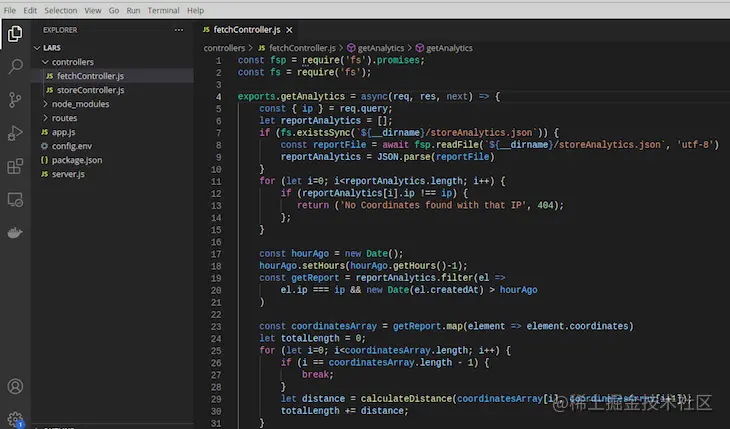
Visual Studio Code Window
Initialize the working directory by opening your terminal in Visual Studio and running npm init -y .
If you want to run this command in a terminal on an operating system other than VS Code, navigate to the lars directory and run the command below.
npm init -y
The above code automatically generates the package.json file.
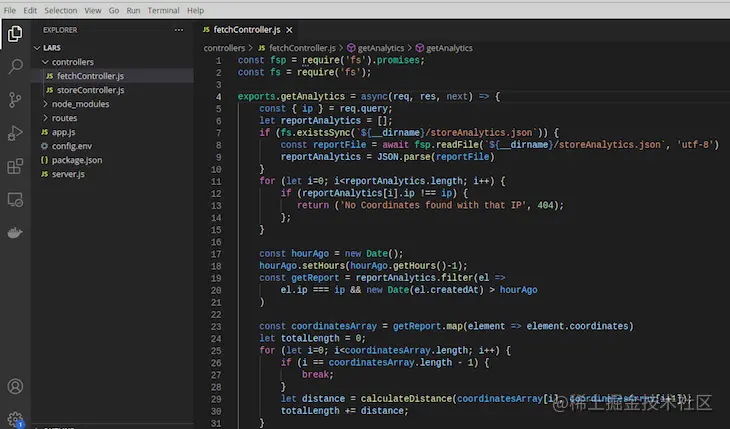
VS Code displays the created package.json file
In this tutorial, we will use Express as a dependency. Install Express by running the command below.
npm install express --save
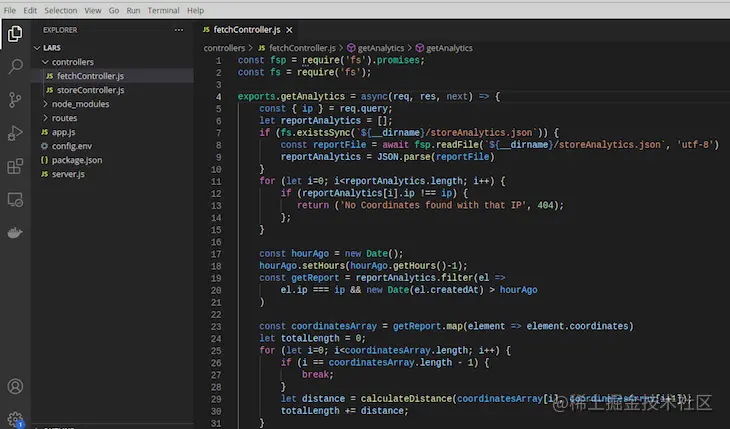
Command to install Express as a dependency
After installing Express, you will notice that a node_modules folder is created. To confirm that you have Express installed, check your package.json file and you will see that Express is installed as a dependency.
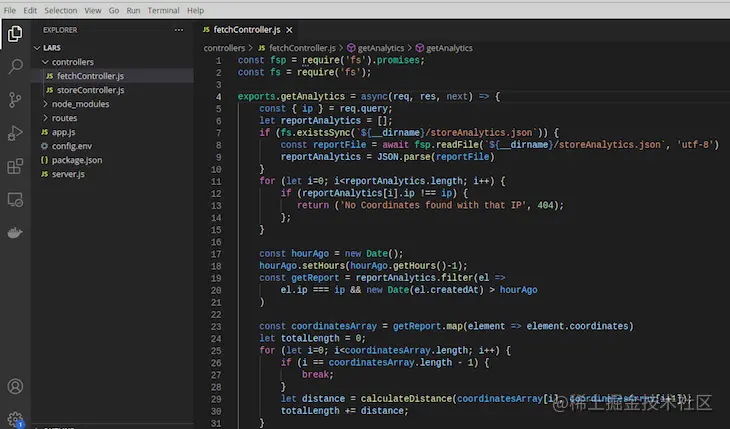
# The node_modules folder is created and Express is added to package.json.
We need to import Express into our application since it is an npm module. Create a new file called app.js in the same directory as your package.json file.
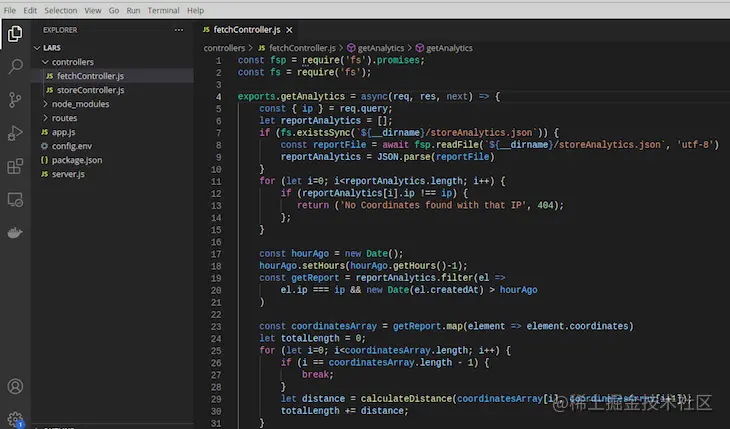
The screenshot of the VS code window shows that app.js has been created.
In your app.js file, requireExpress by running the following code.
const express = require('express');
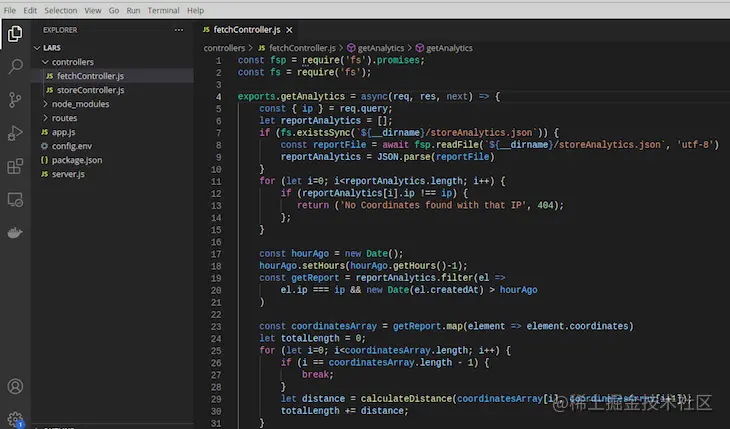
Import Express
Now, call Express to create your application, routes, and ports on which your application will run.
const app = express();
Node.js implements modularity, which means it splits your application into modules, or various files, and exports each file. We will export the app using the export keyword.
module.exports = app;
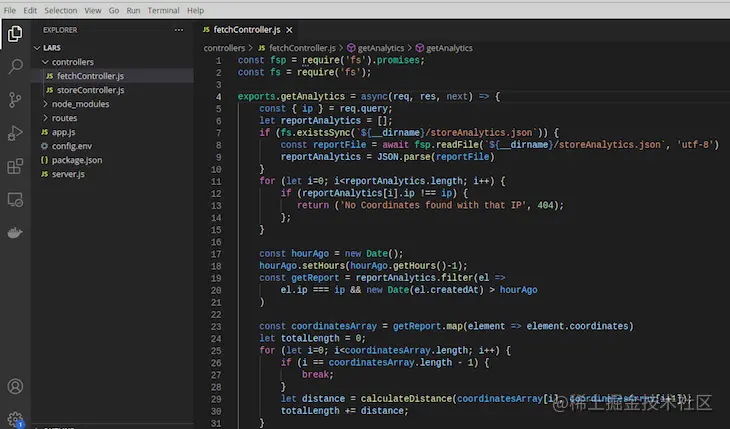
app.js file
Next, create another file named server.js file. Require Import the app.js file into the server.js file. <div class="code" style="position:relative; padding:0px; margin:0px;"><pre class='brush:php;toolbar:false;'>const app = require(&#39;./app&#39;);</pre><div class="contentsignin">Copy after login</div></div>Create a file named
in the same directory as server.js. The config.env file will contain all [process.env](https://nodejs.org/dist/latest-v8.x/docs/api/process. html)All the keys our application needs. In the config.env file, create a PORT variable and set PORT to listen on port 8000. <div class="code" style="position:relative; padding:0px; margin:0px;"><pre class='brush:php;toolbar:false;'>PORT=8000</pre><div class="contentsignin">Copy after login</div></div><p>导入应用程序后,在<code>server.js 文件中创建一个名为port 的常量。将其设置为你刚刚创建的PORT 变量和一个默认的端口3000 。
const port = process.env.PORT || 3000;
最后,我们将用.listen() 方法设置应用程序在该端口上监听。
app.listen(port, () => {
console.log(`App listening on ${port}`)
});构建路由
每当你访问一个网页或一个在网络上运行的应用程序时,你都在发出一个HTTP请求。服务器用来自后台或数据库的数据进行响应,这就是所谓的HTTP响应。
当你在一个网络应用程序上创建一个资源时,你正在调用POST 请求。同样地,如果你试图删除或更新一个Web应用上的资源,你正在调用DELETE 、PATCH 、或UPDATE 请求。让我们建立路由来处理这些请求。
在你的工作目录中创建一个名为routes 的文件夹,并在其中创建一个名为analyticsRoute.js 的文件。Require 在analyticsRoute.js 文件中表达,以设置API的路由。
const express = require('express');
我们还需要从app.js 文件中require 我们的应用程序模块。
const app = require('../app');
然后,我们创建我们的路由。
const router = express.Router();
最后,我们要导出路由器。
module.exports = router;
建立控制器
我们需要为控制器创建文件,将其导入我们的analyticsRoutes 文件。首先,在你的工作目录中创建一个名为controllers 的文件夹。
我们的API将使用用户提供的IP地址和坐标来计算距离和位置。我们的请求需要接受这些信息和来自用户的请求。
我们将使用一个POST 请求,因为用户在req.body 。为了保存这些信息,我们需要在控制器中require 一个fs 模块(文件系统)。
处理POST 的请求
在controllers 文件夹中创建一个名为storeController.js 的文件。在storeController.js 文件中,我们需要导入fs 模块和fsPromises.readFile() 方法来处理返回的promise ,也就是用户的IP地址和坐标。
要安装fs 模块,在你的工作目录中打开你的终端,运行以下命令。
npm i fs --save
在你的文件顶部输入以下代码。
const fsp = require('fs').promises; const fs = require('fs');
接下来,我们将创建一个控制器,处理我们的POST 请求的路由。我们将使用exports 关键字并创建一个接受三个参数的异步中间件函数。
req: 代表请求对象res: 代表响应对象next: 函数在中间件输出后立即被调用。
postAnalytics = async(req, res, next) => {}现在,我们将把req.body 中的数据对象的属性保存到reportAnalytics 数组中。我们将设置一个Date() 对象,将任何数据的创建日期保存在一个createdAt 关键中。
reportAnalytics.push({...req.body, createdAt: new Date()});我们将创建一个名为storeAnalytics.json 的文件,使用JSON.stringify() ,将我们的reportAnalytics 数组的内容保存为一个字符串。
await fsp.writeFile(`${__dirname}/storeAnalytics.json`, JSON.stringify(reportAnalytics));当用户提出POST 要求时,我们需要检查storeAnalytics.json 文件是否存在。如果该文件存在,我们需要读取该文件并保存输出。
输出包含一个名为reportFile 的常量,它存储了被读取的文件内容。在reportFile ,使用JSON.parse ,将文件的内容转换为一个JavaScript对象。
// checks if file exists
if (fs.existsSync(`${__dirname}/storeAnalytics.json`)) {
// If the file exists, reads the file
const reportFile = await fsp.readFile(`${__dirname}/storeAnalytics.json`, 'utf-8')
// converts the file to JavaScript Object
reportAnalytics = JSON.parse(reportFile)
} else {
// if file does not exist
return ('File does not exist');
}该 [fs.existsSync()](https://www.geeksforgeeks.org/node-js-fs-existssync-method/)方法同步地检查文件是否存在。它接受${__dirname}/storeAnalytics.json 路径作为其单一参数,并指向我们要检查的文件的位置。
我们将await 关键字与reportFile ,以等待用fsp.readFile() 方法读取文件的结果。接下来,我们用(${__dirname}/storeAnalytics.json 来指定我们要读取的文件的路径。我们将编码格式设置为utf-8 ,这将把从文件中读取的内容转换为一个字符串。
JSON.parse() 将reportFile 转换为JavaScript对象,并将其存储在reportAnalytics 数组中。else 语句块中的代码只有在文件不存在时才会运行。最后,我们使用了return 语句,因为我们想在代码运行后停止函数的执行。
如果文件被成功读取、创建并保存在storeAnalytics.json ,我们需要发送一个响应。我们将使用响应对象(res) ,它是我们的异步postAnalytics 函数的第二个参数。
res.status(201).json({
status: 'success',
data: {
message: 'IP and Coordinates successfully taken'
}
})我们将用一个状态success 和数据信息IP and Coordinates successfully taken 来响应。
你的storeController.js 文件应该看起来像下面的屏幕截图。
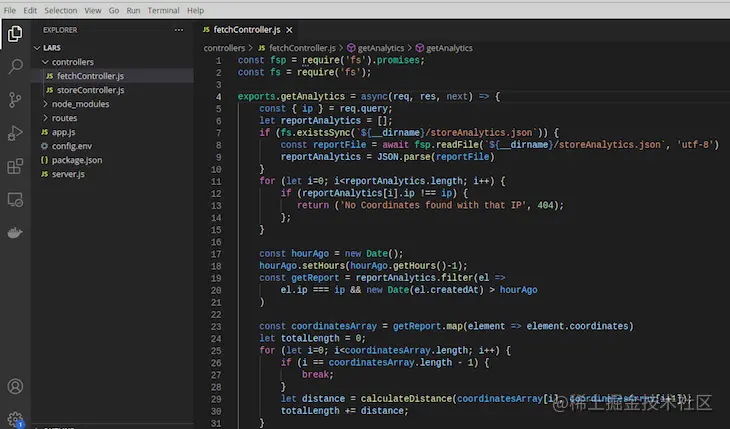
处理GET 的请求
我们需要创建另一个控制器文件来处理我们的GET 请求。当用户向API发出GET 请求时,我们将根据他们的IP地址和坐标来计算他们的位置。
在controllers 文件夹中创建一个名为fetchController.js 的文件。fs 在storeController.js 文件中,我们需要require 模块和fsPromises.readFile() 方法来处理返回的promise 。
const fsp = require('fs').promises; const fs = require('fs');
让我们创建控制器来处理我们对GET 请求的路由。我们将使用类似的中间件函数和参数来处理上面的POST 请求。
exports.getAnalytics = async(req, res, next) => {}在getAnalytics 中间件中,输入以下代码,从请求的查询中获得IP地址。
const { ip } = req.query;现在,创建一个空数组,用来存储req.body 的内容。
let reportAnalytics = [];
正如我们之前所做的,我们需要检查storeAnalytics.json 文件是否存在。如果文件存在,我们将在reportFile 上使用JSON.parse ,将文件内容转换为一个JavaScript对象。
if (fs.existsSync(`${__dirname}/storeAnalytics.json`)) {
const reportFile = await fsp.readFile(`${__dirname}/storeAnalytics.json`, 'utf-8')
reportAnalytics = JSON.parse(reportFile)
} else {
return ('File does not exist');
}现在,我们可以在storeAnalytics.json 文件中保存用户的IP地址和坐标。任何时候用户请求根据提供的坐标计算地理位置,IP地址将以查询的形式包含在请求中。
现在我们已经从req.query 对象中得到了IP地址,我们可以编写代码来检查req.query 对象中提供的IP地址是否与存储在storeAnalytics.json 文件中的IP地址相同。
for (let i=0; i<reportAnalytics.length; i++) {
if (reportAnalytics[i].ip !== ip) {
return ('No Coordinates found with that IP');
};
}在上面的代码中,我们使用forloop 来循环浏览reportAnalytics 数组。我们将变量i ,代表当前元素在reportAnalytics 数组中的索引,初始化为0 。如果i小于reportAnalytics 数组的长度,我们将其递增。
接下来,我们检查reportAnalytics 数组的IP地址属性是否等于req.query 中提供的IP地址。
让我们计算一下只在最后一小时内存储的IP地址的位置。
const hourAgo = new Date();
hourAgo.setHours(hourAgo.getHours()-1);
const getReport = reportAnalytics.filter(el =>
el.ip === ip && new Date(el.createdAt) > hourAgo
)在上面的代码块中,我们创建了一个名为hourAgo 的常量,并将其设置为一个Date 对象。我们使用setHours() 方法将hourAgo 设置为最后一个小时的getHours()-1 。
当reportAnalytics 文件中的当前IP地址等同于或等于req.query 中传递的IP地址时,意味着数据是在最后一小时内创建的,getReport 创建一个常量,设置为一个新的数组。
创建一个名为coordinatesArray 的常量,它将只存储已经保存在getReport 数组中的坐标。
const coordinatesArray = getReport.map(element => element.coordinates)
接下来,我们需要用坐标计算出位置。我们需要遍历coordinatesArray ,通过传入保存为坐标的两个值来计算位置。
let totalLength = 0;
for (let i=0; i<coordinatesArray.length; i++) {
if (i == coordinatesArray.length - 1) {
break;
}
let distance = calculateDistance(coordinatesArray[i], coordina tesArray[i+1]);
totalLength += distance;
}在上面的代码中,totalLength 代表从两个坐标计算出来的总距离。为了遍历coordinatesArray ,我们需要初始化我们的计算结果。将totalLength 设置为零,初始化总距离。
第二行包含我们使用的迭代代码forloop 。我们用let i=0 来初始化i 变量。i 变量代表当前元素在coordinatesArray 的索引。
i<coordinatesArray.length 设置迭代的条件,只有当当前元素的索引小于coordinatesArray 的长度时才运行。接下来,我们在迭代中增加当前元素的索引,以移动到下一个元素,i++ 。
接下来,我们将检查当前元素的索引是否等于数组中最后一个元素的编号。然后,我们暂停迭代代码的执行,用break 关键字移动到下一个。
最后,我们创建一个名为calculateDistance 的函数,接受两个参数,即第一和第二坐标值(经度和纬度)。我们将在另一个模块中创建calculateDistance ,并将其导出到fetchController.js 文件中,然后我们将最终结果保存在我们初始化的totalLength 变量中。
注意,每个请求都需要一个响应。我们将用一个200 的statusCode 和一个包含我们将计算的距离值的JSON来响应。只有在代码成功的情况下才会显示响应。
res.status(200).json({distance: totalLength})你的fetchController.js 文件应该看起来像下面两个代码块。
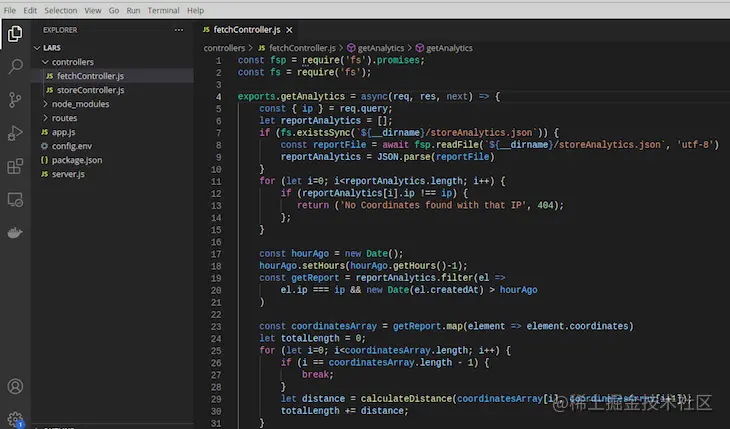
fetchController.js文件
fetchController.js文件的续篇
建立calculateDistance 函数
在你的工作目录中,创建一个名为utilities 的新文件夹,在里面创建一个名为calculateDistance.js 的文件。打开calculateDistance.js 文件,添加以下函数。
const calculateDistance = (coordinate1, coordinate2) => {
const distance = Math.sqrt(Math.pow(Number(coordinate1.x) - Number(coordinate2.x), 2) + Math.pow(Number(coordinate1.y) - Number(coordinate2.y), 2));
return distance;
}
module.exports = calculateDistance;在第一行,我们创建一个名为calculateDistance 的函数,它接受两个参数:coordinate1 和coordinate2 。它使用下面的方程式。
Math.sqrt: 数学中的平方根Math.pow:将一个数字提高到一个幂值Number(): 将一个值转换为一个数字coordinate1.x:第一个坐标(经度)的第二个值coordinate2.x:第一个坐标的第一个值(经度)。coordinate1.y:第二个坐标的第二个值(纬度)。coordinate2.y:第二个坐标的第一个值(纬度)。
现在我们已经创建了calculateDistance 函数,我们需要将该函数require 到我们fetchController.js 文件的代码中。在fs 模块之后添加下面的代码。
const calculateDistance = require('../utilities/calculateDistance');
实现错误处理
实现错误处理是很重要的,以防止我们的代码失败或某个特定的实现没有按照设计的方式工作。我们将在开发和生产中添加错误处理。
打开你的config.env 文件,运行NODE_ENV=development ,将环境设置为开发。
在你的controllers 文件夹中,创建一个名为errorController.js 的新文件。下面的代码片断创建了一个名为sendErrorDev 的函数,以处理在开发环境中遇到的错误。
const sendErrorDev = (err, res) => {
res.status(err.statusCode).json({
status: err.status,
error: err,
message: err.message,
stack: err.stack,
});
}我们将创建一个名为sendErrorDev 的函数,它接受两个参数,err 表示错误,res 表示响应。response.status 接收错误的statusCode ,并以JSON数据进行响应。
此外,我们将创建一个名为sendErrorProd 的函数,它将处理API在生产环境中遇到的错误。
const sendErrorProd = (err, res) => {
if(err.isOperational) {
res.status(err.statusCode).json({
status: err.status,
message: err.message
});
} else {
console.error('Error', err);
res.status(500).json({
status: 'error',
message: 'Something went wrong'
})
}
}在你的utilities 文件夹中,创建一个名为appError.js 的文件,并输入以下代码。
class AppError extends Error {
constructor(message, statusCode) {
super(message);
this.statusCode = statusCode;
this.status = `${statusCode}`.startsWith('4') ? 'fail' : 'error';
this.isOperational = true;
Error.captureStackTrace(this, this.constructor);
}
}
module.exports = AppError;我们将创建一个名为AppError 的类,它扩展了Error 对象。
然后,我们将创建一个构造函数,它将初始化该类的对象。它接受两个参数,叫做message 和statusCode 。super 方法用一个参数调用构造函数,将其传入message ,并获得对构造函数的属性和方法的访问。
接下来,我们将构造函数的statusCode 属性设置为statusCode 。我们将构造函数的status 属性设置为任何以4 开始的statusCode ,例如,将404 statusCode 设置为fail 或error 。
创建另一个名为catchAsync.js 的文件,并在其中添加以下代码。
module.exports = fn => {
return (req, res, next) => {
fn(req, res, next).catch(next);
}
}在控制器文件中添加错误处理
Require appError.js 文件和catchAsync.js 文件在你的storeController.js 和fetchController.js 文件中。将这两条导入语句放在两个文件中的代码顶部。
const catchAsync = require('../utilities/catchAsync'); const AppError = require('../utilities/appError');
在storeController.js 和fetchController.js 文件中,用catchAsync() 方法包装你的函数,如下所示。
// For storeController.js file
exports.postAnalytics = catchAsync(async(req, res, next) => {...}
// For fetchController.js file
exports.getAnalytics = catchAsync(async(req, res, next) => {...}接下来,在你的fetchController.js 文件中,运行AppError 类。
for (let i=0; i<reportAnalytics.length; i++) {
if (reportAnalytics[i].ip !== ip) {
return next(new AppError('No Coordinates found with that IP', 404));
};
}接下来,在你的storeController.js 文件中运行AppError 类。
if (fs.existsSync(`${__dirname}/storeAnalytics.json`)) {
const reportFile = await fsp.readFile(`${__dirname}/storeAnalytics.json`, 'utf-8')
reportAnalytics = JSON.parse(reportFile)
} else {
return next(new AppError('File does not exist', 404));
}你的storeController.js 和fetchController.js 文件中的代码应该看起来像下面的截图。
storeController.js文件的屏幕截图
fetchController.js文件第1-32行
fetchController.js文件第33-37行
设置验证
我们需要验证在req.body ,其中包括IP地址和坐标的数据,是正确的,而且格式正确。坐标应该至少有两个值,代表经度和纬度。
在utilities 文件夹中,创建一个名为Validation 的新文件夹。在Validation 文件夹中,创建一个名为schema.js 的文件。schema.js 文件将包含req.body 中提供的任何数据的所需格式。我们将使用 [joi](https://www.npmjs.com/package/joi)验证器。
npm install joi
在schema.js 文件中输入以下代码。
const Joi = require('joi');
const schema = Joi.object().keys({
ip: Joi.string().ip().required(),
coordinates: Joi.object({
x: Joi.number().required(),
y: Joi.number().required()
}).required()
})
module.exports = schema;joi 在上面的代码块中,我们require 验证器,用它来创建我们的模式。然后,我们将IP地址设置为总是一个字符串,并通过在请求体中要求它来验证IP地址。
我们将坐标设置为object 。我们将代表经度和纬度值的x 和y 值都设置为数字,并将其require ,以便我们的代码运行。最后,我们导出了模式。
在验证器文件夹中,创建另一个名为validateIP.js 的文件。在里面,我们将编写代码来验证IP地址,使用 [is-ip](https://www.npmjs.com/package/is-ip)npm包。让我们把这个包导出到我们的代码中。
在validateIP.js 文件中,添加以下代码。
const isIp = require('is-ip');
const fsp = require('fs').promises;
const fs = require('fs');
exports.validateIP = (req, res, next) => {
if(isIp(req.query.ip) !== true) {
return res.status(404).json({
status: 'fail',
data: {
message: 'Invalid IP, not found.'
}
})
}
next();
}运行以下命令,为我们的API安装必要的依赖项。
npm install body-parser cors dotenv express fs is-ip joi morgan ndb nodemon
你的app.js 文件应该看起来像下面的屏幕截图。
app.js文件
在你的package.json 文件中的scripts 部分下,添加以下代码片段。
"start:dev": "node server.js",
"debug": "ndb server.js"你的package.json 文件应该看起来像下面的截图。
package.json文件
用以下代码更新你的analyticsRoute.js 文件。
const express = require('express');
const app = require('../app');
const router = express.Router();
const validateIP = require('../utilities/Validation/validateIP');
const storeController = require('../controllers/storeController');
const fetchController = require('../controllers/fetchController');
router.route('/analytics').post(storeController.postAnalytics).get(validateIP.validateIP, fetchController.getAnalytics);
module.exports = router;现在,我们已经完成了我们的位置分析API的构建!现在,让我们测试一下我们的代码,以确保它的工作。
测试API
我们将使用Postman来测试我们的API。让我们启动我们的API以确保它在我们的终端中运行。
node server.js
你会在你的终端看到以下输出。
终端
我们的API托管在Heroku上,它的最终输出应该看起来像下面的输出。
你可以自己在托管的文档中测试这个API。
https://documenter.getpostman.com/view/13856921/TzXumeXS
结论
位置分析是企业的一个伟大工具。位置信息可以让公司更好地服务于潜在客户和现有客户。
In this tutorial, we learned to build a tool that obtains location information in the form of IP address and coordinates and calculates distance. We set up our file structure in Node.js, established routes to handle GET and POST requests, added error handling, and finally tested our application.
You can use the information you learned in this tutorial to build your own location reporting API that you can customize to fit your business needs.
The postBuild a location analytics reporting API in Node.jsappeared first onLogRocket Blog.
For more node-related knowledge, please visit : nodejs tutorial!
The above is the detailed content of This article explains in detail how to build a lightweight location analysis reporting service API in Node.. For more information, please follow other related articles on the PHP Chinese website!

Hot AI Tools

Undresser.AI Undress
AI-powered app for creating realistic nude photos

AI Clothes Remover
Online AI tool for removing clothes from photos.

Undress AI Tool
Undress images for free

Clothoff.io
AI clothes remover

Video Face Swap
Swap faces in any video effortlessly with our completely free AI face swap tool!

Hot Article

Hot Tools

Notepad++7.3.1
Easy-to-use and free code editor

SublimeText3 Chinese version
Chinese version, very easy to use

Zend Studio 13.0.1
Powerful PHP integrated development environment

Dreamweaver CS6
Visual web development tools

SublimeText3 Mac version
God-level code editing software (SublimeText3)

Hot Topics
 1386
1386
 52
52
 Pi Node Teaching: What is a Pi Node? How to install and set up Pi Node?
Mar 05, 2025 pm 05:57 PM
Pi Node Teaching: What is a Pi Node? How to install and set up Pi Node?
Mar 05, 2025 pm 05:57 PM
Detailed explanation and installation guide for PiNetwork nodes This article will introduce the PiNetwork ecosystem in detail - Pi nodes, a key role in the PiNetwork ecosystem, and provide complete steps for installation and configuration. After the launch of the PiNetwork blockchain test network, Pi nodes have become an important part of many pioneers actively participating in the testing, preparing for the upcoming main network release. If you don’t know PiNetwork yet, please refer to what is Picoin? What is the price for listing? Pi usage, mining and security analysis. What is PiNetwork? The PiNetwork project started in 2019 and owns its exclusive cryptocurrency Pi Coin. The project aims to create a one that everyone can participate
 How to crawl and process data by calling API interface in PHP project?
Sep 05, 2023 am 08:41 AM
How to crawl and process data by calling API interface in PHP project?
Sep 05, 2023 am 08:41 AM
How to crawl and process data by calling API interface in PHP project? 1. Introduction In PHP projects, we often need to crawl data from other websites and process these data. Many websites provide API interfaces, and we can obtain data by calling these interfaces. This article will introduce how to use PHP to call the API interface to crawl and process data. 2. Obtain the URL and parameters of the API interface. Before starting, we need to obtain the URL of the target API interface and the required parameters.
 Token-based authentication with Angular and Node
Sep 01, 2023 pm 02:01 PM
Token-based authentication with Angular and Node
Sep 01, 2023 pm 02:01 PM
Authentication is one of the most important parts of any web application. This tutorial discusses token-based authentication systems and how they differ from traditional login systems. By the end of this tutorial, you will see a fully working demo written in Angular and Node.js. Traditional Authentication Systems Before moving on to token-based authentication systems, let’s take a look at traditional authentication systems. The user provides their username and password in the login form and clicks Login. After making the request, authenticate the user on the backend by querying the database. If the request is valid, a session is created using the user information obtained from the database, and the session information is returned in the response header so that the session ID is stored in the browser. Provides access to applications subject to
 How to deal with Laravel API error problems
Mar 06, 2024 pm 05:18 PM
How to deal with Laravel API error problems
Mar 06, 2024 pm 05:18 PM
Title: How to deal with Laravel API error problems, specific code examples are needed. When developing Laravel, API errors are often encountered. These errors may come from various reasons such as program code logic errors, database query problems, or external API request failures. How to handle these error reports is a key issue. This article will use specific code examples to demonstrate how to effectively handle Laravel API error reports. 1. Error handling in Laravel
 Save API data to CSV format using Python
Aug 31, 2023 pm 09:09 PM
Save API data to CSV format using Python
Aug 31, 2023 pm 09:09 PM
In the world of data-driven applications and analytics, APIs (Application Programming Interfaces) play a vital role in retrieving data from various sources. When working with API data, you often need to store the data in a format that is easy to access and manipulate. One such format is CSV (Comma Separated Values), which allows tabular data to be organized and stored efficiently. This article will explore the process of saving API data to CSV format using the powerful programming language Python. By following the steps outlined in this guide, we will learn how to retrieve data from the API, extract relevant information, and store it in a CSV file for further analysis and processing. Let’s dive into the world of API data processing with Python and unlock the potential of the CSV format
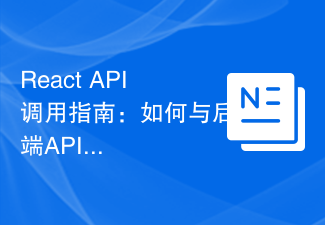 React API Call Guide: How to interact and transfer data with the backend API
Sep 26, 2023 am 10:19 AM
React API Call Guide: How to interact and transfer data with the backend API
Sep 26, 2023 am 10:19 AM
ReactAPI Call Guide: How to interact with and transfer data to the backend API Overview: In modern web development, interacting with and transferring data to the backend API is a common need. React, as a popular front-end framework, provides some powerful tools and features to simplify this process. This article will introduce how to use React to call the backend API, including basic GET and POST requests, and provide specific code examples. Install the required dependencies: First, make sure Axi is installed in the project
 Oracle API Usage Guide: Exploring Data Interface Technology
Mar 07, 2024 am 11:12 AM
Oracle API Usage Guide: Exploring Data Interface Technology
Mar 07, 2024 am 11:12 AM
Oracle is a world-renowned database management system provider, and its API (Application Programming Interface) is a powerful tool that helps developers easily interact and integrate with Oracle databases. In this article, we will delve into the Oracle API usage guide, show readers how to utilize data interface technology during the development process, and provide specific code examples. 1.Oracle
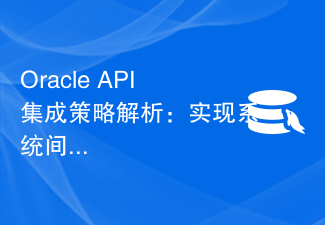 Oracle API integration strategy analysis: achieving seamless communication between systems
Mar 07, 2024 pm 10:09 PM
Oracle API integration strategy analysis: achieving seamless communication between systems
Mar 07, 2024 pm 10:09 PM
OracleAPI integration strategy analysis: To achieve seamless communication between systems, specific code examples are required. In today's digital era, internal enterprise systems need to communicate with each other and share data, and OracleAPI is one of the important tools to help achieve seamless communication between systems. This article will start with the basic concepts and principles of OracleAPI, explore API integration strategies, and finally give specific code examples to help readers better understand and apply OracleAPI. 1. Basic Oracle API











