Examples to explain! Advanced merge of Git tools
This article brings you Git related knowledge, which mainly introduces advanced merging, including merge conflicts, undoing merges and other related issues. I hope it will be helpful to everyone.
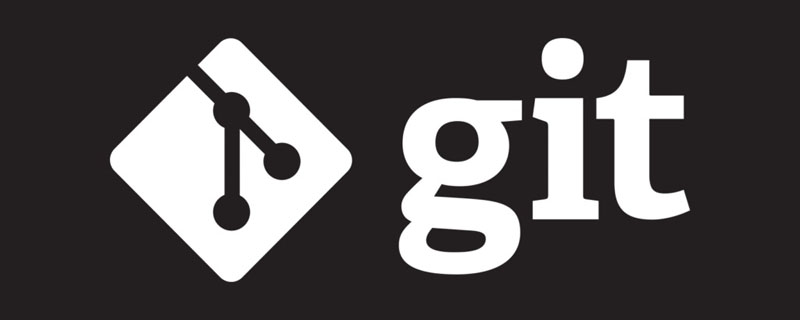
Recommended learning: "Git Learning Tutorial"
Advanced Merge
Merge in Git is quite easy. Because Git makes it easy to merge another branch multiple times, it means you can have a long-term branch that is always up to date and resolve small conflicts often, better than resolving one huge conflict after a series of commits.
However, sometimes there are thorny conflicts. Unlike other version control systems, Git doesn't attempt overly clever merge conflict resolution. Git's philosophy is to intelligently decide on unambiguous merge options, but if there is a conflict, it doesn't try to intelligently resolve it automatically. Therefore, if you merge two forked branches much later, you may run into some problems.
In this section, we'll take a closer look at what those problems are and what tools Git gives us to help us deal with these more difficult situations. We'll also look at the different, non-standard types of merges you can do, and we'll see how to go back to a merge.
Merge Conflict
We introduced some basic knowledge of resolving merge conflicts in "Branch Merging When Conflicts Encountered". For more complex conflicts, Git provides several tools to help you point out what will happen. What to expect and how to better handle conflict.
First, make sure the working directory is as clean as possible before doing a merge that may cause conflicts. If you have work in progress, either commit to a temporary branch or stash it. This allows you to undo anything you try to do here. If there are unsaved changes in the working directory when you attempt a merge, these techniques may cause you to lose that work.
Let us understand through a very simple example. We have a super simple Ruby file that prints hello world.
#! /usr/bin/env ruby def hello puts 'hello world' end hello()
In our repository, create a new branch named whitespace and change all Unix newlines to DOS newlines. In essence, although every line of the file is changed, All that changes are whitespace characters. Then we change the line "hello world" to "hello mundo".
$ git checkout -b whitespace Switched to a new branch 'whitespace' $ unix2dos hello.rb unix2dos: converting file hello.rb to DOS format ... $ git commit -am 'converted hello.rb to DOS' [whitespace 3270f76] converted hello.rb to DOS 1 file changed, 7 insertions(+), 7 deletions(-) $ vim hello.rb $ git diff -b diff --git a/hello.rb b/hello.rb index ac51efd..e85207e 100755 --- a/hello.rb +++ b/hello.rb @@ -1,7 +1,7 @@ #! /usr/bin/env ruby def hello - puts 'hello world' + puts 'hello mundo'^M end hello() $ git commit -am 'hello mundo change' [whitespace 6d338d2] hello mundo change 1 file changed, 1 insertion(+), 1 deletion(-)
Now we switch back to our master branch and add some comments to the function.
$ git checkout master Switched to branch 'master' $ vim hello.rb $ git diff diff --git a/hello.rb b/hello.rb index ac51efd..36c06c8 100755 --- a/hello.rb +++ b/hello.rb @@ -1,5 +1,6 @@ #! /usr/bin/env ruby +# prints out a greeting def hello puts 'hello world' end $ git commit -am 'document the function' [master bec6336] document the function 1 file changed, 1 insertion(+)
Now we try to merge into our whitespace branch. Because the whitespace characters are modified, the merge will conflict.
$ git merge whitespace Auto-merging hello.rb CONFLICT (content): Merge conflict in hello.rb Automatic merge failed; fix conflicts and then commit the result.
Abort a merge
We now have a few options. First, let’s cover how to get out of this situation. You may not want to deal with conflicts. You can simply abort the merge by git merge --abort.
$ git status -sb ## master UU hello.rb $ git merge --abort $ git status -sb ## master
git merge --abort option will try to restore to the state before you ran the merge. It doesn't work perfectly when there are unsaved, uncommitted changes in the working directory before running the command, but otherwise it works fine.
If for some reason you want to do it again, you can also run git reset --hard HEAD to return to the state of the last commit. Please keep in mind that any uncommitted work at this point will be lost, so make sure you don't need to keep any changes.
Ignore whitespace
In this particular example, the conflict is with whitespace. We know this because this example is simple, but it would be easy to find such conflicts in a real example, because every row is removed and every row is added back on the other side. By default, Git thinks all these lines have changed, so it doesn't merge the file.
The default merge strategy can have parameters, several of which are about ignoring whitespace changes. If you see a lot of issues with whitespace in a merge, you can just abort it and do it again, this time using -Xignore-all-space or -Xignore-space-change Options. The first option completely ignores whitespace modifications when comparing lines, and the second option treats a whitespace character and multiple consecutive whitespace characters as equivalent.
$ git merge -Xignore-space-change whitespace Auto-merging hello.rb Merge made by the 'recursive' strategy. hello.rb | 2 +- 1 file changed, 1 insertion(+), 1 deletion(-)
Because in this case, there is actually no conflict in the file modification, once we ignore the whitespace modification, each line can be merged well.
This can be a lifesaver if someone on your team might accidentally reformat spaces into tabs or vice versa.
Manual file re-merging
While Git does a good job of preprocessing whitespace, there are many other types of modifications that Git may not be able to handle automatically, but scripts can handle them. For example, let's say Git can't handle whitespace modifications so we need to do it manually.
我们真正想要做的是对将要合并入的文件在真正合并前运行 dos2unix 程序。 所以如果那样的话,我们该如何做?
首先,我们进入到了合并冲突状态。 然后我们想要我的版本的文件,他们的版本的文件(从我们将要合并入的分支)和共同的版本的文件(从分支叉开时的位置)的拷贝。 然后我们想要修复任何一边的文件,并且为这个单独的文件重试一次合并。
获得这三个文件版本实际上相当容易。 Git 在索引中存储了所有这些版本,在 “stages” 下每一个都有一个数字与它们关联。 Stage 1 是它们共同的祖先版本,stage 2 是你的版本,stage 3 来自于 MERGE_HEAD,即你将要合并入的版本(“theirs”)。
通过 git show 命令与一个特别的语法,你可以将冲突文件的这些版本释放出一份拷贝。
$ git show :1:hello.rb > hello.common.rb $ git show :2:hello.rb > hello.ours.rb $ git show :3:hello.rb > hello.theirs.rb
如果你想要更专业一点,也可以使用 ls-files -u 底层命令来得到这些文件的 Git blob 对象的实际 SHA-1 值。
$ git ls-files -u 100755 ac51efdc3df4f4fd328d1a02ad05331d8e2c9111 1 hello.rb 100755 36c06c8752c78d2aff89571132f3bf7841a7b5c3 2 hello.rb 100755 e85207e04dfdd5eb0a1e9febbc67fd837c44a1cd 3 hello.rb
:1:hello.rb 只是查找那个 blob 对象 SHA-1 值的简写。
既然在我们的工作目录中已经有这所有三个阶段的内容,我们可以手工修复它们来修复空白问题,然后使用鲜为人知的 git merge-file 命令来重新合并那个文件。
$ dos2unix hello.theirs.rb dos2unix: converting file hello.theirs.rb to Unix format ... $ git merge-file -p \ hello.ours.rb hello.common.rb hello.theirs.rb > hello.rb $ git diff -b diff --cc hello.rb index 36c06c8,e85207e..0000000 --- a/hello.rb +++ b/hello.rb @@@ -1,8 -1,7 +1,8 @@@ #! /usr/bin/env ruby +# prints out a greeting def hello - puts 'hello world' + puts 'hello mundo' end hello()
在这时我们已经漂亮地合并了那个文件。 实际上,这比使用 ignore-space-change 选项要更好,因为在合并前真正地修复了空白修改而不是简单地忽略它们。 在使用 ignore-space-change 进行合并操作后,我们最终得到了有几行是 DOS 行尾的文件,从而使提交内容混乱了。
如果你想要在最终提交前看一下我们这边与另一边之间实际的修改, 你可以使用 git diff 来比较将要提交作为合并结果的工作目录与其中任意一个阶段的文件差异。 让我们看看它们。
要在合并前比较结果与在你的分支上的内容,换一句话说,看看合并引入了什么,可以运行 git diff --ours
$ git diff --ours * Unmerged path hello.rb diff --git a/hello.rb b/hello.rb index 36c06c8..44d0a25 100755 --- a/hello.rb +++ b/hello.rb @@ -2,7 +2,7 @@ # prints out a greeting def hello - puts 'hello world' + puts 'hello mundo' end hello()
这里我们可以很容易地看到在我们的分支上发生了什么,在这次合并中我们实际引入到这个文件的改动,是修改了其中一行。
如果我们想要查看合并的结果与他们那边有什么不同,可以运行 git diff --theirs。 在本例及后续的例子中,我们会使用 -b 来去除空白,因为我们将它与 Git 中的, 而不是我们清理过的 hello.theirs.rb 文件比较。
$ git diff --theirs -b * Unmerged path hello.rb diff --git a/hello.rb b/hello.rb index e85207e..44d0a25 100755 --- a/hello.rb +++ b/hello.rb @@ -1,5 +1,6 @@ #! /usr/bin/env ruby +# prints out a greeting def hello puts 'hello mundo' end
最终,你可以通过 git diff --base 来查看文件在两边是如何改动的。
$ git diff --base -b * Unmerged path hello.rb diff --git a/hello.rb b/hello.rb index ac51efd..44d0a25 100755 --- a/hello.rb +++ b/hello.rb @@ -1,7 +1,8 @@ #! /usr/bin/env ruby +# prints out a greeting def hello - puts 'hello world' + puts 'hello mundo' end hello()
在这时我们可以使用 git clean 命令来清理我们为手动合并而创建但不再有用的额外文件。
$ git clean -f Removing hello.common.rb Removing hello.ours.rb Removing hello.theirs.rb
检出冲突
也许有时我们并不满意这样的解决方案,或许有时还要手动编辑一边或者两边的冲突,但还是依旧无法正常工作,这时我们需要更多的上下文关联来解决这些冲突。
让我们来稍微改动下例子。 对于本例,我们有两个长期分支,每一个分支都有几个提交,但是在合并时却创建了一个合理的冲突。
$ git log --graph --oneline --decorate --all * f1270f7 (HEAD, master) update README * 9af9d3b add a README * 694971d update phrase to hola world | * e3eb223 (mundo) add more tests | * 7cff591 add testing script | * c3ffff1 changed text to hello mundo |/ * b7dcc89 initial hello world code
现在有只在 master 分支上的三次单独提交,还有其他三次提交在 mundo 分支上。 如果我们尝试将 mundo分支合并入 master 分支,我们得到一个冲突。
$ git merge mundo Auto-merging hello.rb CONFLICT (content): Merge conflict in hello.rb Automatic merge failed; fix conflicts and then commit the result.
我们想要看一下合并冲突是什么。 如果我们打开这个文件,我们将会看到类似下面的内容:
#! /usr/bin/env ruby def hello <<<<<<< HEAD puts 'hola world' ======= puts 'hello mundo' >>>>>>> mundo end hello()
合并的两边都向这个文件增加了内容,但是导致冲突的原因是其中一些提交修改了文件的同一个地方。
让我们探索一下现在你手边可用来查明这个冲突是如何产生的工具。 应该如何修复这个冲突看起来或许并不明显。 这时你需要更多上下文。
一个很有用的工具是带 --conflict 选项的 git checkout。 这会重新检出文件并替换合并冲突标记。 如果想要重置标记并尝试再次解决它们的话这会很有用。
可以传递给 --conflict 参数 diff3 或 merge(默认选项)。 如果传给它 diff3,Git 会使用一个略微不同版本的冲突标记: 不仅仅只给你 “ours” 和 “theirs” 版本,同时也会有 “base” 版本在中间来给你更多的上下文。
$ git checkout --conflict=diff3 hello.rb
一旦我们运行它,文件看起来会像下面这样:
#! /usr/bin/env ruby def hello <<<<<<< ours puts 'hola world' ||||||| base puts 'hello world' ======= puts 'hello mundo' >>>>>>> theirs end hello()
如果你喜欢这种格式,可以通过设置 merge.conflictstyle 选项为 diff3 来做为以后合并冲突的默认选项。
$ git config --global merge.conflictstyle diff3
git checkout 命令也可以使用 --ours 和 --theirs 选项,这是一种无需合并的快速方式,你可以选择留下一边的修改而丢弃掉另一边修改。
当有二进制文件冲突时这可能会特别有用,因为可以简单地选择一边,或者可以只合并另一个分支的特定文件——可以做一次合并然后在提交前检出一边或另一边的特定文件。
合并日志
另一个解决合并冲突有用的工具是 git log。 这可以帮助你得到那些对冲突有影响的上下文。 回顾一点历史来记起为什么两条线上的开发会触碰同一片代码有时会很有用。
为了得到此次合并中包含的每一个分支的所有独立提交的列表, 我们可以使用之前在 三点 学习的“三点”语法。
$ git log --oneline --left-right HEAD...MERGE_HEAD < f1270f7 update README < 9af9d3b add a README < 694971d update phrase to hola world > e3eb223 add more tests > 7cff591 add testing script > c3ffff1 changed text to hello mundo
这个漂亮的列表包含 6 个提交和每一个提交所在的不同开发路径。
我们可以通过更加特定的上下文来进一步简化这个列表。 如果我们添加 --merge 选项到 git log 中,它会只显示任何一边接触了合并冲突文件的提交。
$ git log --oneline --left-right --merge < 694971d update phrase to hola world > c3ffff1 changed text to hello mundo
如果你运行命令时用 -p 选项代替,你会得到所有冲突文件的区别。 快速获得你需要帮助理解为什么发生冲突的上下文,以及如何聪明地解决它,这会 非常 有用。
组合式差异格式
因为 Git 暂存合并成功的结果,当你在合并冲突状态下运行 git diff 时,只会得到现在还在冲突状态的区别。 当需要查看你还需要解决哪些冲突时这很有用。
在合并冲突后直接运行的 git diff 会给你一个相当独特的输出格式。
$ git diff diff --cc hello.rb index 0399cd5,59727f0..0000000 --- a/hello.rb +++ b/hello.rb @@@ -1,7 -1,7 +1,11 @@@ #! /usr/bin/env ruby def hello ++<<<<<<< HEAD + puts 'hola world' ++======= + puts 'hello mundo' ++>>>>>>> mundo end hello()
这种叫作“组合式差异”的格式会在每一行给你两列数据。 第一列为你显示 “ours” 分支与工作目录的文件区别(添加或删除), 第二列显示 “theirs” 分支与工作目录的拷贝区别。
所以在上面的例子中可以看到 <<<<<<< 与
如果我们解决冲突再次运行 git diff,我们将会看到同样的事情,但是它有一点帮助。
$ vim hello.rb $ git diff diff --cc hello.rb index 0399cd5,59727f0..0000000 --- a/hello.rb +++ b/hello.rb @@@ -1,7 -1,7 +1,7 @@@ #! /usr/bin/env ruby def hello - puts 'hola world' - puts 'hello mundo' ++ puts 'hola mundo' end hello()
这里显示出 “hola world” 在我们这边但不在工作拷贝中,那个 “hello mundo” 在他们那边但不在工作拷贝中, 最终 “hola mundo” 不在任何一边但是现在在工作拷贝中。在提交解决方案前这对审核很有用。
也可以在合并后通过 git log 来获取相同信息,查看冲突是如何解决的。 如果你对一个合并提交运行 git show 命令 Git 将会输出这种格式, 或者你也可以在 git log -p(默认情况下该命令只会展示还没有合并的补丁)命令之后加上 --cc 选项。
$ git log --cc -p -1 commit 14f41939956d80b9e17bb8721354c33f8d5b5a79 Merge: f1270f7 e3eb223 Author: Scott Chacon <schacon@gmail.com> Date: Fri Sep 19 18:14:49 2014 +0200 Merge branch 'mundo' Conflicts: hello.rb diff --cc hello.rb index 0399cd5,59727f0..e1d0799 --- a/hello.rb +++ b/hello.rb @@@ -1,7 -1,7 +1,7 @@@ #! /usr/bin/env ruby def hello - puts 'hola world' - puts 'hello mundo' ++ puts 'hola mundo' end hello()
撤消合并
虽然你已经知道如何创建一个合并提交,但有时出错是在所难免的。 使用 Git 最棒的一件事情是犯错是可以的,因为有可能(大多数情况下都很容易)修复它们。
合并提交并无不同。 假设现在在一个主题分支上工作,不小心将其合并到 master 中,现在提交历史看起来是这样:
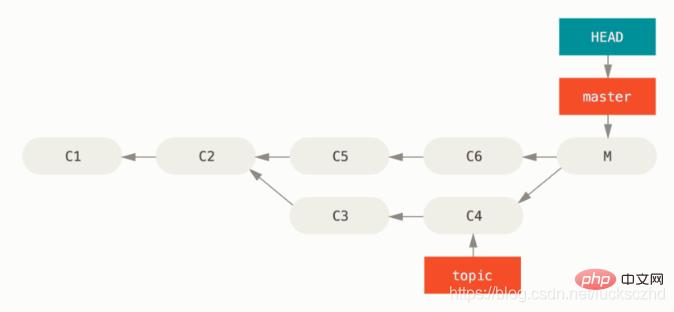
Figure 138. 意外的合并提交
有两种方法来解决这个问题,这取决于你想要的结果是什么。
修复引用
如果这个不想要的合并提交只存在于你的本地仓库中,最简单且最好的解决方案是移动分支到你想要它指向的地方。 大多数情况下,如果你在错误的 git merge 后运行 git reset --hard HEAD~,这会重置分支指向所以它们看起来像这样:
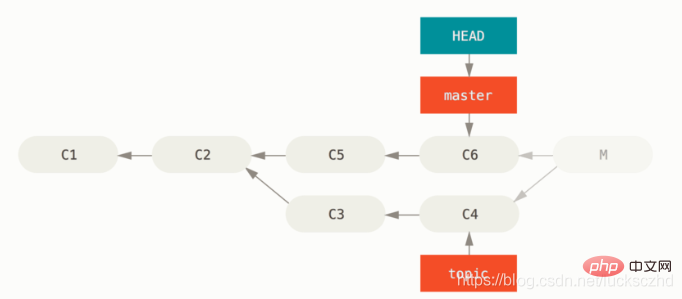
Figure 139. 在 git reset --hard HEAD~ 之后的历史
我们之前在 重置揭密 已经介绍了 reset,所以现在指出这里发生了什么并不是很困难。 让我们快速复习下:reset --hard 通常会经历三步:
移动 HEAD 指向的分支。 在本例中,我们想要移动
master到合并提交(C6)之前所在的位置。使索引看起来像 HEAD。
使工作目录看起来像索引。
这个方法的缺点是它会重写历史,在一个共享的仓库中这会造成问题的。 查阅 变基的风险 来了解更多可能发生的事情; 用简单的话说就是如果其他人已经有你将要重写的提交,你应当避免使用 reset。 如果有任何其他提交在合并之后创建了,那么这个方法也会无效;移动引用实际上会丢失那些改动。
还原提交
如果移动分支指针并不适合你,Git 给你一个生成一个新提交的选项,提交将会撤消一个已存在提交的所有修改。 Git 称这个操作为“还原”,在这个特定的场景下,你可以像这样调用它:
$ git revert -m 1 HEAD [master b1d8379] Revert "Merge branch 'topic'"
-m 1 标记指出 “mainline” 需要被保留下来的父结点。 当你引入一个合并到 HEAD(git merge topic),新提交有两个父结点:第一个是 HEAD(C6),第二个是将要合并入分支的最新提交(C4)。 在本例中,我们想要撤消所有由父结点 #2(C4)合并引入的修改,同时保留从父结点 #1(C6)开始的所有内容。
有还原提交的历史看起来像这样:
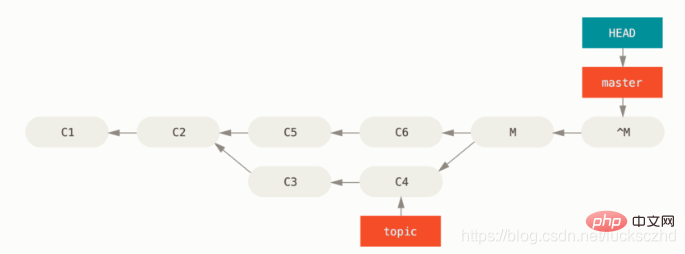
Figure 140. 在 git revert -m 1 后的历史
新的提交 ^M 与 C6 有完全一样的内容,所以从这儿开始就像合并从未发生过,除了“现在还没合并”的提交依然在 HEAD 的历史中。 如果你尝试再次合并 topic 到 master Git 会感到困惑:
$ git merge topic Already up-to-date.
topic 中并没有东西不能从 master 中追踪到达。 更糟的是,如果你在 topic 中增加工作然后再次合并,Git 只会引入被还原的合并 之后 的修改。
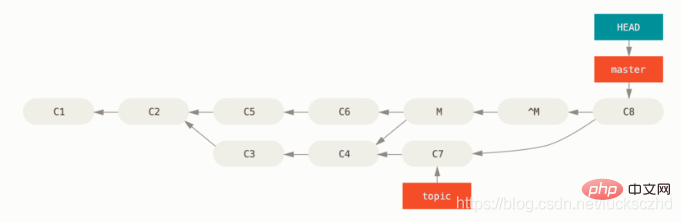
Figure 141. 含有坏掉合并的历史
解决这个最好的方式是撤消还原原始的合并,因为现在你想要引入被还原出去的修改,然后 创建一个新的合并提交:
$ git revert ^M [master 09f0126] Revert "Revert "Merge branch 'topic'"" $ git merge topic
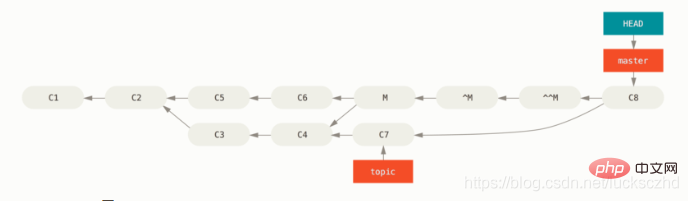
Figure 142. 在重新合并一个还原合并后的历史
在本例中,M 与 ^M 抵消了。 ^^M 事实上合并入了 C3 与 C4 的修改,C8 合并了 C7 的修改,所以现在 topic 已经完全被合并了。
其他类型的合并
到目前为止我们介绍的都是通过一个叫作 “recursive” 的合并策略来正常处理的两个分支的正常合并。 然而还有其他方式来合并两个分支到一起。 让我们来快速介绍其中的几个。
我们的或他们的偏好
首先,有另一种我们可以通过 “recursive” 合并模式做的有用工作。 我们之前已经看到传递给 -X 的 ignore-all-space 与 ignore-space-change 选项, 但是我们也可以告诉 Git 当它看见一个冲突时直接选择一边。
默认情况下,当 Git 看到两个分支合并中的冲突时,它会将合并冲突标记添加到你的代码中并标记文件为冲突状态来让你解决。 如果你希望 Git 简单地选择特定的一边并忽略另外一边而不是让你手动解决冲突,你可以传递给 merge 命令一个 -Xours 或 -Xtheirs 参数。
如果 Git 看到这个,它并不会增加冲突标记。 任何可以合并的区别,它会直接合并。 任何有冲突的区别,它会简单地选择你全局指定的一边,包括二进制文件。
如果我们回到之前我们使用的 “hello world” 例子中,我们可以看到合并入我们的分支时引发了冲突。
$ git merge mundo Auto-merging hello.rb CONFLICT (content): Merge conflict in hello.rb Resolved 'hello.rb' using previous resolution. Automatic merge failed; fix conflicts and then commit the result.
然而如果我们运行时增加 -Xours 或 -Xtheirs 参数就不会有冲突。
$ git merge -Xours mundo Auto-merging hello.rb Merge made by the 'recursive' strategy. hello.rb | 2 +- test.sh | 2 ++ 2 files changed, 3 insertions(+), 1 deletion(-) create mode 100644 test.sh
在上例中,它并不会为 “hello mundo” 与 “hola world” 标记合并冲突,它只会简单地选取 “hola world”。 然而,在那个分支上所有其他非冲突的改动都可以被成功地合并入。
这个选项也可以传递给我们之前看到的 git merge-file 命令, 通过运行类似 git merge-file --ours 的命令来合并单个文件。
如果想要做类似的事情但是甚至并不想让 Git 尝试合并另外一边的修改, 有一个更严格的选项,它是 “ours” 合并 策略。 这与 “ours” recursive 合并 选项 不同。
这本质上会做一次假的合并。 它会记录一个以两边分支作为父结点的新合并提交,但是它甚至根本不关注你正合并入的分支。 它只会简单地把当前分支的代码当作合并结果记录下来。
$ git merge -s ours mundo Merge made by the 'ours' strategy. $ git diff HEAD HEAD~ $
你可以看到合并后与合并前我们的分支并没有任何区别。
当再次合并时从本质上欺骗 Git 认为那个分支已经合并过经常是很有用的。 例如,假设你有一个分叉的 release 分支并且在上面做了一些你想要在未来某个时候合并回 master 的工作。 与此同时 master 分支上的某些 bugfix 需要向后移植回 release 分支。 你可以合并 bugfix 分支进入 release 分支同时也 merge -s ours 合并进入你的 master 分支 (即使那个修复已经在那儿了)这样当你之后再次合并 release 分支时,就不会有来自 bugfix 的冲突。
子树合并
子树合并的思想是你有两个项目,并且其中一个映射到另一个项目的一个子目录,或者反过来也行。 当你执行一个子树合并时,Git 通常可以自动计算出其中一个是另外一个的子树从而实现正确的合并。
我们来看一个例子如何将一个项目加入到一个已存在的项目中,然后将第二个项目的代码合并到第一个项目的子目录中。
首先,我们将 Rack 应用添加到你的项目里。 我们把 Rack 项目作为一个远程的引用添加到我们的项目里,然后检出到它自己的分支。
$ git remote add rack_remote https://github.com/rack/rack $ git fetch rack_remote --no-tags warning: no common commits remote: Counting objects: 3184, done. remote: Compressing objects: 100% (1465/1465), done. remote: Total 3184 (delta 1952), reused 2770 (delta 1675) Receiving objects: 100% (3184/3184), 677.42 KiB | 4 KiB/s, done. Resolving deltas: 100% (1952/1952), done. From https://github.com/rack/rack * [new branch] build -> rack_remote/build * [new branch] master -> rack_remote/master * [new branch] rack-0.4 -> rack_remote/rack-0.4 * [new branch] rack-0.9 -> rack_remote/rack-0.9 $ git checkout -b rack_branch rack_remote/master Branch rack_branch set up to track remote branch refs/remotes/rack_remote/master. Switched to a new branch "rack_branch"
现在在我们的 rack_branch 分支里就有 Rack 项目的根目录,而我们的项目则在 master 分支里。 如果你从一个分支切换到另一个分支,你可以看到它们的项目根目录是不同的:
$ ls AUTHORS KNOWN-ISSUES Rakefile contrib lib COPYING README bin example test $ git checkout master Switched to branch "master" $ ls README
这个是一个比较奇怪的概念。 并不是仓库中的所有分支都是必须属于同一个项目的分支. 这并不常见,因为没啥用,但是却是在不同分支里包含两条完全不同提交历史的最简单的方法。
在这个例子中,我们希望将 Rack 项目拉到 master 项目中作为一个子目录。 我们可以在 Git 中执行 git read-tree 来实现。 你可以在 Git 内部原理 中查看更多 read-tree 的相关信息,现在你只需要知道它会读取一个分支的根目录树到当前的暂存区和工作目录里。 先切回你的 master 分支,将 rack_back 分支拉取到我们项目的 master 分支中的 rack 子目录。
$ git read-tree --prefix=rack/ -u rack_branch
当我们提交时,那个子目录中拥有所有 Rack 项目的文件 —— 就像我们直接从压缩包里复制出来的一样。 有趣的是你可以很容易地将一个分支的变更合并到另一个分支里。 所以,当 Rack 项目有更新时,我们可以切换到那个分支来拉取上游的变更。
$ git checkout rack_branch $ git pull
接着,我们可以将这些变更合并回我们的 master 分支。 使用 --squash 选项和使用 -Xsubtree 选项(它采用递归合并策略), 都可以用来可以拉取变更并且预填充提交信息。 (递归策略在这里是默认的,提到它是为了让读者有个清晰的概念。)
$ git checkout master $ git merge --squash -s recursive -Xsubtree=rack rack_branch Squash commit -- not updating HEAD Automatic merge went well; stopped before committing as requested
Rack 项目中所有的改动都被合并了,等待被提交到本地。 你也可以用相反的方法——在 master 分支上的 rack 子目录中做改动然后将它们合并入你的 rack_branch 分支中,之后你可能将其提交给项目维护着或者将它们推送到上游。
这给我们提供了一种类似子模块工作流的工作方式,但是它并不需要用到子模块 (有关子模块的内容我们会在 子模块 中介绍)。 我们可以在自己的仓库中保持一些和其他项目相关的分支,偶尔使用子树合并将它们合并到我们的项目中。 某些时候这种方式很有用,例如当所有的代码都提交到一个地方的时候。 然而,它同时也有缺点,它更加复杂且更容易让人犯错,例如重复合并改动或者不小心将分支提交到一个无关的仓库上去。
另外一个有点奇怪的地方是,当你想查看 rack 子目录和 rack_branch 分支的差异—— 来确定你是否需要合并它们——你不能使用普通的 diff 命令。 取而代之的是,你必须使用 git diff-tree 来和你的目标分支做比较:
$ git diff-tree -p rack_branch
或者,将你的 rack 子目和最近一次从服务器上抓取的 master 分支进行比较,你可以运行:
$ git diff-tree -p rack_remote/master
推荐学习:《Git教程》
The above is the detailed content of Examples to explain! Advanced merge of Git tools. For more information, please follow other related articles on the PHP Chinese website!

Hot AI Tools

Undresser.AI Undress
AI-powered app for creating realistic nude photos

AI Clothes Remover
Online AI tool for removing clothes from photos.

Undress AI Tool
Undress images for free

Clothoff.io
AI clothes remover

AI Hentai Generator
Generate AI Hentai for free.

Hot Article

Hot Tools

Notepad++7.3.1
Easy-to-use and free code editor

SublimeText3 Chinese version
Chinese version, very easy to use

Zend Studio 13.0.1
Powerful PHP integrated development environment

Dreamweaver CS6
Visual web development tools

SublimeText3 Mac version
God-level code editing software (SublimeText3)

Hot Topics
 1385
1385
 52
52
 How to generate ssh keys in git
Apr 17, 2025 pm 01:36 PM
How to generate ssh keys in git
Apr 17, 2025 pm 01:36 PM
In order to securely connect to a remote Git server, an SSH key containing both public and private keys needs to be generated. The steps to generate an SSH key are as follows: Open the terminal and enter the command ssh-keygen -t rsa -b 4096. Select the key saving location. Enter a password phrase to protect the private key. Copy the public key to the remote server. Save the private key properly because it is the credentials for accessing the account.
 How to delete a repository by git
Apr 17, 2025 pm 04:03 PM
How to delete a repository by git
Apr 17, 2025 pm 04:03 PM
To delete a Git repository, follow these steps: Confirm the repository you want to delete. Local deletion of repository: Use the rm -rf command to delete its folder. Remotely delete a warehouse: Navigate to the warehouse settings, find the "Delete Warehouse" option, and confirm the operation.
 How to connect to the public network of git server
Apr 17, 2025 pm 02:27 PM
How to connect to the public network of git server
Apr 17, 2025 pm 02:27 PM
Connecting a Git server to the public network includes five steps: 1. Set up the public IP address; 2. Open the firewall port (22, 9418, 80/443); 3. Configure SSH access (generate key pairs, create users); 4. Configure HTTP/HTTPS access (install servers, configure permissions); 5. Test the connection (using SSH client or Git commands).
 How to solve the efficient search problem in PHP projects? Typesense helps you achieve it!
Apr 17, 2025 pm 08:15 PM
How to solve the efficient search problem in PHP projects? Typesense helps you achieve it!
Apr 17, 2025 pm 08:15 PM
When developing an e-commerce website, I encountered a difficult problem: How to achieve efficient search functions in large amounts of product data? Traditional database searches are inefficient and have poor user experience. After some research, I discovered the search engine Typesense and solved this problem through its official PHP client typesense/typesense-php, which greatly improved the search performance.
 How to detect ssh by git
Apr 17, 2025 pm 02:33 PM
How to detect ssh by git
Apr 17, 2025 pm 02:33 PM
To detect SSH through Git, you need to perform the following steps: Generate an SSH key pair. Add the public key to the Git server. Configure Git to use SSH. Test the SSH connection. Solve possible problems according to actual conditions.
 How to download git projects to local
Apr 17, 2025 pm 04:36 PM
How to download git projects to local
Apr 17, 2025 pm 04:36 PM
To download projects locally via Git, follow these steps: Install Git. Navigate to the project directory. cloning the remote repository using the following command: git clone https://github.com/username/repository-name.git
 How to add public keys to git account
Apr 17, 2025 pm 02:42 PM
How to add public keys to git account
Apr 17, 2025 pm 02:42 PM
How to add a public key to a Git account? Step: Generate an SSH key pair. Copy the public key. Add a public key in GitLab or GitHub. Test the SSH connection.
 How to deal with git code conflict
Apr 17, 2025 pm 02:51 PM
How to deal with git code conflict
Apr 17, 2025 pm 02:51 PM
Code conflict refers to a conflict that occurs when multiple developers modify the same piece of code and cause Git to merge without automatically selecting changes. The resolution steps include: Open the conflicting file and find out the conflicting code. Merge the code manually and copy the changes you want to keep into the conflict marker. Delete the conflict mark. Save and submit changes.




