 Development Tools
Development Tools
 VSCode
VSCode
 The most complete VSCode practical plug-in sharing in 2022 [organized and recommended]
The most complete VSCode practical plug-in sharing in 2022 [organized and recommended]
The most complete VSCode practical plug-in sharing in 2022 [organized and recommended]
This article has compiled some of the latest and most comprehensive practical VSCode plug-ins in 2022 to share with you, which can help developers improve development efficiency and aesthetics. I hope it will be helpful to everyone!
![The most complete VSCode practical plug-in sharing in 2022 [organized and recommended]](https://img.php.cn/upload/article/000/000/024/62307e3c0deca184.jpg)
[Recommended study: "vscode introductory tutorial"]
1. Theme and icon
GitHub Theme
Black and white two skins
![The most complete VSCode practical plug-in sharing in 2022 [organized and recommended]](https://img.php.cn/upload/article/000/000/024/32610d99c93df923316c9eb7d6754549-0.png)
![The most complete VSCode practical plug-in sharing in 2022 [organized and recommended]](https://img.php.cn/upload/article/000/000/024/f318f8b10904f1d339dfb84420751209-1.png)
##Material Theme
Integrate a variety of theme skins, and it is better to eat with Material Icon Theme![The most complete VSCode practical plug-in sharing in 2022 [organized and recommended]](https://img.php.cn/upload/article/000/000/024/ee46542bc6f6badb9908ad829602e954-2.png)
##Material Icon ThemeFlat theme icon library
![The most complete VSCode practical plug-in sharing in 2022 [organized and recommended]](https://img.php.cn/upload/article/000/000/024/d85ba86caf93d536222a3dc16a6188f7-3.png)
![The most complete VSCode practical plug-in sharing in 2022 [organized and recommended]](https://img.php.cn/upload/article/000/000/024/d85ba86caf93d536222a3dc16a6188f7-4.png)
VSCode official icon library
![The most complete VSCode practical plug-in sharing in 2022 [organized and recommended]](https://img.php.cn/upload/article/000/000/024/d85ba86caf93d536222a3dc16a6188f7-5.png)
## 2. Function enhancement![The most complete VSCode practical plug-in sharing in 2022 [organized and recommended]](https://img.php.cn/upload/article/000/000/024/d85ba86caf93d536222a3dc16a6188f7-6.gif)
settings sync
Sync all settings and plugins
![The most complete VSCode practical plug-in sharing in 2022 [organized and recommended]](https://img.php.cn/upload/article/000/000/024/a6270527beec986b1aad77b99214b1dd-7.png) wakatime
wakatime
Programming time and behavior tracking statistics
![The most complete VSCode practical plug-in sharing in 2022 [organized and recommended]](https://img.php.cn/upload/article/000/000/024/243f70db4df7f5846597367a738a4678-8.png)
##Polacode![The most complete VSCode practical plug-in sharing in 2022 [organized and recommended]](https://img.php.cn/upload/article/000/000/024/243f70db4df7f5846597367a738a4678-9.png)
Code screenshot
##Chinese (Simplified) Language Pack for Visual Studio Code![The most complete VSCode practical plug-in sharing in 2022 [organized and recommended]](https://img.php.cn/upload/article/000/000/024/f2a9a9b96cc49e37e44920e701540f87-10.png)
Chinese language pack
##3. Git integration plug-in![The most complete VSCode practical plug-in sharing in 2022 [organized and recommended]](https://img.php.cn/upload/article/000/000/024/f2a9a9b96cc49e37e44920e701540f87-11.png)
View and manage GitHub pull requests and issues in Visual Studio Code
![The most complete VSCode practical plug-in sharing in 2022 [organized and recommended]](https://img.php.cn/upload/article/000/000/024/94be5c408b3fc5c70ee24c6c484fa1c0-12.png) Git Graph
Git Graph![The most complete VSCode practical plug-in sharing in 2022 [organized and recommended]](https://img.php.cn/upload/article/000/000/024/94be5c408b3fc5c70ee24c6c484fa1c0-13.png)
![The most complete VSCode practical plug-in sharing in 2022 [organized and recommended]](https://img.php.cn/upload/article/000/000/024/1a9a826476092a68edbc3f8a5d797335-14.gif)
# #CodeStream: GitHub, GitLab, Bitbucket PRs and Code Review
![The most complete VSCode practical plug-in sharing in 2022 [organized and recommended]](https://img.php.cn/upload/article/000/000/024/1a9a826476092a68edbc3f8a5d797335-15.png)
![The most complete VSCode practical plug-in sharing in 2022 [organized and recommended]](https://img.php.cn/upload/article/000/000/024/1a9a826476092a68edbc3f8a5d797335-16.gif) Team collaboration development, review, discussion
Team collaboration development, review, discussion
4. Database
![The most complete VSCode practical plug-in sharing in 2022 [organized and recommended]](https://img.php.cn/upload/article/000/000/024/e079966b95fb897d3be0ac516bb6aff1-17.png)
![The most complete VSCode practical plug-in sharing in 2022 [organized and recommended]](https://img.php.cn/upload/article/000/000/024/e079966b95fb897d3be0ac516bb6aff1-18.gif) Oracle Developer Tools for VS Code
Oracle Developer Tools for VS Code
Oracle database support
SQL Server (mssql)
![The most complete VSCode practical plug-in sharing in 2022 [organized and recommended]](https://img.php.cn/upload/article/000/000/024/2b7d85ea351038bff9bcdcf1229becdd-19.png) Microsoft SQL Server database support
Microsoft SQL Server database support
MySQL
![The most complete VSCode practical plug-in sharing in 2022 [organized and recommended]](https://img.php.cn/upload/article/000/000/024/2b7d85ea351038bff9bcdcf1229becdd-20.png) Supports MySQL/MariaDB, Microsoft SQL Server, PostgreSQL, Redis, and ElasticSearch
Supports MySQL/MariaDB, Microsoft SQL Server, PostgreSQL, Redis, and ElasticSearch
MongoDB for VS Code
MongoDB database support
![The most complete VSCode practical plug-in sharing in 2022 [organized and recommended]](https://img.php.cn/upload/article/000/000/024/297e23c80db0949aadcf115c0312a8e0-22.png)
##5. Programming beautification
Bracket Pair Colorizer
Color matching brackets, you can customize the configuration![The most complete VSCode practical plug-in sharing in 2022 [organized and recommended]](https://img.php.cn/upload/article/000/000/024/6fcca488868ac319e6340e062e251f92-23.png)
![The most complete VSCode practical plug-in sharing in 2022 [organized and recommended]](https://img.php.cn/upload/article/000/000/024/6fcca488868ac319e6340e062e251f92-24.png)
![The most complete VSCode practical plug-in sharing in 2022 [organized and recommended]](https://img.php.cn/upload/article/000/000/024/6fcca488868ac319e6340e062e251f92-25.png)
##Highlight Matching TagHighlight matching opening and/or closing tags
Officially supported tags:HTML
and JSX . Other styles (XML, Vue, Angular, PHP) may also be used, but correct use is not guaranteed.
Show The most complete VSCode practical plug-in sharing in 2022 [organized and recommended]ed path in status bar![The most complete VSCode practical plug-in sharing in 2022 [organized and recommended]](https://img.php.cn/upload/article/000/000/024/6fcca488868ac319e6340e062e251f92-26.gif)
![The most complete VSCode practical plug-in sharing in 2022 [organized and recommended]](https://img.php.cn/upload/article/000/000/024/65f83dcfe608562103e9832f8c391029-27.png)
Markdown Preview Enhanced Write Markdown in VSCode, support preview
![The most complete VSCode practical plug-in sharing in 2022 [organized and recommended]](https://img.php.cn/upload/article/000/000/024/65f83dcfe608562103e9832f8c391029-28.png)
![The most complete VSCode practical plug-in sharing in 2022 [organized and recommended]](https://img.php.cn/upload/article/000/000/024/25dc87f461285d22b41c1355371793fa-29.png)
Preview picture
![The most complete VSCode practical plug-in sharing in 2022 [organized and recommended]](https://img.php.cn/upload/article/000/000/024/a90a5f273993da123c1e3b417a294548-30.png)
![The most complete VSCode practical plug-in sharing in 2022 [organized and recommended]](https://img.php.cn/upload/article/000/000/024/a90a5f273993da123c1e3b417a294548-31.png) 6. Development efficiency
6. Development efficiency
EditorConfig for VS Code
Uniform code style
![The most complete VSCode practical plug-in sharing in 2022 [organized and recommended]](https://img.php.cn/upload/article/000/000/024/a90a5f273993da123c1e3b417a294548-32.png)
Change Naming style
![The most complete VSCode practical plug-in sharing in 2022 [organized and recommended]](https://img.php.cn/upload/article/000/000/024/5ea62384cbf4e073d9a4af05dab57fb3-33.png)
![The most complete VSCode practical plug-in sharing in 2022 [organized and recommended]](https://img.php.cn/upload/article/000/000/024/5ea62384cbf4e073d9a4af05dab57fb3-34.gif)
Artifact for naming variables
![The most complete VSCode practical plug-in sharing in 2022 [organized and recommended]](https://img.php.cn/upload/article/000/000/024/5ea62384cbf4e073d9a4af05dab57fb3-35.png)
![The most complete VSCode practical plug-in sharing in 2022 [organized and recommended]](https://img.php.cn/upload/article/000/000/024/5ea62384cbf4e073d9a4af05dab57fb3-36.png)
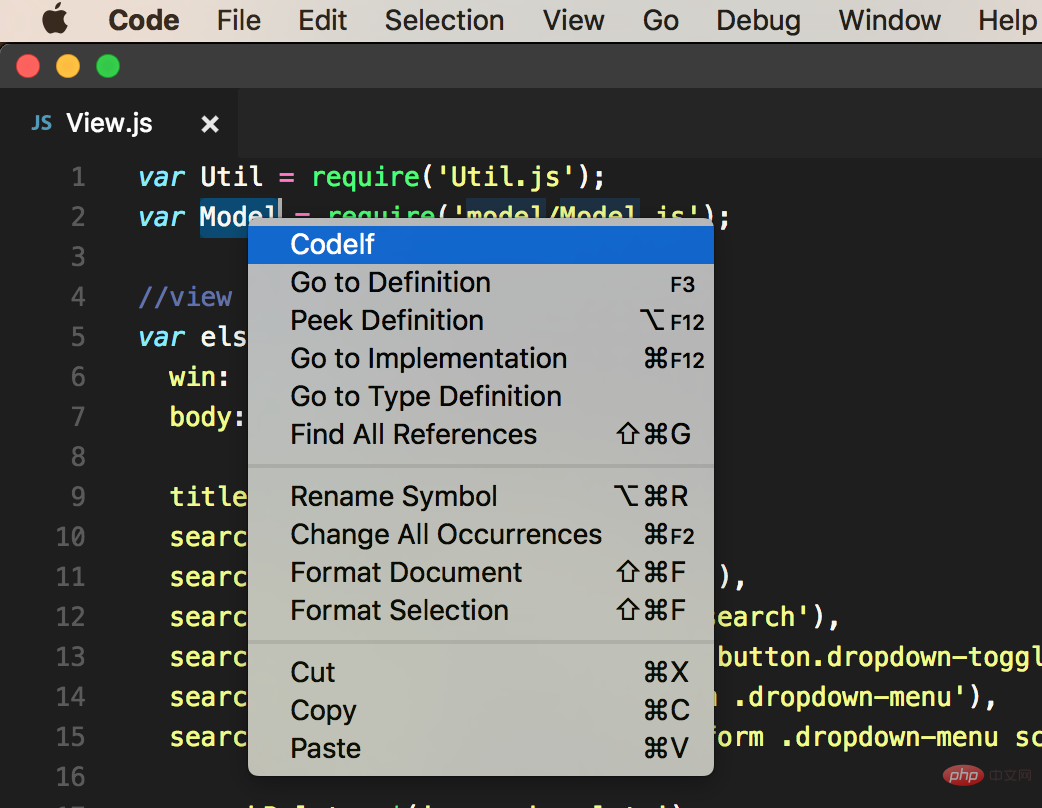 ##Prettier - Code formatter
##Prettier - Code formatter
Automatically format code
![The most complete VSCode practical plug-in sharing in 2022 [organized and recommended]](https://img.php.cn/upload/article/000/000/024/4c12b9a4041c1c0eab6ed880316a0e5c-38.png) vscode-json
vscode-json
Operation beautify jsonShortcut keys
cmd alt v
, verify-
cmd alt b, format -
cmd alt u, compress -
cmd alt ', add escape characters -
cmd alt ;, remove escape characters -
![The most complete VSCode practical plug-in sharing in 2022 [organized and recommended]](/static/imghw/default1.png)
![The most complete VSCode practical plug-in sharing in 2022 [organized and recommended]](/static/imghw/default1.png) Regex Previewer
Regex Previewer
Preview regular expression effects
![The most complete VSCode practical plug-in sharing in 2022 [organized and recommended]](https://img.php.cn/upload/article/000/000/024/500e1db693a1b1a6fb2371b32531c092-41.png)
7. Front-end development![The most complete VSCode practical plug-in sharing in 2022 [organized and recommended]](https://img.php.cn/upload/article/000/000/024/50b414f527ce275f3aa5116e13abe2a8-42.gif)
##Auto Rename Tag
Automatically rename HTML or XML tags
![The most complete VSCode practical plug-in sharing in 2022 [organized and recommended]](https://img.php.cn/upload/article/000/000/024/50b414f527ce275f3aa5116e13abe2a8-43.png) ##Auto Close Tag
##Auto Close Tag![The most complete VSCode practical plug-in sharing in 2022 [organized and recommended]](https://img.php.cn/upload/article/000/000/024/7a3086d18b204a78cfff501c2761a700-44.gif)
Automatically add HTML/XML close tag
![The most complete VSCode practical plug-in sharing in 2022 [organized and recommended]](https://img.php.cn/upload/article/000/000/024/42cb1d126c5128c32fb7e591e3e0b11a-45.png) Path Intellisense
Path Intellisense![The most complete VSCode practical plug-in sharing in 2022 [organized and recommended]](https://img.php.cn/upload/article/000/000/024/42cb1d126c5128c32fb7e591e3e0b11a-46.gif)
Intelligent Path Tips![The most complete VSCode practical plug-in sharing in 2022 [organized and recommended]](https://img.php.cn/upload/article/000/000/024/42cb1d126c5128c32fb7e591e3e0b11a-47.png)
![The most complete VSCode practical plug-in sharing in 2022 [organized and recommended]](https://img.php.cn/upload/article/000/000/024/d67bfeb7e88429ba4699b5d591fe66aa-48.gif)
npm Intellisense
![The most complete VSCode practical plug-in sharing in 2022 [organized and recommended]](https://img.php.cn/upload/article/000/000/024/d67bfeb7e88429ba4699b5d591fe66aa-49.png)
![The most complete VSCode practical plug-in sharing in 2022 [organized and recommended]](https://img.php.cn/upload/article/000/000/024/d67bfeb7e88429ba4699b5d591fe66aa-50.gif)
![The most complete VSCode practical plug-in sharing in 2022 [organized and recommended]](https://img.php.cn/upload/article/000/000/024/c82c48304063b6fadbf8498bb53a5779-51.gif)
Turbo Console Log
Quickly add console.log information, necessary for js debugging
Shortcut keys
ctrl alt l After selecting the variable, use this shortcut key to generate console.log
alt shift c Comment all consoles. log
alt shift u Enable all console.log
alt shift d Delete all console.log![The most complete VSCode practical plug-in sharing in 2022 [organized and recommended]](https://img.php.cn/upload/article/000/000/024/c82c48304063b6fadbf8498bb53a5779-52.png)
![The most complete VSCode practical plug-in sharing in 2022 [organized and recommended]](https://img.php.cn/upload/article/000/000/024/c82c48304063b6fadbf8498bb53a5779-53.gif)
![The most complete VSCode practical plug-in sharing in 2022 [organized and recommended]](https://img.php.cn/upload/article/000/000/024/7c73e43ed823c74b9d2fab9398ac89ad-54.gif)
css-auto-prefix
As shown![The most complete VSCode practical plug-in sharing in 2022 [organized and recommended]](https://img.php.cn/upload/article/000/000/024/7c73e43ed823c74b9d2fab9398ac89ad-55.png)
![The most complete VSCode practical plug-in sharing in 2022 [organized and recommended]](https://img.php.cn/upload/article/000/000/024/115833153580a11cde436d17e735d31c-56.gif)
CSS Peek
View css definition
![The most complete VSCode practical plug-in sharing in 2022 [organized and recommended]](https://img.php.cn/upload/article/000/000/024/115833153580a11cde436d17e735d31c-57.png)
![The most complete VSCode practical plug-in sharing in 2022 [organized and recommended]](https://img.php.cn/upload/article/000/000/024/20625e0f0a30a298f136b229ececd40d-58.gif)
8. Data analysis
Sort lines
Sort the current text![The most complete VSCode practical plug-in sharing in 2022 [organized and recommended]](https://img.php.cn/upload/article/000/000/024/20625e0f0a30a298f136b229ececd40d-59.png)
![The most complete VSCode practical plug-in sharing in 2022 [organized and recommended]](https://img.php.cn/upload/article/000/000/024/20625e0f0a30a298f136b229ececd40d-60.gif)
Data Preview
Preview data file
![The most complete VSCode practical plug-in sharing in 2022 [organized and recommended]](https://img.php.cn/upload/article/000/000/024/7359910800535b17a77540ca1a7b1bf5-61.png)
![The most complete VSCode practical plug-in sharing in 2022 [organized and recommended]](https://img.php.cn/upload/article/000/000/024/7359910800535b17a77540ca1a7b1bf5-62.png)
9. Cultivation Plug-in
LeetCode
question-brushing tool
![The most complete VSCode practical plug-in sharing in 2022 [organized and recommended]](https://img.php.cn/upload/article/000/000/024/5fc1c3d2cee3d5c8071d4ec3a246e0f4-63.png)
![The most complete VSCode practical plug-in sharing in 2022 [organized and recommended]](https://img.php.cn/upload/article/000/000/024/5fc1c3d2cee3d5c8071d4ec3a246e0f4-64.gif)
VSC Netease Music
Netease Cloud Music (Programmer Edition)
![The most complete VSCode practical plug-in sharing in 2022 [organized and recommended]](https://img.php.cn/upload/article/000/000/024/32484c4efc3cae132590176e49f8f5e4-65.png)
![The most complete VSCode practical plug-in sharing in 2022 [organized and recommended]](https://img.php.cn/upload/article/000/000/024/3076a1ca7f53fad0e65d4060b10c12b9-66.gif)
daily anime
Chai Fan Artifact
![The most complete VSCode practical plug-in sharing in 2022 [organized and recommended]](https://img.php.cn/upload/article/000/000/024/3076a1ca7f53fad0e65d4060b10c12b9-67.png)
![The most complete VSCode practical plug-in sharing in 2022 [organized and recommended]](https://img.php.cn/upload/article/000/000/024/b513bd852f598724334e76a5afefd6ec-68.png)
vscode tutorial! !
The above is the detailed content of The most complete VSCode practical plug-in sharing in 2022 [organized and recommended]. For more information, please follow other related articles on the PHP Chinese website!

Hot AI Tools

Undresser.AI Undress
AI-powered app for creating realistic nude photos

AI Clothes Remover
Online AI tool for removing clothes from photos.

Undress AI Tool
Undress images for free

Clothoff.io
AI clothes remover

AI Hentai Generator
Generate AI Hentai for free.

Hot Article

Hot Tools

Notepad++7.3.1
Easy-to-use and free code editor

SublimeText3 Chinese version
Chinese version, very easy to use

Zend Studio 13.0.1
Powerful PHP integrated development environment

Dreamweaver CS6
Visual web development tools

SublimeText3 Mac version
God-level code editing software (SublimeText3)

Hot Topics
 1359
1359
 52
52
 How to view word documents in vscode How to view word documents in vscode
May 09, 2024 am 09:37 AM
How to view word documents in vscode How to view word documents in vscode
May 09, 2024 am 09:37 AM
First, open the vscode software on the computer, click the [Extension] icon on the left, as shown in ① in the figure. Then, enter [officeviewer] in the search box of the extension interface, as shown in ② in the figure. Then, from the search Select [officeviewer] to install in the results, as shown in ③ in the figure. Finally, open the file, such as docx, pdf, etc., as shown below
 How to draw a flow chart with vscode_How to draw a flow chart with visual_studio code
Apr 23, 2024 pm 02:13 PM
How to draw a flow chart with vscode_How to draw a flow chart with visual_studio code
Apr 23, 2024 pm 02:13 PM
First, open visual studio code on the computer, click the four square buttons on the left, then enter draw.io in the search box to query the plug-in, click Install. After installation, create a new test.drawio file, then select the test.drawio file, enter the editing mode on the left There are various graphics on the side. You can draw the flow chart by selecting at will. After drawing, click File → Embed → svg and then select Embed. Copy the svg code. Paste the copied svg code into the html code. Open the html web page and you can see it. Click on the picture on the web page to jump to the flow chart. On this page, you can zoom in and out of the flow chart. Here, we choose to click on the pencil pattern in the lower right corner to jump to the web page.
 Caltech Chinese use AI to subvert mathematical proofs! Speed up 5 times shocked Tao Zhexuan, 80% of mathematical steps are fully automated
Apr 23, 2024 pm 03:01 PM
Caltech Chinese use AI to subvert mathematical proofs! Speed up 5 times shocked Tao Zhexuan, 80% of mathematical steps are fully automated
Apr 23, 2024 pm 03:01 PM
LeanCopilot, this formal mathematics tool that has been praised by many mathematicians such as Terence Tao, has evolved again? Just now, Caltech professor Anima Anandkumar announced that the team released an expanded version of the LeanCopilot paper and updated the code base. Image paper address: https://arxiv.org/pdf/2404.12534.pdf The latest experiments show that this Copilot tool can automate more than 80% of the mathematical proof steps! This record is 2.3 times better than the previous baseline aesop. And, as before, it's open source under the MIT license. In the picture, he is Song Peiyang, a Chinese boy. He is
 How to enable background updates in vscode How to enable background updates in vscode
May 09, 2024 am 09:52 AM
How to enable background updates in vscode How to enable background updates in vscode
May 09, 2024 am 09:52 AM
1. First, after opening the interface, click the file menu in the upper left corner. 2. Then, click the settings button in the preferences column. 3. Then, in the settings page that jumps, find the update section. 4. Finally, click the mouse to check and enable it. Download and install the new VSCode version button in the background on Windows and restart the program.
 How to add files to vscode workspace How to add files to vscode workspace
May 09, 2024 am 09:43 AM
How to add files to vscode workspace How to add files to vscode workspace
May 09, 2024 am 09:43 AM
1. First, open the vscode software, click the explorer icon, and find the workspace window 2. Then, click the file menu in the upper left corner and find the add folder to workspace option 3. Finally, find the folder location in the local disk , click the add button
 How to disable wsl configuration file in vscode How to disable wsl configuration file in vscode
May 09, 2024 am 10:30 AM
How to disable wsl configuration file in vscode How to disable wsl configuration file in vscode
May 09, 2024 am 10:30 AM
1. First, open the settings option in the settings menu. 2. Then, find the terminal column in the commonly used page. 3. Finally, uncheck the usewslprofiles button on the right side of the column.
 How to set animation smooth insertion in VScode VScode tutorial to set animation smooth insertion
May 09, 2024 am 09:49 AM
How to set animation smooth insertion in VScode VScode tutorial to set animation smooth insertion
May 09, 2024 am 09:49 AM
1. First, after opening the interface, click the workspace interface 2. Then, in the open editing panel, click the File menu 3. Then, click the Settings button under the Preferences column 4. Finally, click the mouse to check the CursorSmoothCaretAnimation button and save Just set it
 How to open workspace trust permissions in Vscode Vscode method to open workspace trust permissions
May 09, 2024 am 10:34 AM
How to open workspace trust permissions in Vscode Vscode method to open workspace trust permissions
May 09, 2024 am 10:34 AM
1. First, after opening the editing window, click the configuration icon in the lower left corner 2. Then, click the Manage Workspace Trust button in the submenu that opens 3. Then, find the page in the editing window 4. Finally, according to your office Just check the relevant instructions if required



![The most complete VSCode practical plug-in sharing in 2022 [organized and recommended]](https://img.php.cn/upload/article/000/000/024/500e1db693a1b1a6fb2371b32531c092-39.png)
![The most complete VSCode practical plug-in sharing in 2022 [organized and recommended]](https://img.php.cn/upload/article/000/000/024/500e1db693a1b1a6fb2371b32531c092-40.gif)
