How to check whether oracle is 64 or 32 bit
Viewing method: 1. Execute the "sqlpus / as sysdba" command to enter sqlplus; 2. Execute the "select * from v$version;" command to view the digit information. If "64bit" is displayed, it is 64-bit. , if the specific number of bits is not displayed, it is 32 bits.

#The operating environment of this tutorial: linux5.9.8 system, Oracle 11g version, Dell G3 computer.
How to check whether Oracle is 64 or 32-bit
1. Enter sqlplus
sqlpus / as sysdba
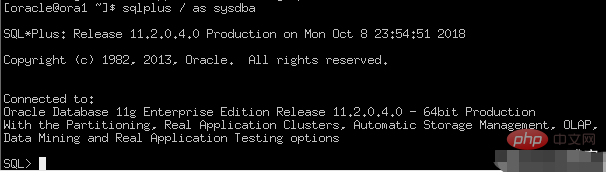
2. Check
select * from v$version;
The host I checked is installed with 64bit oracle
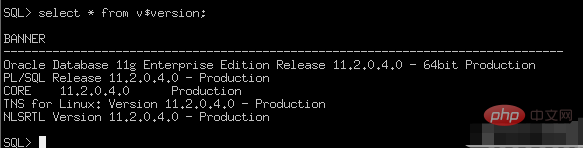
##PS: 64 Bits will display specific digit information, 32-bit will not be displayed.
32 digits:
SQL> select * from v$version; BANNER ------------------------------------------------------------------------------- Oracle Database 11g Enterprise EditionRelease 11.2.0.1.0 - Production PL/SQL Release 11.2.0.1.0 - Production CORE 11.2.0.1.0 Production TNS for 32-bit Windows: Version 11.2.0.1.0- Production NLSRTL Version 11.2.0.1.0 - Production
64 digits:
SQL> select * from v$version; BANNER ----------------------------------------------------------------- Oracle Database 10g Enterprise EditionRelease 10.2.0.5.0 - 64bi PL/SQL Release 10.2.0.5.0 - Production CORE 10.2.0.5.0 Production TNS for Linux: Version 10.2.0.5.0 -Production NLSRTL Version 10.2.0.5.0 – Production
OracleTutorial》
The above is the detailed content of How to check whether oracle is 64 or 32 bit. For more information, please follow other related articles on the PHP Chinese website!

Hot AI Tools

Undresser.AI Undress
AI-powered app for creating realistic nude photos

AI Clothes Remover
Online AI tool for removing clothes from photos.

Undress AI Tool
Undress images for free

Clothoff.io
AI clothes remover

Video Face Swap
Swap faces in any video effortlessly with our completely free AI face swap tool!

Hot Article

Hot Tools

Notepad++7.3.1
Easy-to-use and free code editor

SublimeText3 Chinese version
Chinese version, very easy to use

Zend Studio 13.0.1
Powerful PHP integrated development environment

Dreamweaver CS6
Visual web development tools

SublimeText3 Mac version
God-level code editing software (SublimeText3)

Hot Topics
 1386
1386
 52
52
 How to check tablespace size of oracle
Apr 11, 2025 pm 08:15 PM
How to check tablespace size of oracle
Apr 11, 2025 pm 08:15 PM
To query the Oracle tablespace size, follow the following steps: Determine the tablespace name by running the query: SELECT tablespace_name FROM dba_tablespaces; Query the tablespace size by running the query: SELECT sum(bytes) AS total_size, sum(bytes_free) AS available_space, sum(bytes) - sum(bytes_free) AS used_space FROM dba_data_files WHERE tablespace_
 How to view instance name of oracle
Apr 11, 2025 pm 08:18 PM
How to view instance name of oracle
Apr 11, 2025 pm 08:18 PM
There are three ways to view instance names in Oracle: use the "sqlplus" and "select instance_name from v$instance;" commands on the command line. Use the "show instance_name;" command in SQL*Plus. Check environment variables (ORACLE_SID on Linux) through the operating system's Task Manager, Oracle Enterprise Manager, or through the operating system.
 How to encrypt oracle view
Apr 11, 2025 pm 08:30 PM
How to encrypt oracle view
Apr 11, 2025 pm 08:30 PM
Oracle View Encryption allows you to encrypt data in the view, thereby enhancing the security of sensitive information. The steps include: 1) creating the master encryption key (MEk); 2) creating an encrypted view, specifying the view and MEk to be encrypted; 3) authorizing users to access the encrypted view. How encrypted views work: When a user querys for an encrypted view, Oracle uses MEk to decrypt data, ensuring that only authorized users can access readable data.
 How to uninstall Oracle installation failed
Apr 11, 2025 pm 08:24 PM
How to uninstall Oracle installation failed
Apr 11, 2025 pm 08:24 PM
Uninstall method for Oracle installation failure: Close Oracle service, delete Oracle program files and registry keys, uninstall Oracle environment variables, and restart the computer. If the uninstall fails, you can uninstall manually using the Oracle Universal Uninstall Tool.
 How to solve the problem of closing oracle cursor
Apr 11, 2025 pm 10:18 PM
How to solve the problem of closing oracle cursor
Apr 11, 2025 pm 10:18 PM
The method to solve the Oracle cursor closure problem includes: explicitly closing the cursor using the CLOSE statement. Declare the cursor in the FOR UPDATE clause so that it automatically closes after the scope is ended. Declare the cursor in the USING clause so that it automatically closes when the associated PL/SQL variable is closed. Use exception handling to ensure that the cursor is closed in any exception situation. Use the connection pool to automatically close the cursor. Disable automatic submission and delay cursor closing.
 How to check invalid numbers of oracle
Apr 11, 2025 pm 08:27 PM
How to check invalid numbers of oracle
Apr 11, 2025 pm 08:27 PM
Oracle Invalid numeric errors may be caused by data type mismatch, numeric overflow, data conversion errors, or data corruption. Troubleshooting steps include checking data types, detecting digital overflows, checking data conversions, checking data corruption, and exploring other possible solutions such as configuring the NLS_NUMERIC_CHARACTERS parameter and enabling data verification logging.
 How to create cursors in oracle loop
Apr 12, 2025 am 06:18 AM
How to create cursors in oracle loop
Apr 12, 2025 am 06:18 AM
In Oracle, the FOR LOOP loop can create cursors dynamically. The steps are: 1. Define the cursor type; 2. Create the loop; 3. Create the cursor dynamically; 4. Execute the cursor; 5. Close the cursor. Example: A cursor can be created cycle-by-circuit to display the names and salaries of the top 10 employees.
 How to set up users of oracle
Apr 11, 2025 pm 08:21 PM
How to set up users of oracle
Apr 11, 2025 pm 08:21 PM
To create a user in Oracle, follow these steps: Create a new user using the CREATE USER statement. Grant the necessary permissions using the GRANT statement. Optional: Use the RESOURCE statement to set the quota. Configure other options such as default roles and temporary tablespaces.




