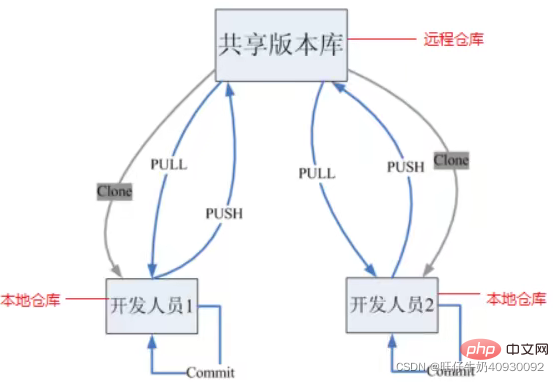Git tutorial notes organization (summary sharing)
This article brings you relevant knowledge about Git, mainly the compilation of git tutorial notes, including version controller methods, installation, basic operations and operating instructions, etc. I hope Helpful to everyone.
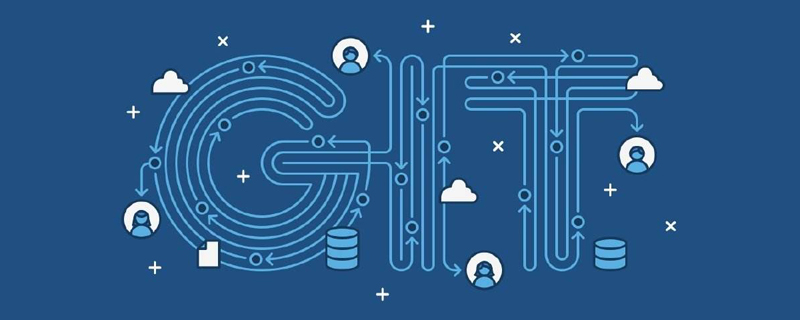
Recommended study: "Git Tutorial"
1. Version Controller Method
1.1 Actual scenario
Backup code restoration collaborative development traceability code issues
1.2 Version control method
-
Centralized version Control tools SVN and CVS
Everyone downloads the code from the central server, and submits the modifications to the central server. -
Distributed version control tool git
Everyone’s computer has a complete library, and each other can see each other’s changes.
- Explanation:
- · Git GUI: The graphical interface tool provided by Git
· Git Bash: Git The command line tool provided
After installation, set up the email first (the email identifies different people): - Open Git Bash—
Set the person
git config --global user.name "name "—Set up email
git config --global user.email "email" can be viewed through - git config --global user.name
Whether the setting is successful
3.1 Create a local warehouse
1) Create an empty directory as a local Git warehouse 2) Enter this directory and right-click to open the Git bash window
3) Execute the command
git init 4) After the creation is successful, you can see the hidden .git directory under the folder
You can view the basic operations of
Part 4 later
3.2 Branches
Almost all version controls support branches. Everyone has an independent branch, and development does not affect each other. When finished, merge them together. HEAD points to the current branch, and modifications will only change the contents of the current branch.
git branch View branch
git branch nameCreate name branch
git checkout branch name Switch branch git checkout -b Branch name Create and switch
git merge Branch name 1 Merge branch Branch 1 merges with the current branch If
different branches conflict: they will not be merged automatically , storing different versions of information in files requires manual selection
git branch -d nameDelete name branch-DForce deletion
3.3 Git remote Warehouse
Commonly used are GitHub, Code Cloud, and GitLab (commonly used by enterprises). The course uses Code Cloud as an example. 1) Open the gitee web page to log in - create a new warehouse -
2) Configure the SSH public key:
- Enter
- ssh-keygen -t rsa
in bash (continuous Press Enter to automatically overwrite if the public key already exists) - cat ~/.ssh/id_rsa.pub
Get the public key - copy the output public key - open gitee's user-settings-SSH Public keyVerify whether the configuration is successful: - ssh -T git@gitee.com
- Open the warehouse created on gitee and copy SSH (the address of the remote warehouse)
- In bash
- git remote add name (the name you set) ssh address
Note that you need tobefore this git init Check whether the configuration is successful - git remote
It will be successful if the name you set appearsLocal code upload - git push [local branch name] :[Remote branch name]
Note that you must submit it in the local warehouse before doing thisThe complete code is
git push [-f] [--set-upstream][Remote name] [Local branch name]: [remote branch name][-f]: Force overwriting of remote code
[–set-upstream] means establishing an association between local and remote branches
Remote branch If the name is the same as the local
, it can be omitted: [remote branch name] If both are associated , then [local branch name] can be omitted: [remote branch name] 4) Other operations
- Clone from the remote warehouse
git clone <warehouse path> [Local path]</warehouse> - Fetch from the remote warehouse
git fetch [remote name] [ branch name]
will capture the updates in the warehouse locally and will not merge them. If the remote name and branch name are not specified, all branches will be fetched and the current branch will be updated. If you need to merge, you needgit merge [remote name] - pull command
git pull [remote name] [branch name]That is, grab and merge - Resolve Merge Conflicts
After AB is cloned from the remote end, A will modify it locally and then push it to the remote end. After B modifies the same content of the same file locally and wants to pull it from the remote warehouse, there will be a merge conflict. , which is the same as the way to resolve conflicts between different local branches.
3.4 Using git in IDEA
I haven’t used idea
4. Basic operation instructions
Created before Except for the .git file, other files in the folder are our working directory. Modify files (add, delete, update) in the working directory. The status of these modifications will change as we execute Git commands git add: Create a new file from scratch (Not tracked) or modify an existing file (not staged) Use the git add command to save the file to the staging area. (Workspace - Staging area) git commit: The staging area enters the warehouse and generates a commit record. (Staging area - warehouse) git commit -m "Comment content"git status: View the status of the working directory and staging areagit log : View the history of commits
- –all Display all branches
- –pretty=oneline Display commit information as one line
- –abbrev-commit Make the output The commit is shorter
- -graph Display with graph
git reset --hard commitID: Version rollback
You can use git -log or git log command to view the commitIDtouch .gitignore Add the file name that you do not want to participate in the update, and you can no longer participate in the warehouse management
Recommended learning: "Git Learning Tutorial》
The above is the detailed content of Git tutorial notes organization (summary sharing). For more information, please follow other related articles on the PHP Chinese website!

Hot AI Tools

Undresser.AI Undress
AI-powered app for creating realistic nude photos

AI Clothes Remover
Online AI tool for removing clothes from photos.

Undress AI Tool
Undress images for free

Clothoff.io
AI clothes remover

AI Hentai Generator
Generate AI Hentai for free.

Hot Article

Hot Tools

Notepad++7.3.1
Easy-to-use and free code editor

SublimeText3 Chinese version
Chinese version, very easy to use

Zend Studio 13.0.1
Powerful PHP integrated development environment

Dreamweaver CS6
Visual web development tools

SublimeText3 Mac version
God-level code editing software (SublimeText3)

Hot Topics
 How to install deepseek
Feb 19, 2025 pm 05:48 PM
How to install deepseek
Feb 19, 2025 pm 05:48 PM
There are many ways to install DeepSeek, including: compile from source (for experienced developers) using precompiled packages (for Windows users) using Docker containers (for most convenient, no need to worry about compatibility) No matter which method you choose, Please read the official documents carefully and prepare them fully to avoid unnecessary trouble.
 Summary of FAQs for DeepSeek usage
Feb 19, 2025 pm 03:45 PM
Summary of FAQs for DeepSeek usage
Feb 19, 2025 pm 03:45 PM
DeepSeekAI Tool User Guide and FAQ DeepSeek is a powerful AI intelligent tool. This article will answer some common usage questions to help you get started quickly. FAQ: The difference between different access methods: There is no difference in function between web version, App version and API calls, and App is just a wrapper for web version. The local deployment uses a distillation model, which is slightly inferior to the full version of DeepSeek-R1, but the 32-bit model theoretically has 90% full version capability. What is a tavern? SillyTavern is a front-end interface that requires calling the AI model through API or Ollama. What is breaking limit
 What are the AI tools?
Nov 29, 2024 am 11:11 AM
What are the AI tools?
Nov 29, 2024 am 11:11 AM
AI tools include: Doubao, ChatGPT, Gemini, BlenderBot, etc.
 What are the Grayscale Encryption Trust Funds? Common Grayscale Encryption Trust Funds Inventory
Mar 05, 2025 pm 12:33 PM
What are the Grayscale Encryption Trust Funds? Common Grayscale Encryption Trust Funds Inventory
Mar 05, 2025 pm 12:33 PM
Grayscale Investment: The channel for institutional investors to enter the cryptocurrency market. Grayscale Investment Company provides digital currency investment services to institutions and investors. It allows investors to indirectly participate in cryptocurrency investment through the form of trust funds. The company has launched several crypto trusts, which has attracted widespread market attention, but the impact of these funds on token prices varies significantly. This article will introduce in detail some of Grayscale's major crypto trust funds. Grayscale Major Crypto Trust Funds Available at a glance Grayscale Investment (founded by DigitalCurrencyGroup in 2013) manages a variety of crypto asset trust funds, providing institutional investors and high-net-worth individuals with compliant investment channels. Its main funds include: Zcash (ZEC), SOL,
 Delphi Digital: How to change the new AI economy by parsing the new ElizaOS v2 architecture?
Mar 04, 2025 pm 07:00 PM
Delphi Digital: How to change the new AI economy by parsing the new ElizaOS v2 architecture?
Mar 04, 2025 pm 07:00 PM
ElizaOSv2: Empowering AI and leading the new economy of Web3. AI is evolving from auxiliary tools to independent entities. ElizaOSv2 plays a key role in it, which gives AI the ability to manage funds and operate Web3 businesses. This article will dive into the key innovations of ElizaOSv2 and how it shapes an AI-driven future economy. AI Automation: Going to independently operate ElizaOS was originally an AI framework focusing on Web3 automation. v1 version allows AI to interact with smart contracts and blockchain data, while v2 version achieves significant performance improvements. Instead of just executing simple instructions, AI can independently manage workflows, operate business and develop financial strategies. Architecture upgrade: Enhanced A
 As top market makers enter the crypto market, what impact will Castle Securities have on the industry?
Mar 04, 2025 pm 08:03 PM
As top market makers enter the crypto market, what impact will Castle Securities have on the industry?
Mar 04, 2025 pm 08:03 PM
The entry of top market maker Castle Securities into Bitcoin market maker is a symbol of the maturity of the Bitcoin market and a key step for traditional financial forces to compete for future asset pricing power. At the same time, for retail investors, it may mean the gradual weakening of their voice. On February 25, according to Bloomberg, Citadel Securities is seeking to become a liquidity provider for cryptocurrencies. The company aims to join the list of market makers on various exchanges, including exchanges operated by CoinbaseGlobal, BinanceHoldings and Crypto.com, people familiar with the matter said. Once approved by the exchange, the company initially planned to set up a market maker team outside the United States. This move is not only a sign
 Significantly surpassing SFT, the secret behind o1/DeepSeek-R1 can also be used in multimodal large models
Mar 12, 2025 pm 01:03 PM
Significantly surpassing SFT, the secret behind o1/DeepSeek-R1 can also be used in multimodal large models
Mar 12, 2025 pm 01:03 PM
Researchers from Shanghai Jiaotong University, Shanghai AILab and the Chinese University of Hong Kong have launched the Visual-RFT (Visual Enhancement Fine Tuning) open source project, which requires only a small amount of data to significantly improve the performance of visual language big model (LVLM). Visual-RFT cleverly combines DeepSeek-R1's rule-based reinforcement learning approach with OpenAI's reinforcement fine-tuning (RFT) paradigm, successfully extending this approach from the text field to the visual field. By designing corresponding rule rewards for tasks such as visual subcategorization and object detection, Visual-RFT overcomes the limitations of the DeepSeek-R1 method being limited to text, mathematical reasoning and other fields, providing a new way for LVLM training. Vis
 Bitwise: Businesses Buy Bitcoin A Neglected Big Trend
Mar 05, 2025 pm 02:42 PM
Bitwise: Businesses Buy Bitcoin A Neglected Big Trend
Mar 05, 2025 pm 02:42 PM
Weekly Observation: Businesses Hoarding Bitcoin – A Brewing Change I often point out some overlooked market trends in weekly memos. MicroStrategy's move is a stark example. Many people may say, "MicroStrategy and MichaelSaylor are already well-known, what are you going to pay attention to?" This is true, but many investors regard it as a special case and ignore the deeper market forces behind it. This view is one-sided. In-depth research on the adoption of Bitcoin as a reserve asset in recent months shows that this is not an isolated case, but a major trend that is emerging. I predict that in the next 12-18 months, hundreds of companies will follow suit and buy large quantities of Bitcoin