 Web Front-end
Web Front-end
 CSS Tutorial
CSS Tutorial
 Let's talk about how to use CSS filters to achieve concave and smooth rounded corners.
Let's talk about how to use CSS filters to achieve concave and smooth rounded corners.
Let's talk about how to use CSS filters to achieve concave and smooth rounded corners.
How to use CSS to achieve concave and smooth rounded corners? The following article will show you how to skillfully use CSS filters to achieve concave and smooth rounded corners. I hope it will be helpful to you!

One day, the group members raised a question in the group, how to use CSS to achieve the following layout:
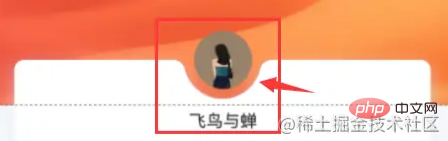
In the CSS world, if it is just the following effects, it is still very easy to achieve:

Once the rounded corners or wave effects are involved, the difficulty will increase. a lot of.
It is actually quite troublesome to achieve this kind of continuous smooth curve. Of course, it is not completely impossible. This article will show you some possible ways to use CSS to achieve the above-mentioned concave and smooth rounded corners effect. [Recommended learning: css video tutorial]
Use the connection of circles to achieve
The first method is relatively stupid. We can use the connection of multiple circles to achieve this.
First, we will implement a rectangle with a rectangle dug out inside:
<div></div>
The core CSS code is as follows:
div {
height: 200px;
background:
linear-gradient(90deg, #9c27b0, #9c27b0 110px, transparent 110px, transparent 190px, #9c27b0 190px),
linear-gradient(90deg, #9c27b0, #9c27b0);
background-size: 100% 20px, 100% 100%;
background-position: 0 0, 0 20px;
background-repeat: no-repeat;
}Get such a graphic (there are many ways to implement it, Here I am using gradients):

Next, I use pseudo elements to superimpose three circles, which is probably like this:

div {
...
&::before {
position: absolute;
content: "";
width: 40px;
height: 40px;
border-radius: 50%;
background: #000;
left: 90px;
box-shadow: 40px 0 0 #000, 80px 0 0 #000;
}
}Slightly modify the colors of the three circles, and we can get the following effect:

As you can see, this kind of effect through the three circles The effect achieved by superposition is not very good. It can only be said to be barely restored. If the background color is not a solid color, it will be confusing:

You can click here for the complete code Here: CodePen Demo - Smooth concave rounded corners
https://codepen.io/Chokcoco/pen/oNGgyeK
Achieved through filter
The following is this article The key point is to introduce a way to use filters to achieve this effect.
You may be surprised when you hear about filters, huh? This effect seems to have nothing to do with filters, right?
The following is the moment to witness the miracle.
First of all, we only need to implement such a graphic:
<div class="g-container">
<div class="g-content">
<div class="g-filter"></div>
</div>
</div>.g-container {
position: relative;
width: 300px;
height: 100px;
.g-content {
height: 100px;
.g-filter {
height: 100px;
background: radial-gradient(circle at 50% -10px, transparent 0, transparent 39px, #000 40px, #000);
}
}
}Get such a simple graphic:

See this, definitely You may be wondering, why does this graphic need to be nested with 3 layers of divs? Wouldn't a div be enough?
is because we have to use the magical combination of filter: contrast() and filter: blur().
Let’s simply transform the above code and carefully observe the similarities and differences with the above CSS:
.g-container {
position: relative;
width: 300px;
height: 100px;
.g-content {
height: 100px;
filter: contrast(20);
background-color: white;
overflow: hidden;
.g-filter {
filter: blur(10px);
height: 100px;
background: radial-gradient(circle at 50% -10px, transparent 0, transparent 29px, #000 40px, #000);
}
}
}We added filter: contrast(20 ) and background-color: white, added filter: blur(10px) to .g-filter. The magic happened, we got such an effect:
 Use the contrast filter to remove the blurred edges of the Gaussian blur,
Use the contrast filter to remove the blurred edges of the Gaussian blur,
, Amazing. Get a more intuitive feeling through a Gif:
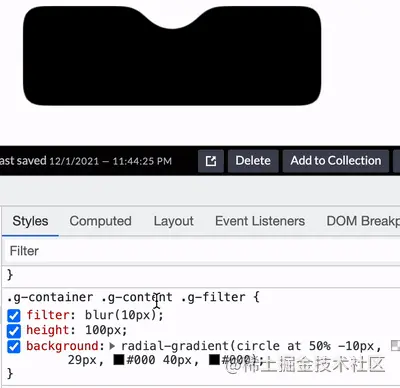 There are several details to note here:
There are several details to note here:
- .g-content
This layer needs to set the background and
overflow: hidden(you can try to remove it yourself to see the effect) The outside The right angle has also become a rounded corner - Based on the second point above, the right angle on the outside has also become a rounded corner. If you want this rounded corner to be a right angle as well, there is
At this layer, we can add a pseudo element to this layer to cover the four corners into right angles: <div class="code" style="position:relative; padding:0px; margin:0px;"><pre class='brush:php;toolbar:false;'>.g-container {
&::before {
content: "";
position: absolute;
top: 0;
left: 0;
bottom: 0;
right: 0;
z-index: 1;
background: radial-gradient(circle at 50% -10px, transparent 0, transparent 60px, #000 60px, #000 0);
}
}</pre><div class="contentsignin">Copy after login</div></div>We can get that only the middle part is a concave rounded corner , the remaining four corners are right angles: <p></p>
<p><img src="https://img.php.cn/upload/image/580/955/635/164817512716894Lets%20talk%20about%20how%20to%20use%20CSS%20filters%20to%20achieve%20concave%20and%20smooth%20rounded%20corners." title="164817512716894Lets talk about how to use CSS filters to achieve concave and smooth rounded corners." alt="Lets talk about how to use CSS filters to achieve concave and smooth rounded corners."></p>You can click here for the complete code: CodePen Demo - Smooth concave rounded corners By filter<blockquote><p>https://codepen.io/Chokcoco/pen/JjroBPo</p></blockquote>
<p> Of course, due to the blur filter applied to the above smooth concave rounded corners, it is not recommended to place DOM inside. It is best to treat it as For background use, internal content can be superimposed on top of it in other ways. </p>
<blockquote>
<p> Regarding the magical fusion effect of <code>filter: contrast() and filter: blur(), you can click on this article to learn more - you Unknown CSS filter skills and details
https://github.com/chokcoco/iCSS/issues/30
Finally
implementation of this article There are several other ways to create concave smooth rounded corners. The essence is similar to the first method in this article. They are all superimposed deception methods and will not be listed one by one. The core purpose of this article is to introduce the second filter method.
Okay, this article ends here, I hope this article will be helpful to you :)
(Learning video sharing: web front-end)
The above is the detailed content of Let's talk about how to use CSS filters to achieve concave and smooth rounded corners.. For more information, please follow other related articles on the PHP Chinese website!

Hot AI Tools

Undresser.AI Undress
AI-powered app for creating realistic nude photos

AI Clothes Remover
Online AI tool for removing clothes from photos.

Undress AI Tool
Undress images for free

Clothoff.io
AI clothes remover

AI Hentai Generator
Generate AI Hentai for free.

Hot Article

Hot Tools

Notepad++7.3.1
Easy-to-use and free code editor

SublimeText3 Chinese version
Chinese version, very easy to use

Zend Studio 13.0.1
Powerful PHP integrated development environment

Dreamweaver CS6
Visual web development tools

SublimeText3 Mac version
God-level code editing software (SublimeText3)

Hot Topics
 1382
1382
 52
52
 The Roles of HTML, CSS, and JavaScript: Core Responsibilities
Apr 08, 2025 pm 07:05 PM
The Roles of HTML, CSS, and JavaScript: Core Responsibilities
Apr 08, 2025 pm 07:05 PM
HTML defines the web structure, CSS is responsible for style and layout, and JavaScript gives dynamic interaction. The three perform their duties in web development and jointly build a colorful website.
 How to use bootstrap in vue
Apr 07, 2025 pm 11:33 PM
How to use bootstrap in vue
Apr 07, 2025 pm 11:33 PM
Using Bootstrap in Vue.js is divided into five steps: Install Bootstrap. Import Bootstrap in main.js. Use the Bootstrap component directly in the template. Optional: Custom style. Optional: Use plug-ins.
 How to write split lines on bootstrap
Apr 07, 2025 pm 03:12 PM
How to write split lines on bootstrap
Apr 07, 2025 pm 03:12 PM
There are two ways to create a Bootstrap split line: using the tag, which creates a horizontal split line. Use the CSS border property to create custom style split lines.
 How to resize bootstrap
Apr 07, 2025 pm 03:18 PM
How to resize bootstrap
Apr 07, 2025 pm 03:18 PM
To adjust the size of elements in Bootstrap, you can use the dimension class, which includes: adjusting width: .col-, .w-, .mw-adjust height: .h-, .min-h-, .max-h-
 How to set up the framework for bootstrap
Apr 07, 2025 pm 03:27 PM
How to set up the framework for bootstrap
Apr 07, 2025 pm 03:27 PM
To set up the Bootstrap framework, you need to follow these steps: 1. Reference the Bootstrap file via CDN; 2. Download and host the file on your own server; 3. Include the Bootstrap file in HTML; 4. Compile Sass/Less as needed; 5. Import a custom file (optional). Once setup is complete, you can use Bootstrap's grid systems, components, and styles to create responsive websites and applications.
 How to insert pictures on bootstrap
Apr 07, 2025 pm 03:30 PM
How to insert pictures on bootstrap
Apr 07, 2025 pm 03:30 PM
There are several ways to insert images in Bootstrap: insert images directly, using the HTML img tag. With the Bootstrap image component, you can provide responsive images and more styles. Set the image size, use the img-fluid class to make the image adaptable. Set the border, using the img-bordered class. Set the rounded corners and use the img-rounded class. Set the shadow, use the shadow class. Resize and position the image, using CSS style. Using the background image, use the background-image CSS property.
 How to view the date of bootstrap
Apr 07, 2025 pm 03:03 PM
How to view the date of bootstrap
Apr 07, 2025 pm 03:03 PM
Answer: You can use the date picker component of Bootstrap to view dates in the page. Steps: Introduce the Bootstrap framework. Create a date selector input box in HTML. Bootstrap will automatically add styles to the selector. Use JavaScript to get the selected date.
 How to use bootstrap button
Apr 07, 2025 pm 03:09 PM
How to use bootstrap button
Apr 07, 2025 pm 03:09 PM
How to use the Bootstrap button? Introduce Bootstrap CSS to create button elements and add Bootstrap button class to add button text



