 Development Tools
Development Tools
 VSCode
VSCode
 Share the VSCode synchronization configuration method to allow you to migrate your computer environment gracefully!
Share the VSCode synchronization configuration method to allow you to migrate your computer environment gracefully!
Share the VSCode synchronization configuration method to allow you to migrate your computer environment gracefully!
This article will take you through the VSCode synchronization configuration method, so that you can elegantly migrate the computer environment and take away the VSCode configuration from your previous job. I hope it will be helpful to everyone!
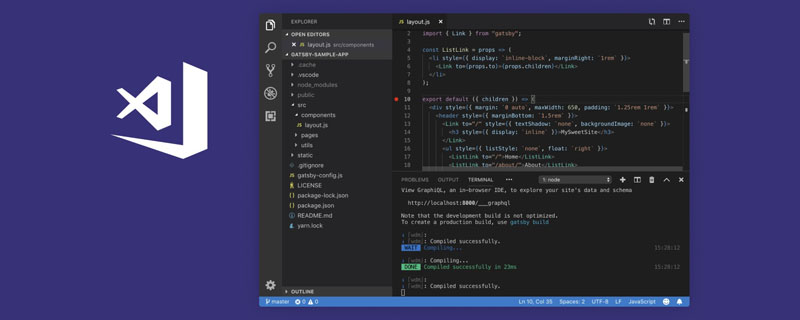
If a worker wants to do his job well, he must first sharpen his tools. It’s the annual job-hopping competition again. I wonder if everyone is getting restless! If you have found a suitable niche and are ready to quickly integrate into the new company, then synchronizing the VSCode plug-in and configuration may be of great help to you. Without further ado, let’s get started!
1. Install the plug-in
Search for Settings Sync in the plug-in store and install it.

[Recommended study: "vscode introductory tutorial"]
2. Log in
There are two ways to log in. I usually choose Github to log in and click LOGIN WITH GITHUB.

The default browser will automatically open at this time, and we click Authorize shanalikhan to authorize.

3. Upload configuration information
After successful authorization, use shif ctrl p Open the naming panel, enter Sync, and select Update/Upload Configuration.
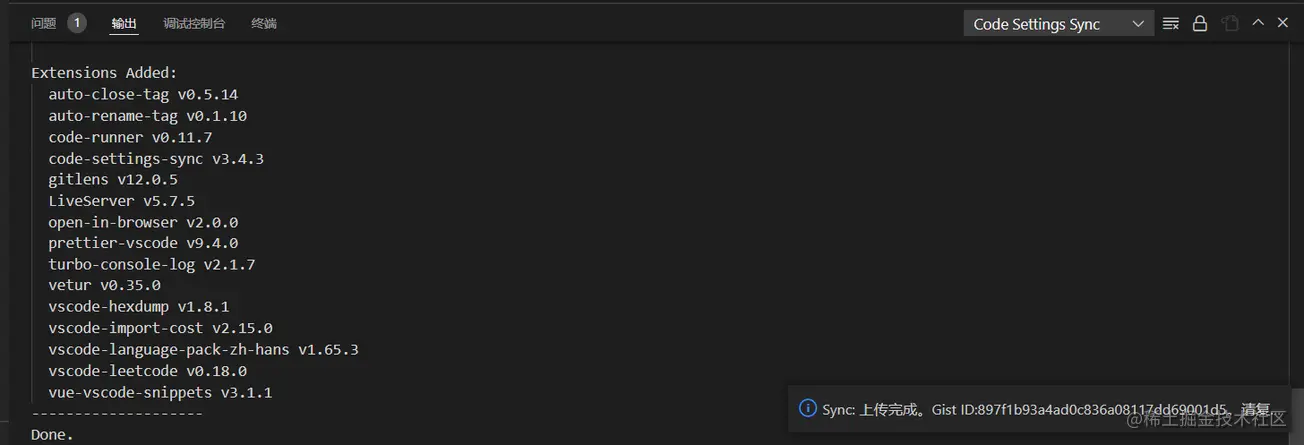
At this time, a Gist message will be automatically created and uploaded to Github. After the upload is successful, the console will output a prompt message:
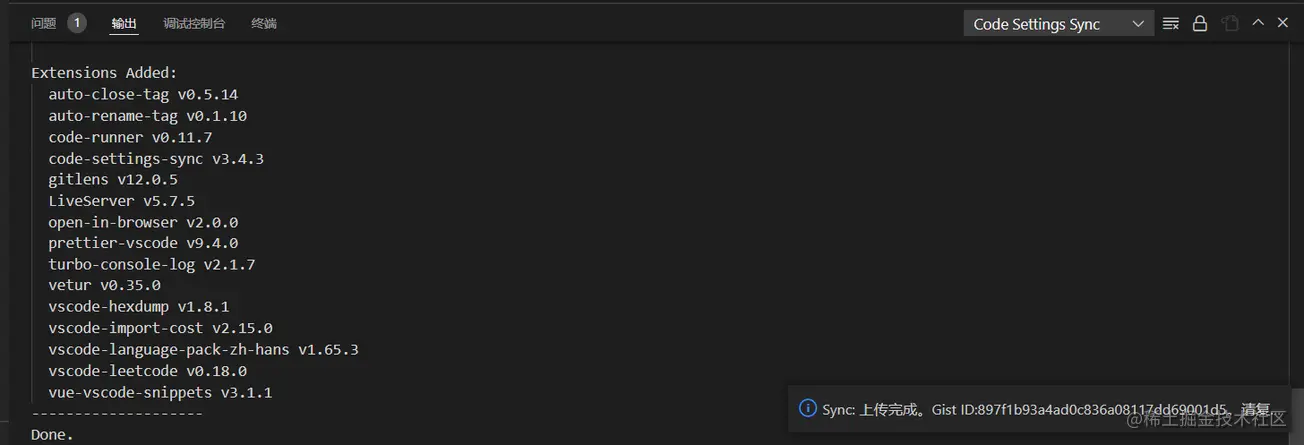
4. Check the Gists information
in Log in to Github in the browser, open the drop-down menu, and select Your gists.
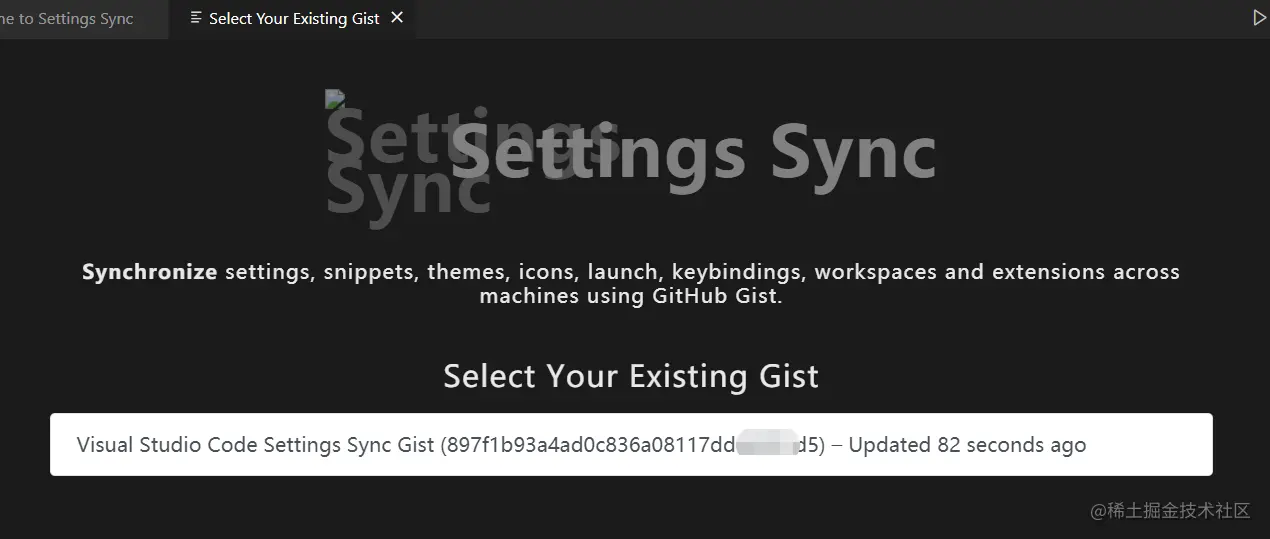
You can see that the Gist you just created has appeared. Click to see the complete configuration information.
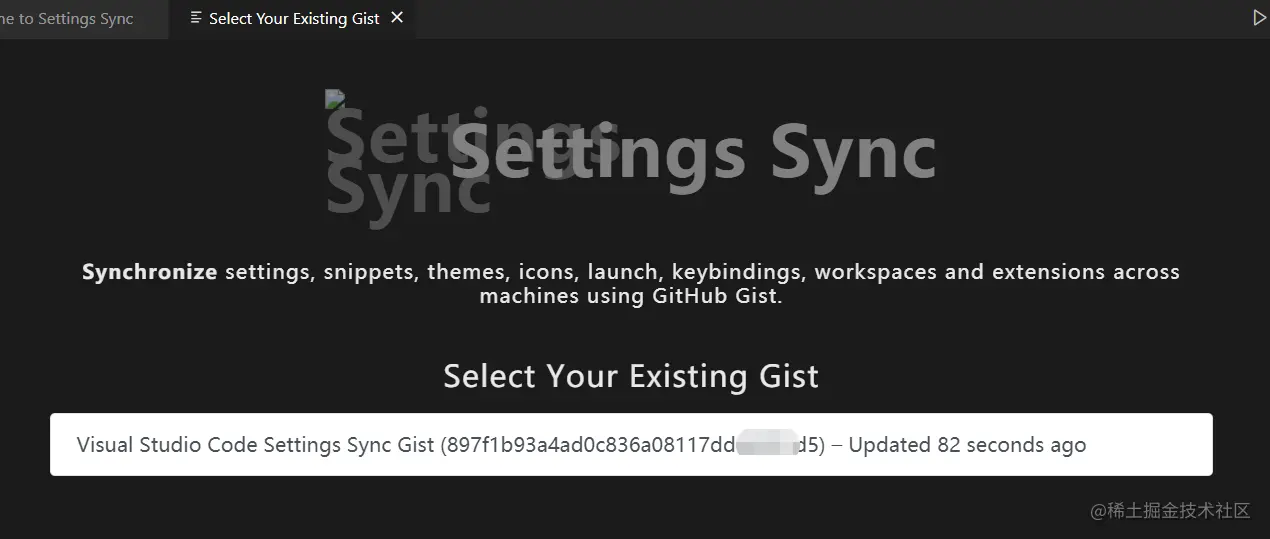
5. Download configuration
The question arises at this time, how to use the computer in the new company Where is the configuration information downloaded from Gist? The method is also very simple. First log in according to the above method. After successful login, the following interface will appear:
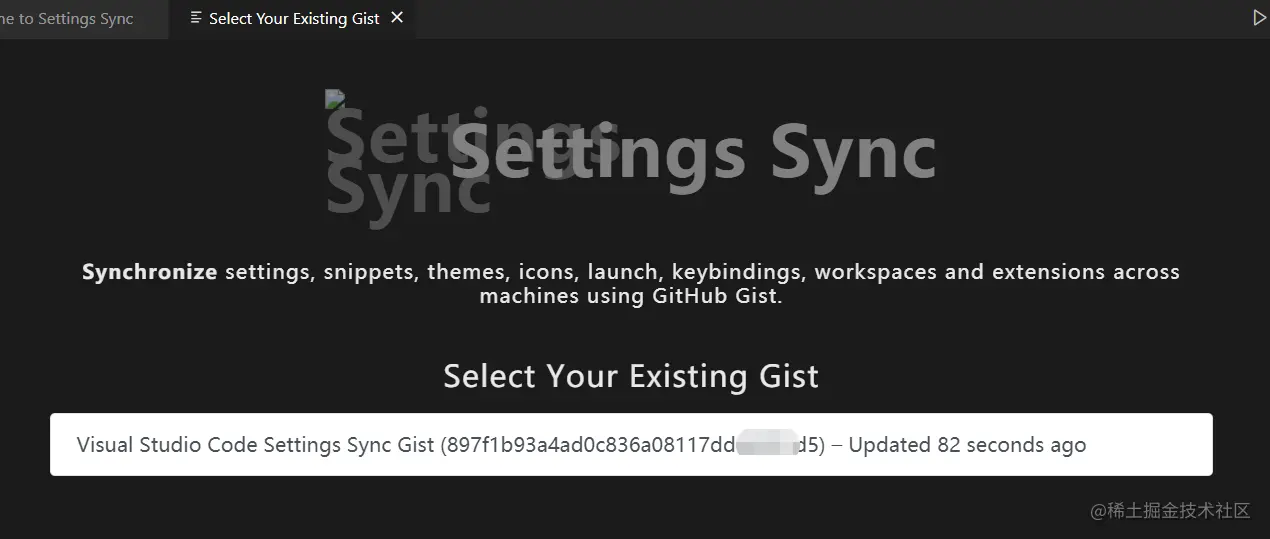
Shown here are all Gist in Github , one Gist corresponds to one configuration information, choose the one you want to use. At this time, Gist ID will be automatically configured into your VSCode.
Then open the naming panel again, enter Sync, and select Download Configuration.
#The console also outputs the corresponding prompt information. At this time, all plug-ins and configurations have been synchronized! Isn’t it so easy!
6. Summary
In fact, VSCode has its own synchronization function, which is in the settings in the lower left corner. But I don’t think it’s easy to use, and I don’t know where the configuration information exists. Interested friends can try it themselves.
Note: If Your gists cannot be opened in Github, then you may need some scientific methods to access the Internet.
For more knowledge about VSCode, please visit: vscode tutorial! !
The above is the detailed content of Share the VSCode synchronization configuration method to allow you to migrate your computer environment gracefully!. For more information, please follow other related articles on the PHP Chinese website!

Hot AI Tools

Undresser.AI Undress
AI-powered app for creating realistic nude photos

AI Clothes Remover
Online AI tool for removing clothes from photos.

Undress AI Tool
Undress images for free

Clothoff.io
AI clothes remover

AI Hentai Generator
Generate AI Hentai for free.

Hot Article

Hot Tools

Notepad++7.3.1
Easy-to-use and free code editor

SublimeText3 Chinese version
Chinese version, very easy to use

Zend Studio 13.0.1
Powerful PHP integrated development environment

Dreamweaver CS6
Visual web development tools

SublimeText3 Mac version
God-level code editing software (SublimeText3)

Hot Topics
 How to view word documents in vscode How to view word documents in vscode
May 09, 2024 am 09:37 AM
How to view word documents in vscode How to view word documents in vscode
May 09, 2024 am 09:37 AM
First, open the vscode software on the computer, click the [Extension] icon on the left, as shown in ① in the figure. Then, enter [officeviewer] in the search box of the extension interface, as shown in ② in the figure. Then, from the search Select [officeviewer] to install in the results, as shown in ③ in the figure. Finally, open the file, such as docx, pdf, etc., as shown below
 How to draw a flow chart with vscode_How to draw a flow chart with visual_studio code
Apr 23, 2024 pm 02:13 PM
How to draw a flow chart with vscode_How to draw a flow chart with visual_studio code
Apr 23, 2024 pm 02:13 PM
First, open visual studio code on the computer, click the four square buttons on the left, then enter draw.io in the search box to query the plug-in, click Install. After installation, create a new test.drawio file, then select the test.drawio file, enter the editing mode on the left There are various graphics on the side. You can draw the flow chart by selecting at will. After drawing, click File → Embed → svg and then select Embed. Copy the svg code. Paste the copied svg code into the html code. Open the html web page and you can see it. Click on the picture on the web page to jump to the flow chart. On this page, you can zoom in and out of the flow chart. Here, we choose to click on the pencil pattern in the lower right corner to jump to the web page.
 How to write Maude in Vscode_How to write Maude in Vscode
Apr 23, 2024 am 10:25 AM
How to write Maude in Vscode_How to write Maude in Vscode
Apr 23, 2024 am 10:25 AM
First, you can search for the Maude plug-in in the vscode plug-in manager. Then, create a new file with the extension maude to use maude's code snippets and syntax highlighting. Terminal -> New Terminal can open the vscode built-in terminal in the current folder to run the maude or full-maude program. In maude's official tutorial, there are also examples of http clients, which can be called and run as shown in the figure. If you want to associate files with the fm extension, open settings, search for fileassociations in user settings, and open settings.json. Just add an entry to the file association, that is, the entry from *.fm to maude. But full
 Caltech Chinese use AI to subvert mathematical proofs! Speed up 5 times shocked Tao Zhexuan, 80% of mathematical steps are fully automated
Apr 23, 2024 pm 03:01 PM
Caltech Chinese use AI to subvert mathematical proofs! Speed up 5 times shocked Tao Zhexuan, 80% of mathematical steps are fully automated
Apr 23, 2024 pm 03:01 PM
LeanCopilot, this formal mathematics tool that has been praised by many mathematicians such as Terence Tao, has evolved again? Just now, Caltech professor Anima Anandkumar announced that the team released an expanded version of the LeanCopilot paper and updated the code base. Image paper address: https://arxiv.org/pdf/2404.12534.pdf The latest experiments show that this Copilot tool can automate more than 80% of the mathematical proof steps! This record is 2.3 times better than the previous baseline aesop. And, as before, it's open source under the MIT license. In the picture, he is Song Peiyang, a Chinese boy. He is
 How to enable background updates in vscode How to enable background updates in vscode
May 09, 2024 am 09:52 AM
How to enable background updates in vscode How to enable background updates in vscode
May 09, 2024 am 09:52 AM
1. First, after opening the interface, click the file menu in the upper left corner. 2. Then, click the settings button in the preferences column. 3. Then, in the settings page that jumps, find the update section. 4. Finally, click the mouse to check and enable it. Download and install the new VSCode version button in the background on Windows and restart the program.
 How to add files to vscode workspace How to add files to vscode workspace
May 09, 2024 am 09:43 AM
How to add files to vscode workspace How to add files to vscode workspace
May 09, 2024 am 09:43 AM
1. First, open the vscode software, click the explorer icon, and find the workspace window 2. Then, click the file menu in the upper left corner and find the add folder to workspace option 3. Finally, find the folder location in the local disk , click the add button
 How to disable wsl configuration file in vscode How to disable wsl configuration file in vscode
May 09, 2024 am 10:30 AM
How to disable wsl configuration file in vscode How to disable wsl configuration file in vscode
May 09, 2024 am 10:30 AM
1. First, open the settings option in the settings menu. 2. Then, find the terminal column in the commonly used page. 3. Finally, uncheck the usewslprofiles button on the right side of the column.
 How to set animation smooth insertion in VScode VScode tutorial to set animation smooth insertion
May 09, 2024 am 09:49 AM
How to set animation smooth insertion in VScode VScode tutorial to set animation smooth insertion
May 09, 2024 am 09:49 AM
1. First, after opening the interface, click the workspace interface 2. Then, in the open editing panel, click the File menu 3. Then, click the Settings button under the Preferences column 4. Finally, click the mouse to check the CursorSmoothCaretAnimation button and save Just set it







